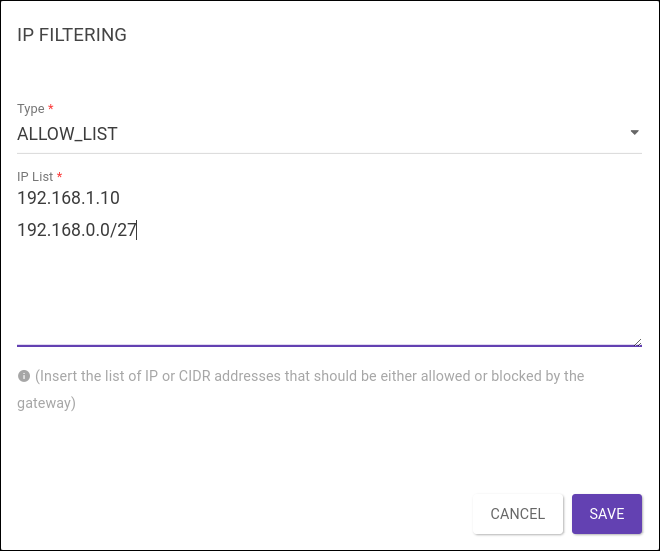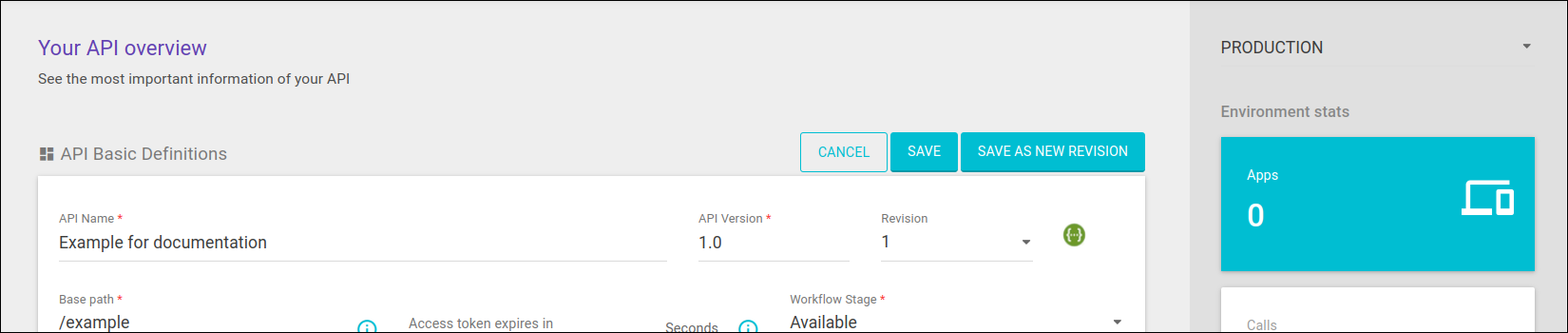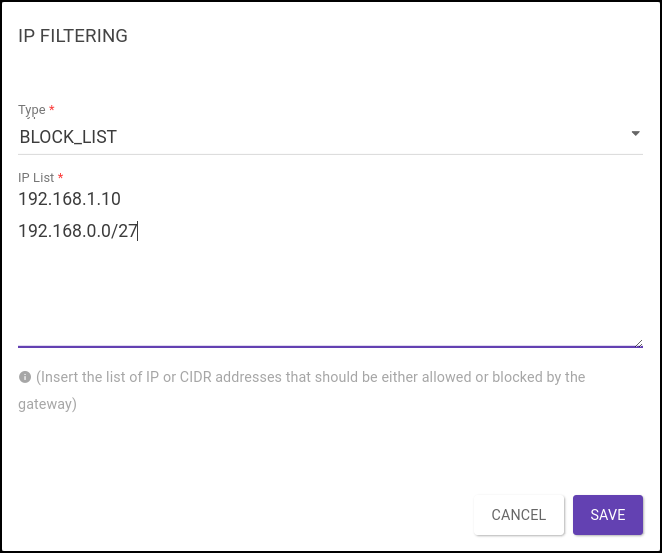How can I restrict IP addresses?
Check out the steps below to:
-
Allow only requests coming from one or more IPs (blocking requests from all other IPs);
-
Block requests coming from one or more IPs;
-
Make a combination to allow and block at the same time.
| See also our user guide page on the IP filtering interceptor. |
Interceptor IP Filtering (allow)
Here’s an example of how to configure the IP Filtering interceptor to only allow requests coming from an IP address or a range of addresses.
IP Filtering interceptor (block)
Here’s an example of how to configure the IP Filtering interceptor to block requests coming from an IP address or a range of addresses.
Interceptor IP Filtering (allow and block)
The video shows the same steps described above to configure the IP Filtering Interceptor:
00:00 Introduction
00:15 How to access the area to configure the interceptors
00:40 IP Filtering
01:03 ALLOW List
01:41 BLOCK List
01:51 ALLOW and BLOCK List
Share your suggestions with us!
Click here and then [+ Submit idea]