Sensedia Service Mesh
This is the User Guide of Sensedia Service Mesh, our solution for microservice management through an intuitive interface.[1]
Sensedia Service Mesh works as an infrastructure that abstracts network issues arising from the communication between microservices. Its management features are enabled through a low-code graphical interface that makes the job of your development and operations teams easier. While we support your microservices application to run, your teams can focus on what matters the most: applying business rules!
Login
Sensedia Service Mesh is accessed through Sensedia Access Control, which is the Identity and Access Manager (IAM) for Sensedia products.
After logging into Sensedia Access Control, you will be redirected to the home screen, where you will see the icons of the Sensedia products you own.
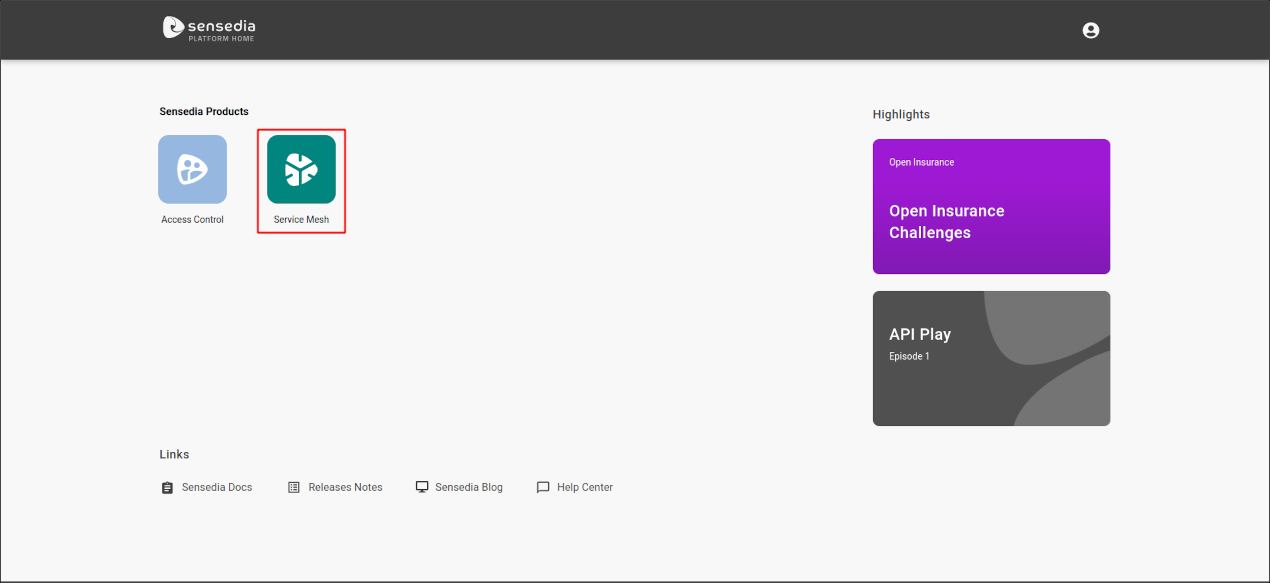
To access Sensedia Service Mesh, click on the corresponding icon (highlighted in red in the image above).
Features
The Sensedia Service Mesh interface has five main menus, which you can access from the side navigation bar on the left of the screen.
Management of meshes
You can administrate multiple meshes at the same time, each comprised of its many services. The Meshes screen lists all the meshes present in your clusters and which can be managed by Sensedia Service Mesh.
By clicking on the name of a mesh, you can see details and apply settings at the mesh level through the tabs:
-
SERVICES, which displays the different services that comprise the mesh.
-
MESH AUTHENTICATION, which allows configuring the necessary authentication for clients when sending requests to the mesh.
-
MESH SECURITY, which allows establishing that any communication between services is only allowed if there is a specific policy configured for each service that will be made available.
-
EXTERNAL SERVICES, which allows you to configure rules to enable the access of the services within the mesh to services that are external to it.
-
METADATA, which displays the Istio, Jaeger and Kiali versions used in the mesh (Istio, Jaeger and Kiali must be installed in order for the mesh to be managed by Sensedia Service Mesh).
Services management
The Services screen displays the services that comprise a mesh and the number of pods that each service has.
By clicking the name of a service, you can view details and apply management policies through these configuration tabs:
-
PODS, which displays the pods that comprise the service.
-
SOURCES, which shows the origin of incoming requests in real time.
-
METRICS, which displays quick real-time metrics about the behaviour of the service.
-
TRAFFIC MANAGEMENT, which allows you to apply policies of traffic routing connected to the deployment of service versions.
-
FAULT TOLERANCE, where you can choose between these four features to define fault tolerance rules for a specific service: Circuit Breaker, Request Timeout, Fault Injection, and Retry.
-
AUTHENTICATION, which allows configuring authentication rules at the service level. These rules define the paths that will need authentication to be accessed.
-
AUTHORIZATION, which allows applying an authorization policy at the service level.
-
DOCUMENTATION, which allows uploading the documentation (Swagger) of the API which exposes the corresponding microservice.
Observability: tracing and graphs
Sensedia Service Mesh incorporates observability solutions to monitor each mesh and identify problems as quickly as possible. We have topology graphs from Kiali and the distributed tracing system from Jaeger.
The graphs and tracing work based on the propagation of context information through headers that follow the OpenTracing parameter.
The Graph screen offers a customizable, real-time visualisation of your microservice ecosystem. Among other information, it’s possible to observe the paths taken by the requests, the protocol that runs between the services, the versions of services deployed and statistics about requests and responses.
The Tracing screen displays the tracing spans generated for the requests (at the level of a mesh, service, or specific operation), informing duration and latency in real time.
Centralization of the documentations
The Documentation screen displays all the services of the selected mesh(es) that have documentation (Swagger) registered, making it easy to manage and view these documentations.
Permissions control
Sensedia Service Mesh has fine-grained control over user permissions within the system. This allows administrators to limit the actions that each user can perform on each feature of the product.
These permissions are managed by Sensedia Access Control. To learn how to set them up, refer to the corresponding documentation.
You can check the description of the permissions available for each screen of the product on the corresponding pages here in the Sensedia Service Mesh User Guide.
Share your suggestions with us!
Click here and then [+ Submit idea]