Documentation
The DOCUMENTATION tab allows uploading the documentation (Swagger) of the API which exposes the corresponding microservice. If there is already a documentation registered, it will be possible to view or delete it.
To access the tab, select a service from the Services screen listing (or after clicking on a mesh on the Meshes screen).
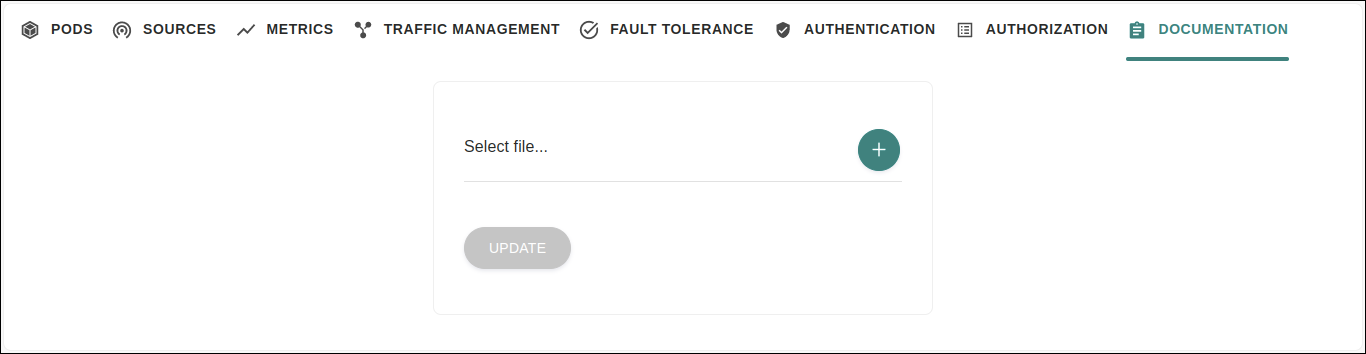
|
Uploading a new documentation
If there is no documentation registered for the selected service, the DOCUMENTATION tab of this service will contain the Select file… field, which allows the uploading of a Swagger file.
To upload a documentation for this service, click on the ![]() icon.
A window will open for selecting the Swagger file to be uploaded.
Once the desired file has been selected, click the UPDATE button to upload it.
The selected file will then be uploaded and displayed on the tab.
icon.
A window will open for selecting the Swagger file to be uploaded.
Once the desired file has been selected, click the UPDATE button to upload it.
The selected file will then be uploaded and displayed on the tab.
| The supported Swagger file formats are YAML and JSON. |
Managing the uploaded documentation
If the selected service already has a documentation registered, it will be displayed on the DOCUMENTATION tab.
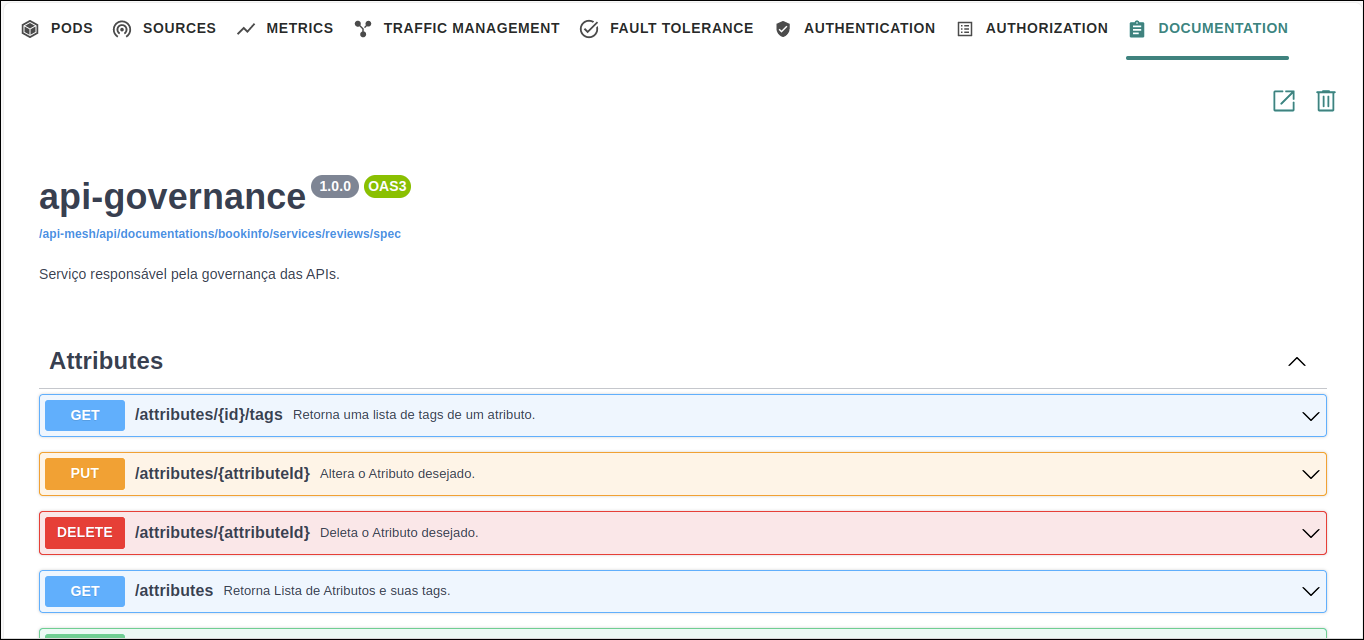
In the top right corner of the tab content, the following buttons are available:
-
 : When clicked, it opens the documentation in a new tab of your browser;
: When clicked, it opens the documentation in a new tab of your browser; -
 : It allows you to delete the registered documentation.
: It allows you to delete the registered documentation.
Share your suggestions with us!
Click here and then [+ Submit idea]