Attributes
The Attributes screen is found under Governance, on the Manager’s main menu. It offers a tool that classifies APIs based on customizable tags, making it easier to find APIs in the portfolio and to understand the business context around the APIs. Also, since you can create attributes following business rules, the feature gives more visibility to the company’s API strategy.
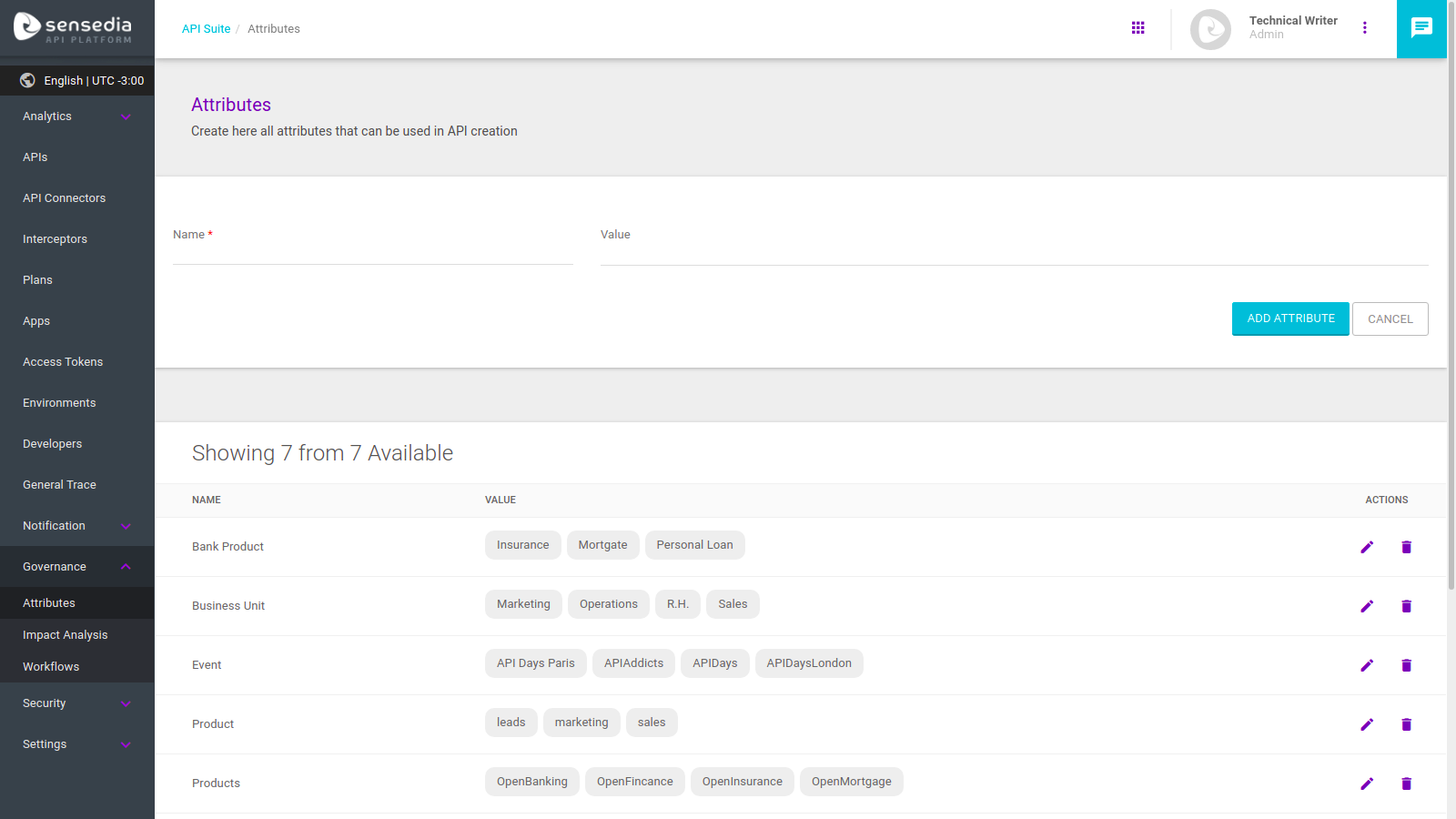
Attributes are composed of a name and one or more values (the tags). After you enter the attributes that fit your governance needs, you can associate these attributes and tags with your APIs, classifying the latter. An you can also use the attributes as requirements for workflows.
This means that, when you create attributes that fit your company’s business models, you are able to classify your APIs by associating them with a given business model and, with the workflows, ensure that the APIs use the adequate attributes. In examples below, as an illustration of this, we classify APIs by Business Unit, including the areas of Marketing, R&D and Sales.
The Attributes page includes an area for adding new attributes and the list of existing attributes. Those attributes can be linked to APIs when you register or edit an API ().
Managing attributes
Creating attributes
To register a new attribute, enter a name for it (in the field Name) and enter the tags you want in the field Value (you can add up to 30 tags per attribute). When you’re done, click ADD ATTRIBUTE.
|
Rules that apply:
|
In the example below, we see a screen with no attributes and create the first one, comprised of the name Business Unit and values that refer to different business areas:
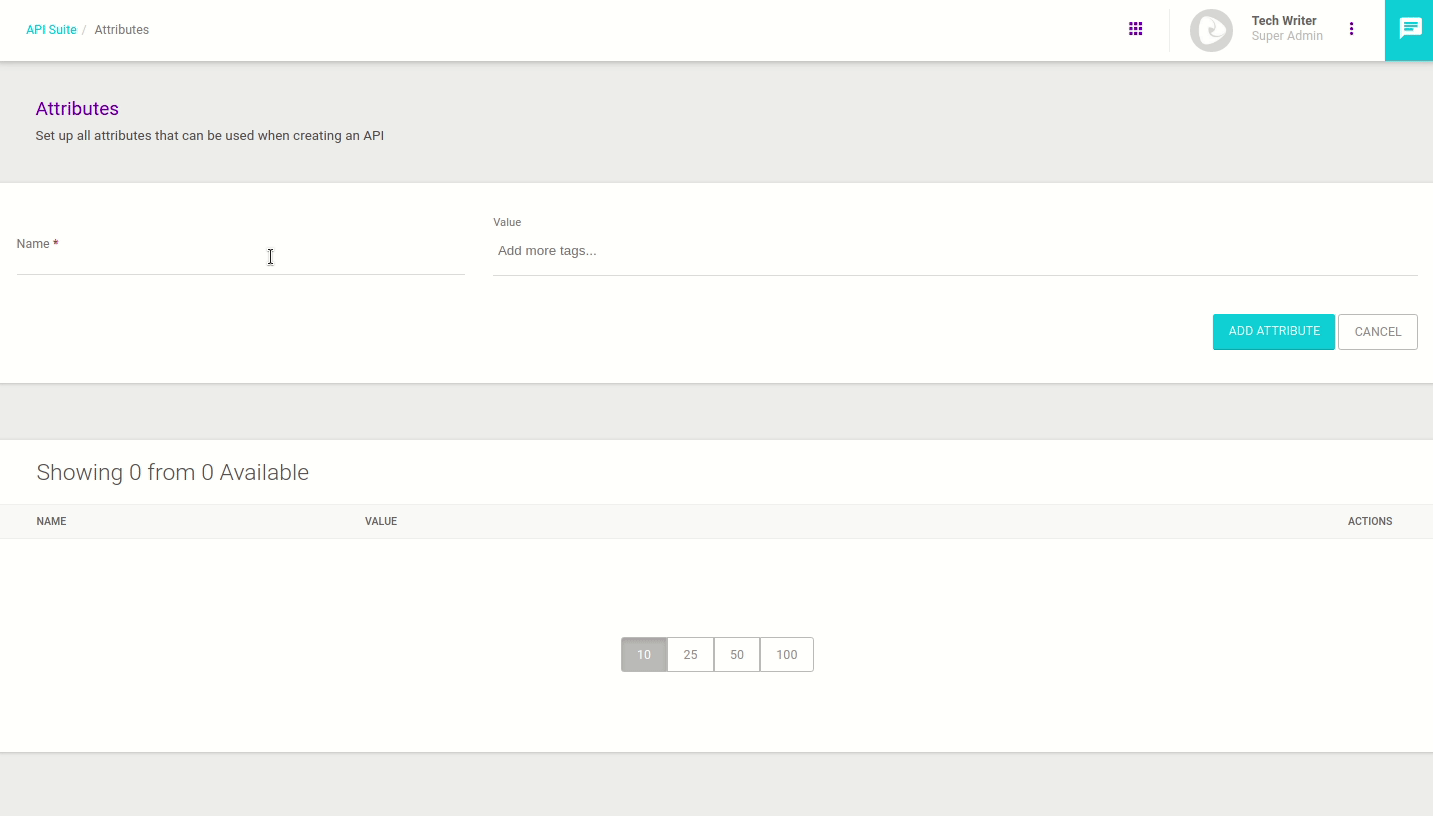
Editing attributes
You can edit an existing attribute, modifying its name and/or values.
To do so, click the ![]() icon on the row of the desired attribute (in the list of existing attributes).
To remove a tag, click the
icon on the row of the desired attribute (in the list of existing attributes).
To remove a tag, click the X icon next to its name.
| The system will not allow deleting a tag if it is currently associated with an API. See how to link tags and APIs below. |
In the example below, we edit the attribute Business Unit that we created in the example above, adding two new values and deleting an old one:
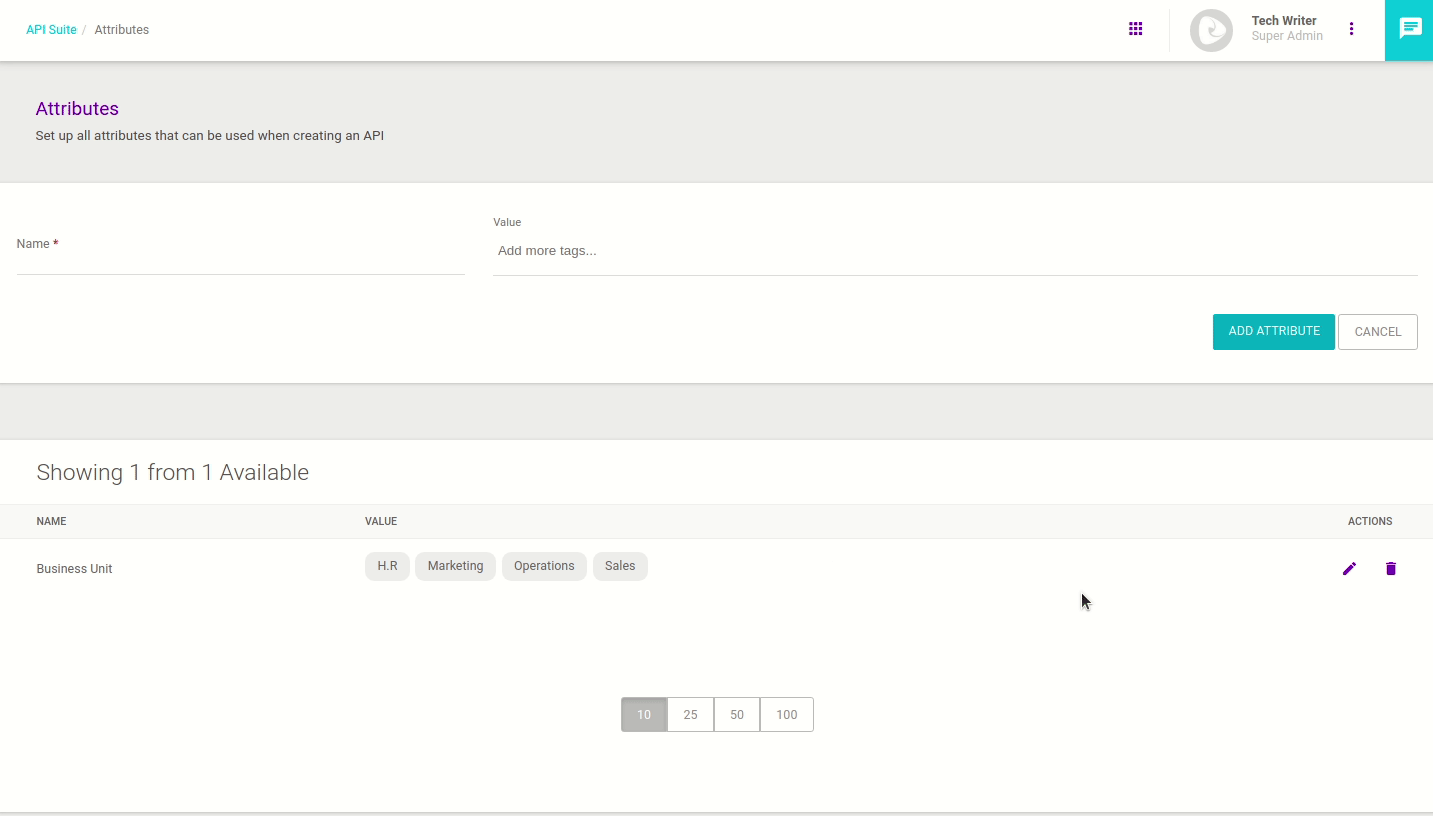
Deleting attributes
You can remove an attribute completely.
To do so, click the ![]() icon on the row of the desired attribute (in the list of existing attributes).
icon on the row of the desired attribute (in the list of existing attributes).
|
The system will not allow deleting an attribute if it is currently associated with an API (see how to link attributes and APIs below). On the other hand, it’s possible to delete an attribute that is used as a workflow requirement. For this reason, we suggest that you check whether an attribute is associated with a workflow before removing it, analysing whether it really should be deleted. See how to use attributes as workflow requirements here. |
Linking attributes and APIs
After an attribute has been registered, it can be associated with the APIs that we want to categorise under its tags.
You can link attributes to an API on an API’s registration or editing screen (more specifically, in the field Attributes of the section API Basic Definitions). You can read more about creating/editing APIs here.
In the following example, we’re working with a demonstration API to be used in Adaptive Governance’s technical documentation.
To categorise the API accordingly, we’ll add the attribute Documentation:Adaptive Governance:
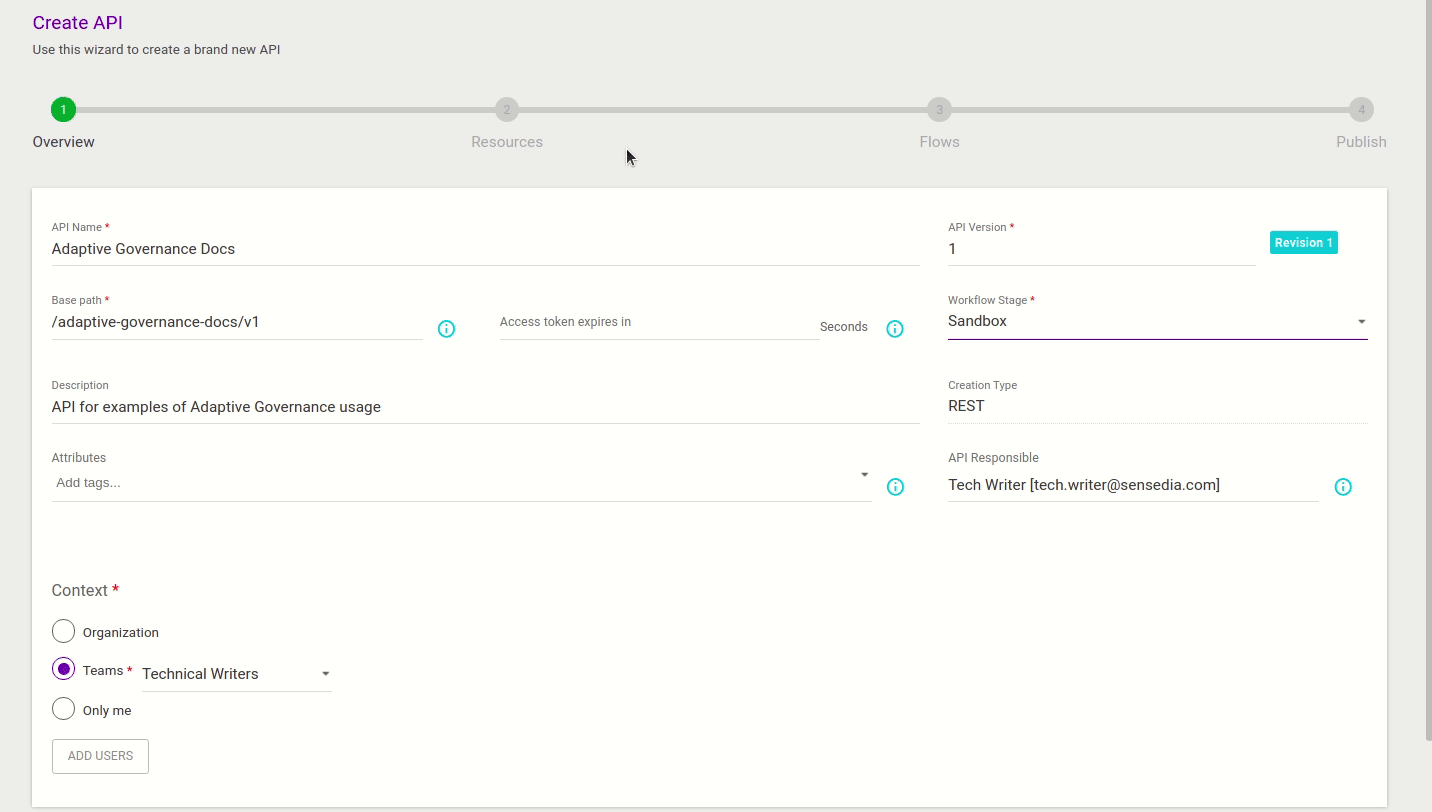
After linking attributes and APIs, we can benefit from the advanced search feature, using attributes or tags to filter APIs. You can read more about advanced API search here.
Share your suggestions with us!
Click here and then [+ Submit idea]