Roles
On the Roles page you can check and manage the different access roles that group users according to permissions to view and edit Manager features.
Some roles are already defined by default and are ready to be applied to users. You can, however, customise these roles, modifying allowed accesses, or create new roles from scratch, configuring access rules according to your needs.
The page is found inside Security, on the main menu.
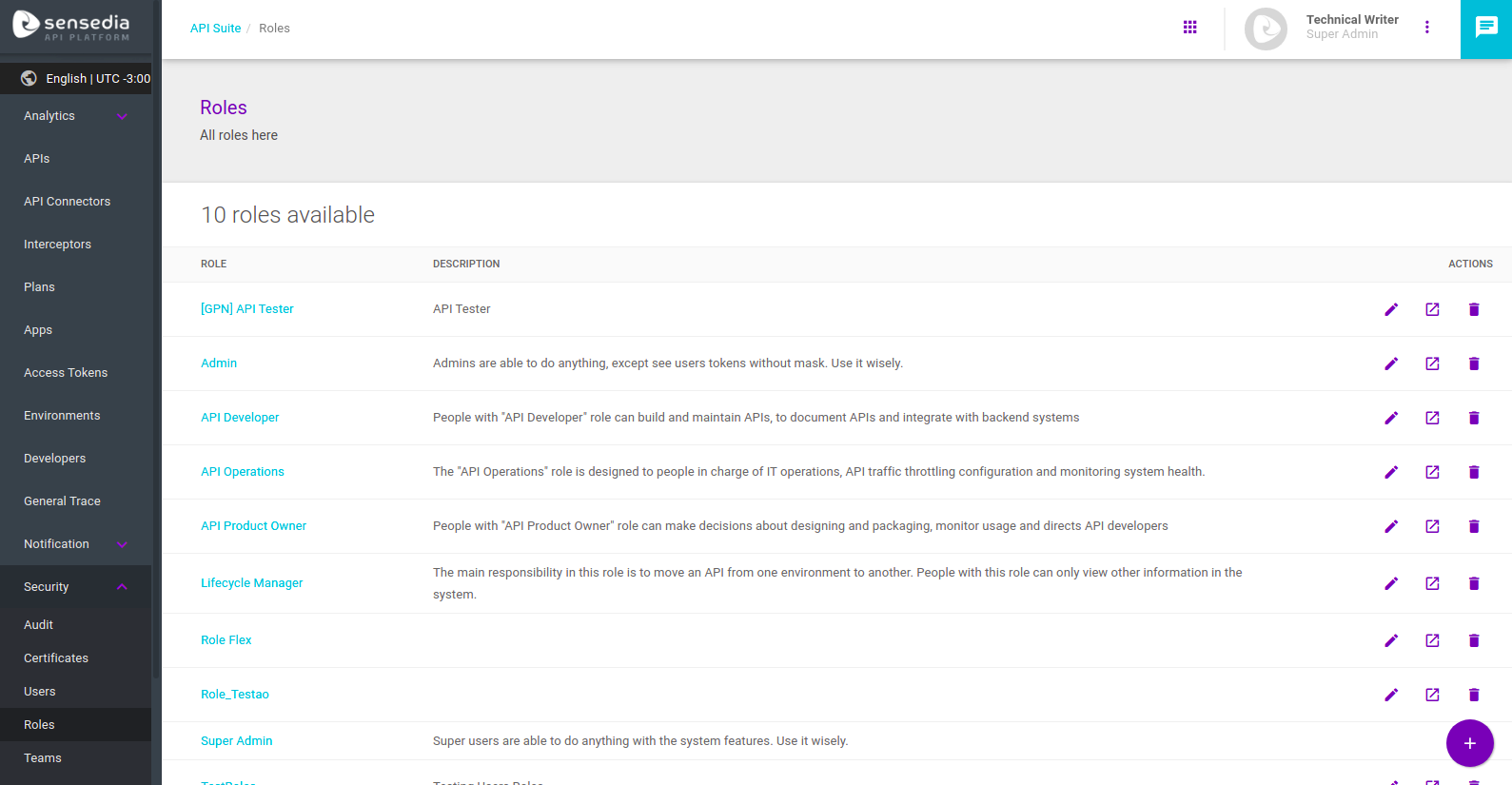
Default roles
There are six default roles: Admin, API Developer, API Operations, API Product Owner, Lifecycle Manager and Super Admin.
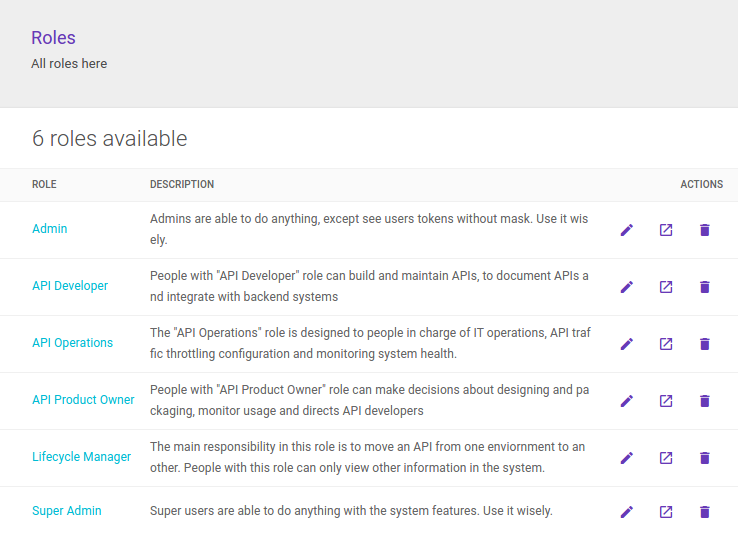
Here are the default permissions for each of them:
Admin |
API Developer |
API Operations |
API Product Owner |
Lifecycle Manager |
Super Admin |
|||||||
View |
Edit |
View |
Edit |
View |
Edit |
View |
Edit |
View |
Edit |
View |
Edit |
|
Access Tokens |
yes |
yes |
yes |
yes |
yes |
no |
yes |
yes |
yes |
no |
yes |
yes |
Alerts |
yes |
yes |
yes |
no |
yes |
yes |
yes |
yes |
yes |
yes |
yes |
yes |
Analytics |
yes |
yes |
yes |
no |
yes |
yes |
yes |
yes |
yes |
no |
yes |
yes |
API Connectors |
yes |
yes |
no |
no |
no |
no |
no |
no |
no |
no |
yes |
yes |
APIs |
yes |
yes |
yes |
yes |
yes |
no |
yes |
no |
yes |
no |
yes |
yes |
APIs Health |
yes |
yes |
yes |
no |
yes |
no |
yes |
yes |
yes |
no |
yes |
yes |
Apps |
yes |
yes |
yes |
yes |
yes |
no |
yes |
yes |
yes |
no |
yes |
yes |
Attributes |
yes |
yes |
no |
no |
yes |
yes |
no |
no |
no |
no |
yes |
yes |
Audit |
yes |
yes |
yes |
no |
yes |
no |
yes |
no |
yes |
no |
yes |
yes |
Cache Control |
no |
no |
no |
no |
no |
no |
no |
no |
no |
no |
yes |
yes |
Callbacks |
yes |
yes |
yes |
yes |
yes |
no |
yes |
no |
yes |
no |
yes |
yes |
Certificate |
yes |
yes |
yes |
no |
yes |
no |
yes |
no |
yes |
yes |
yes |
yes |
Dashboard |
yes |
n/a |
yes |
n/a |
yes |
n/a |
yes |
n/a |
yes |
n/a |
yes |
n/a |
Data Obfuscation |
n/a |
no |
n/a |
no |
n/a |
no |
n/a |
no |
n/a |
no |
n/a |
yes |
Developers |
yes |
n/a |
no |
n/a |
yes |
n/a |
yes |
n/a |
yes |
n/a |
yes |
n/a |
Environments |
yes |
yes |
yes |
no |
yes |
no |
yes |
no |
yes |
yes |
yes |
yes |
Events Hub |
yes |
yes |
yes |
no |
no |
no |
no |
no |
no |
no |
yes |
yes |
Health Checks |
yes |
yes |
yes |
yes |
yes |
no |
yes |
no |
yes |
no |
yes |
yes |
Impact Analysis |
yes |
yes |
no |
no |
yes |
yes |
no |
no |
no |
no |
yes |
yes |
Inbound Address |
yes |
yes |
no |
no |
no |
no |
no |
no |
no |
no |
yes |
yes |
LDAP |
yes |
yes |
no |
no |
yes |
no |
yes |
no |
yes |
no |
yes |
yes |
Mail Settings |
no |
no |
no |
no |
no |
no |
no |
no |
no |
no |
yes |
yes |
Multi-factor Authentication |
n/a |
no |
n/a |
no |
n/a |
no |
n/a |
no |
n/a |
no |
n/a |
yes |
Notifications |
yes |
yes |
yes |
yes |
yes |
no |
yes |
no |
yes |
no |
yes |
yes |
Oauth |
yes |
yes |
yes |
yes |
yes |
no |
yes |
no |
yes |
no |
yes |
yes |
Organizations |
no |
no |
no |
no |
no |
no |
no |
no |
no |
no |
yes |
yes |
Plans |
yes |
yes |
yes |
yes |
yes |
no |
yes |
yes |
yes |
no |
yes |
yes |
Roles and Permissions |
yes |
yes |
no |
no |
yes |
no |
yes |
no |
yes |
no |
yes |
yes |
Secrets |
yes |
n/a |
no |
n/a |
no |
n/a |
yes |
n/a |
yes |
n/a |
yes |
n/a |
Teams |
yes |
yes |
yes |
no |
yes |
no |
yes |
no |
yes |
no |
yes |
yes |
Trace |
yes |
n/a |
yes |
n/a |
yes |
n/a |
yes |
n/a |
yes |
n/a |
yes |
n/a |
Trace Decrypt |
no |
n/a |
no |
n/a |
no |
n/a |
no |
n/a |
no |
n/a |
yes |
n/a |
Users |
yes |
yes |
yes |
no |
yes |
no |
yes |
no |
yes |
no |
yes |
yes |
Workflow |
yes |
yes |
yes |
no |
yes |
yes |
yes |
no |
yes |
no |
yes |
yes |
| There is a specific permission to visualise the details of the Log interceptor when it has the encrypt content option flagged, called Trace Decrypt, which comprises the permission to decrypt the information. |
| Remember that you can customise the default roles and/or create new roles altogether. |
Roles list
The Roles page shows the list of existing roles.
Besides the name of each role, you can see a description — if there is one — and the actions field, which includes editing, deleting, and details icons.
Editing roles
To edit a role, click the ![]() icon under the Actions column of the list, on the row of the selected role.
icon under the Actions column of the list, on the row of the selected role.
A modal window, such as the one below, will appear for you to modify the basic information (name and description) and/or the access permissions.
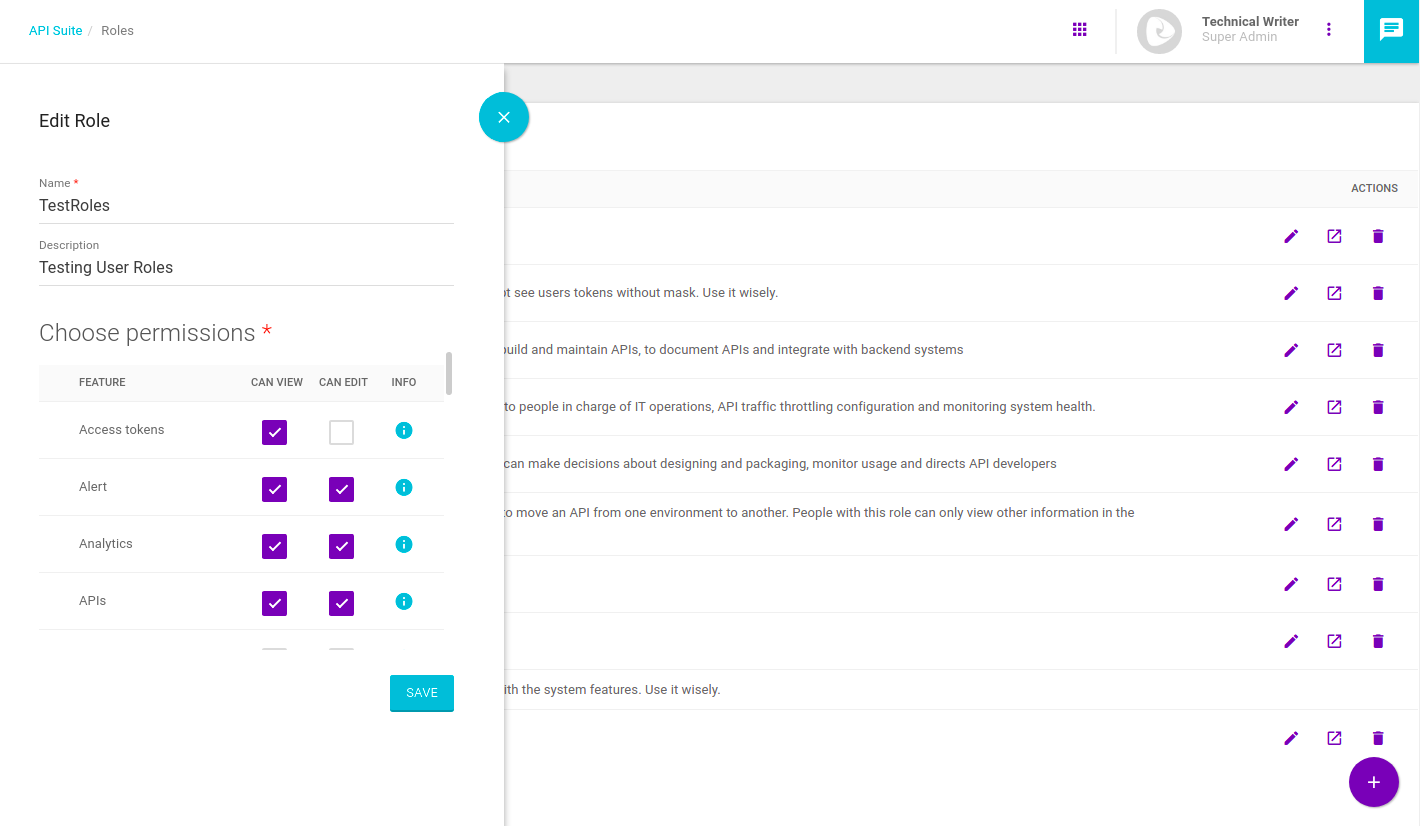
Visualising role details
In the Actions column of the list, you can click on the details icon (![]() ).
).
A window, such as the one below, will pop up, displaying the permissions of the role you selected.
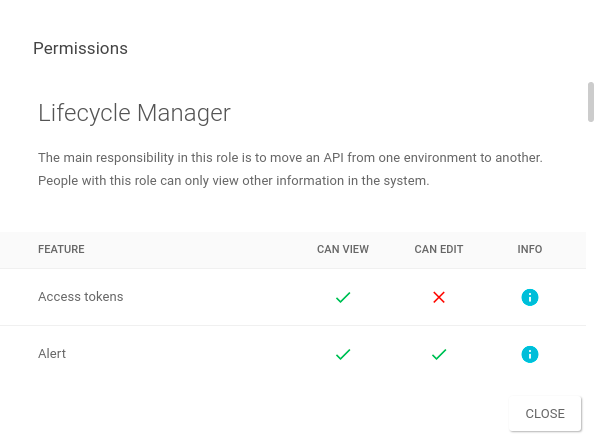
Deleting roles
You can delete both default roles and roles that have been created from scratch.
To do so, click the ![]() icon on the row of the selected role, under the Actions column of the roles list.
A confirmation window will pop up.
Click on Ok to perform the removal.
icon on the row of the selected role, under the Actions column of the roles list.
A confirmation window will pop up.
Click on Ok to perform the removal.
Registering new roles
To register a new role, click the Create Role button, represented by the + symbol on the lower right corner of the page.
A modal window will open for you to add the information required.
Inform a name and, if you want, a description.
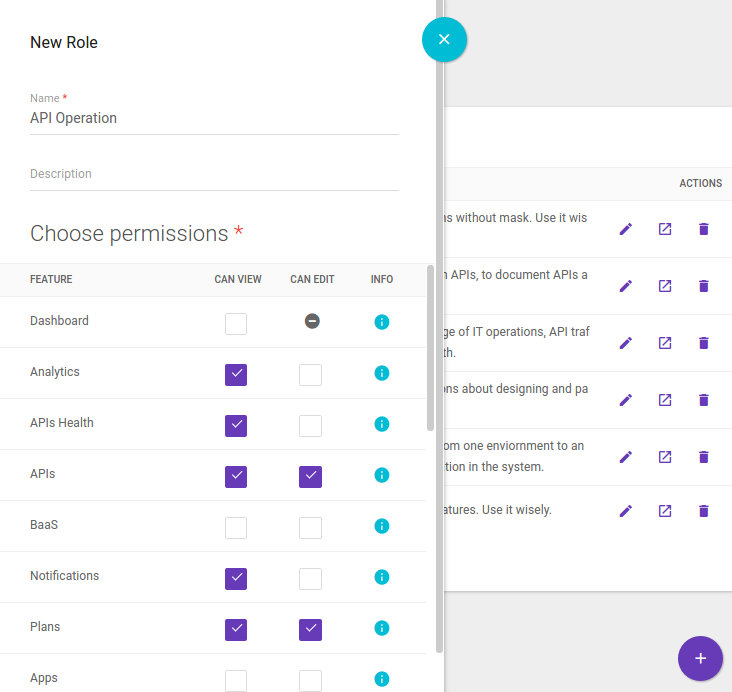
On the Choose permissions field, select the features allowed for the role.
For each feature, there are two access types allowed: can view and can edit. If the user has a can view permission, they will visualise the respective module but will not be able to do any modifications. The permission can view gives total access to features.
| If a field is left unselected when editing or creating a role, this means that there is no permission either to visualise or edit the respective feature. |
Share your suggestions with us!
Click here and then [+ Submit idea]