Teams
The Teams page allows creating and managing teams of users to group access to certain Manager features.
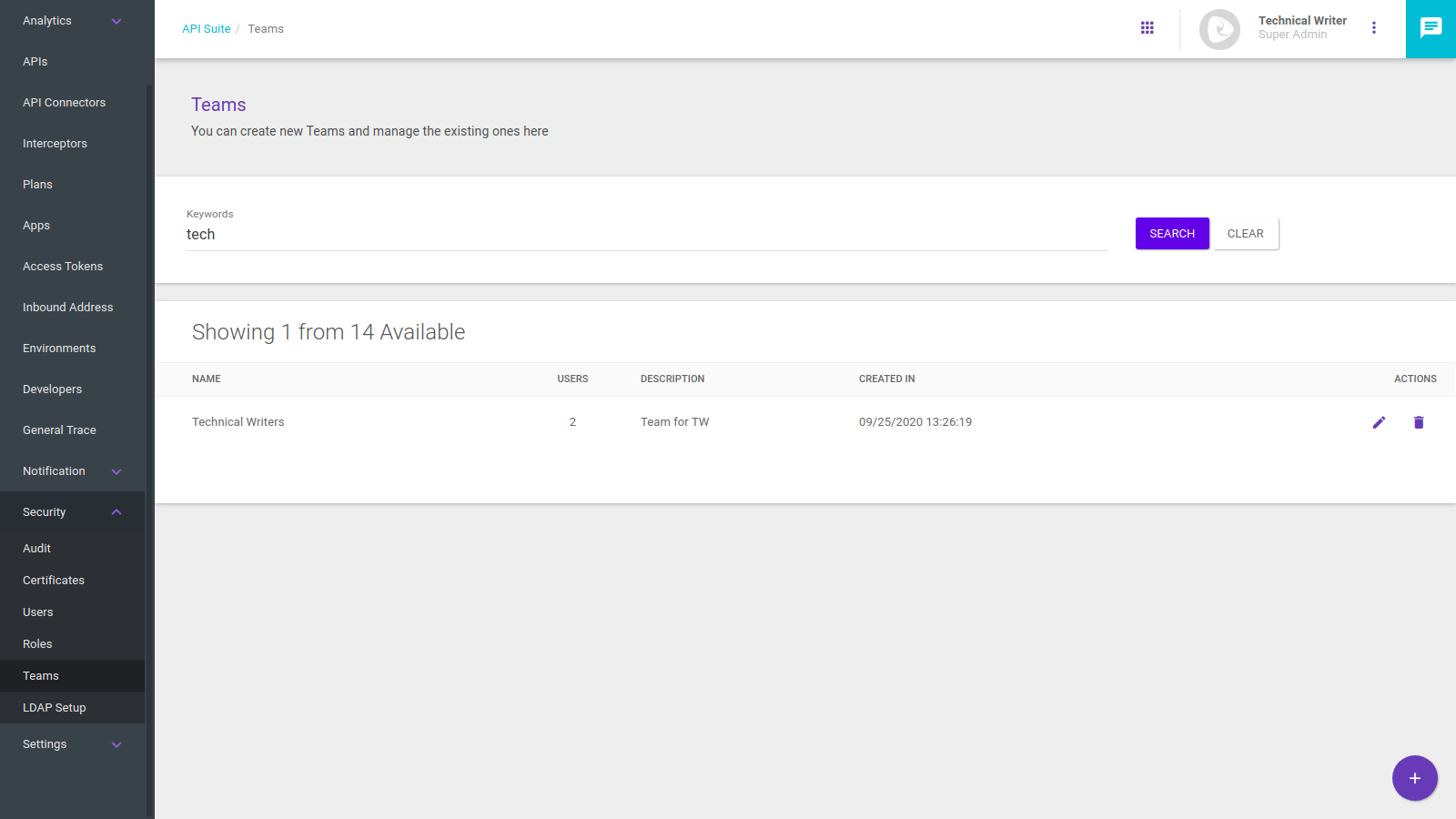
List of teams
The Teams screen shows a list of existing teams.
The list informs the name of each team, its number of users, a description, the creation date and action icons (![]() to edit and
to edit and ![]() to exclude teams).
to exclude teams).
Search field
Above the list of existing teams there is a search field where you can look team up by typing keywords.
The search field allows word compositions and also parts of a word to filter teams.
On the example image at the top of this page, we are using tech as keyword, which generated a result, the team "Technical Writers".
|
Creating teams
To register a team, just click the Create Team button, represented by the + symbol on the lower right corner of the page.
A modal window will open for you to add the information required.
Inform a name and a description.
Inform the users that will be part of the team on the Users field, which has autocomplete function.
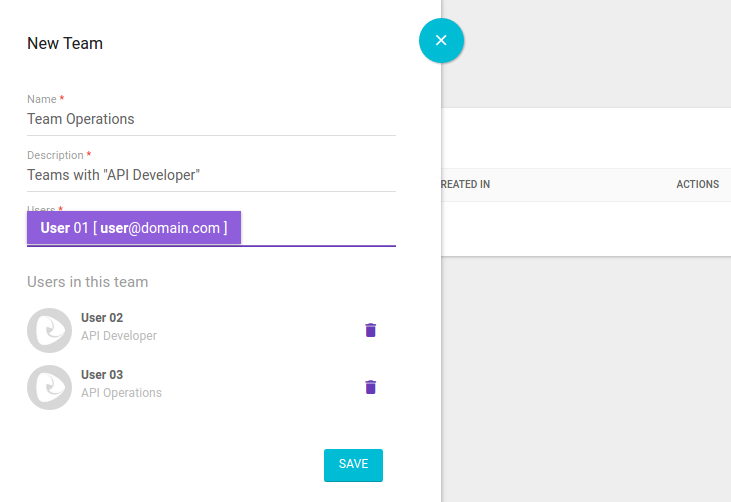
Editing teams
To edit a team, click the ![]() icon under the Actions column of the list, on the row of the selected team.
icon under the Actions column of the list, on the row of the selected team.
A modal window like the team creation window will appear. You can modify both the basic information (name and description) and the users.
To add new users, insert them on the Users field.
To delete members, click the ![]() icon next to each one’s name.
icon next to each one’s name.
Deleting teams
To delete a team, click the ![]() icon on the row of the selected team, under the Actions column of the teams list.
A confirmation window will pop up.
Click on Ok to perform the removal.
icon on the row of the selected team, under the Actions column of the teams list.
A confirmation window will pop up.
Click on Ok to perform the removal.
Share your suggestions with us!
Click here and then [+ Submit idea]