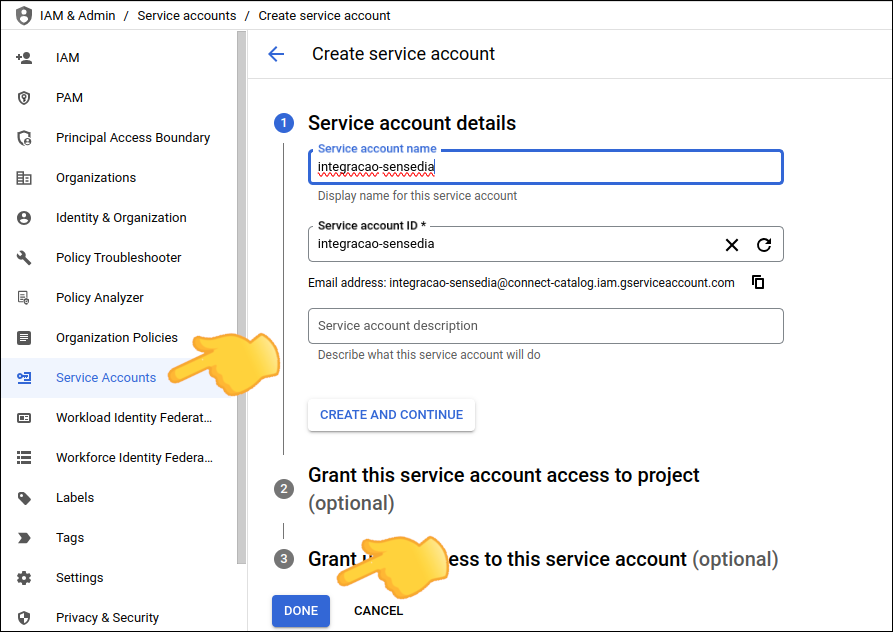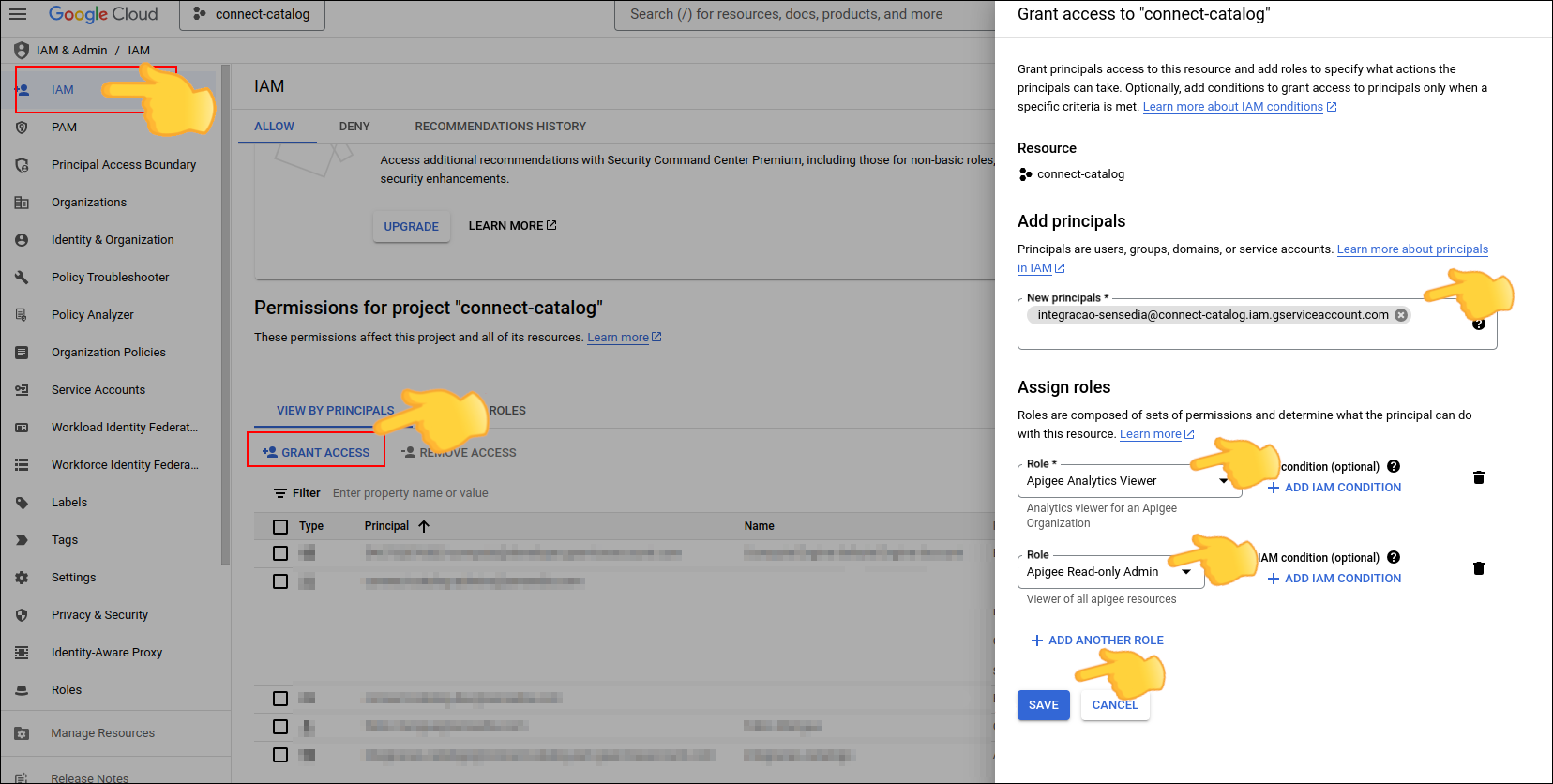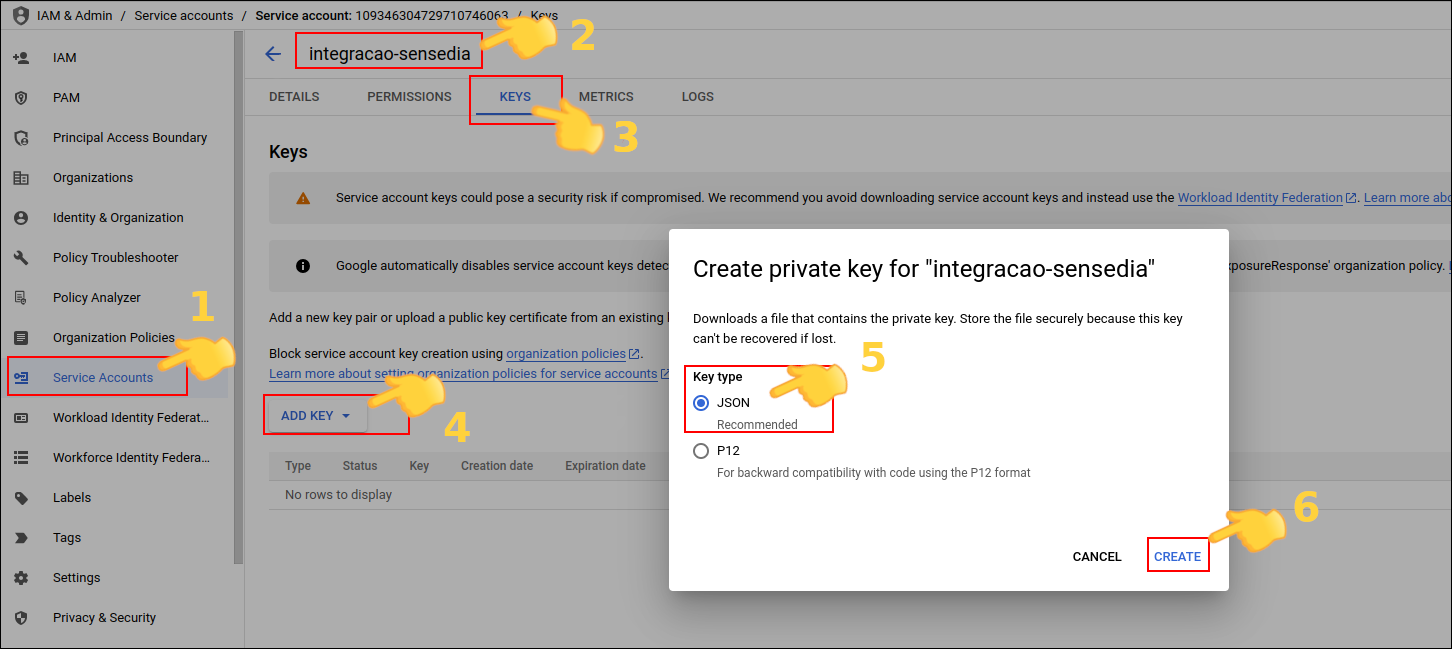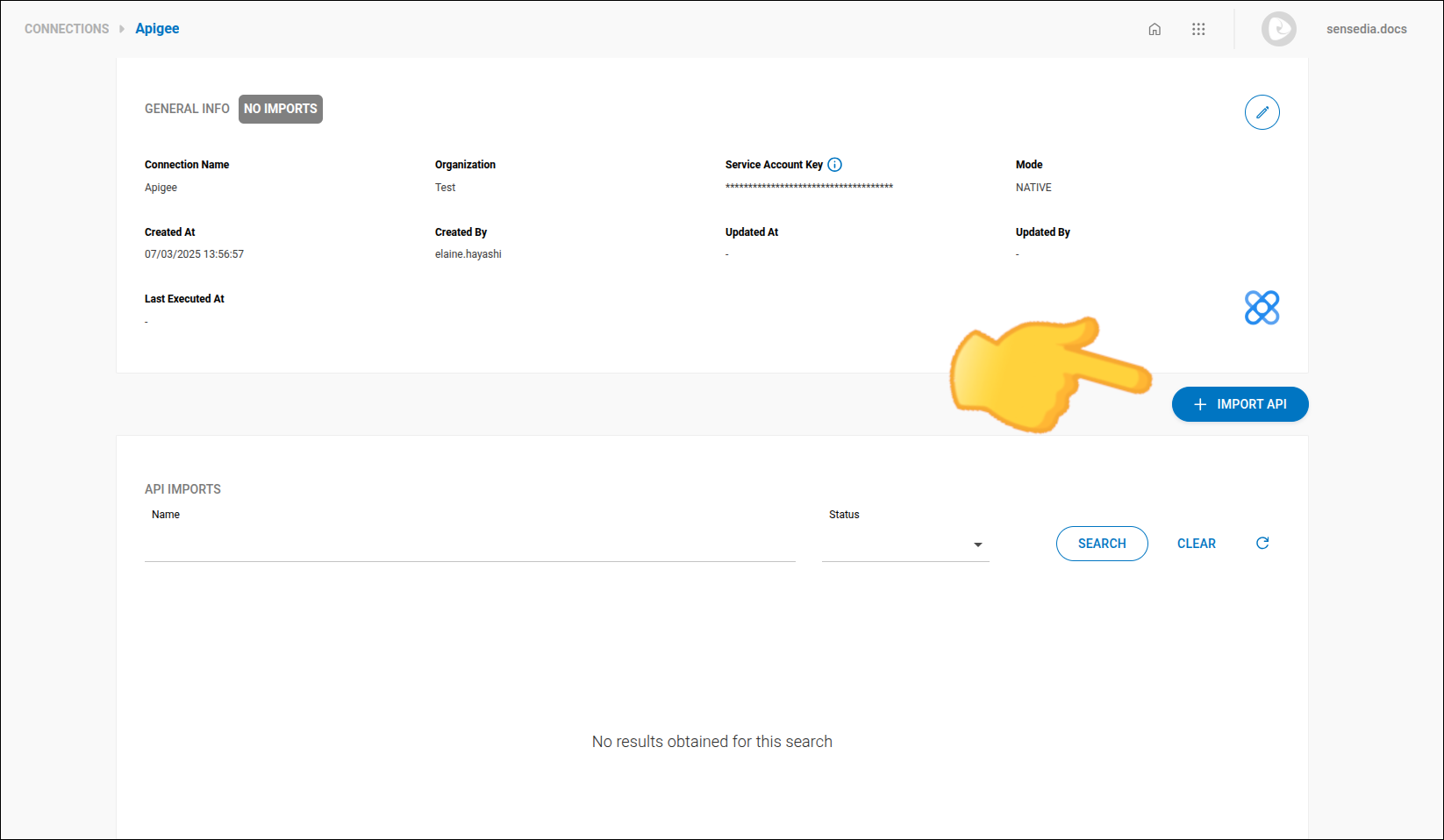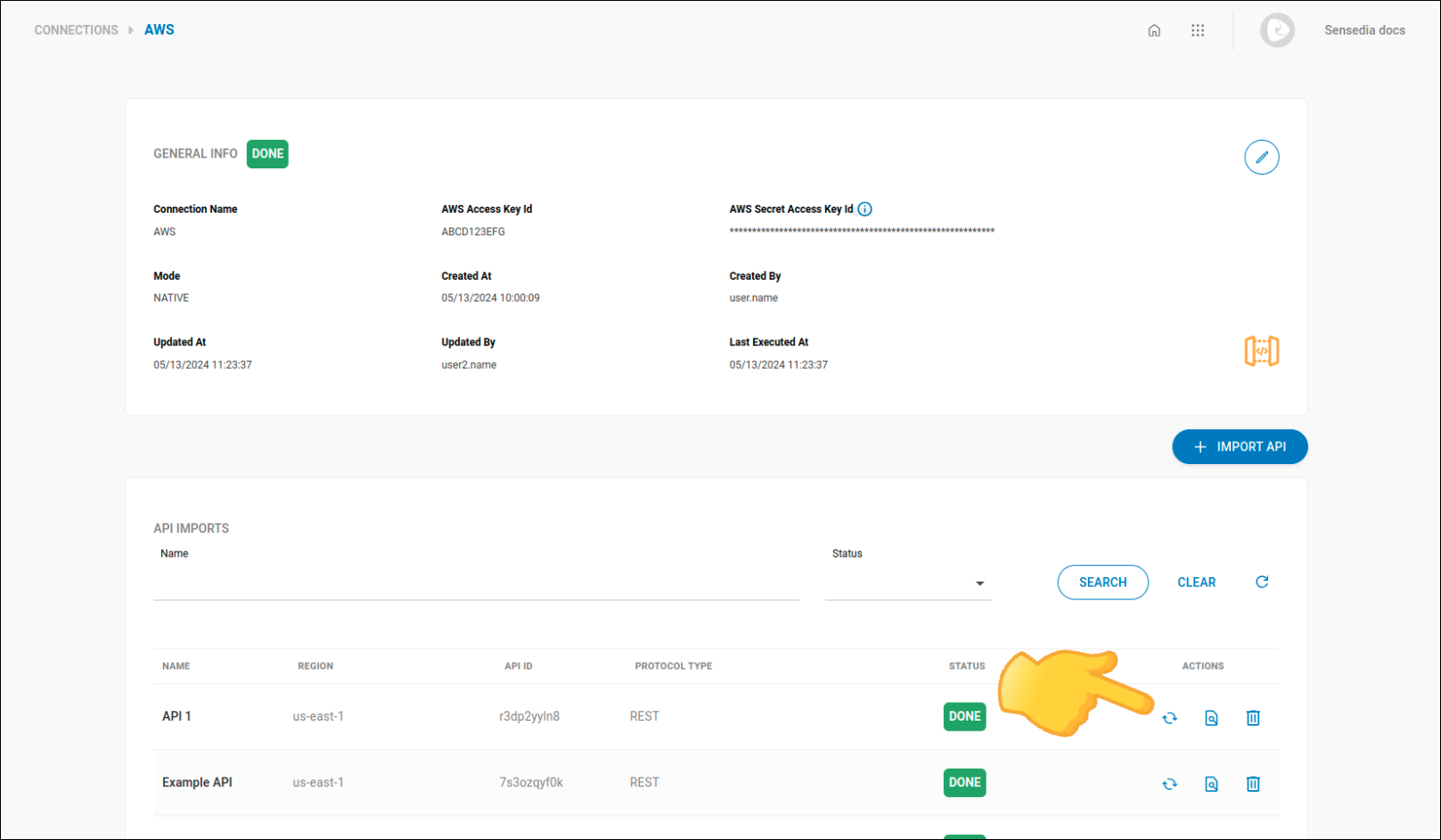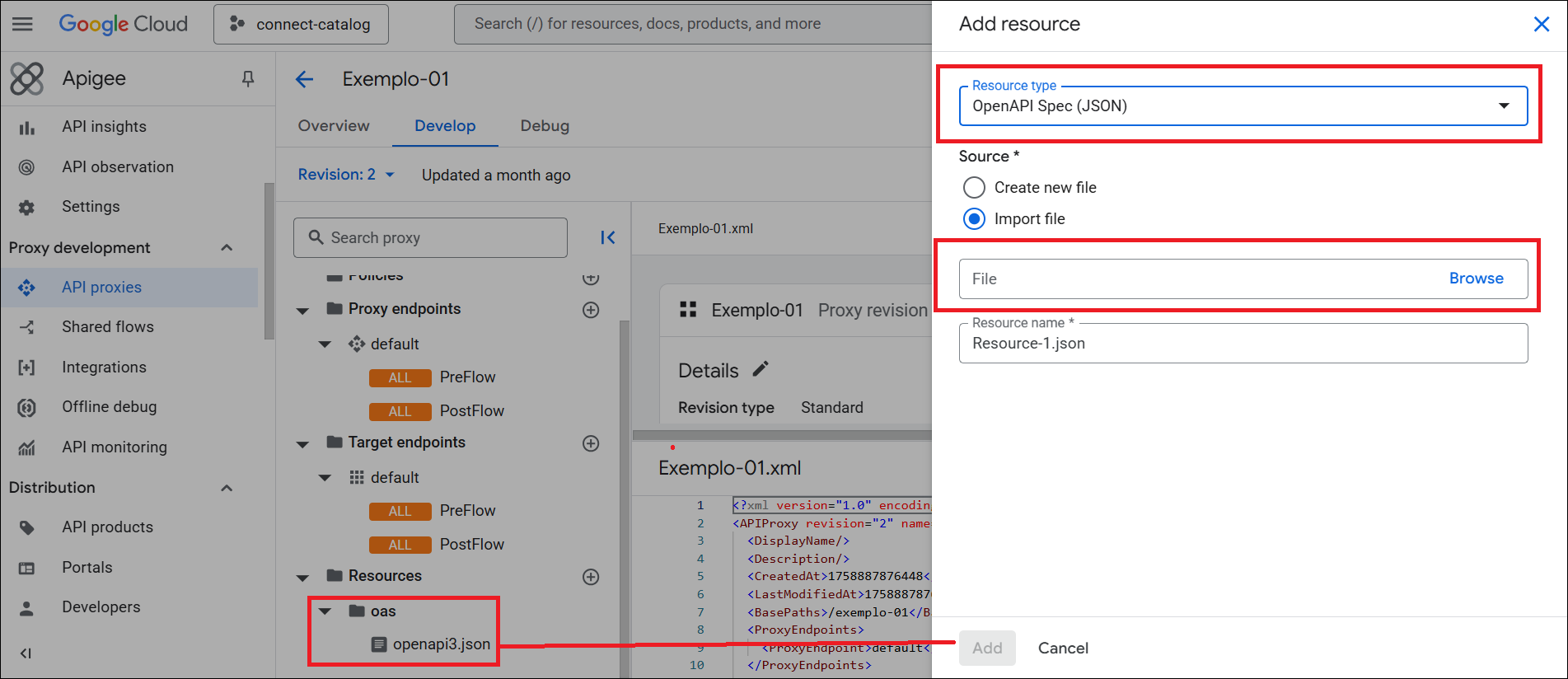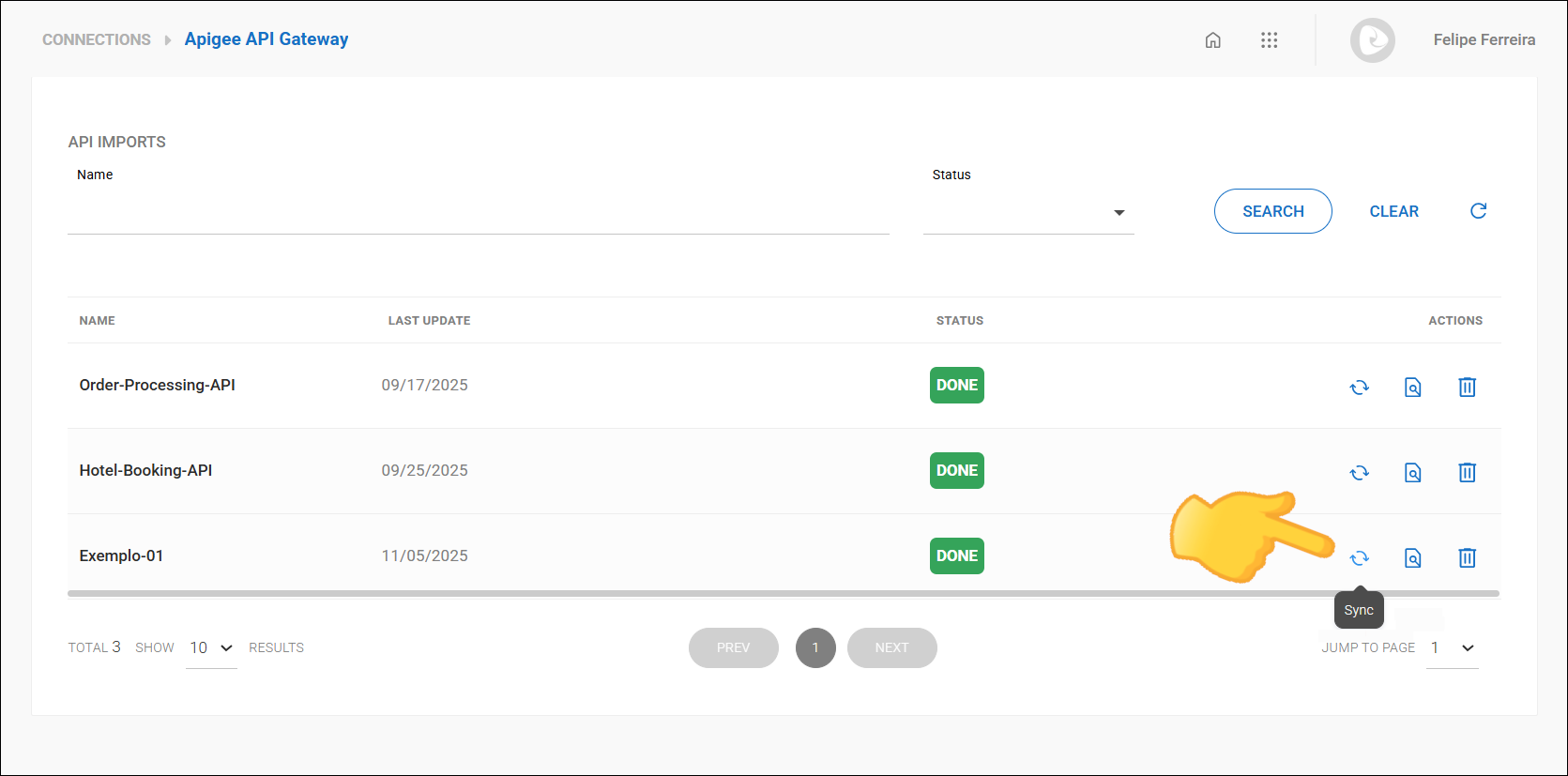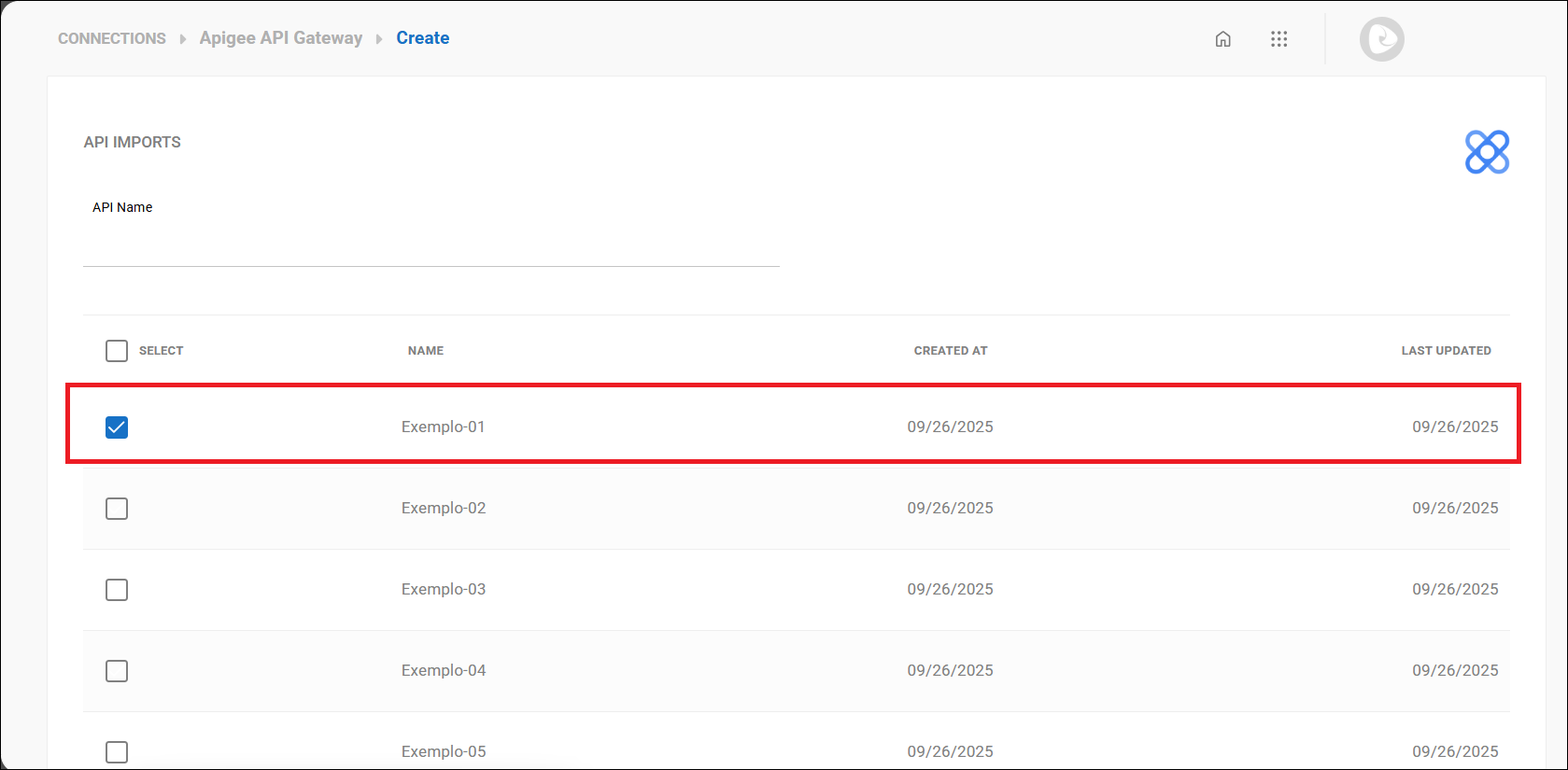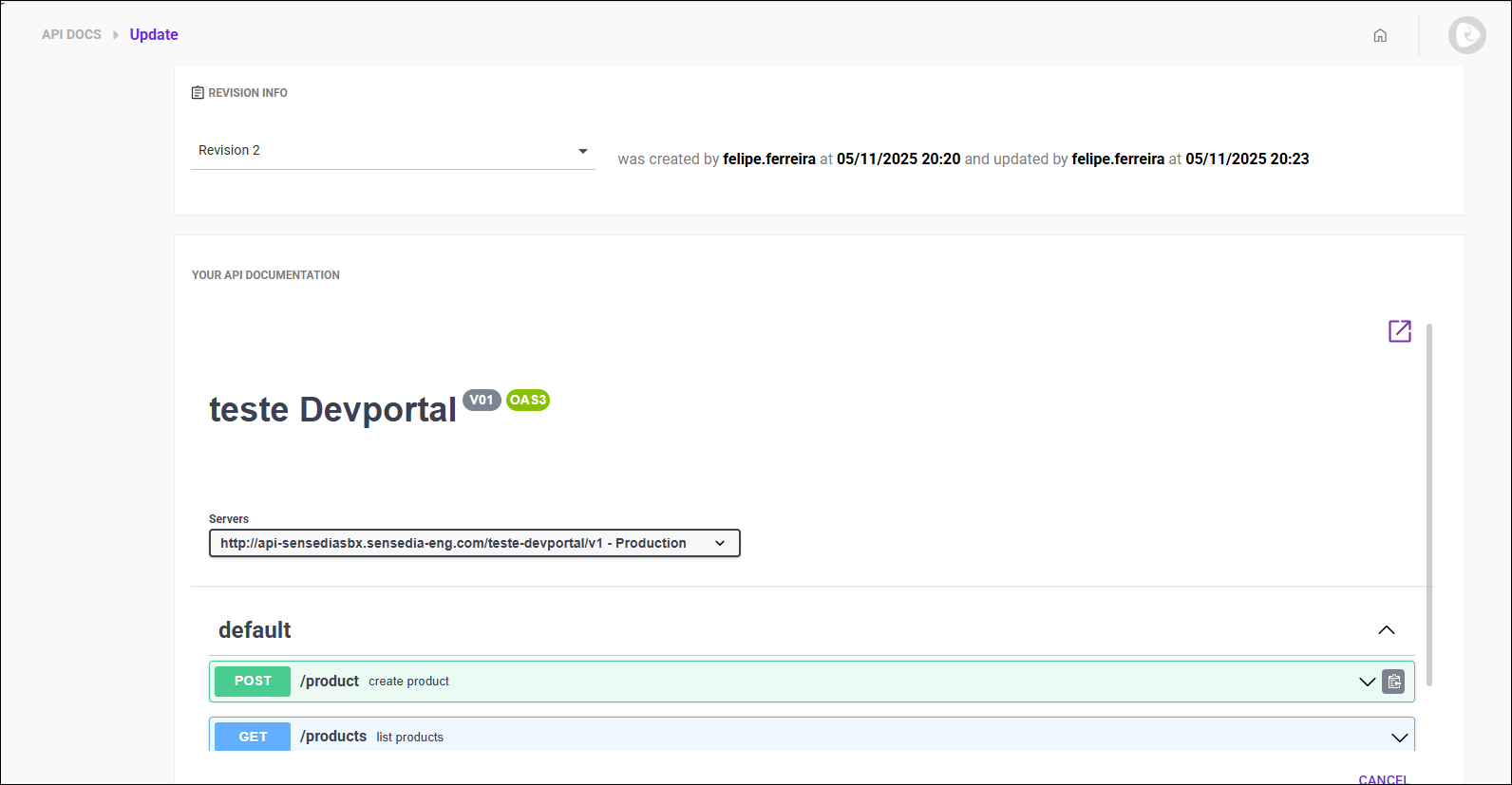Apigee
Access Credentials
This page explains how to obtain access credentials to configure a connection with Apigee:
-
Granting Permissions to the Service Account.
|
Importing APIs
To import APIs manually, follow the steps below:
|
Whenever an API is updated, click |
Importing OpenAPI/Swagger Contracts
|
Native connections with the Apigee only import Swagger/OpenAPI files from APIs that have this file manually attached. This is due to a limitation in Apigee’s own API Manager, which does not offer native OpenAPI generation. This behavior is not a limitation of our solution. |
For your API contract to be imported correctly, before importing or synchronizing the API, follow the steps below:
Thanks for your feedback!
EDIT
Share your suggestions with us!
Click here and then [+ Submit idea]