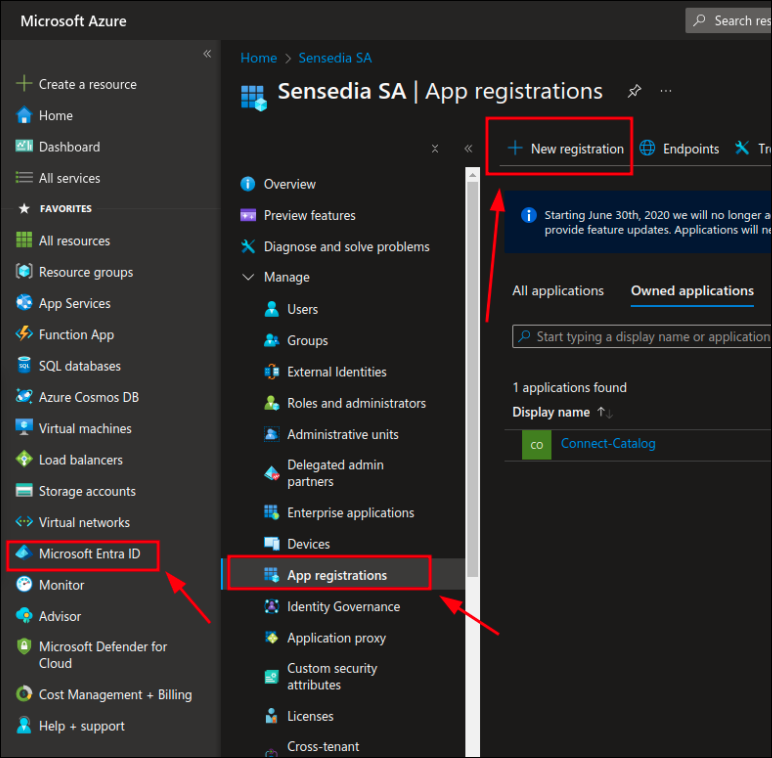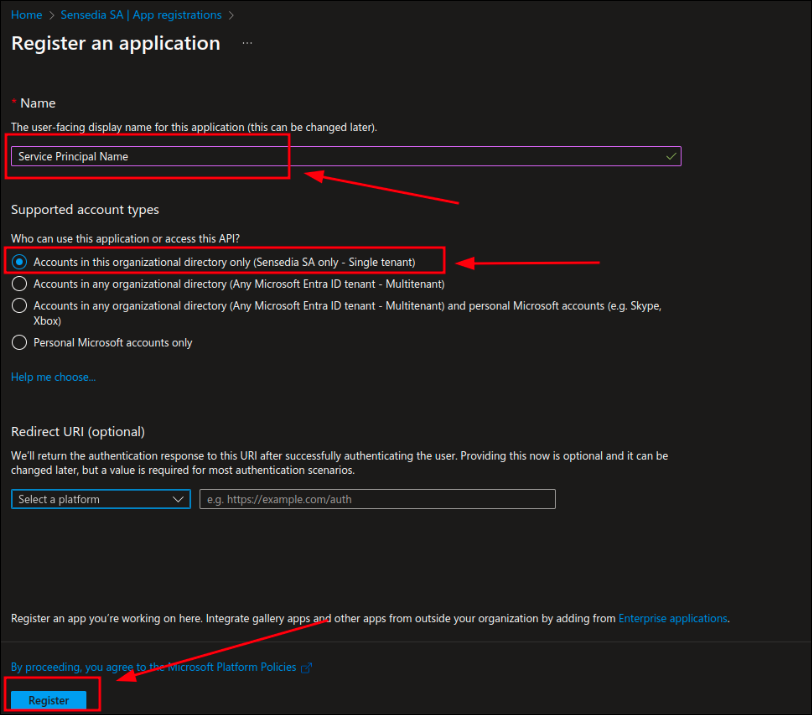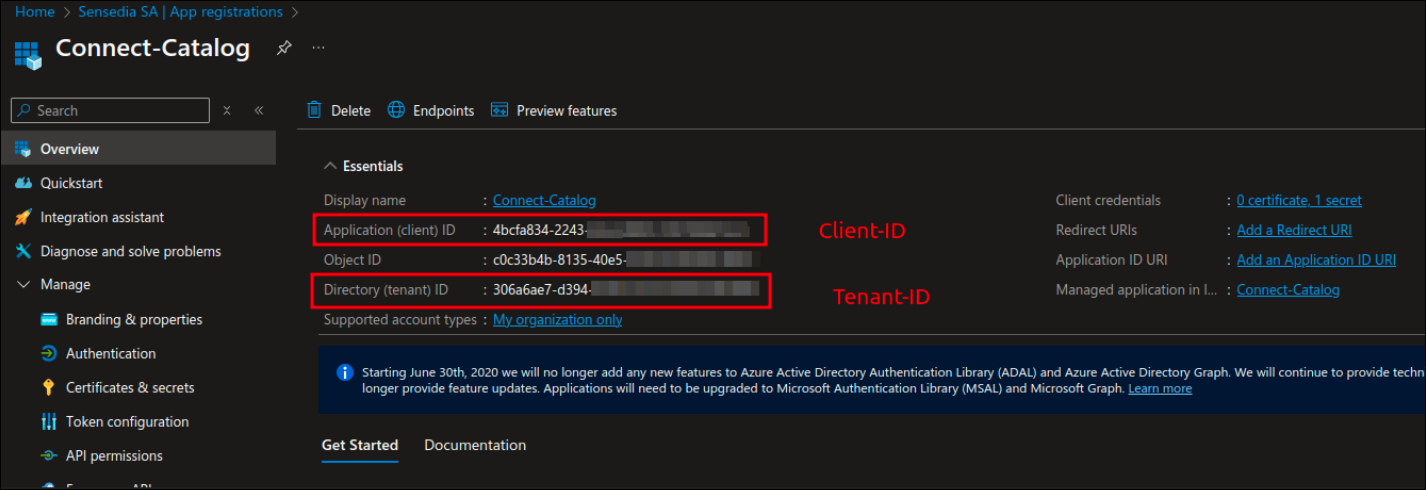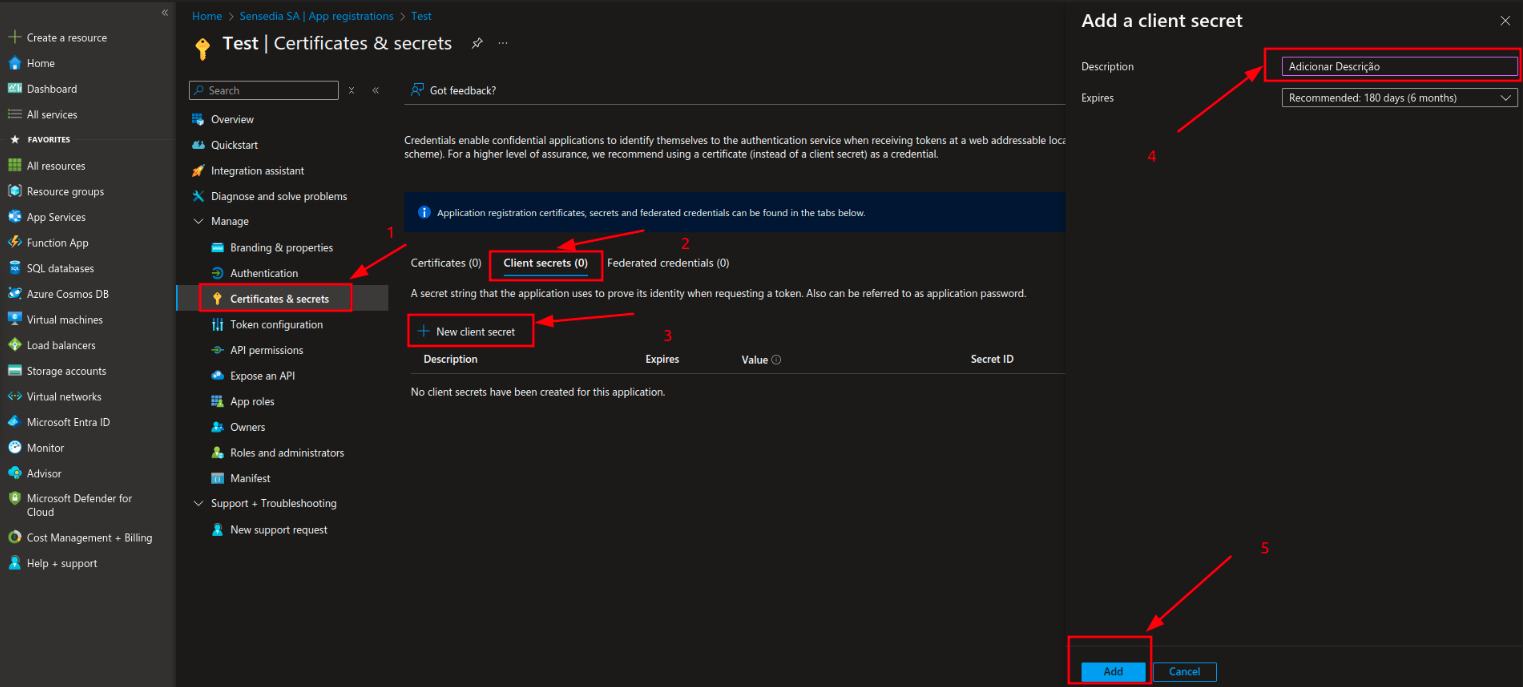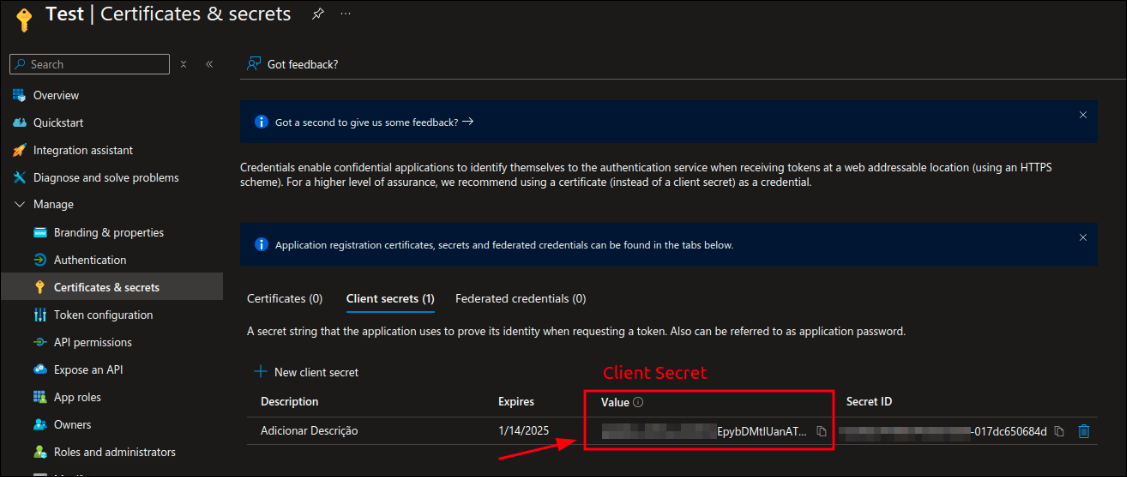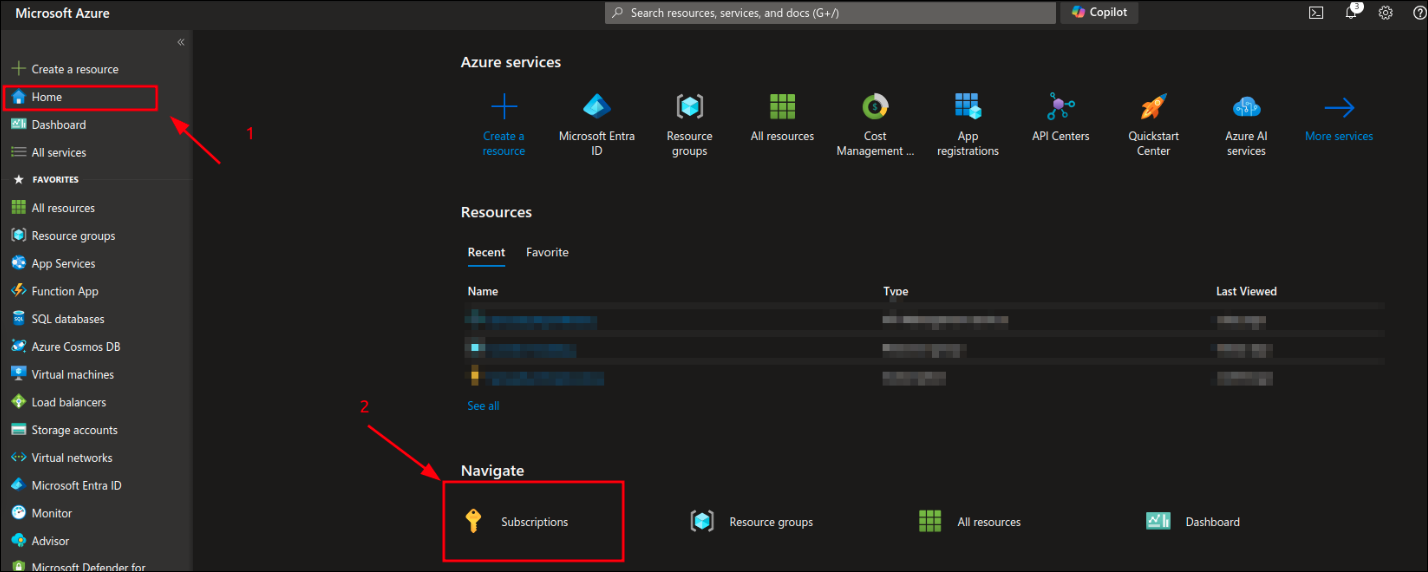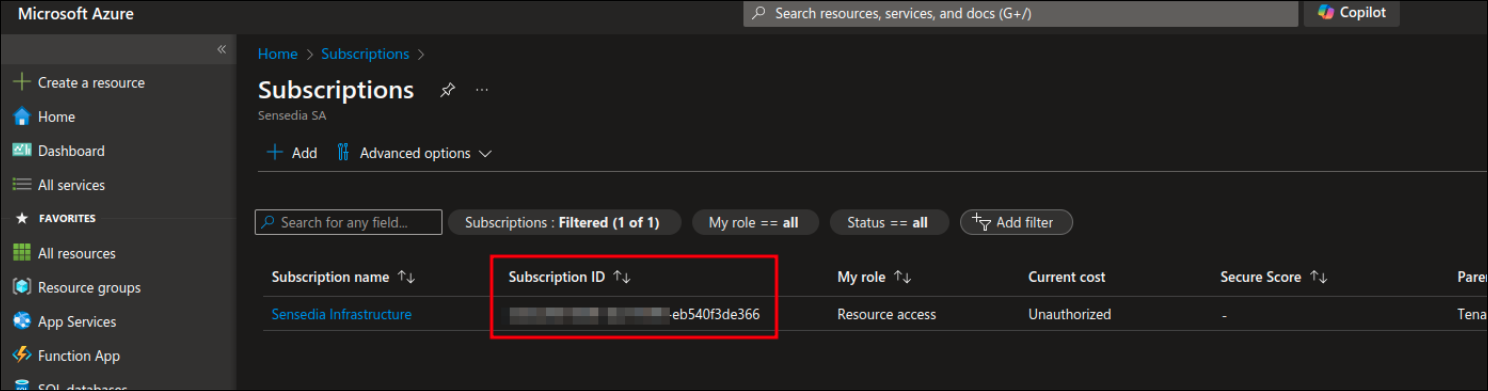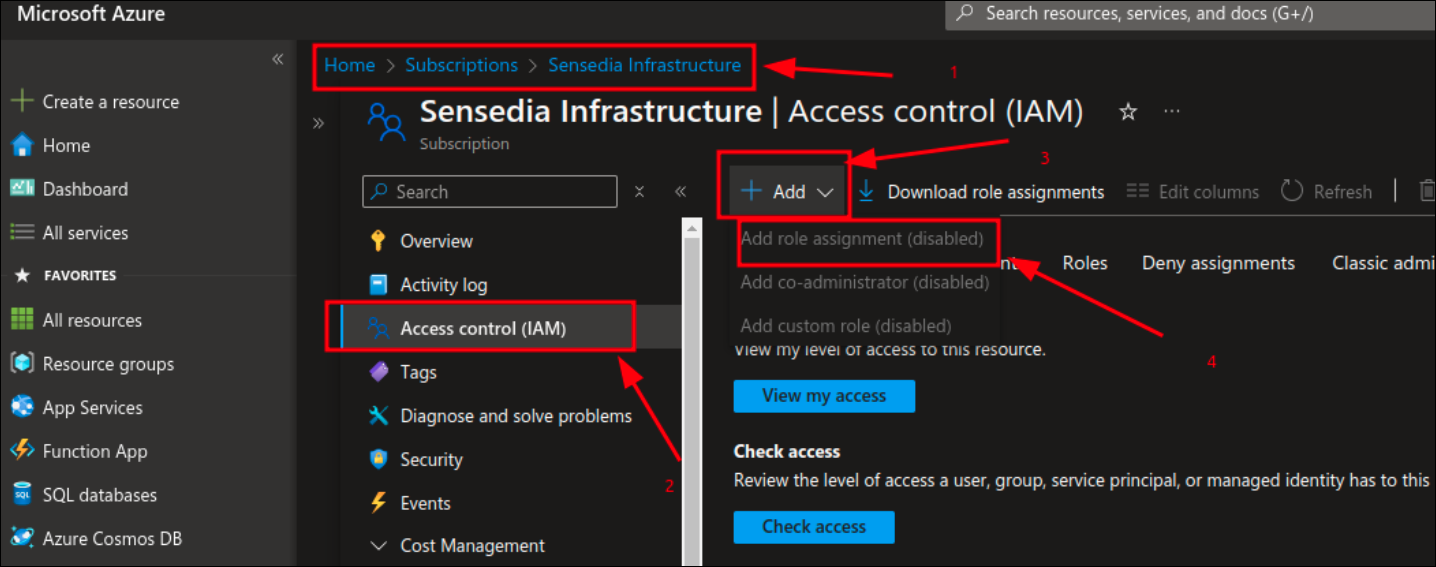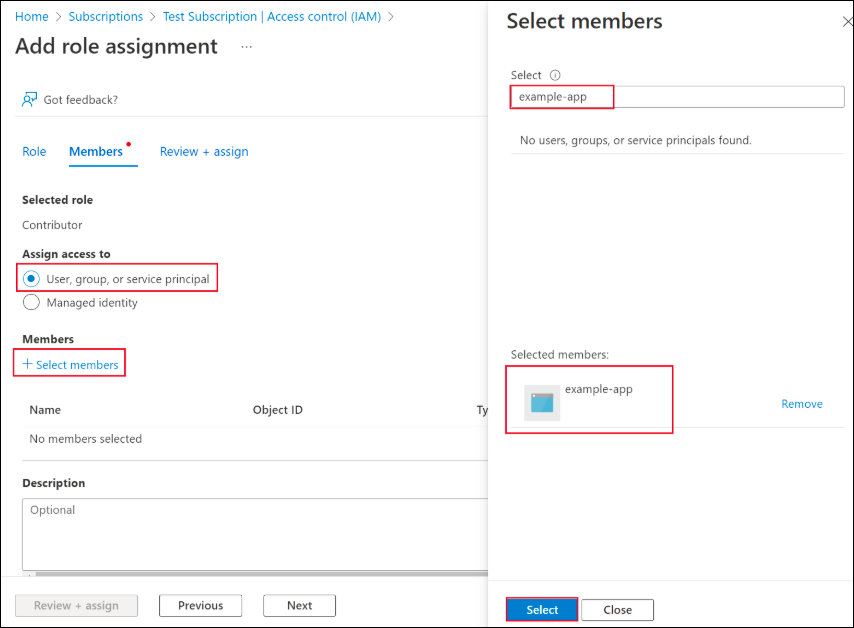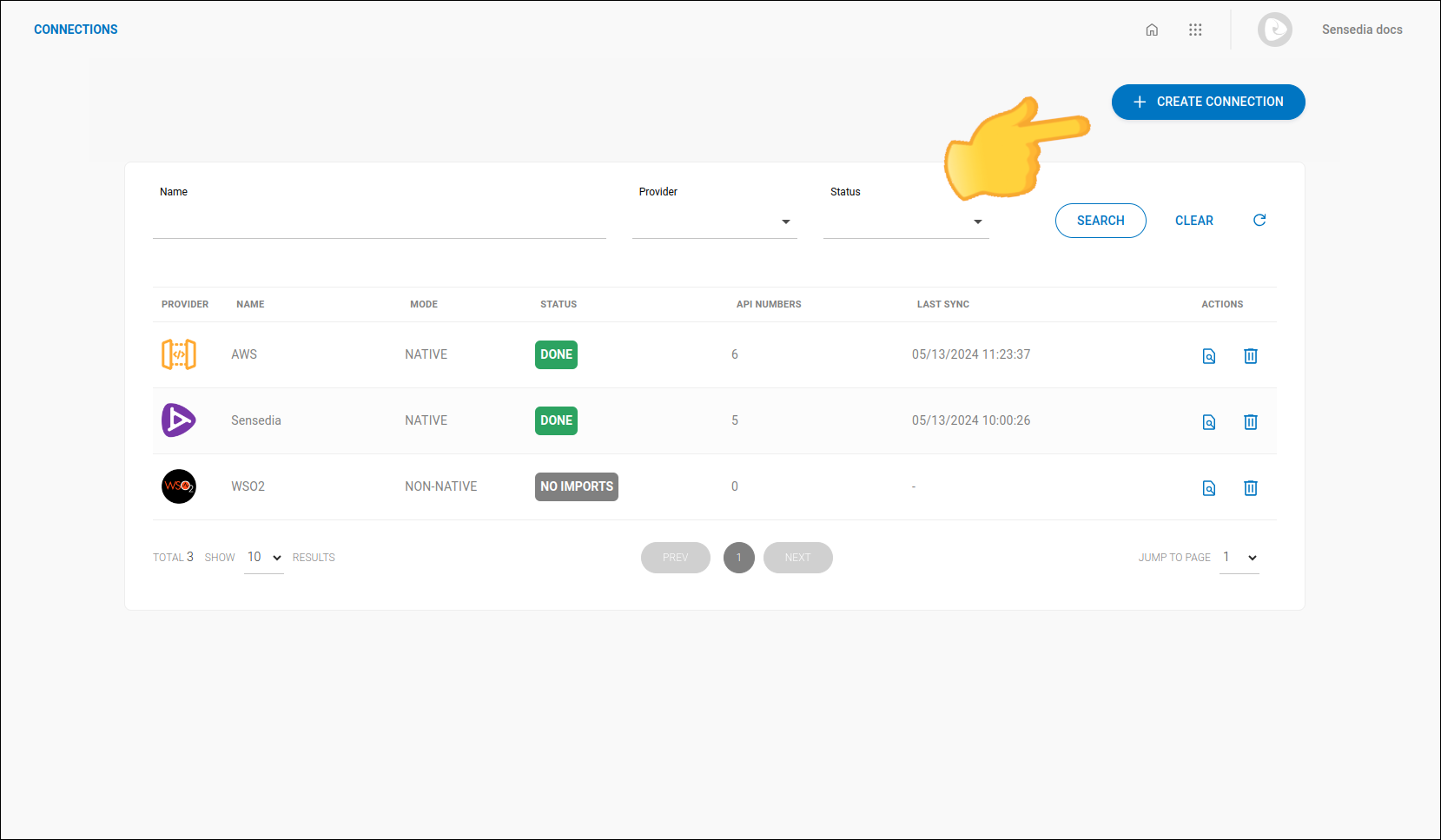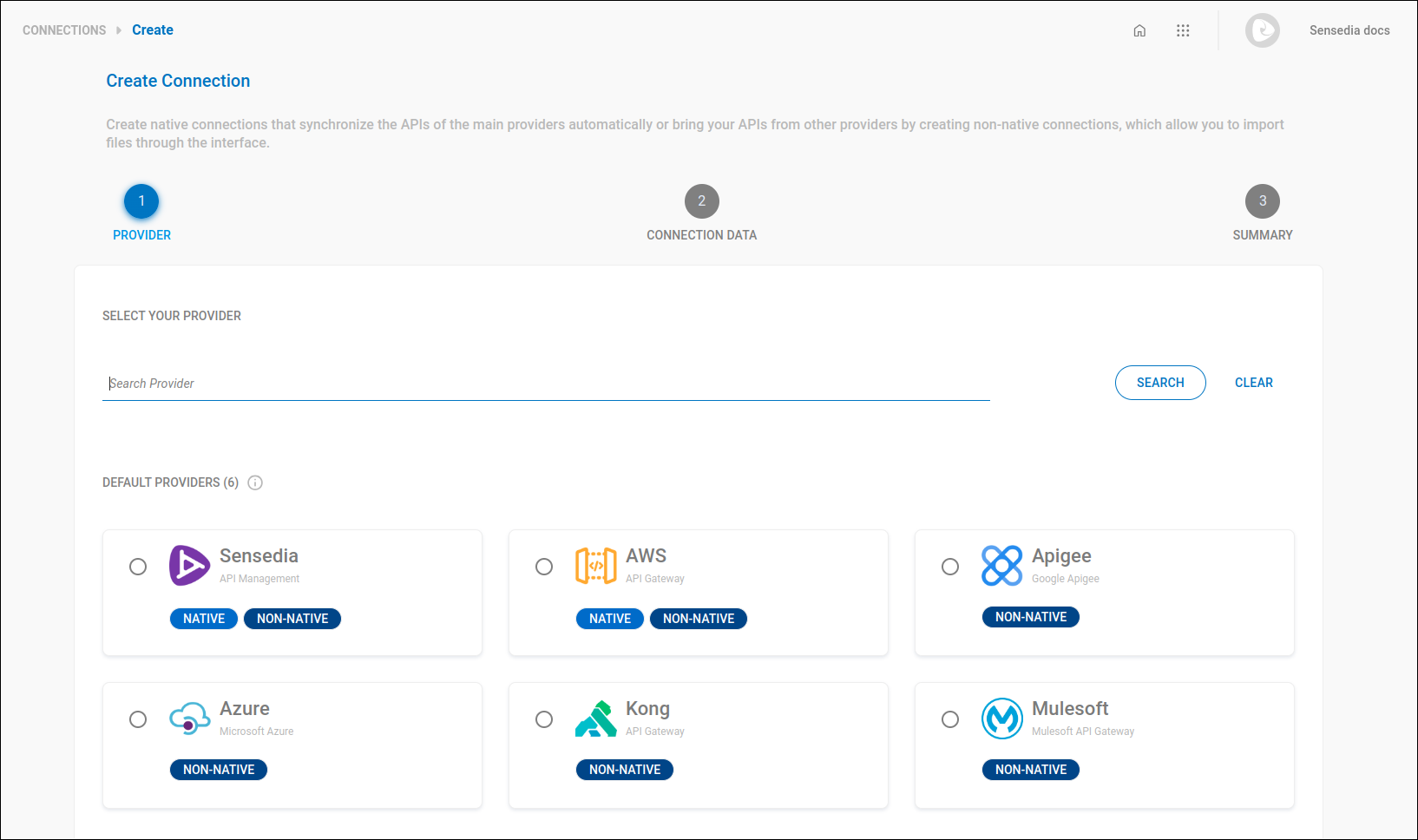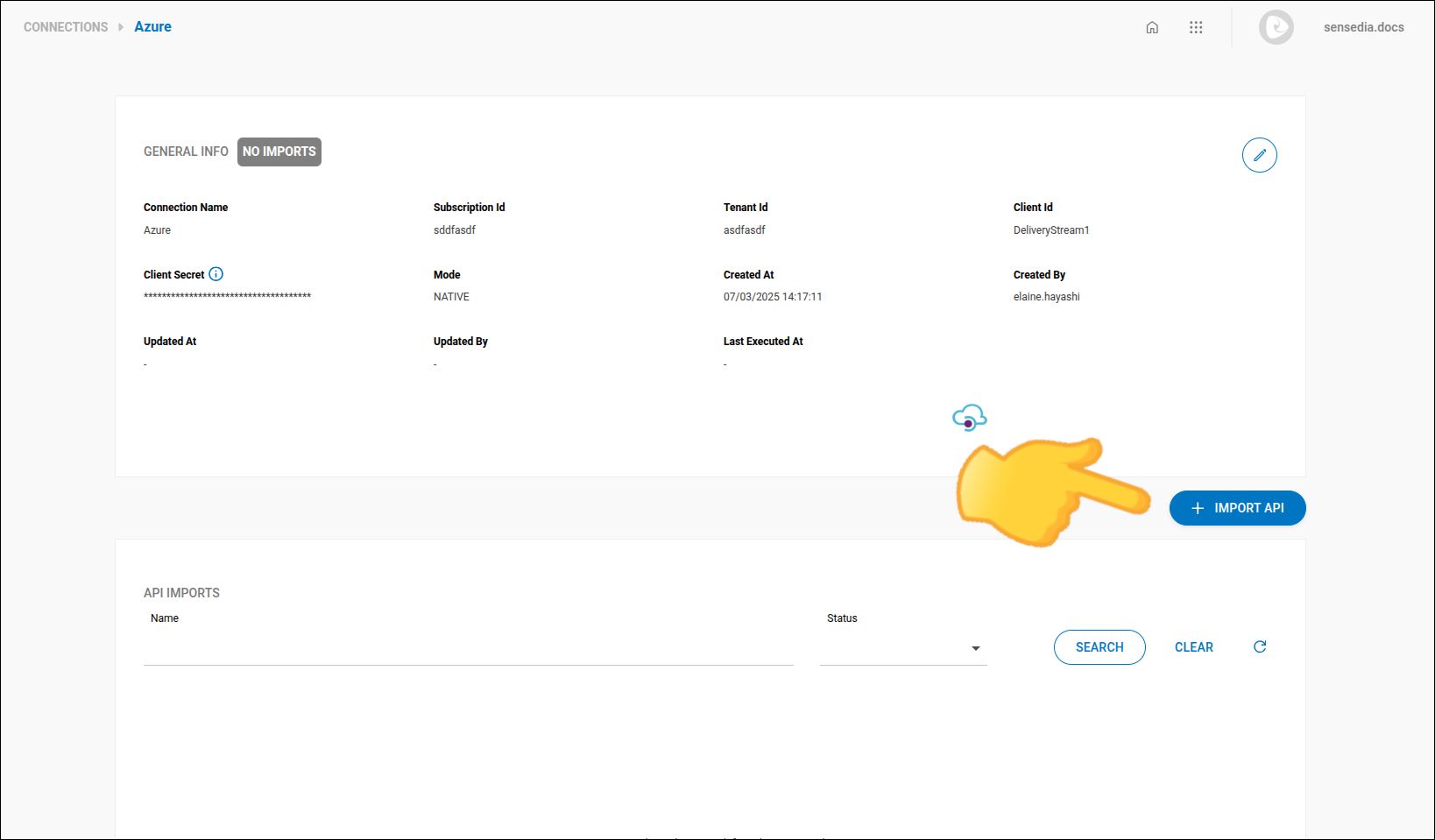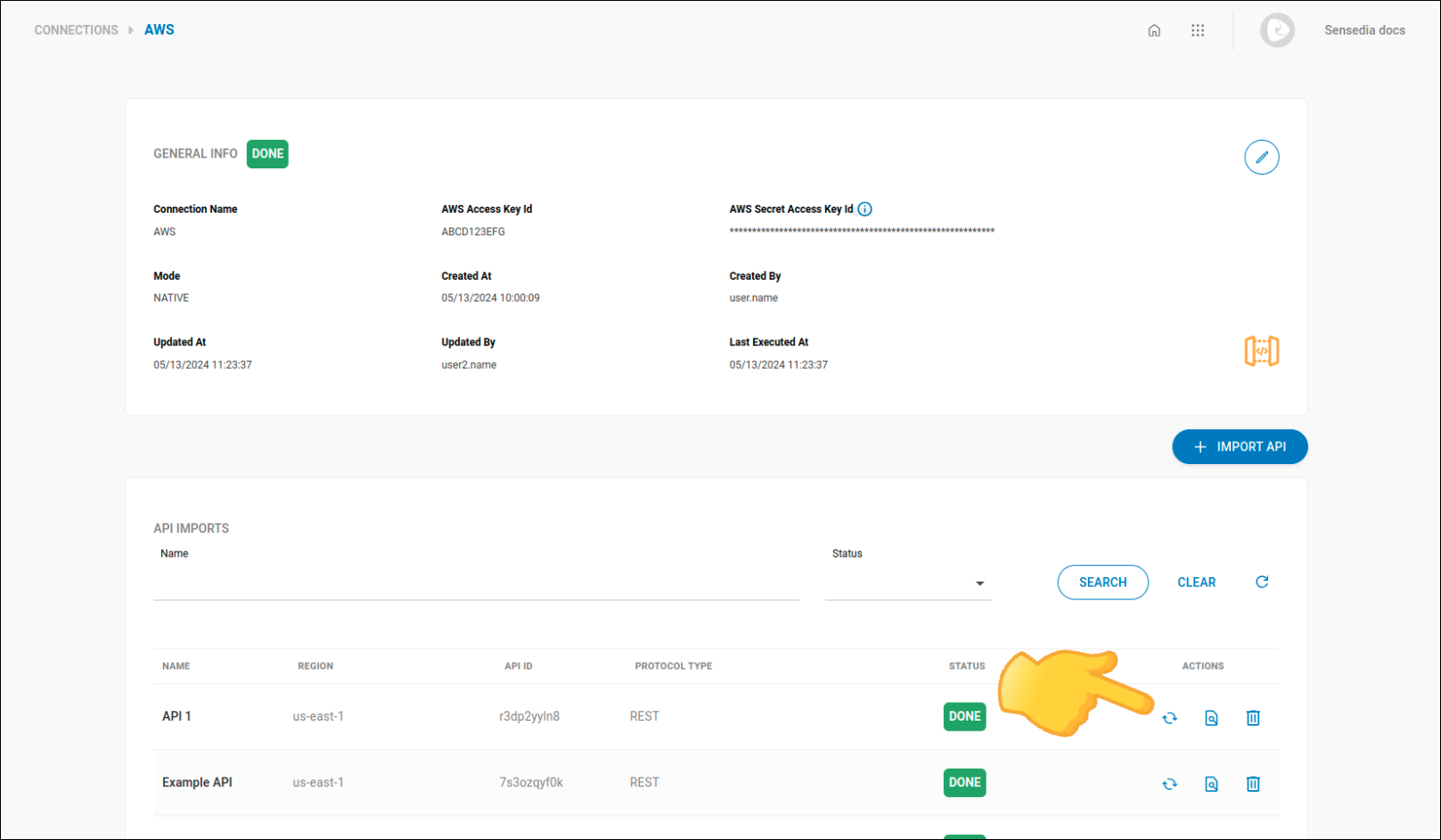Creating an Azure Connection
See on this page how to:
-
Get access credentials.
-
Create a new connection with Azure gateway.
Access Credentials
To access Azure APIs using SDKs, you need these credentials:
-
Client ID
-
Tenant ID
-
Client Secret
-
Subscription ID
| Check out the Azure documentation for more details. |
Client ID, Tenant ID, and Client Secret
To get the Client ID and Tenant ID, you need to create an App Registration (Service Principal) in Azure. After creating the application, add a secret (Client Secret) and the required permissions.
How to create an App Registration (Service Principal) in Azure and get the Client ID and Tenant ID:
Here’s how to add a secret to the App Registration:
Subscription ID
Steps to obtain the Subscription ID:
Adding Permissions to the Service Principal
To read information from Azure API Management, you need to assign the API Management Service Reader role to the Service Principal.
Refer to the Azure documentation for more details.
Steps to assign a role:
Share your suggestions with us!
Click here and then [+ Submit idea]