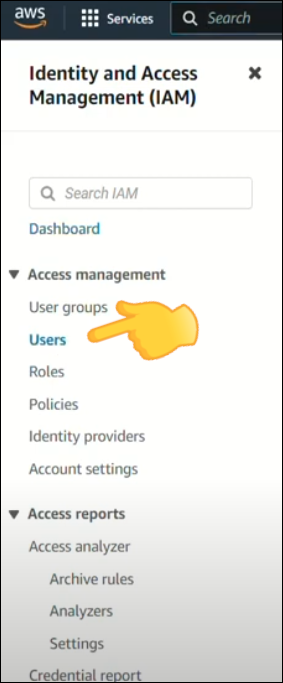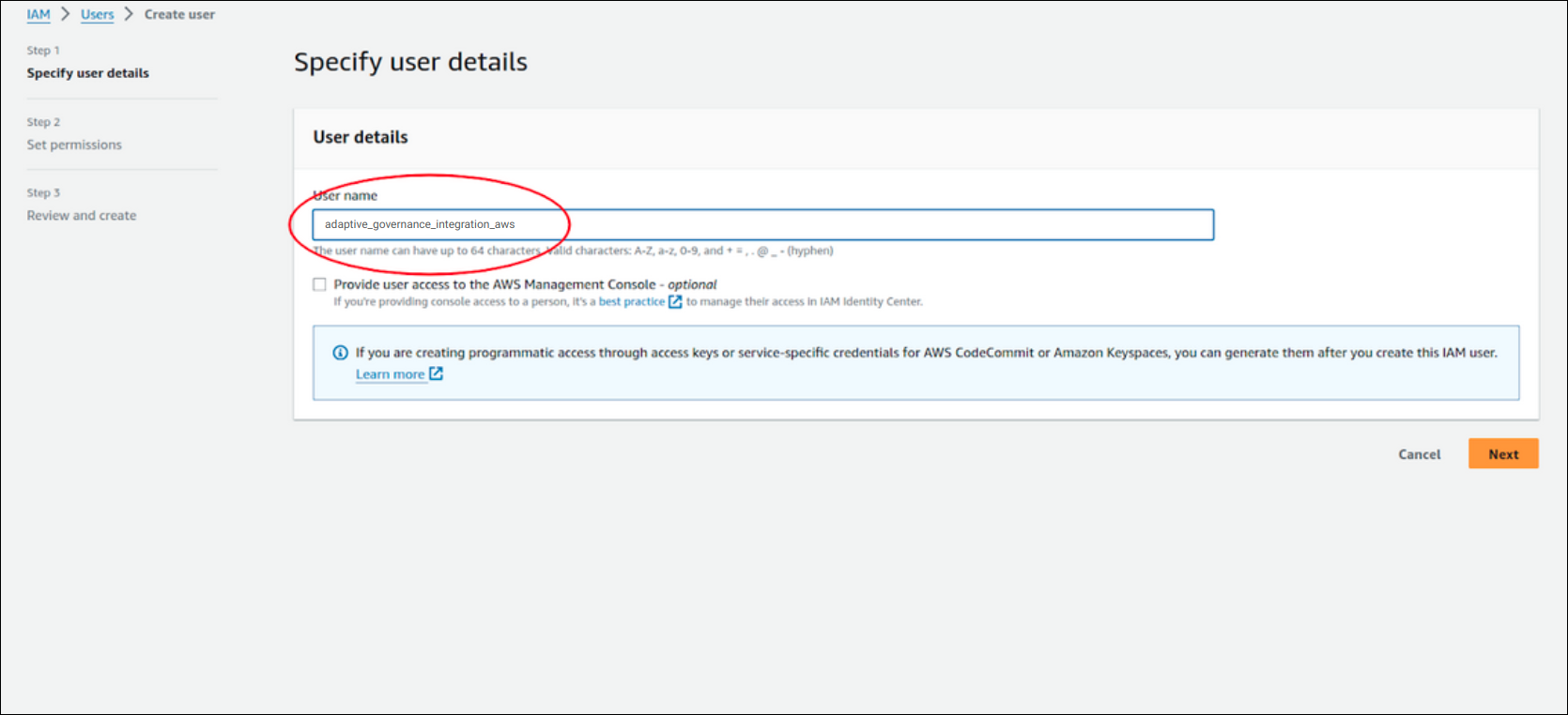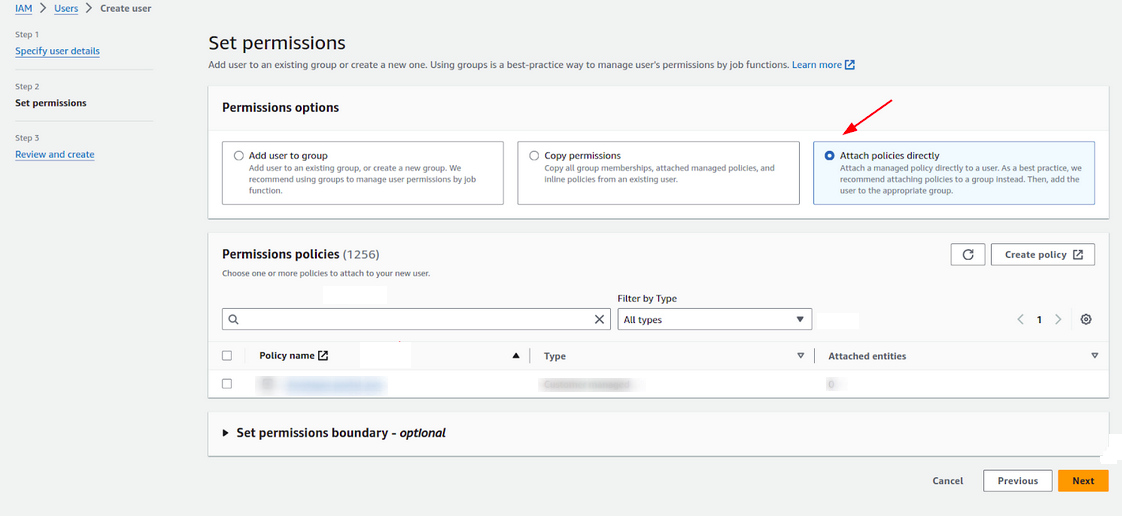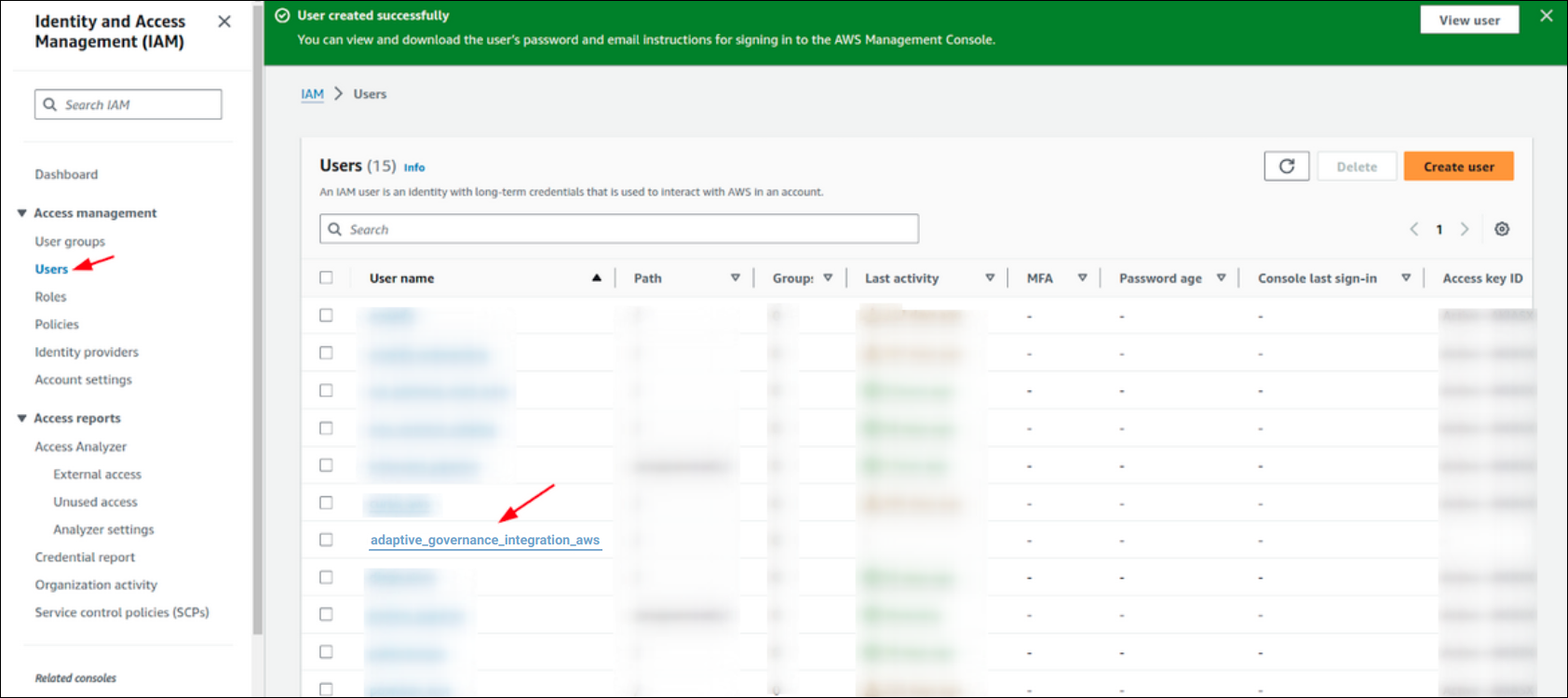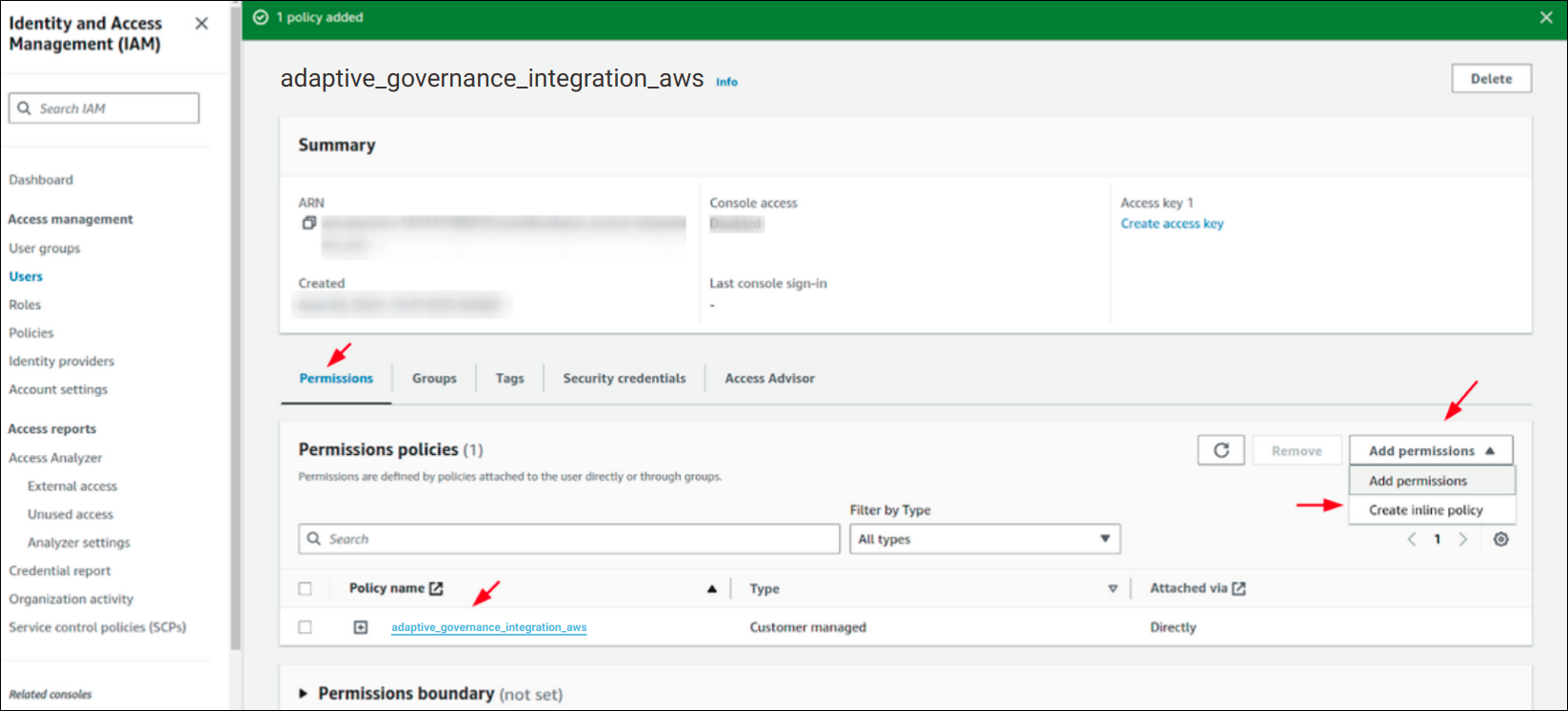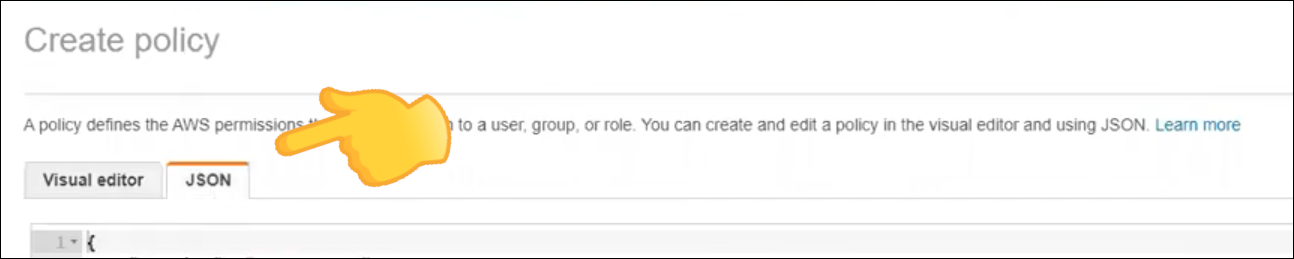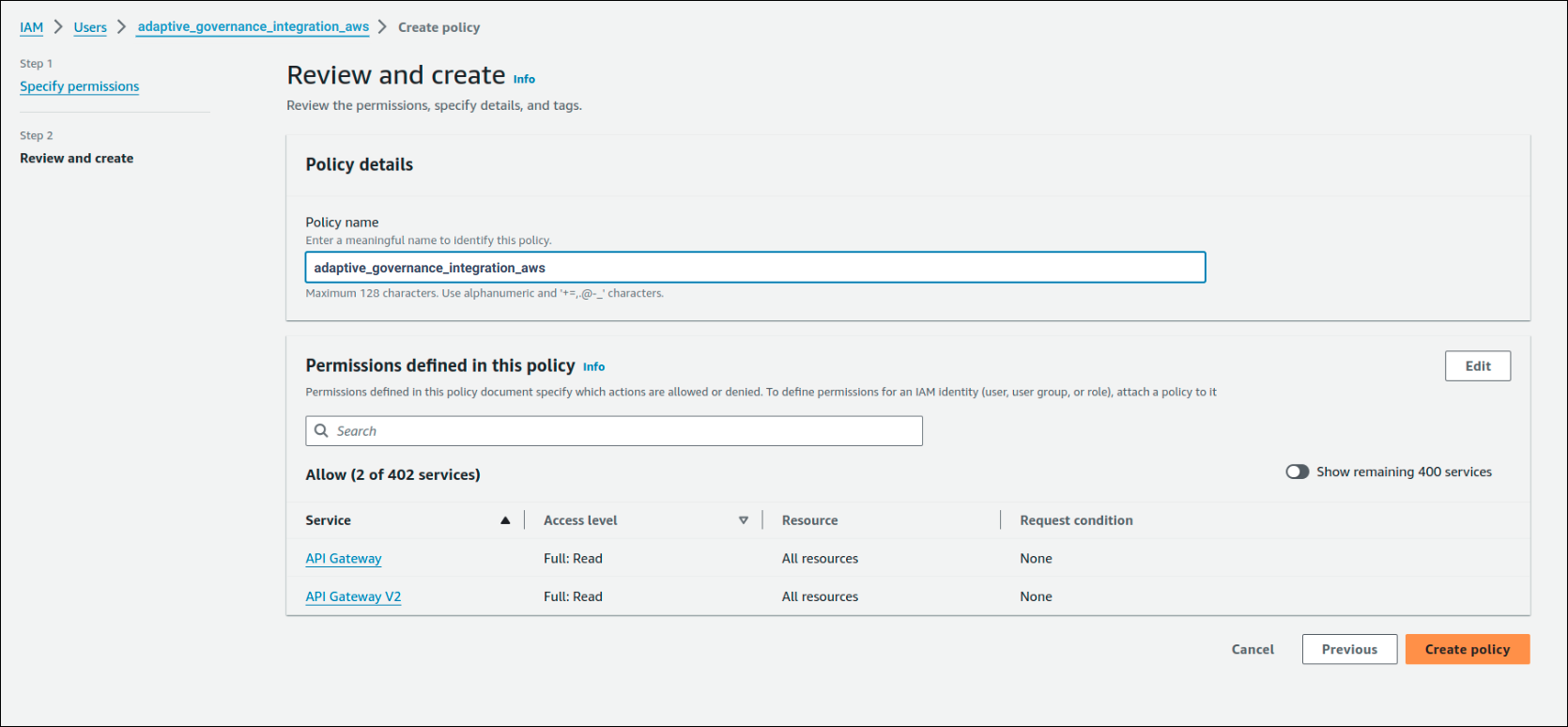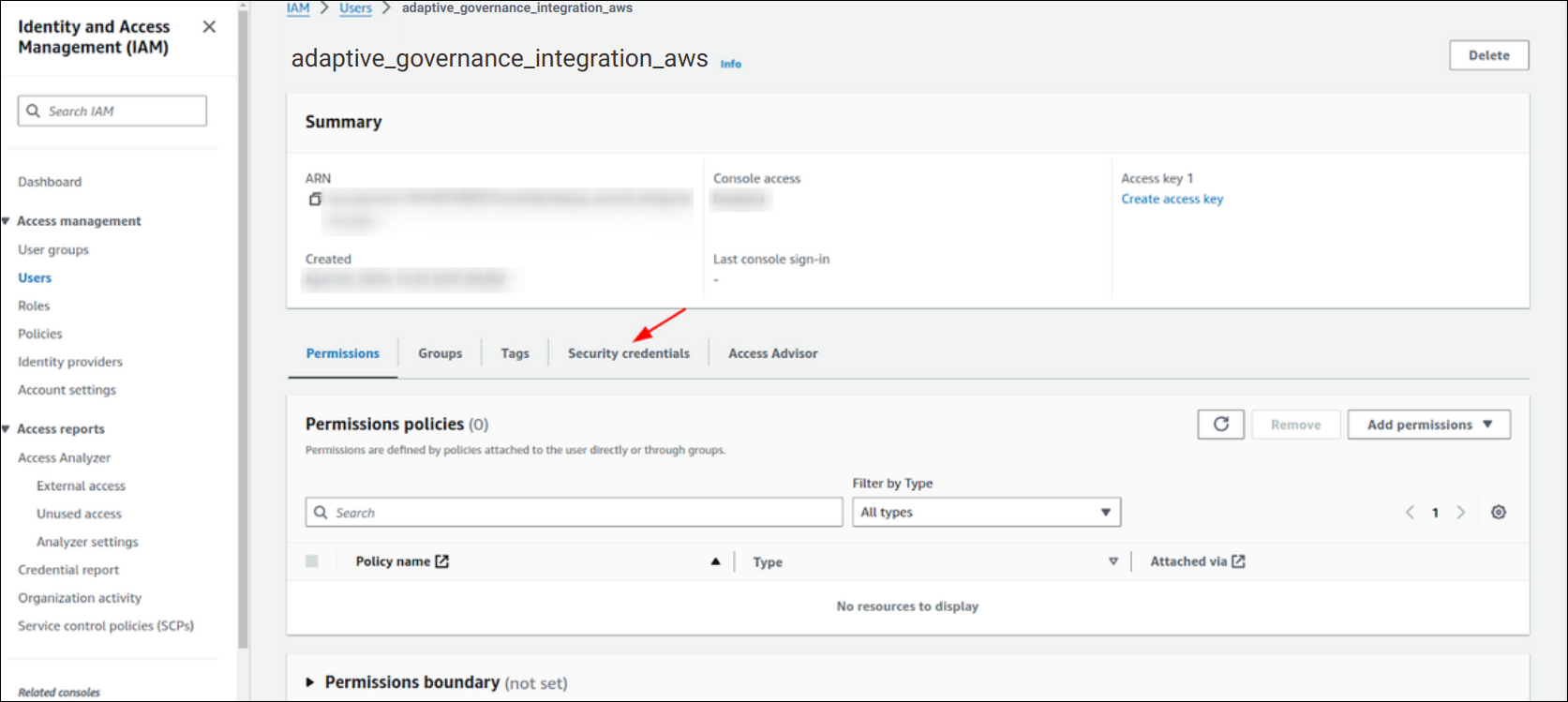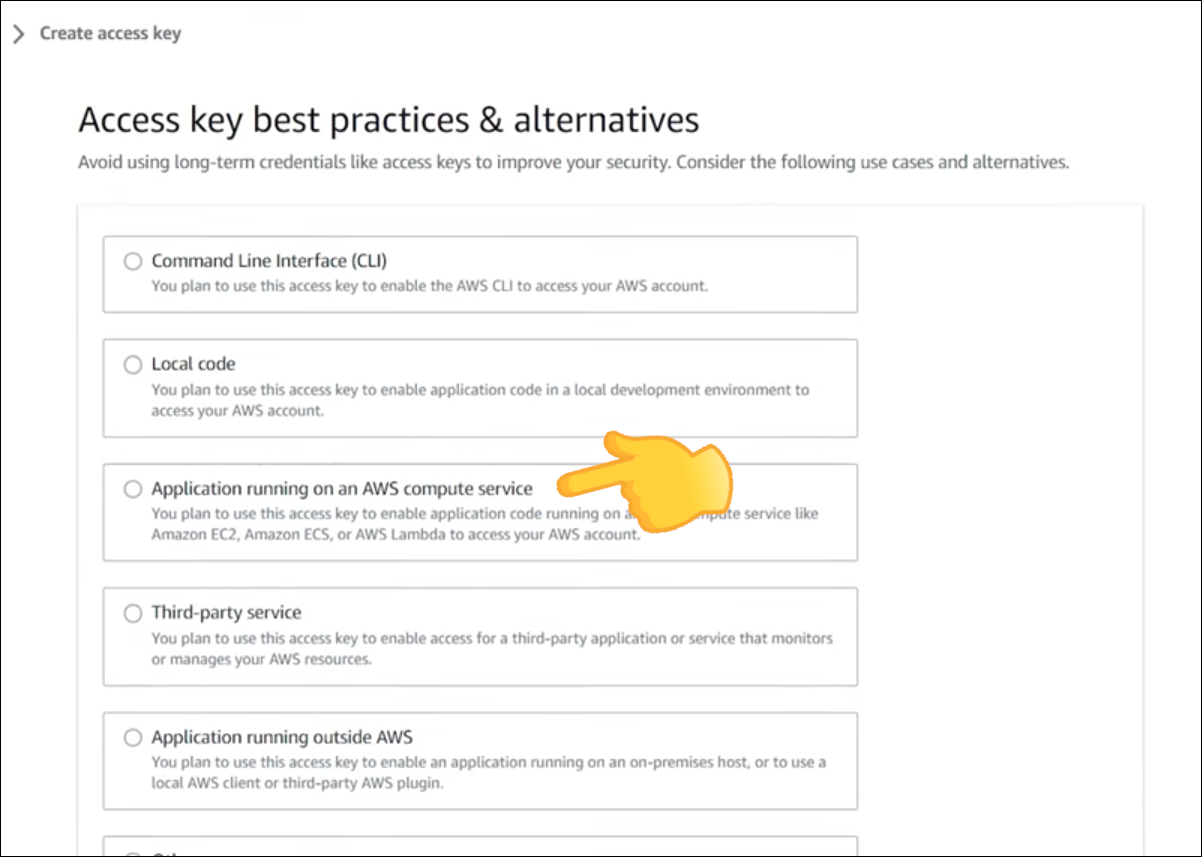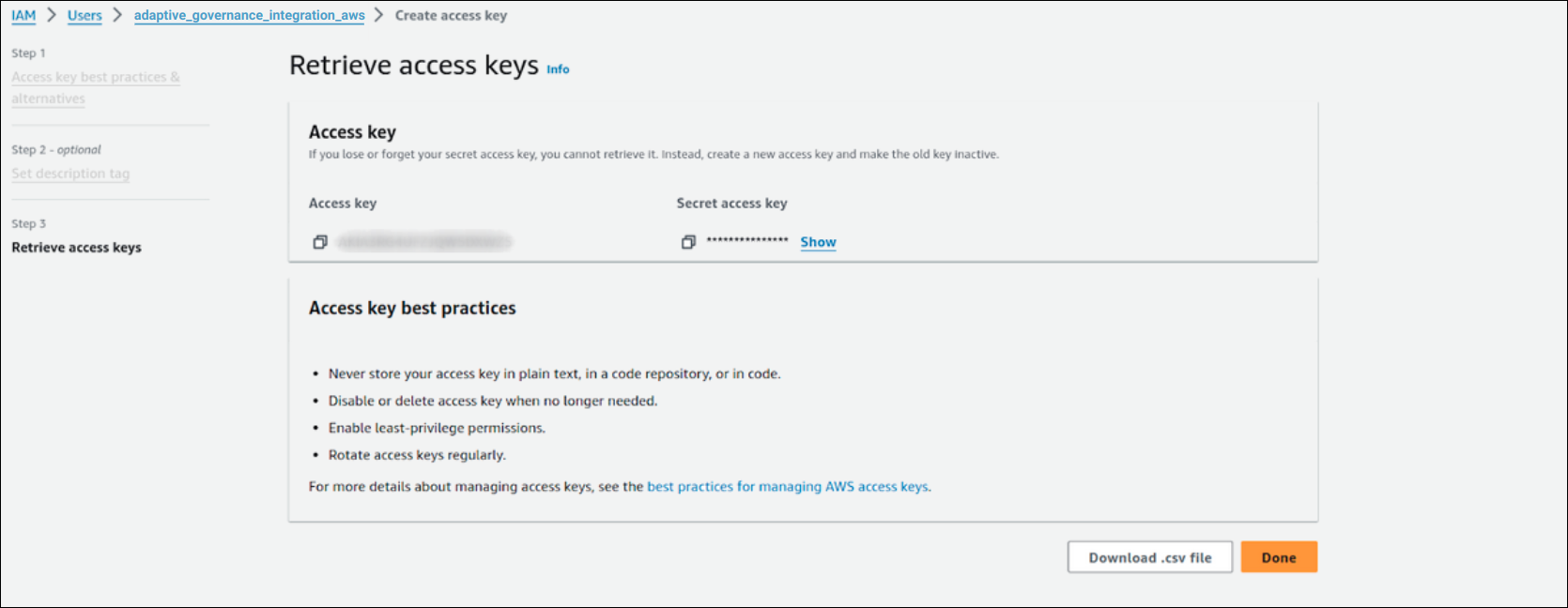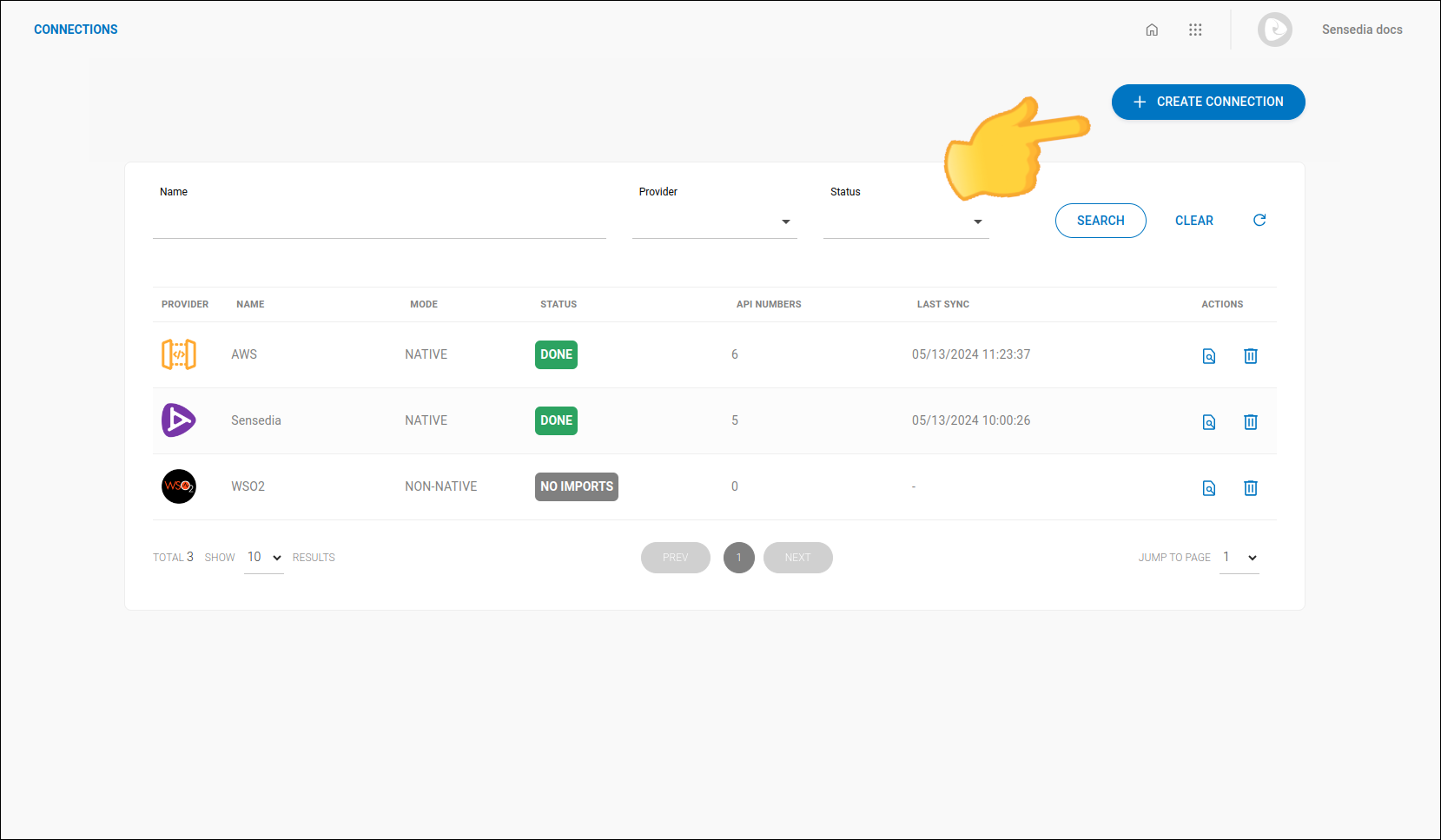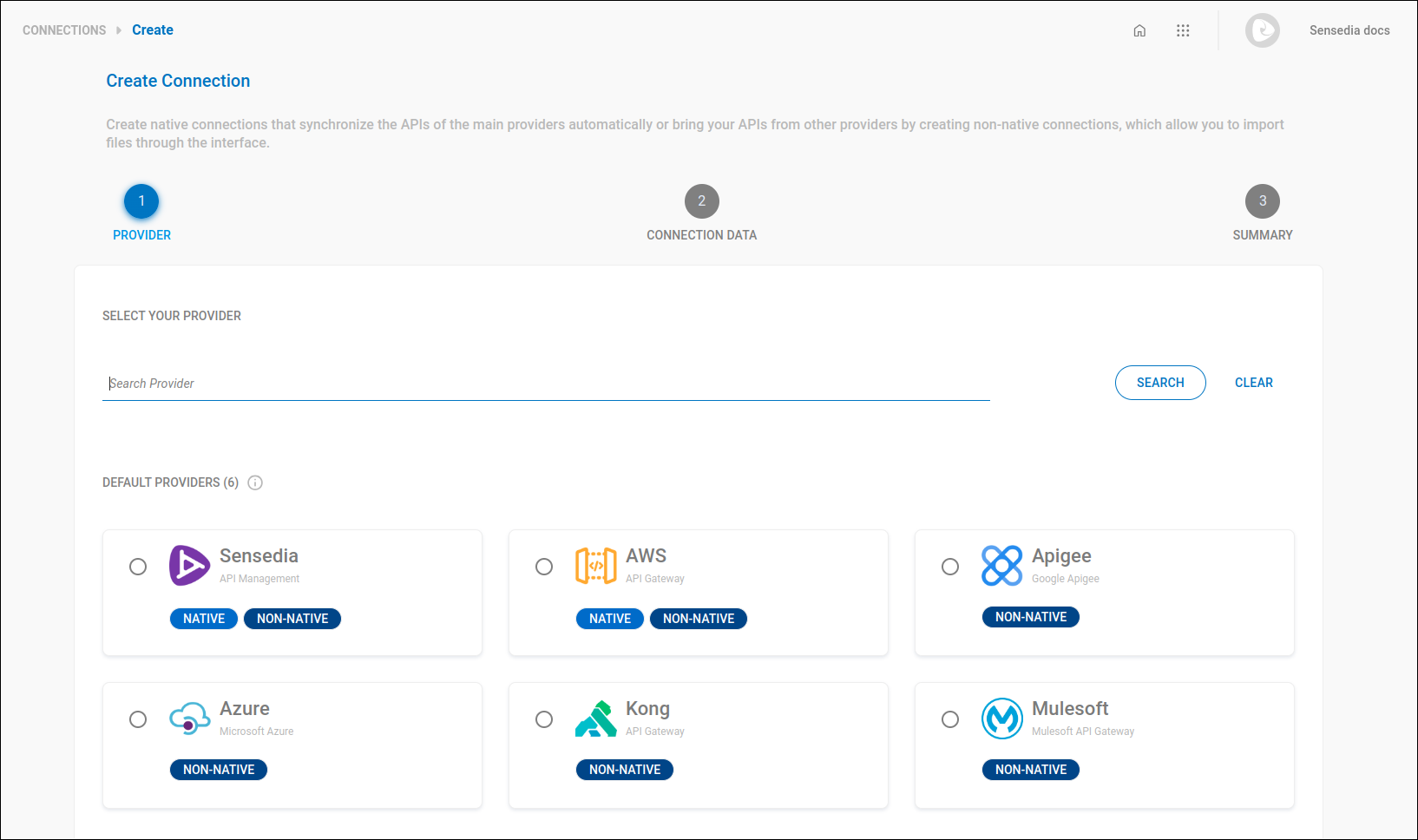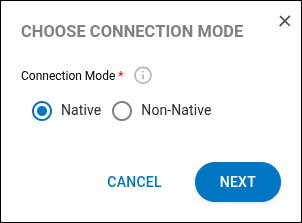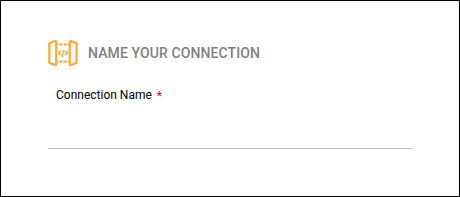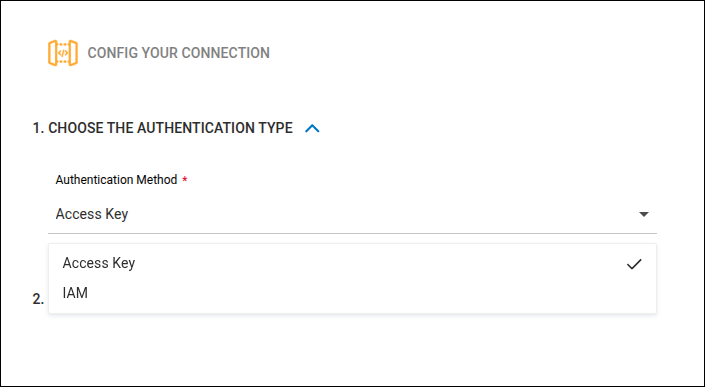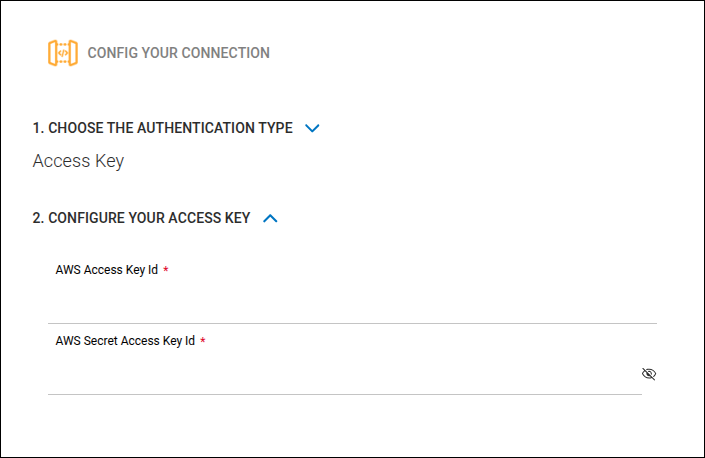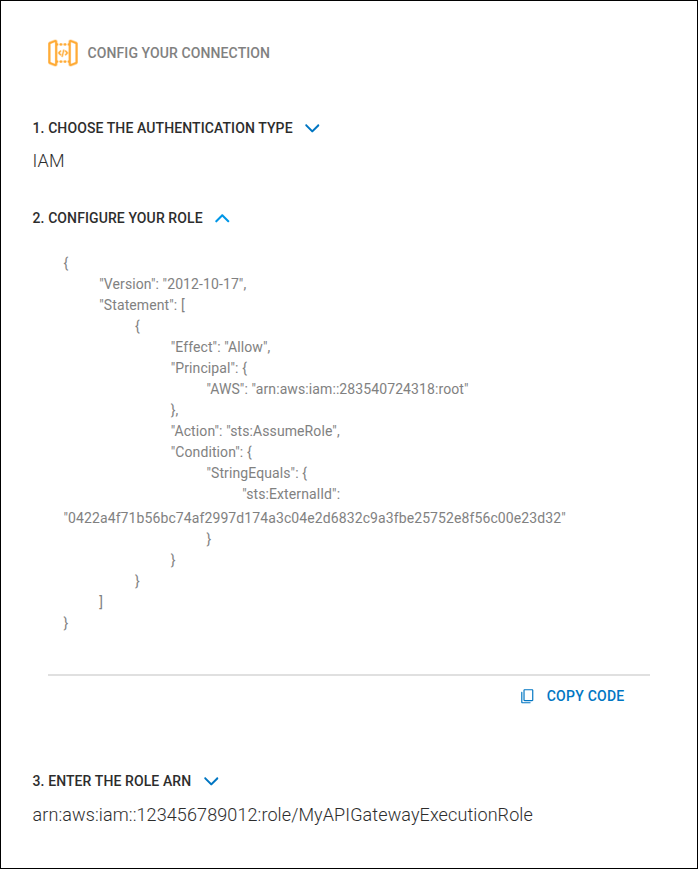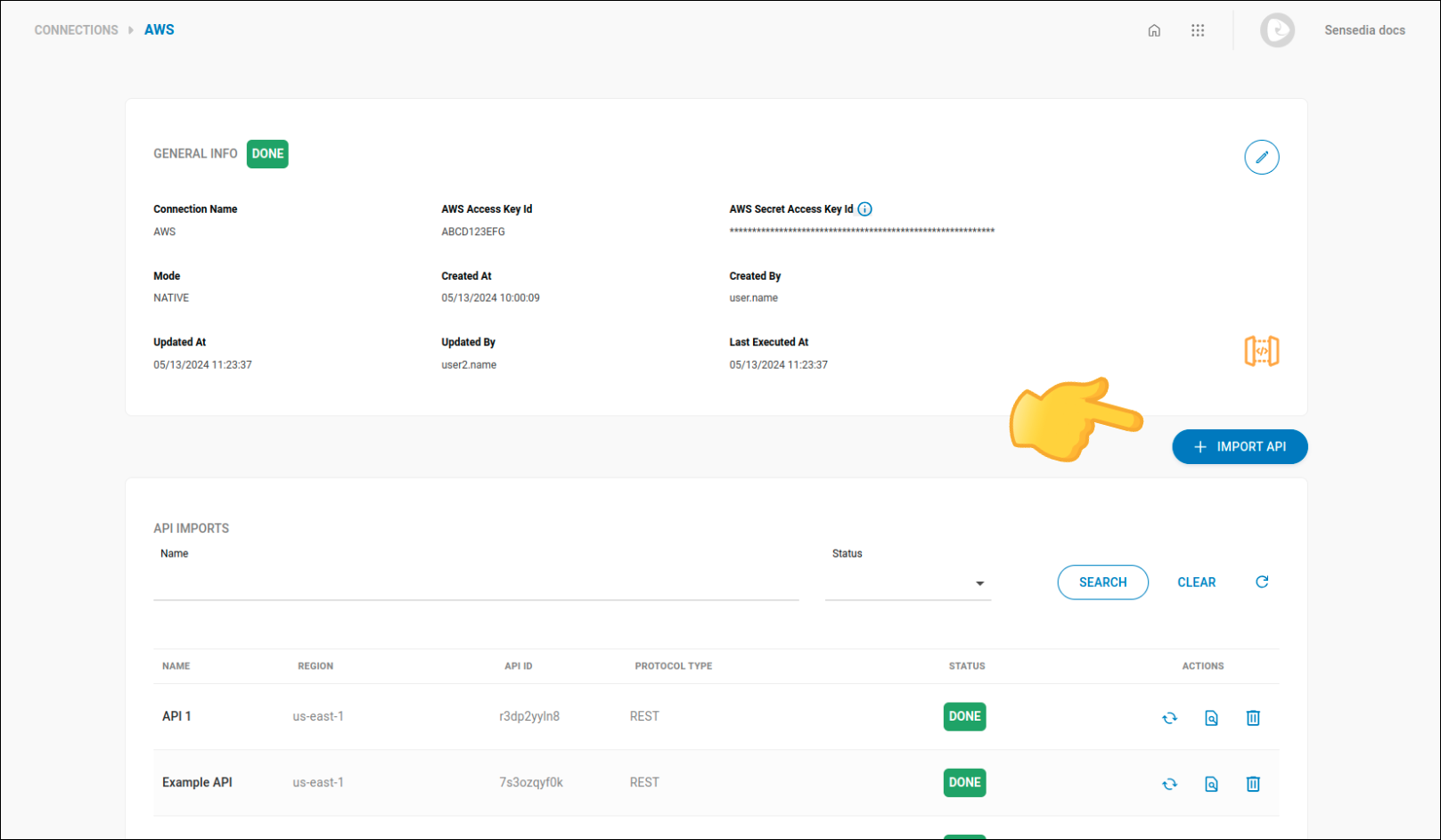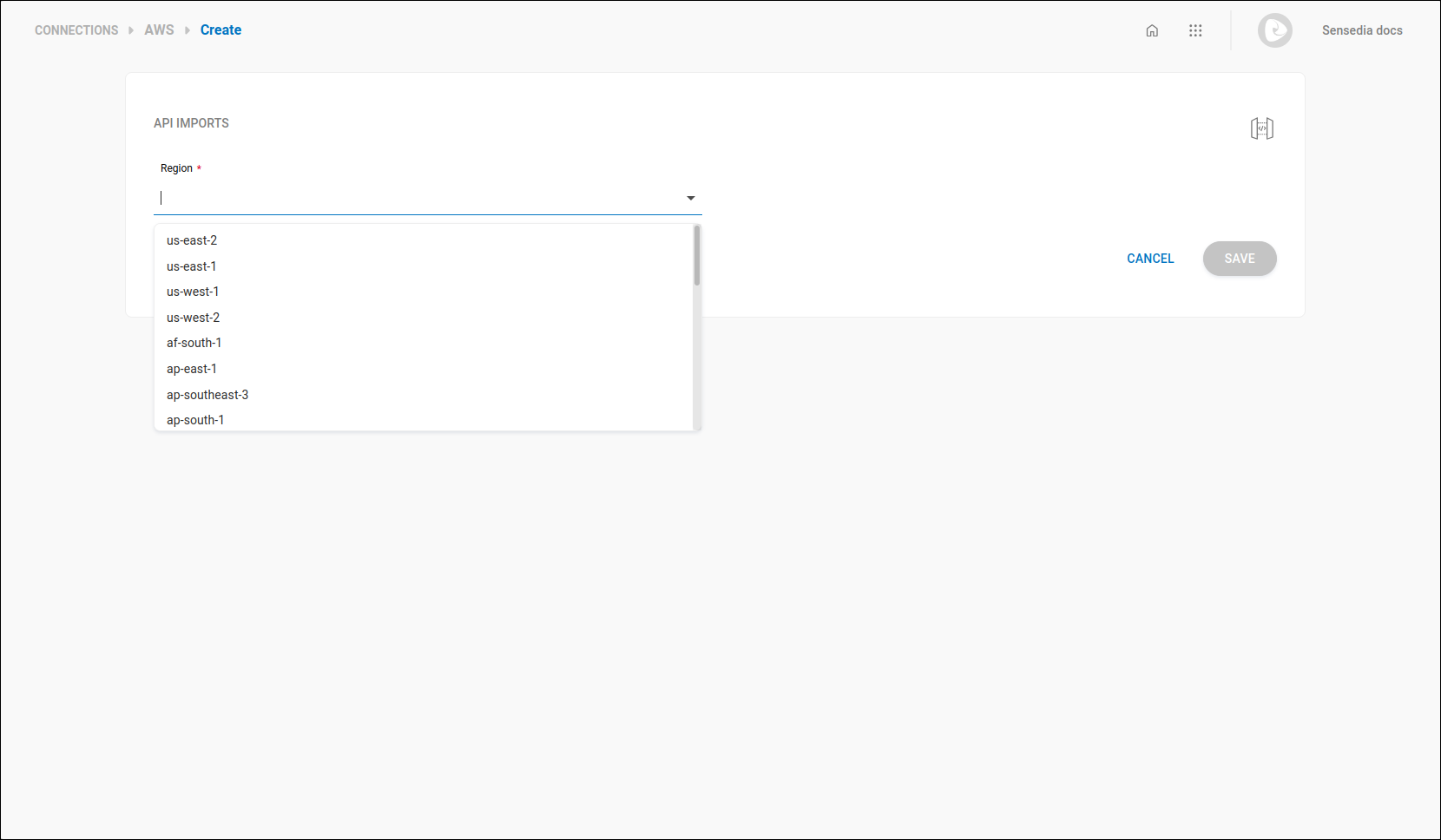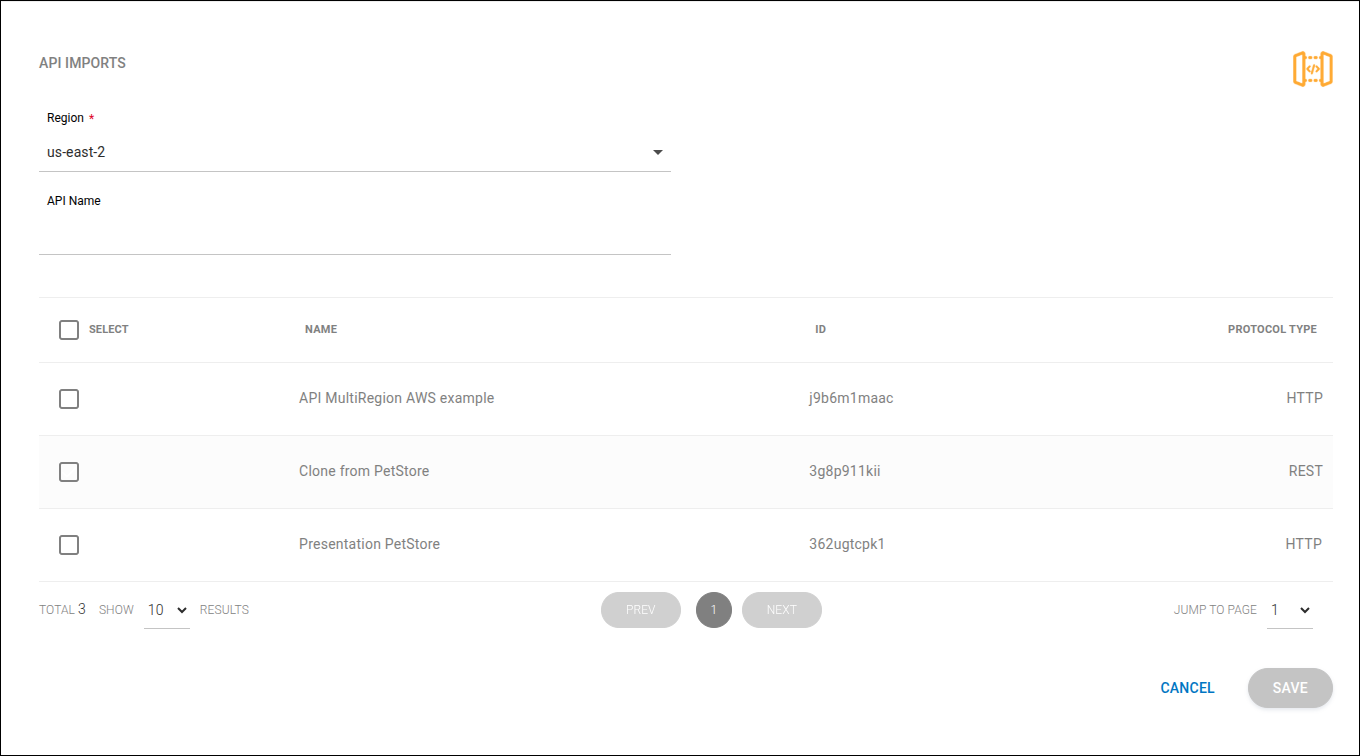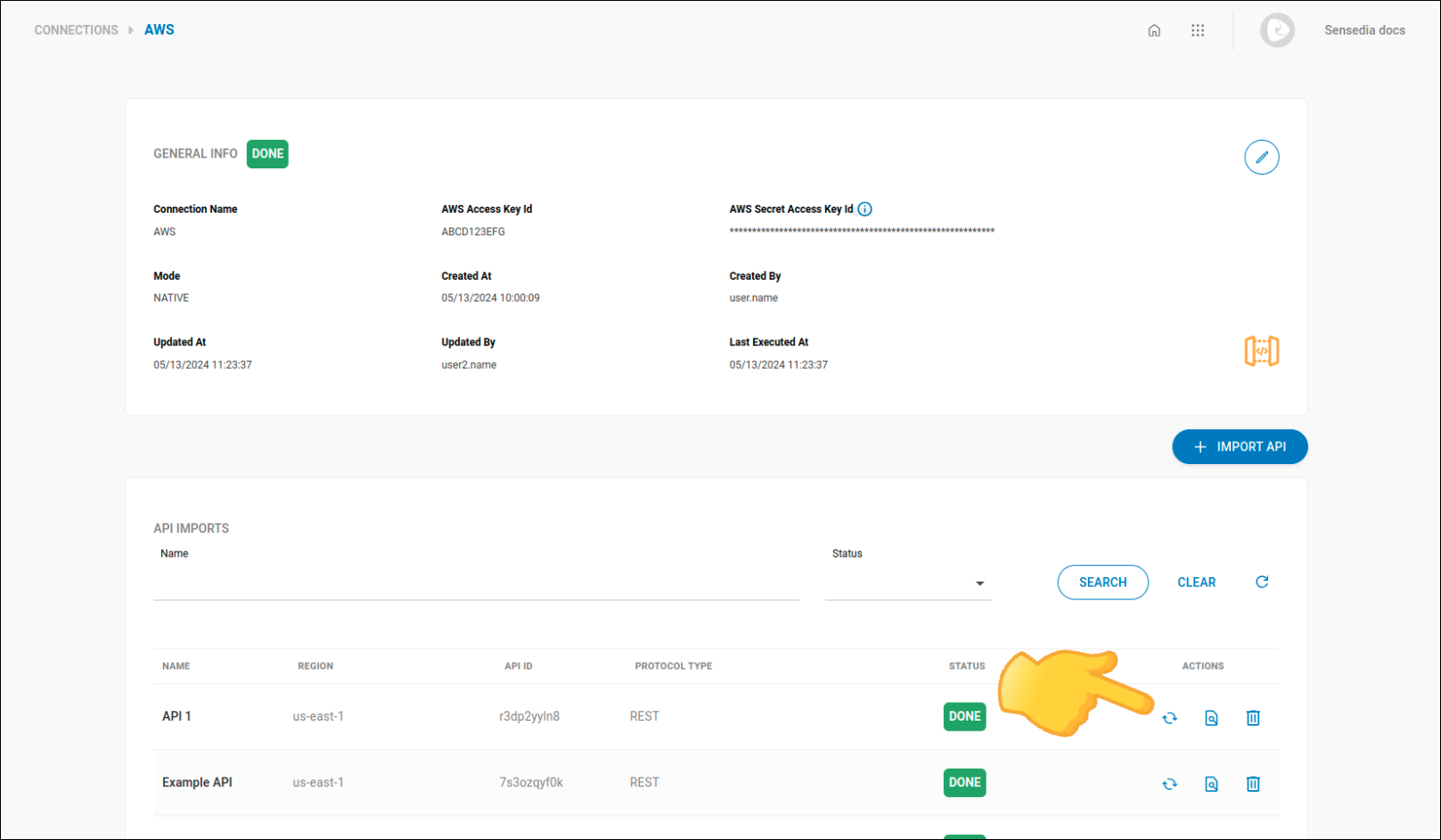Connection with AWS Gateways
This page describes how to integrate your Sensedia solutions (Adaptive Governance and Developer Portal) with AWS gateways, allowing for the import and governance of APIs (native connections) published in Amazon API Gateway.
See in this page:
-
Supported versions of AWS API Gateway.
-
How to obtain access credentials.
-
How to create a new AWS gateway connection.
Supported API Versions and Types
The Amazon API Gateway is structured into two main infrastructures (v1 and v2). API import through native AWS connections supports both.
-
REST API (v1). The traditional version of API Gateway, providing the most comprehensive set of API management features. View official documentation
-
HTTP API (v2). The newer Amazon API Gateway infrastructure, optimized for lower latency and reduced cost, focused on high-performance HTTP APIs and simplified integrations with AWS services. View official documentation
For a detailed comparison between these two versions, see: Differences between REST APIs and HTTP APIs
The table below summarizes the main characteristics of the supported API types:
| Feature | REST API (v1) | HTTP API (v2) |
|---|---|---|
Primary focus |
Advanced API management features |
High performance and lower cost |
Portal Apps support |
Yes |
No (limitation of the AWS HTTP API model) |
Import via native connection |
Yes |
Yes |
|
Access credentials
To create a connection for AWS API Gateway, you must enter your AWS credentials on the Connections screen.
These credentials must be obtained from the AWS side.
Access the AWS Management Console and follow the steps below to:
| Refer to the AWS documentation for more details. |
|
To list and import your APIs, ensure that your access policy in AWS grants permission to the correct apigateway service resources, depending on the gateway version:
If your policy only allows one of these resource sets, you will only see the corresponding APIs. If there is no permission for either of them, an error will be displayed on the import screen. |
Importing APIs
Importing APIs through a native AWS connection supports multiple types of API Gateways.
The supported API types are:
-
REST — APIs originating from AWS REST API Gateway (v1).
-
HTTP — APIs originating from AWS HTTP API Gateway (v2).
These types are displayed in the Protocol Type column during the import process.
To import APIs, follow the steps below:
|
Credential generation (App creation) in the Developer Portal is currently not supported for HTTP (v2) type APIs, due to an inherent limitation of this version of the AWS Gateway. In these cases, the Enable Apps registration option remains disabled in the API Docs settings of the Portal Manager. |
|
The Discovery feature also automatically identifies and unifies APIs from both versions (REST and HTTP), provided that the IAM user’s access permissions cover the necessary resources. If you have permission for only one of the versions, only the corresponding APIs will be listed. |
|
Whenever an API is updated, click |
Share your suggestions with us!
Click here and then [+ Submit idea]