Apps
In the context of APIs, an app is an application that consumes exposed APIs. In our case, an application that consumes the APIs registered in your API Manager.
Most often, an app consumes APIs on behalf of a business partner. For example, a shopkeeper that needs to register products on your marketplace or use your payment solution, a partner company that needs to consult data on your backend, etc.
The apps registered on the Manager are one of the security layers of an API, since every app is identified by a client ID and a client secret ID. And apps provide visibility as to who is consuming your APIs, because they are identified in call tracing.
| For an app to be identified in call tracing, the API must contain in its flow an interceptor that validates client ID. See more about this here. |
On the next page, you will see how to include and edit apps on the Manager. Although it is possible to create an app without linking it to an API, this means that it will not be able to consume any API. To link an app to a given API, it is necessary to subscribe it to a specific plan, which represents the type of access the app will be allowed. It’s possible to link an app to multiple APIs through different plans.
List of apps
The Apps page which displays existing apps and allows to create new ones is accessed via .
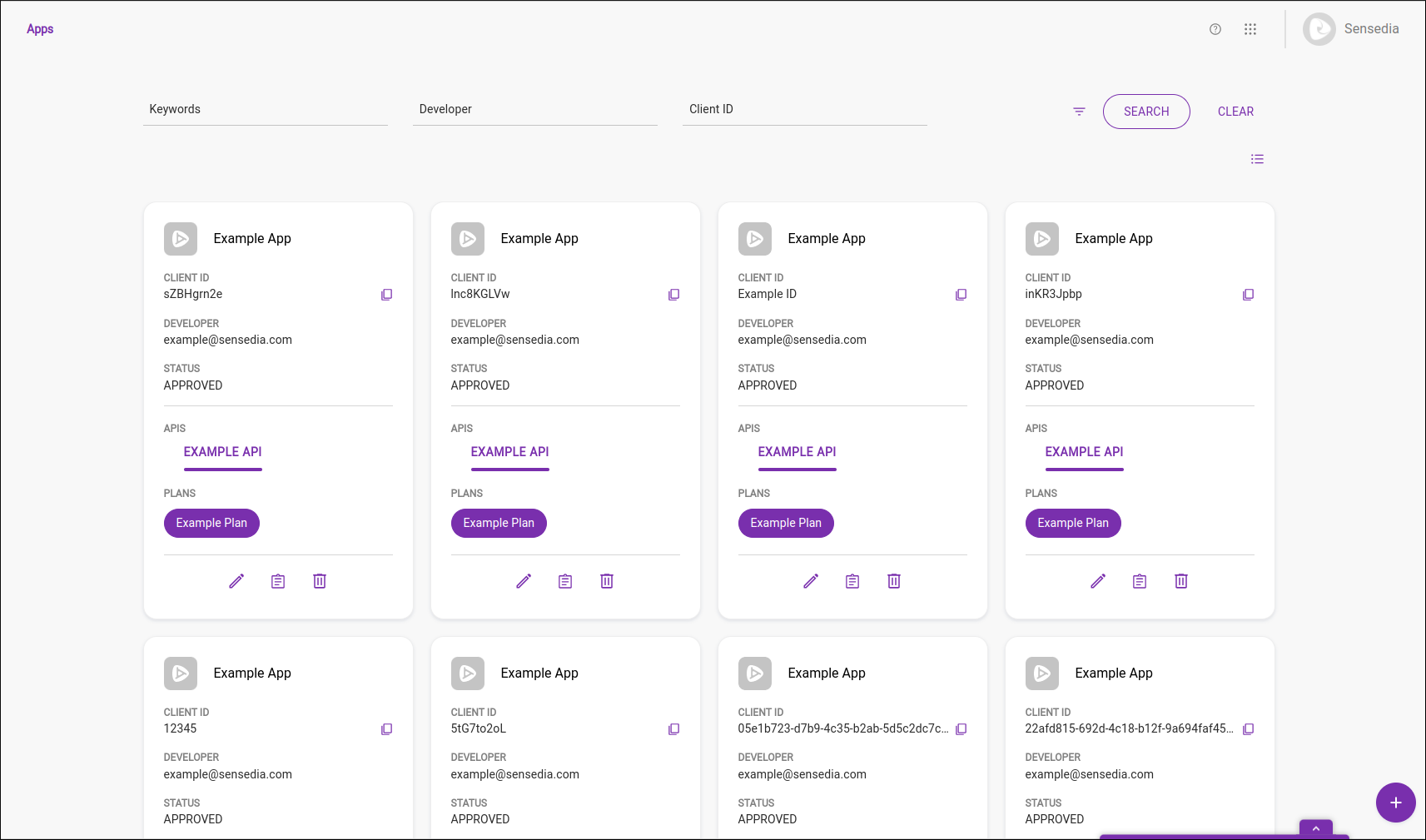
The page shows all current apps through a list of cards and at the top it contains three search fields, that can filter the apps by Keyword, Developer and Client ID.
|
To preserve the filters applied to the list, you can open the cards you want in a new tab or window. In the card title, there are 4 ways to do this:
|
Each app card contains the following information:
-
App name
-
client ID
-
Developer
-
Status
-
Plans
-
APIS
These are specified when creating the app. Also, at the bottom part of the card you will find the edit, overview and delete buttons.
Share your suggestions with us!
Click here and then [+ Submit idea]