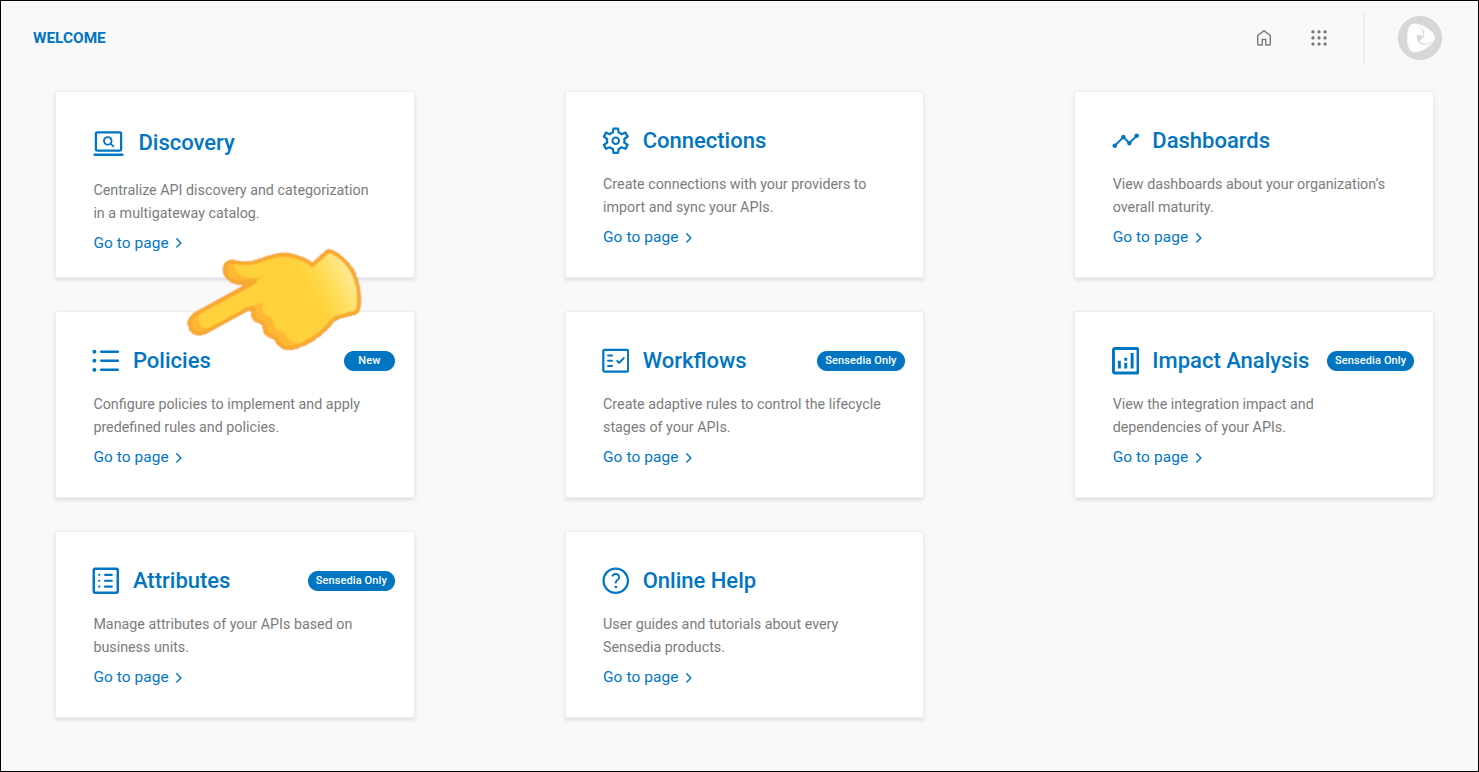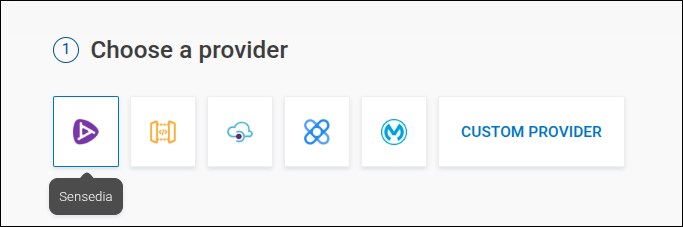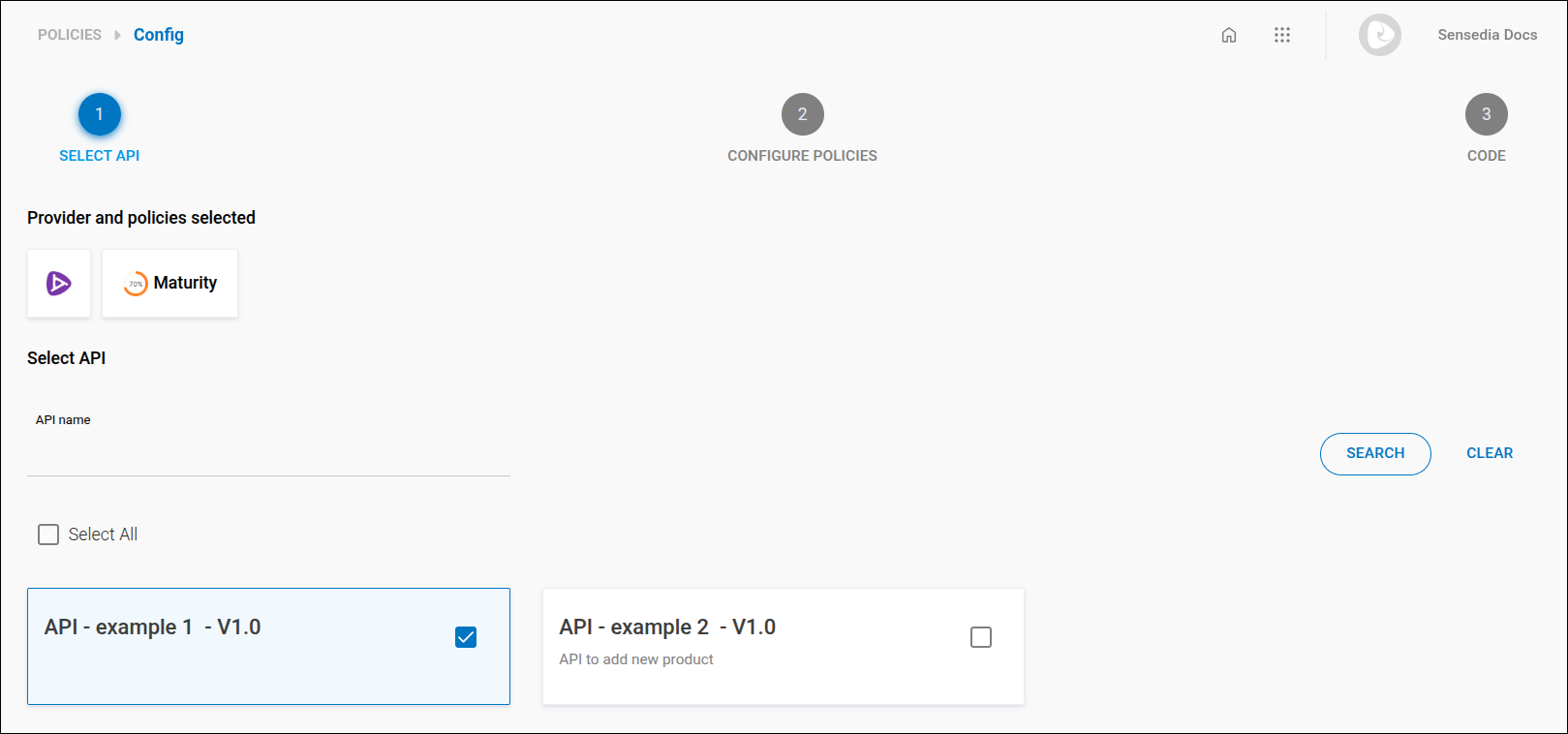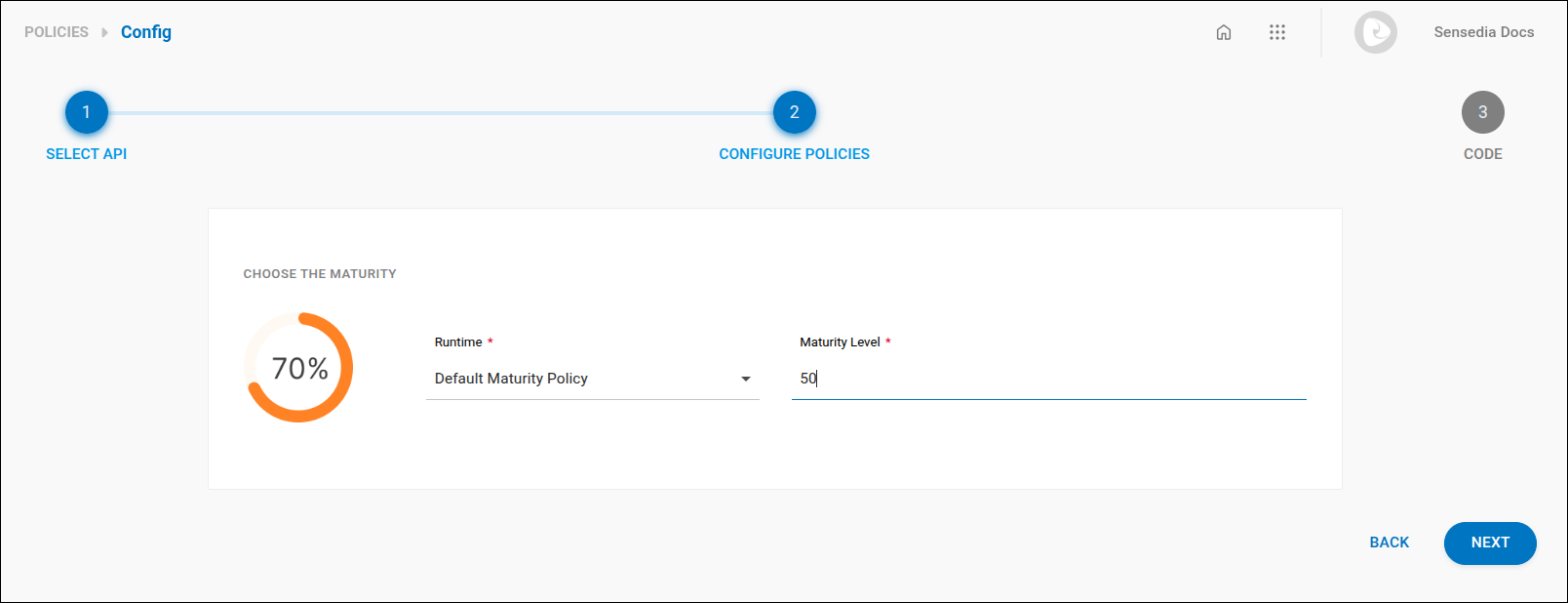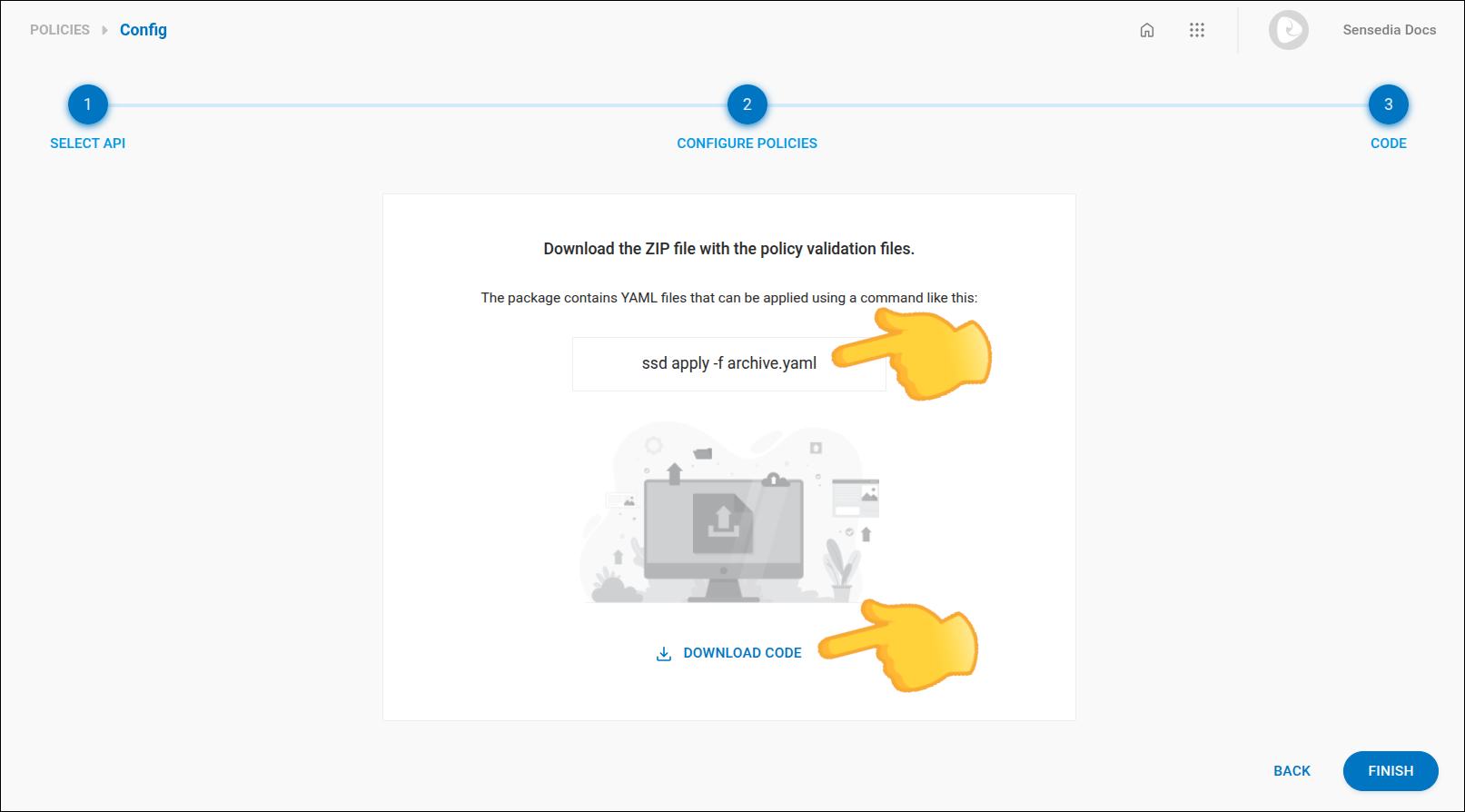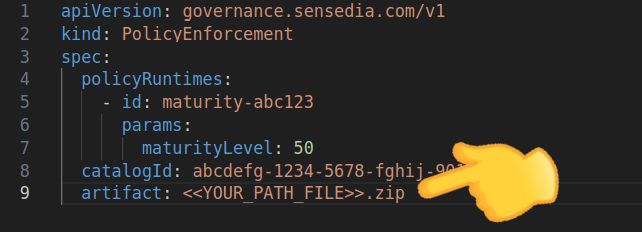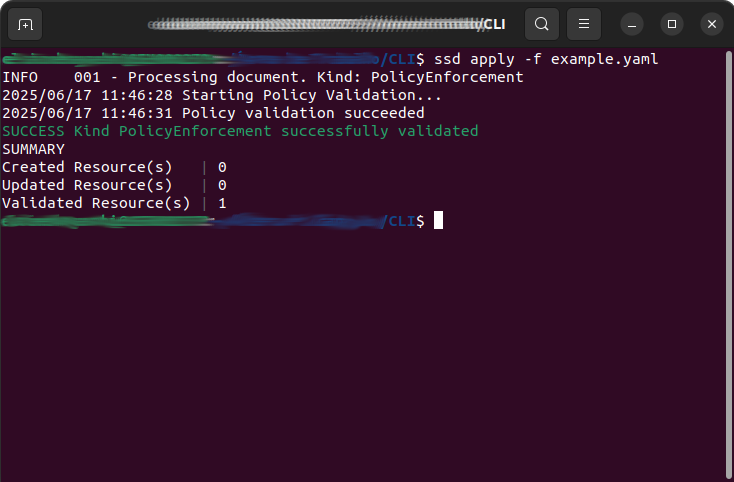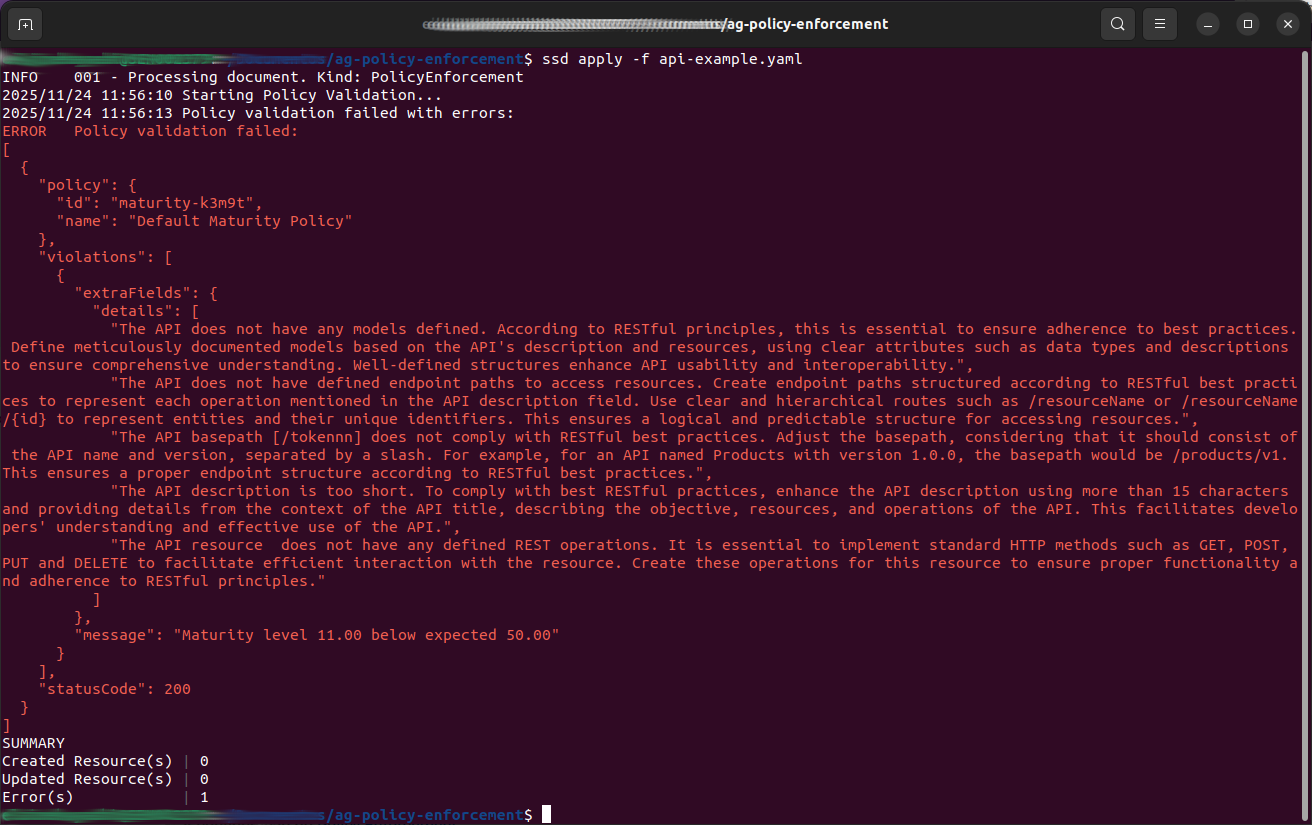Policy Enforcement
|
|
Policy Enforcement for the Maturity Report
Follow the steps below to configure Policy Enforcement for the Maturity Report:
|
Consult the Sensedia CLI documentation for more details on:
|
|
Use our AI resources to: |
Share your suggestions with us!
Click here and then [+ Submit idea]