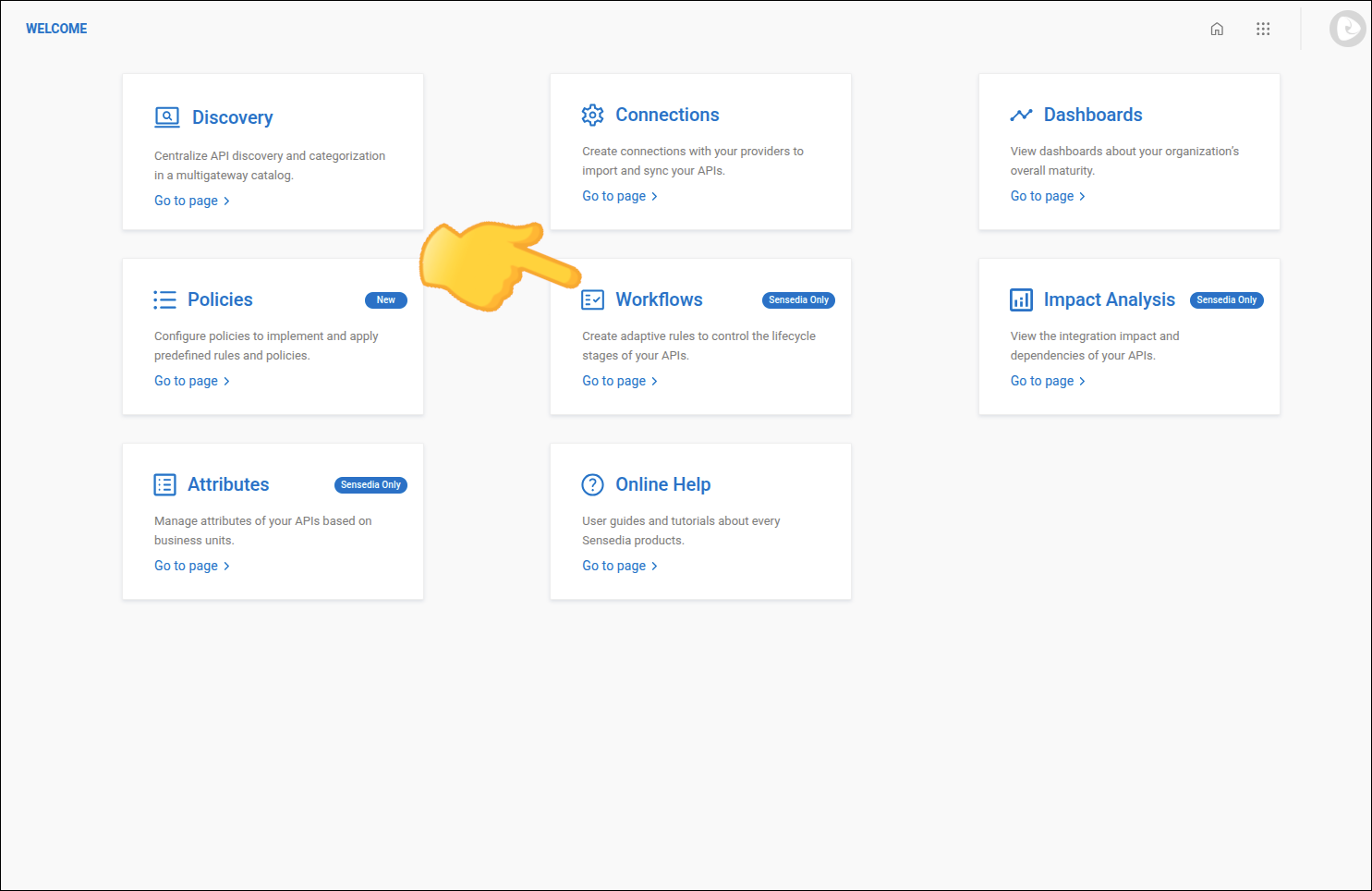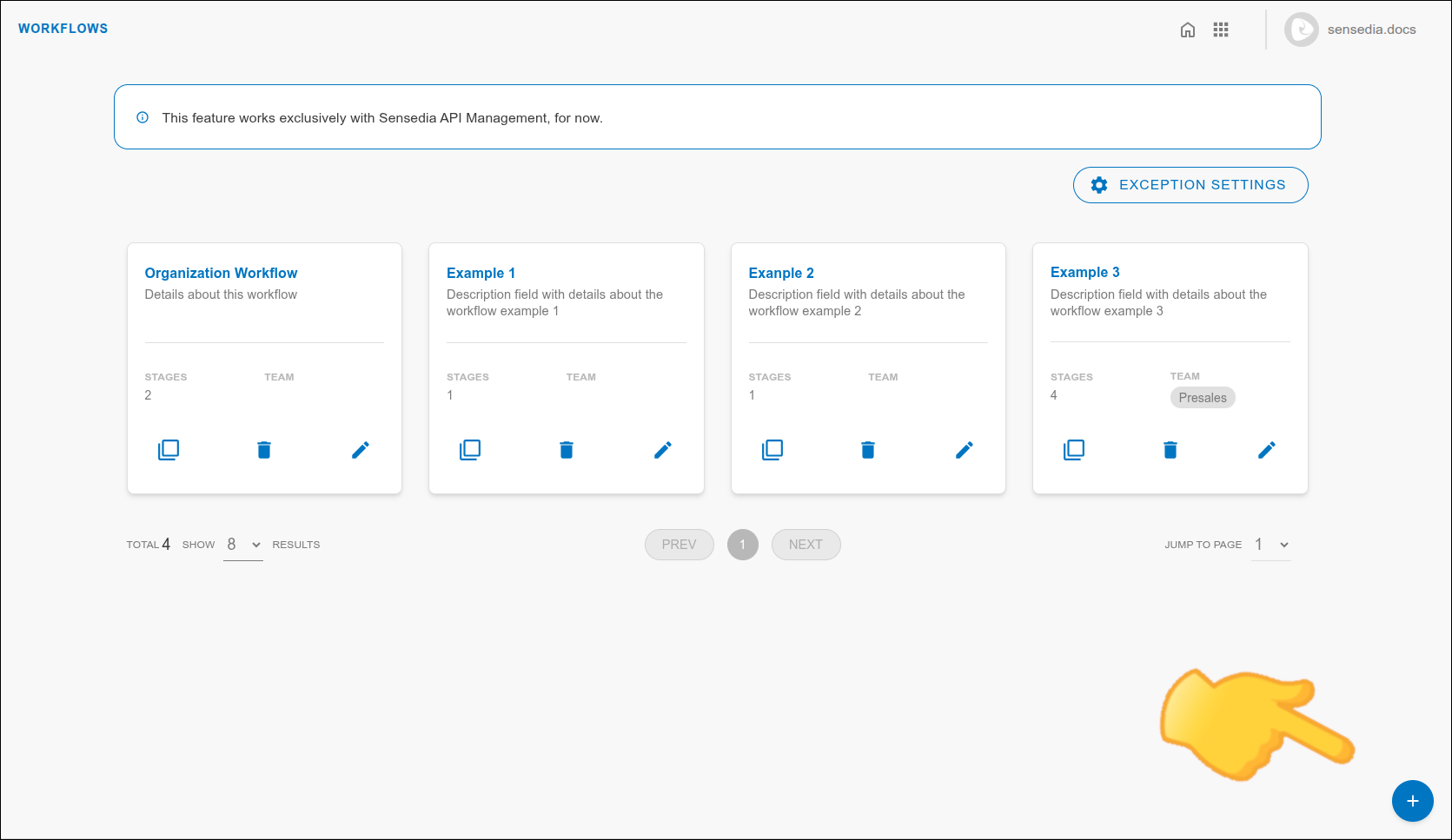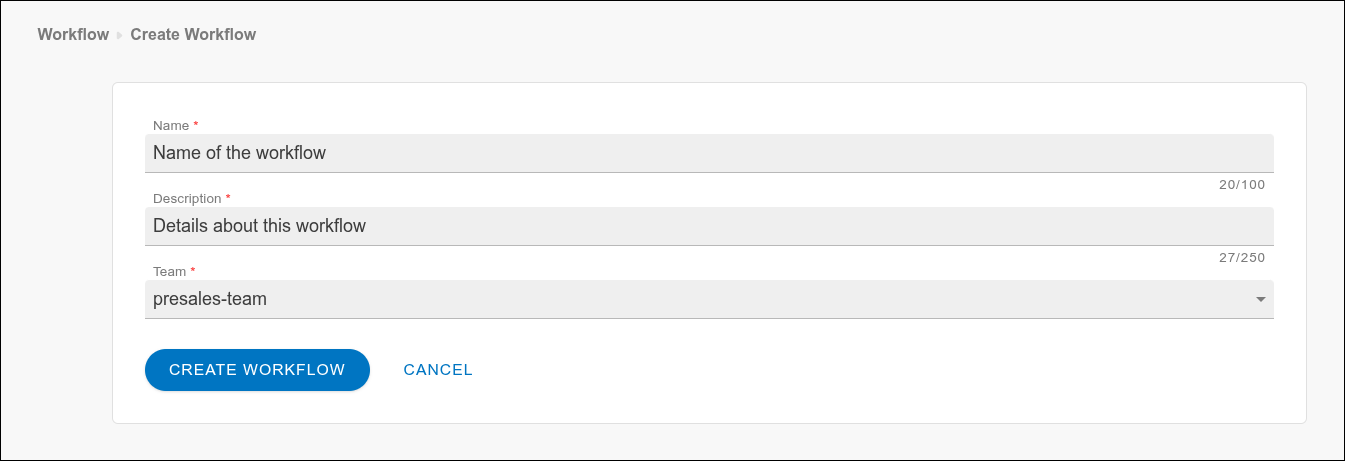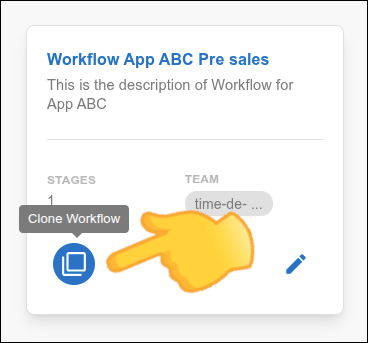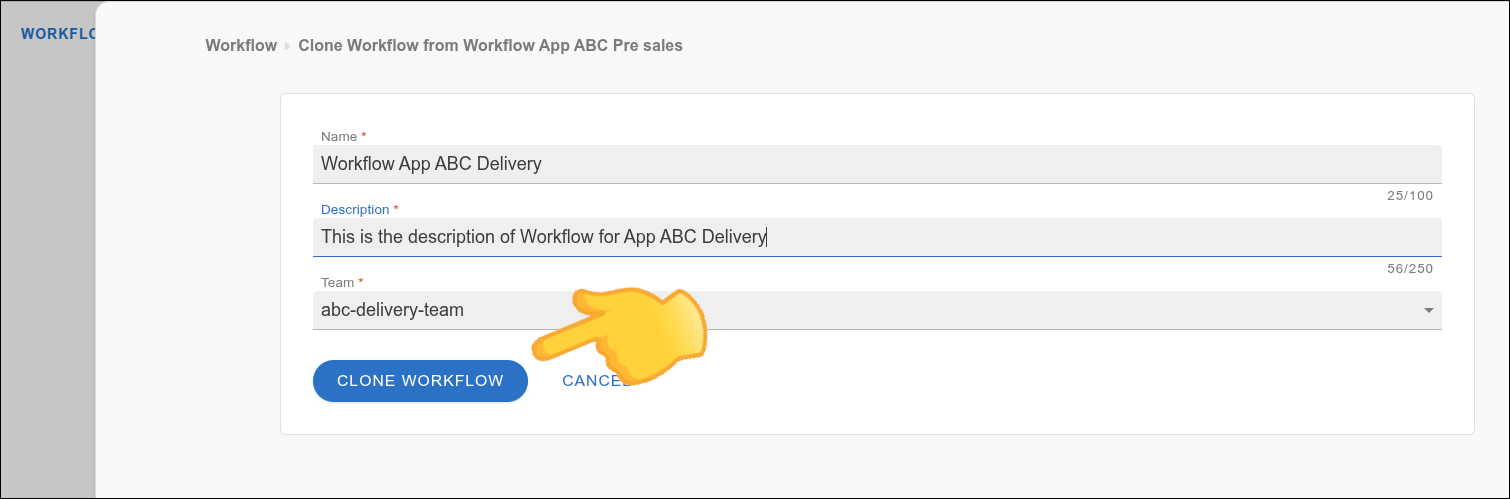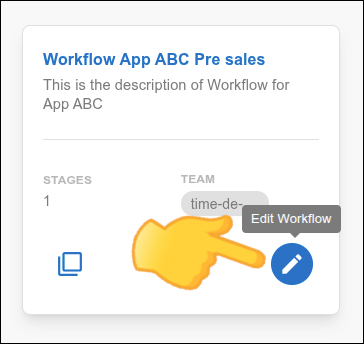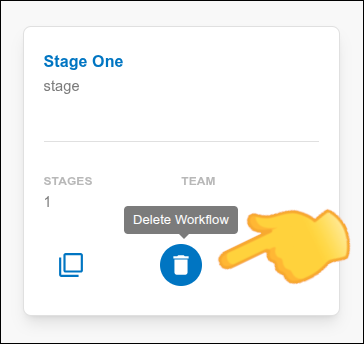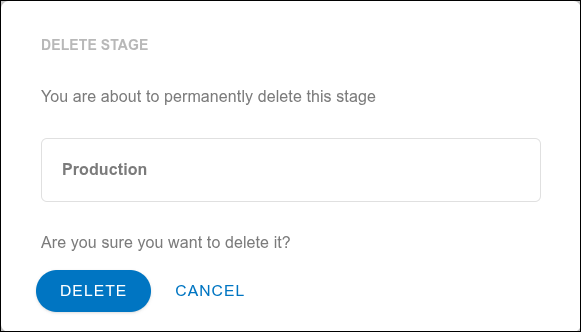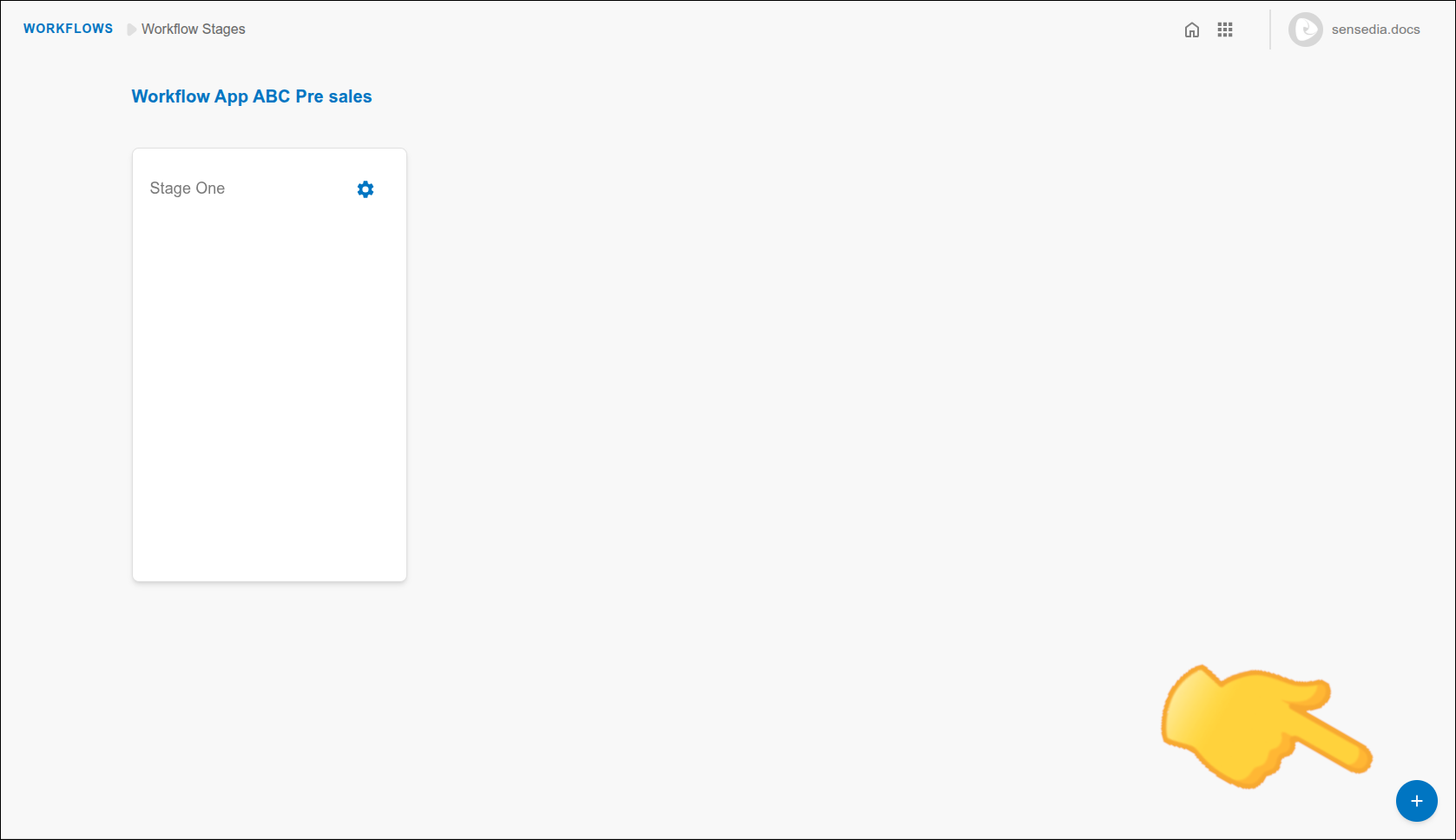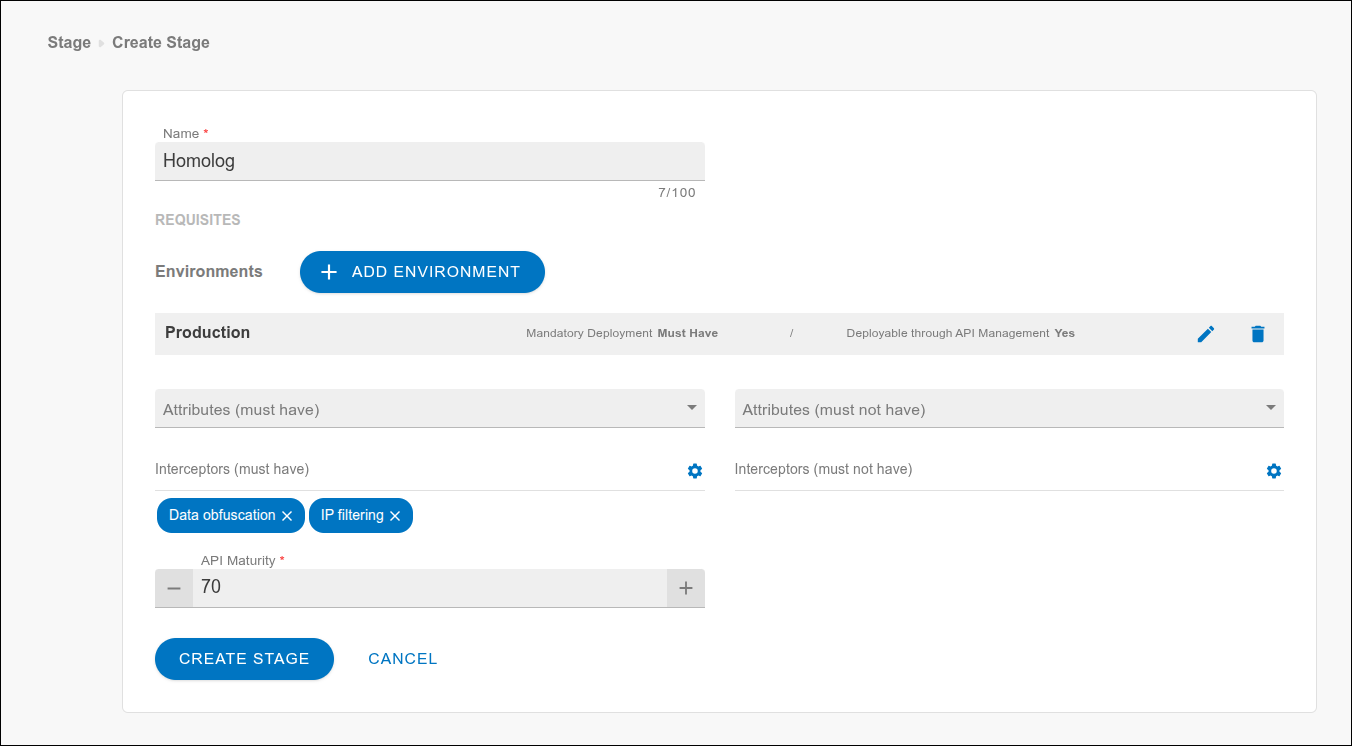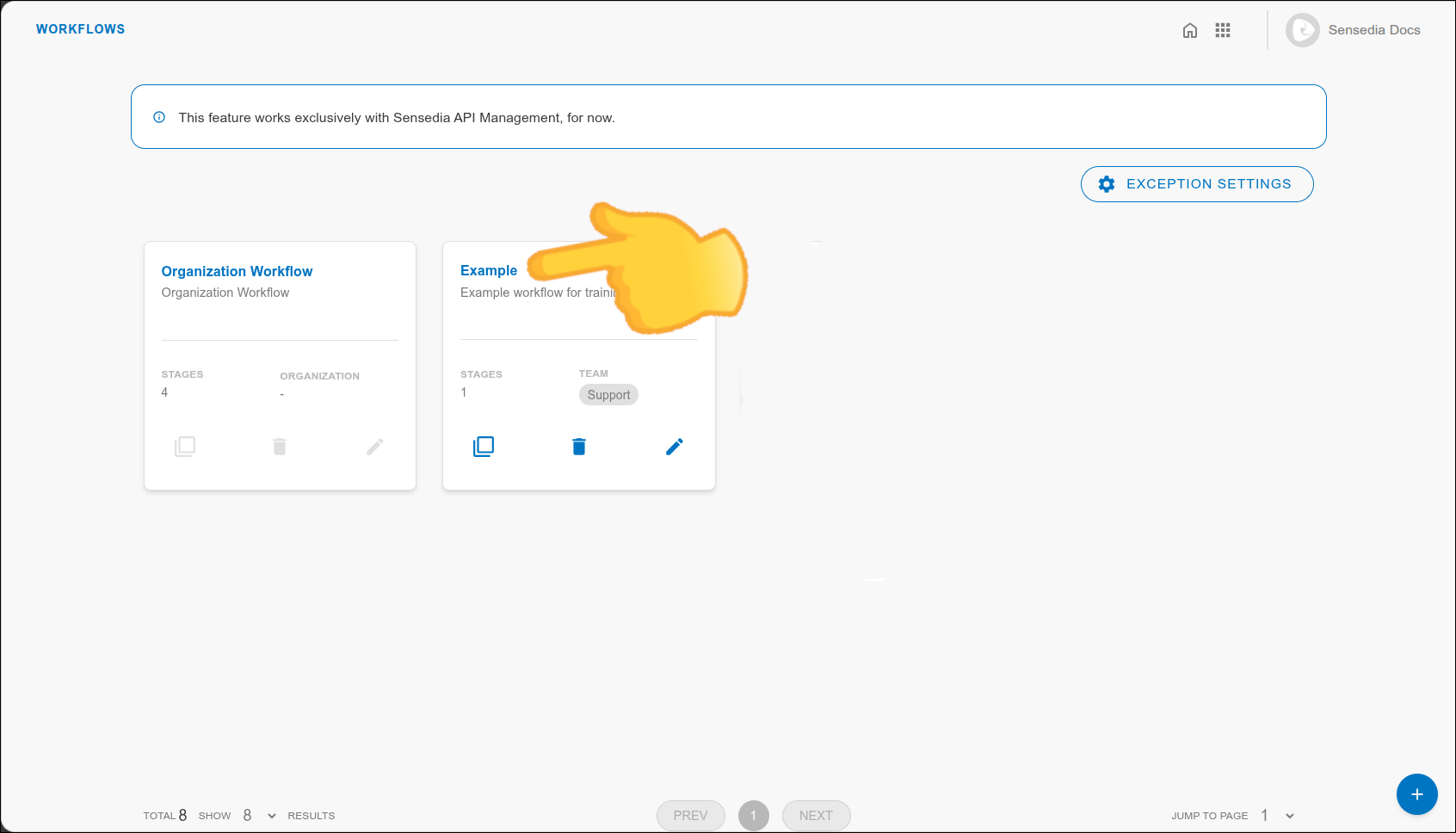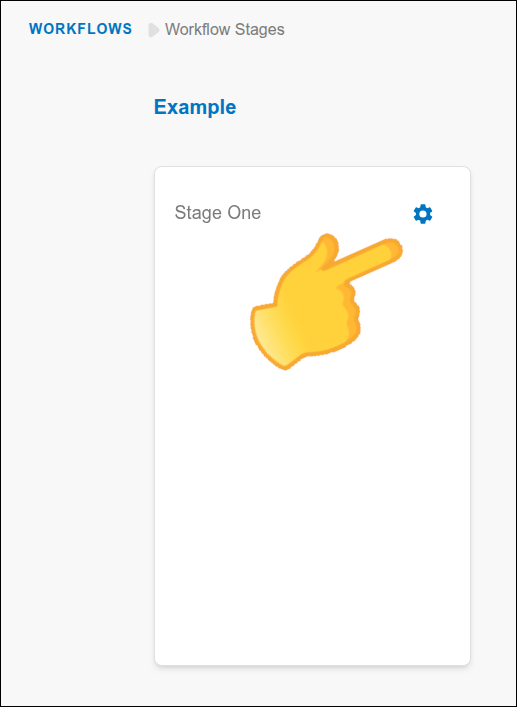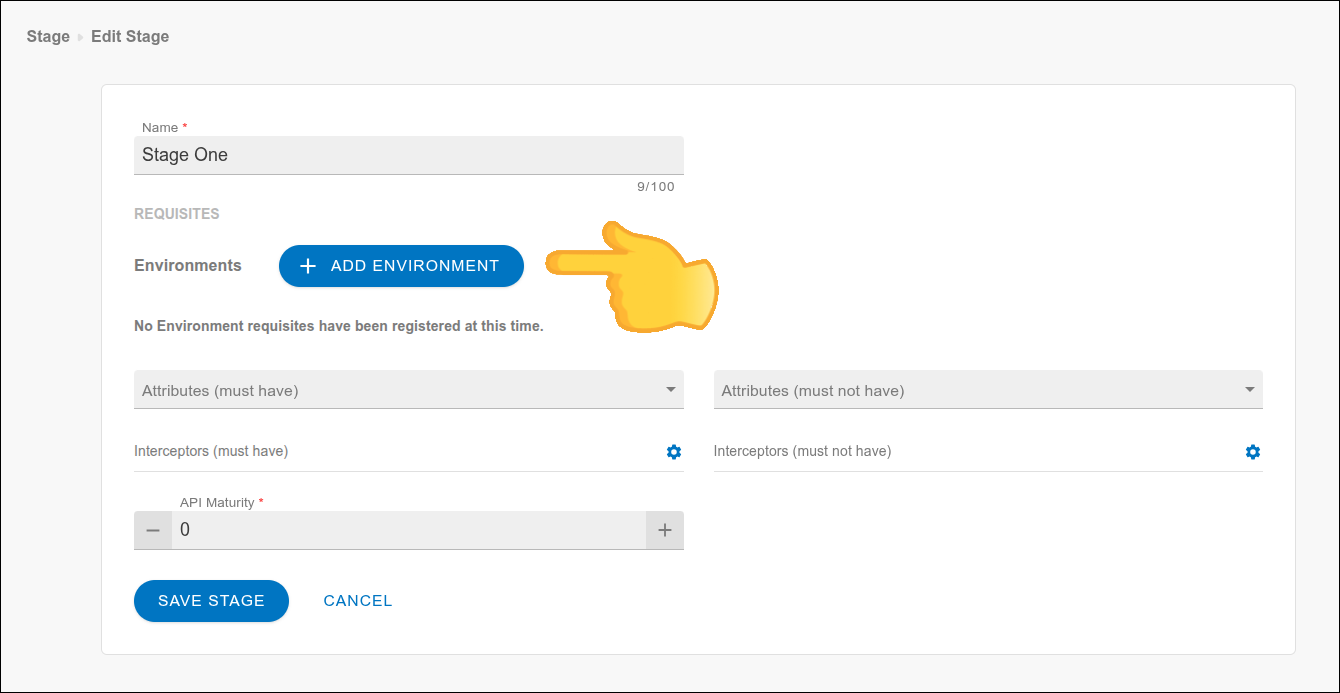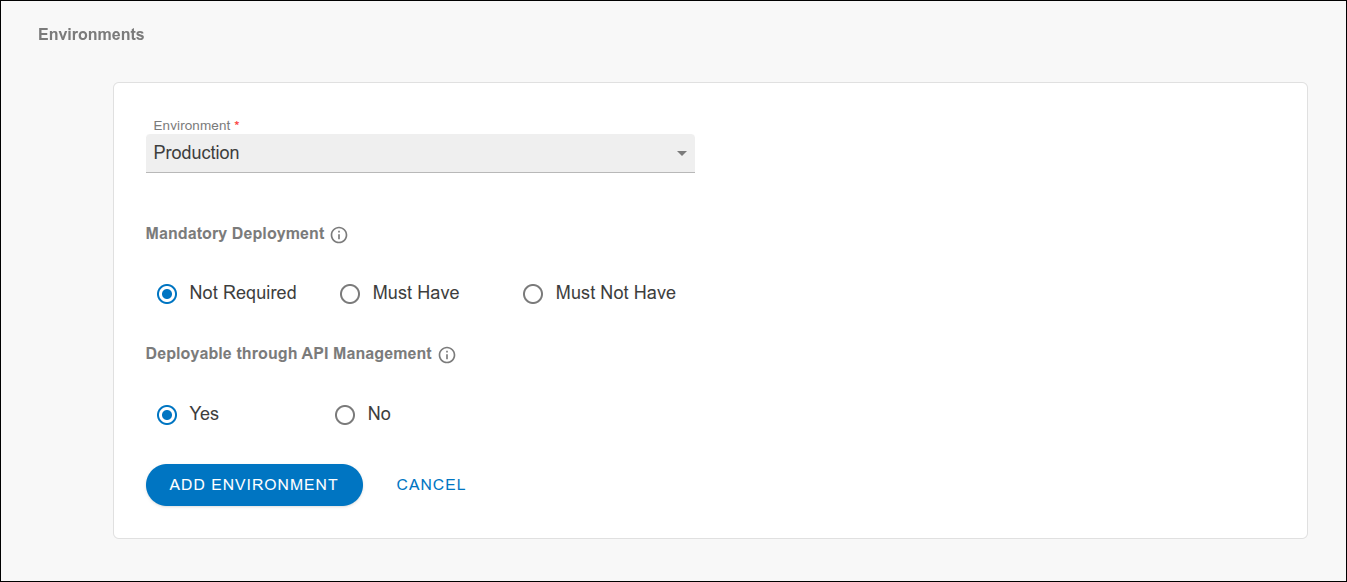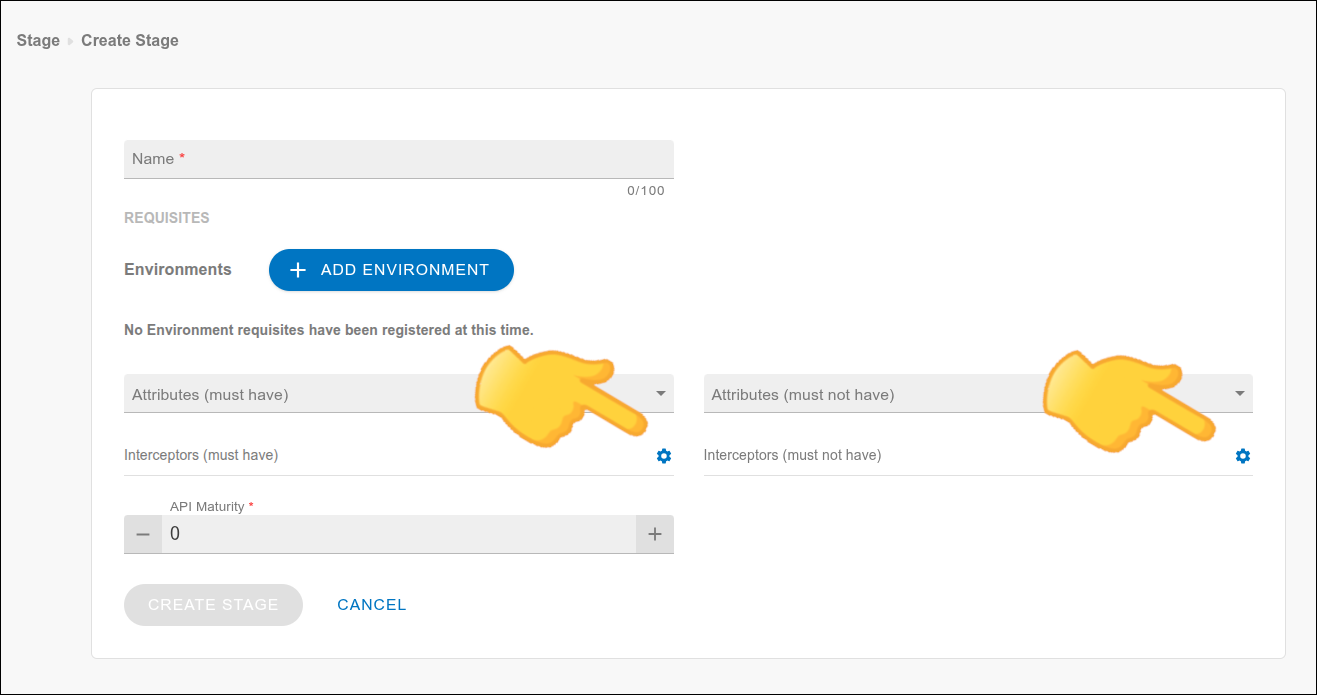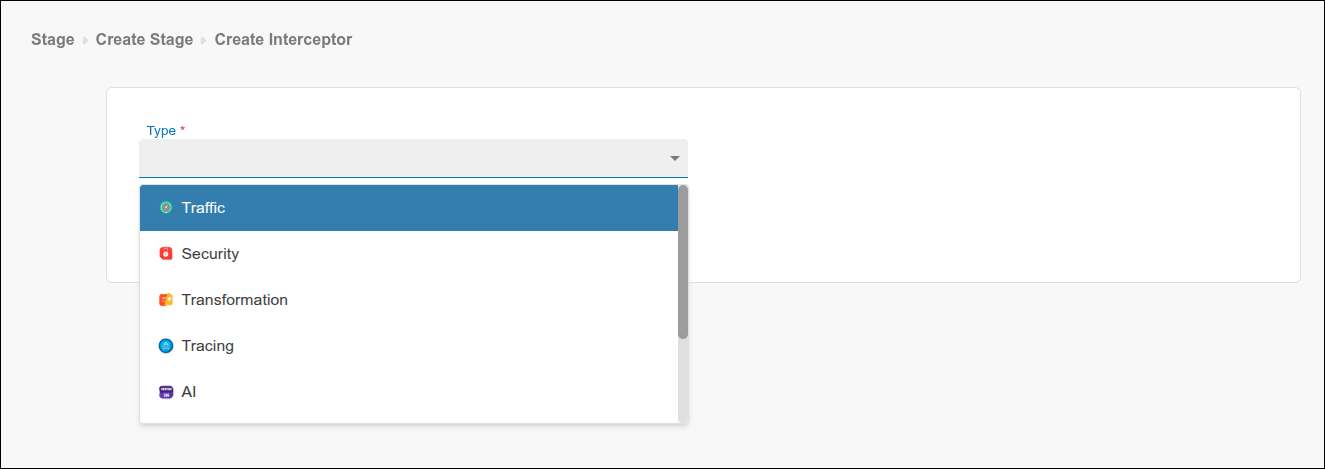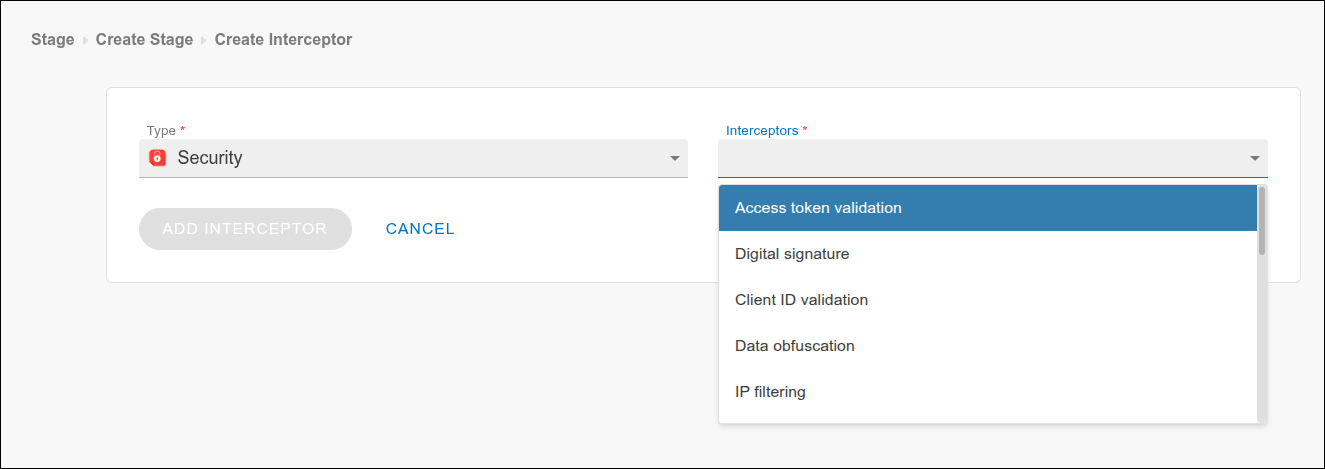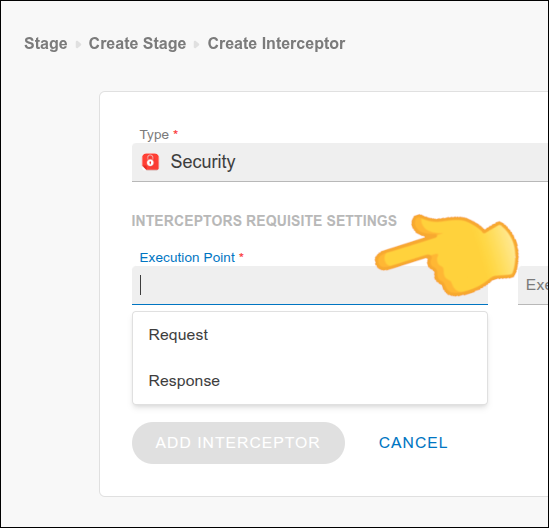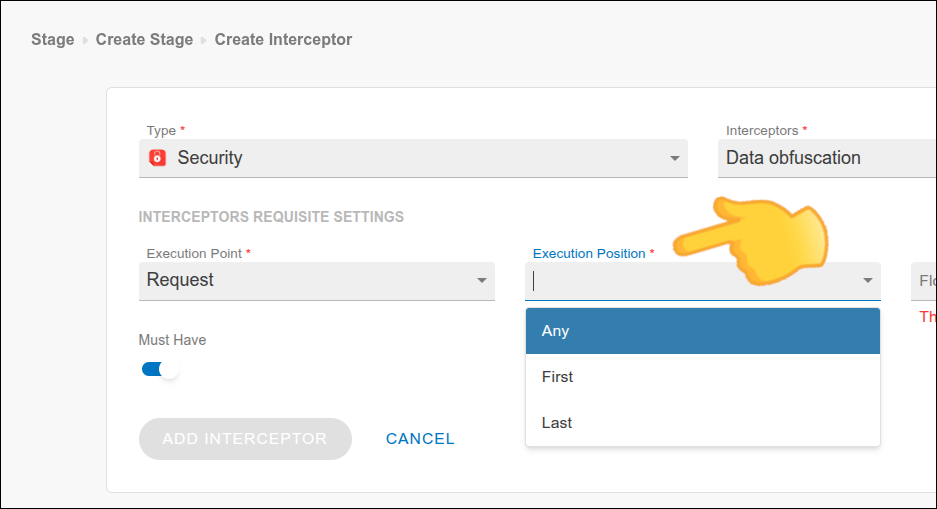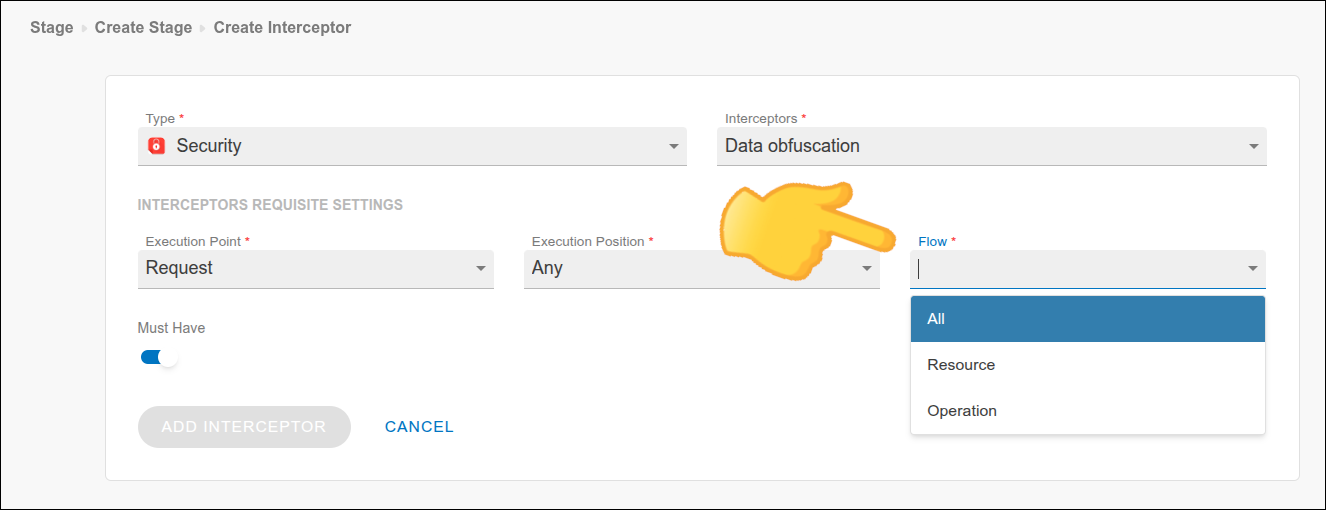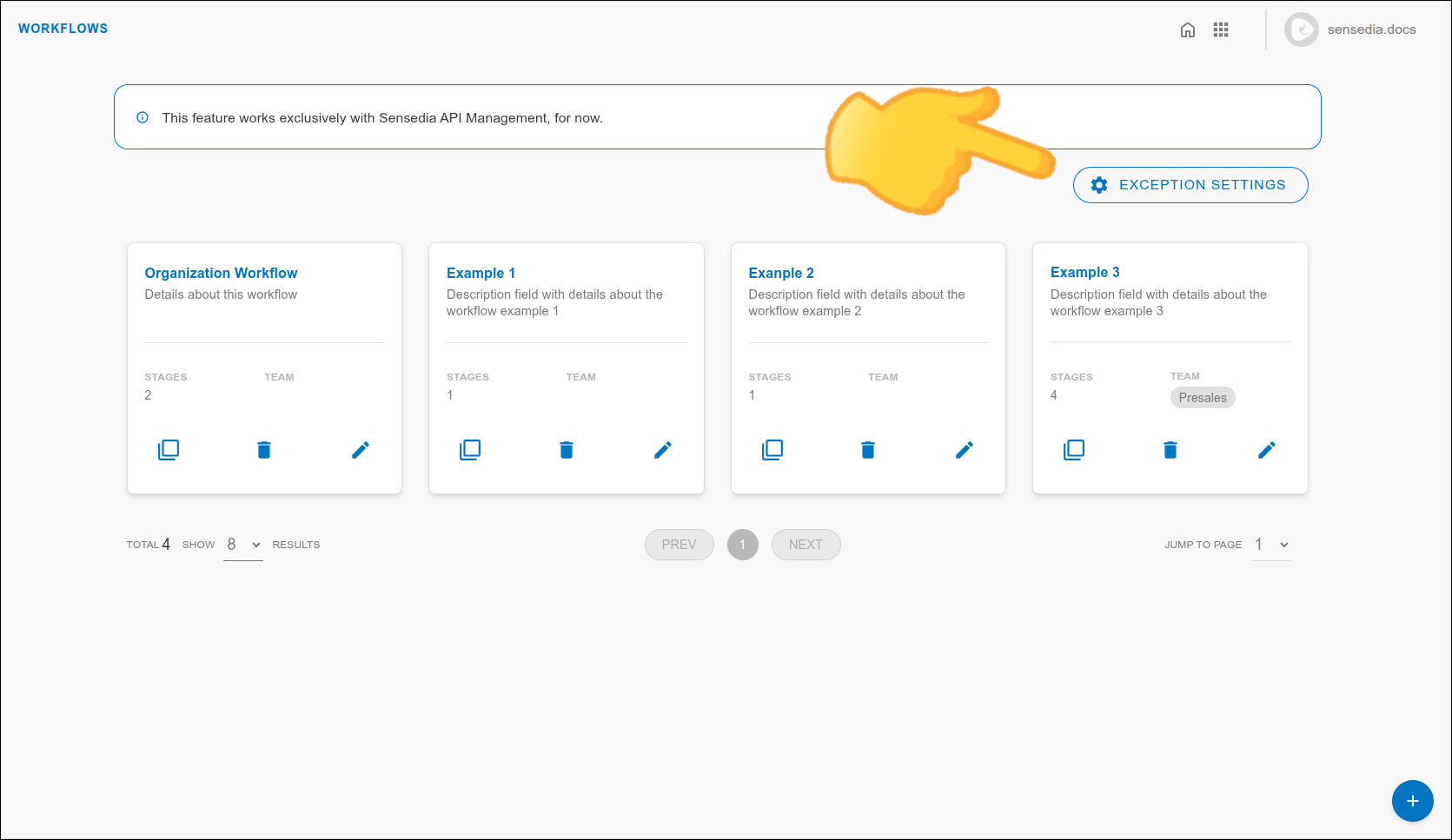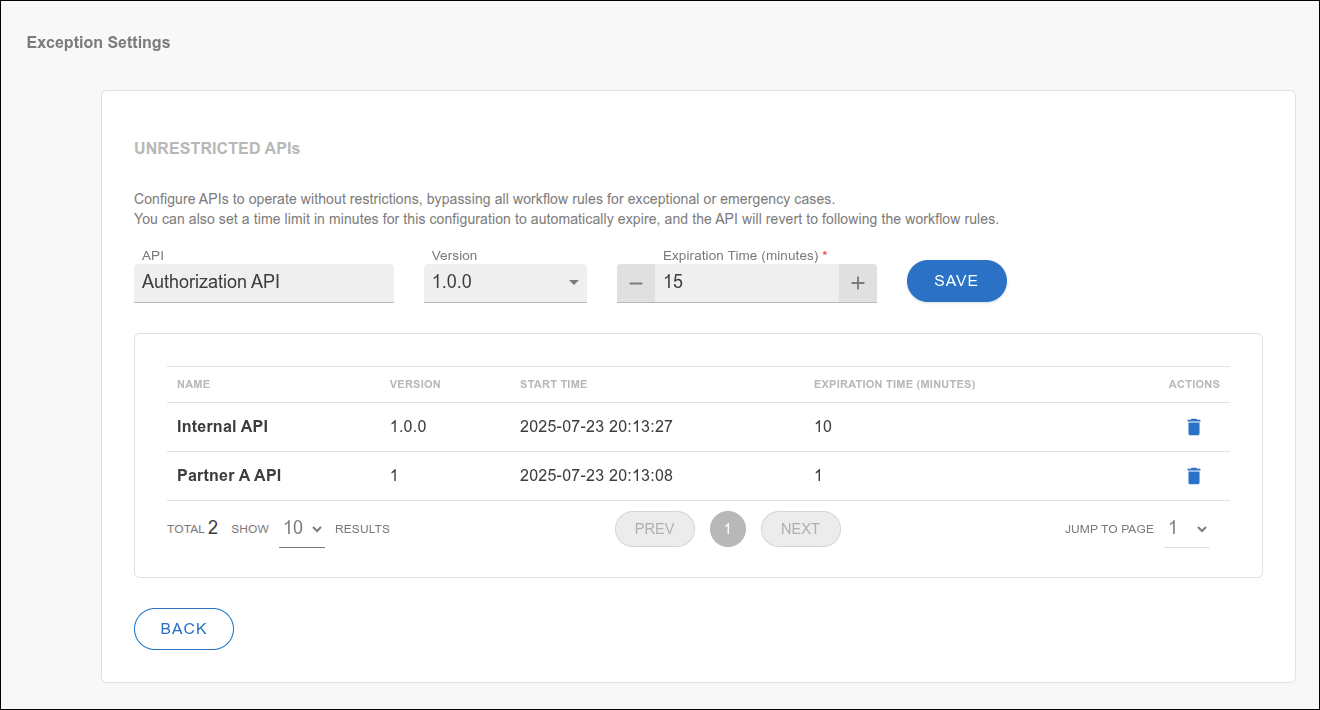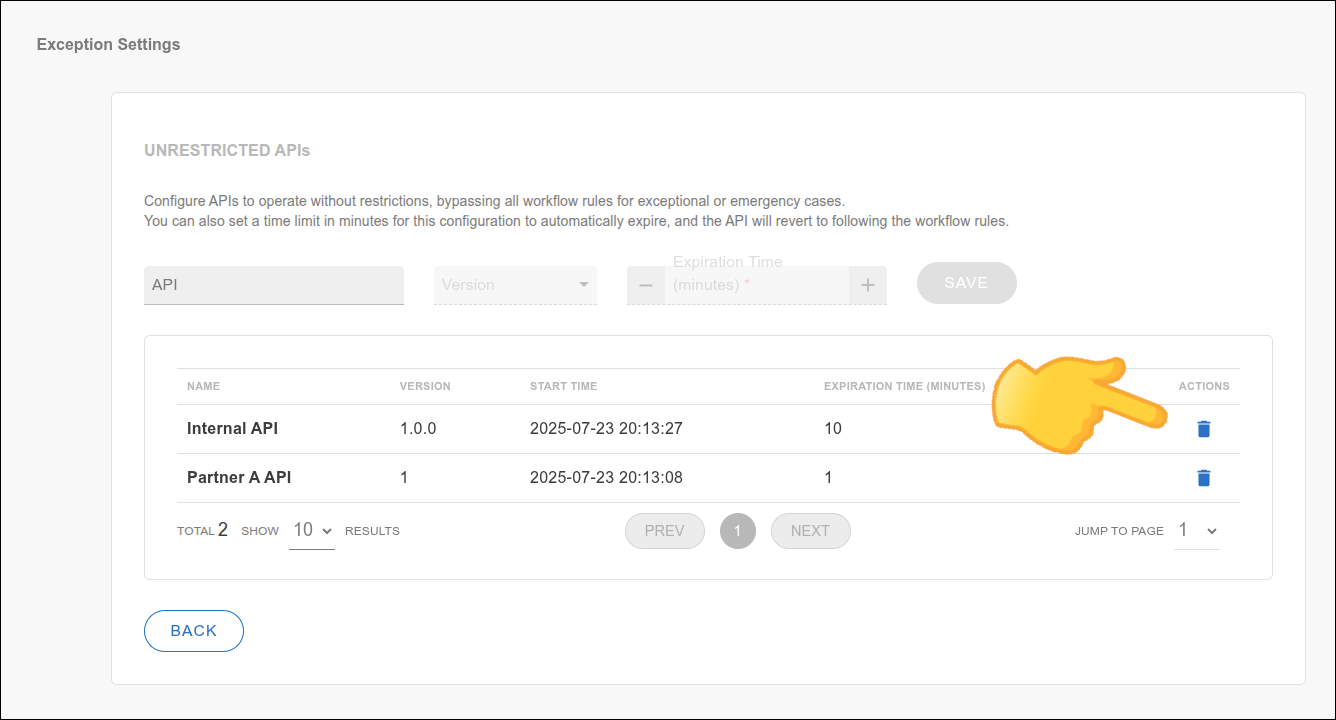Workflows
| This feature is exclusive to connections with Sensedia gateways. |
|
|
Quick Links
On this page, you will understand how to:
-
Manage Workflows:
-
Manage Stages:
-
Add stages to a workflow.
-
Edit or delete existing stages.
-
-
Configure Exceptions:
-
Define or remove temporary exceptions to workflow rules.
-
How Workflows Work and Types of Workflows
With Workflows, you define what should happen at each step of the API lifecycle and control the criteria for advancement between them.
We have two types of workflows:
-
Organization Workflow
This is the general workflow for the company.
Automatically applied to APIs that do not have a Team Workflow configured. To ensure control at the organizational level, only one Organization Workflow is allowed. -
Team Workflow
Specific to each team.
Can be customized to meet the team’s specific needs and processes.
Multiple Team Workflows are possible, but only one per team.
Main screen with workflow examples:

Examples of workflow stages:
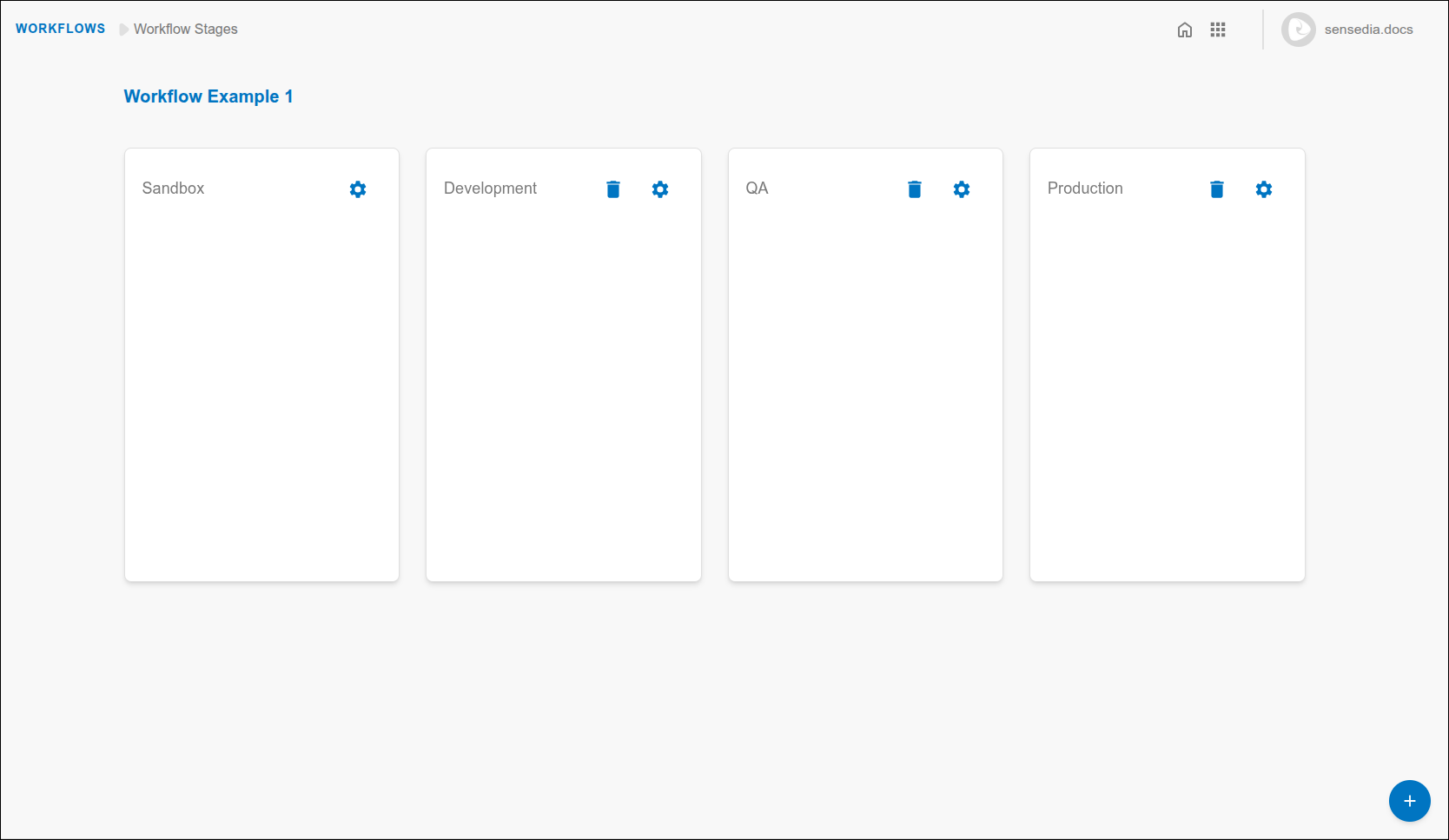
|
When you create or edit an API in Sensedia API Platform, you define the API’s stage in the Workflow Stage field. An API can only be moved to a stage if it meets the specific requirements for that stage, configured here in the Workflows of Adaptive Governance. 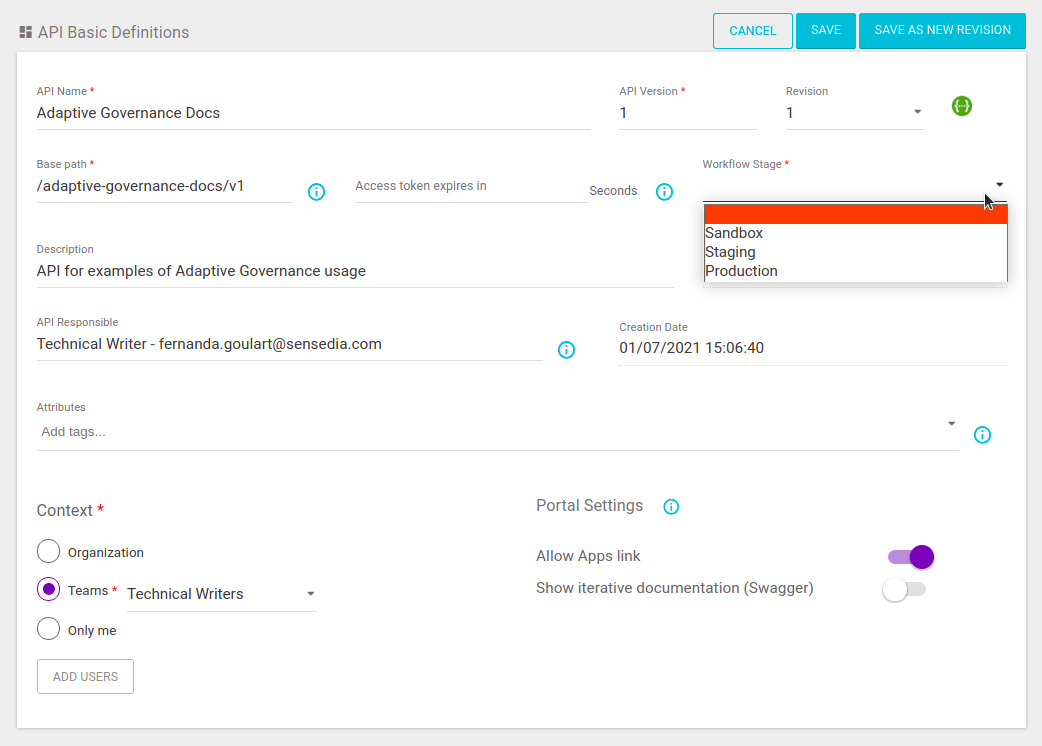
|
|
You can:
|
|
Even though each team can only have one main workflow, the same team might execute different processes depending on the type of API (such as corporate, legacy, internal) or the demand (legal, innovation, standard, etc.). In these cases, for each distinct process, the team can be registered multiple times – with different and representative names – so that each registration is associated with its respective workflow. Example: Imagine an Integrations Team that handles different types of demands. The way their workflows are named can guide the action:
|
Cloning a Workflow
You can clone an existing Team Workflow to create a new workflow with the stages already configured.
|
Adding stages to a workflow
Follow the steps below to add a stage to a workflow:
Environment Configuration
Configure interceptors and define whether they are mandatory or not allowed in the stage.
It is possible to both make deployment mandatory in an environment (Must Have) and prohibit deployment in specific environments (Must Not Have).
For each stage, you can define these rules for an environment:
-
Deployment Mandatory or
-
Deployable through API Management.
To configure a rule about the environment in a stage, follow the steps below:
Editing or Deleting Stages
|
If you edit the rules of a stage with active APIs:
|
|
Usage Tips
These are suggestions to optimize the use of the Workflows feature:
-
Flexible entry stage: It is good practice to leave a workflow’s initial stage without requirements. This allows all APIs to be created without restrictions. Subsequent stages can have progressively more restrictive requirements, aligned with your API strategy and the team’s development process.
-
Environment flow: Use deployment environments as a basis for creating workflow stages. This helps maintain a clear flow such as "development → homologation → production."
-
Rule updates: When modifying the rules of a stage that already contains APIs, remember to save those APIs again (even if without changes) so that the new rules are applied.
Exception Configuration
With Exception settings, you can configure APIs that can operate, for a specific period, without following the workflow rules (UNRESTRICTED APIs). This option is suitable for exceptional or emergency cases where it is necessary to release API usage.
|
Use the temporary exception to meet exceptional or emergency demands, without having to change your governance configurations. It’s as if Adaptive Governance were temporarily disabled — but only for the APIs included as an exception. |
Follow the steps below to configure an exception:
The system automatically records the date and time of the exception’s inclusion and applies a total requirements bypass. The exception behaves as if Adaptive Governance were disabled, but only for the selected APIs. APIs in an exception state can be deployed directly to any environment, without passing through interceptors or stage policies.
|
Share your suggestions with us!
Click here and then [+ Submit idea]