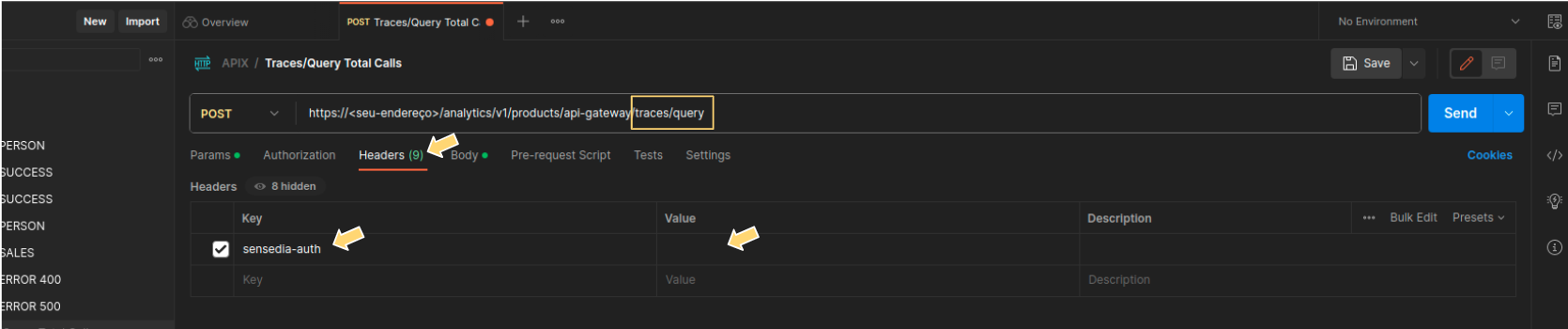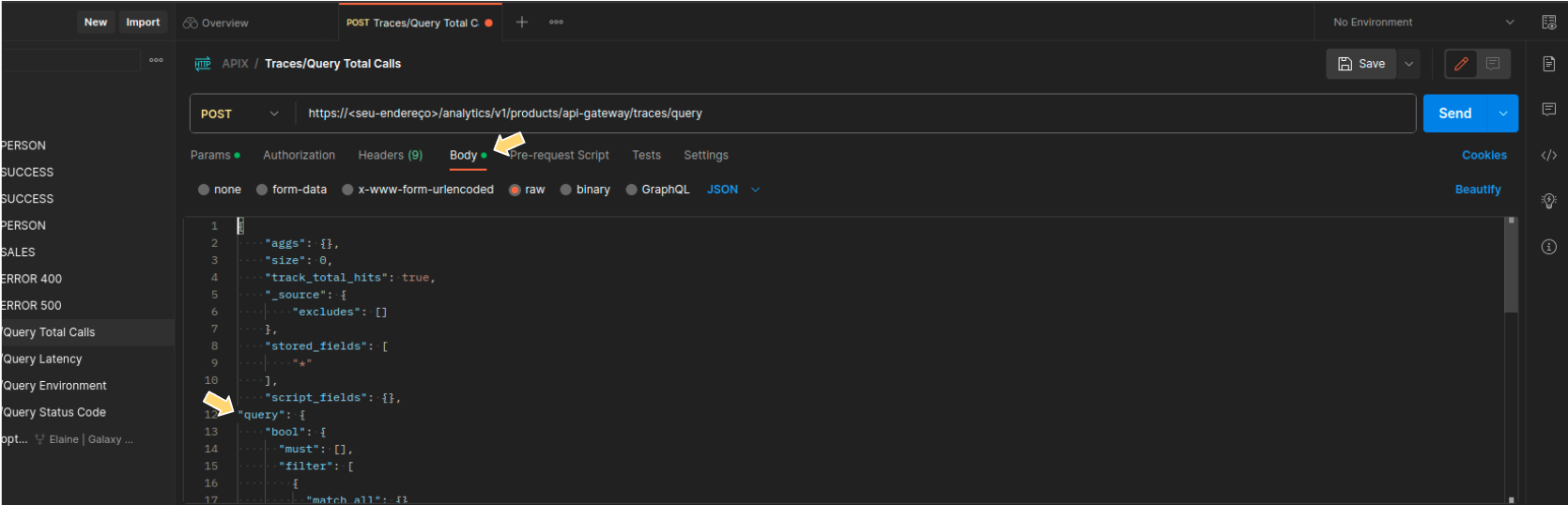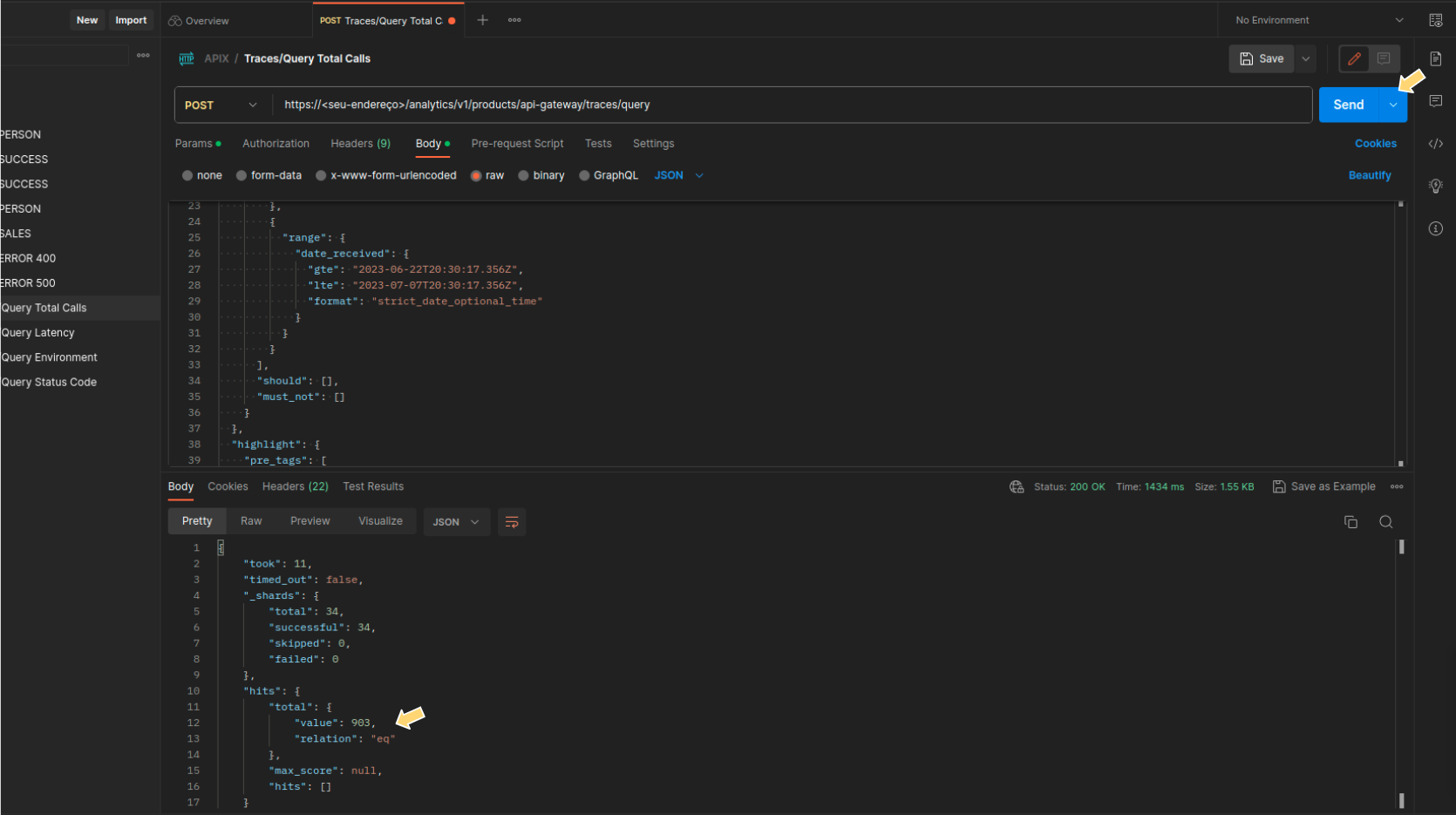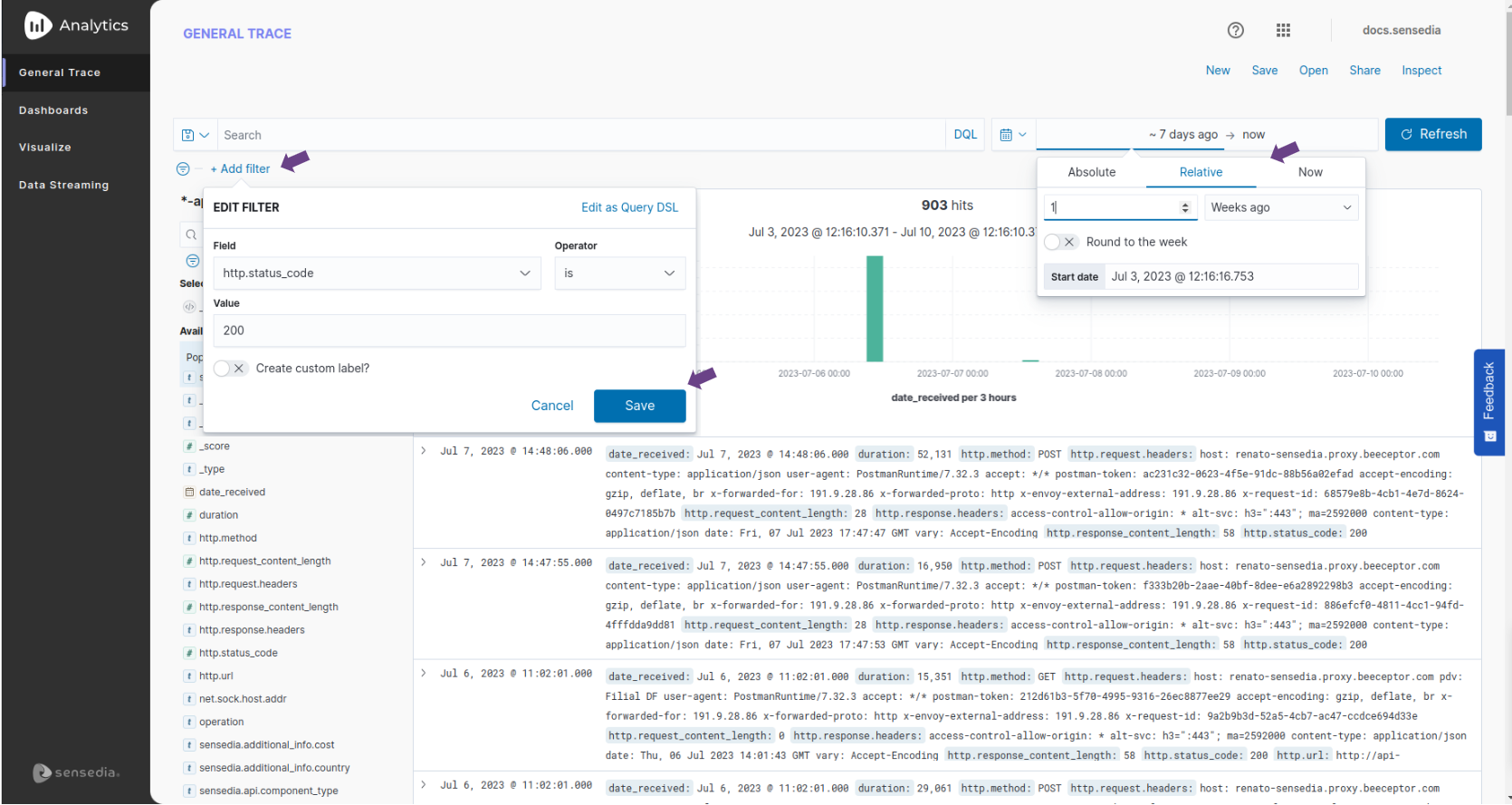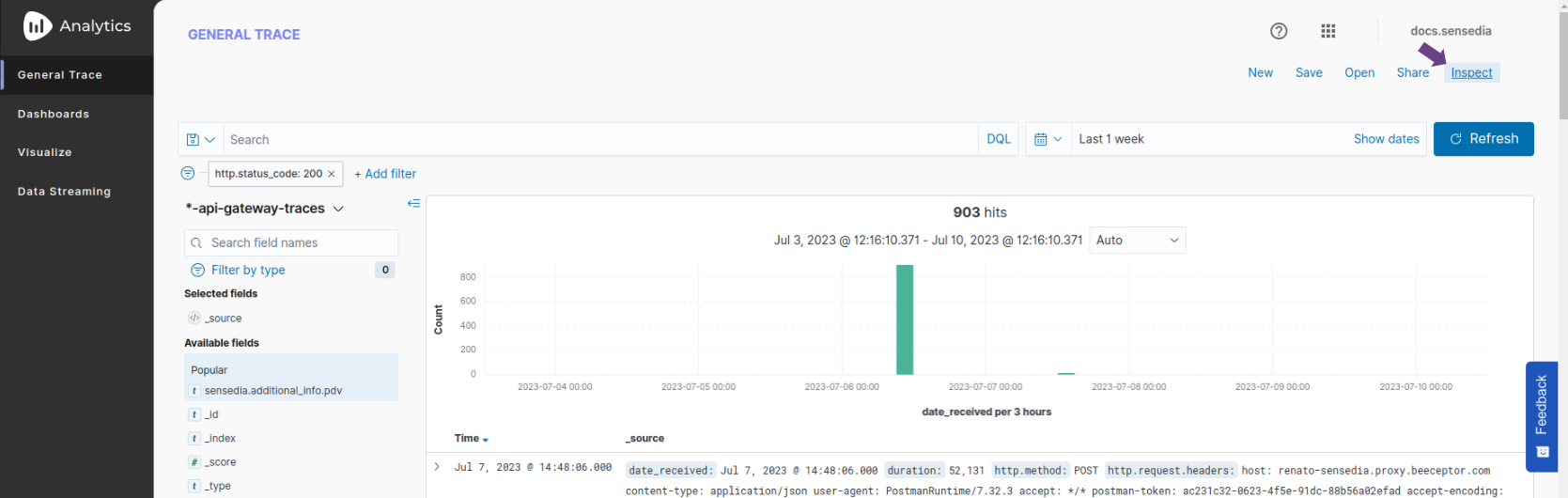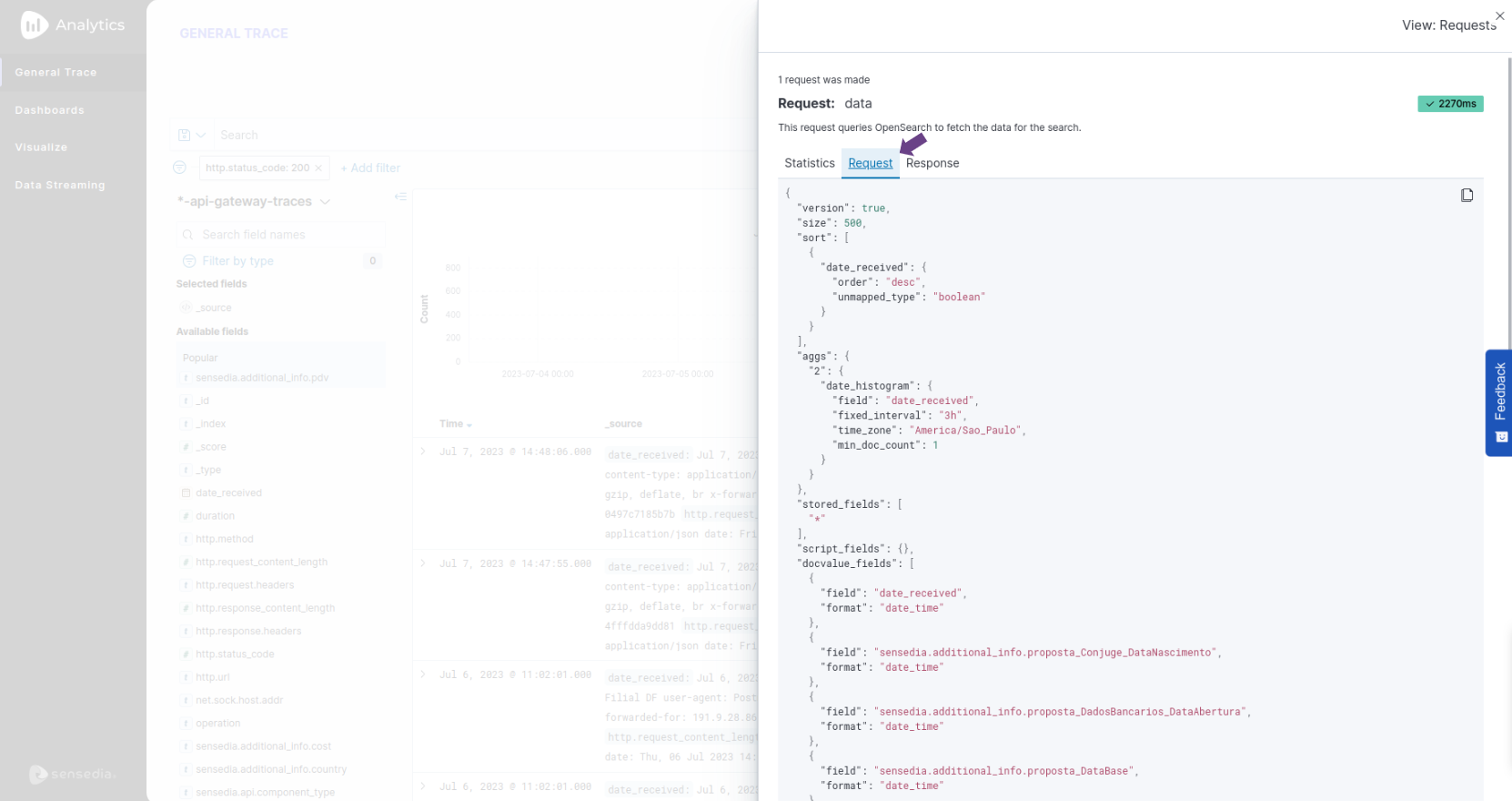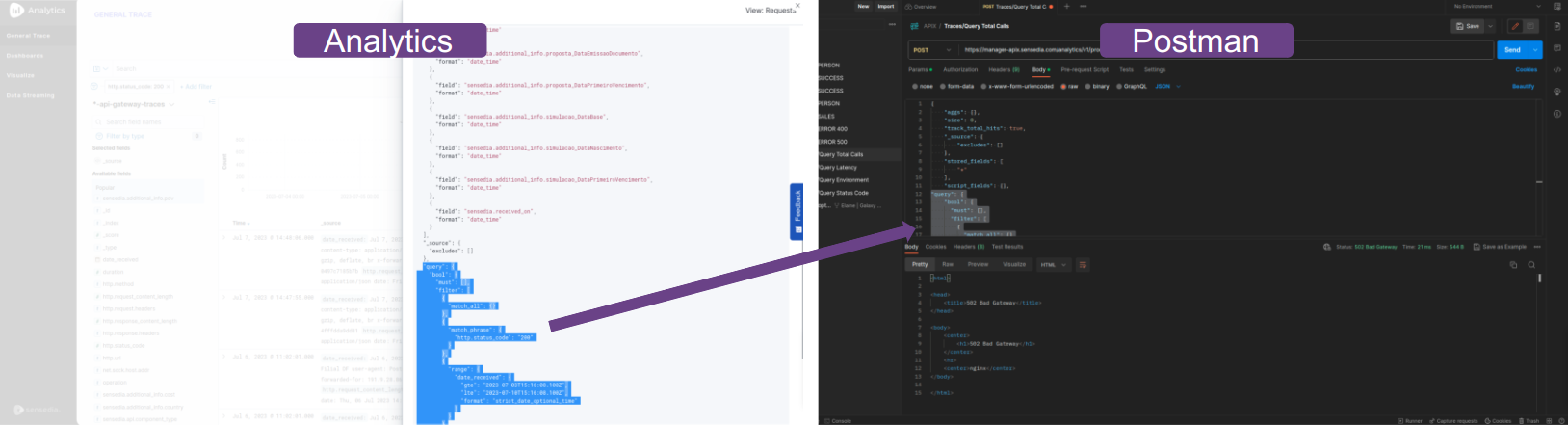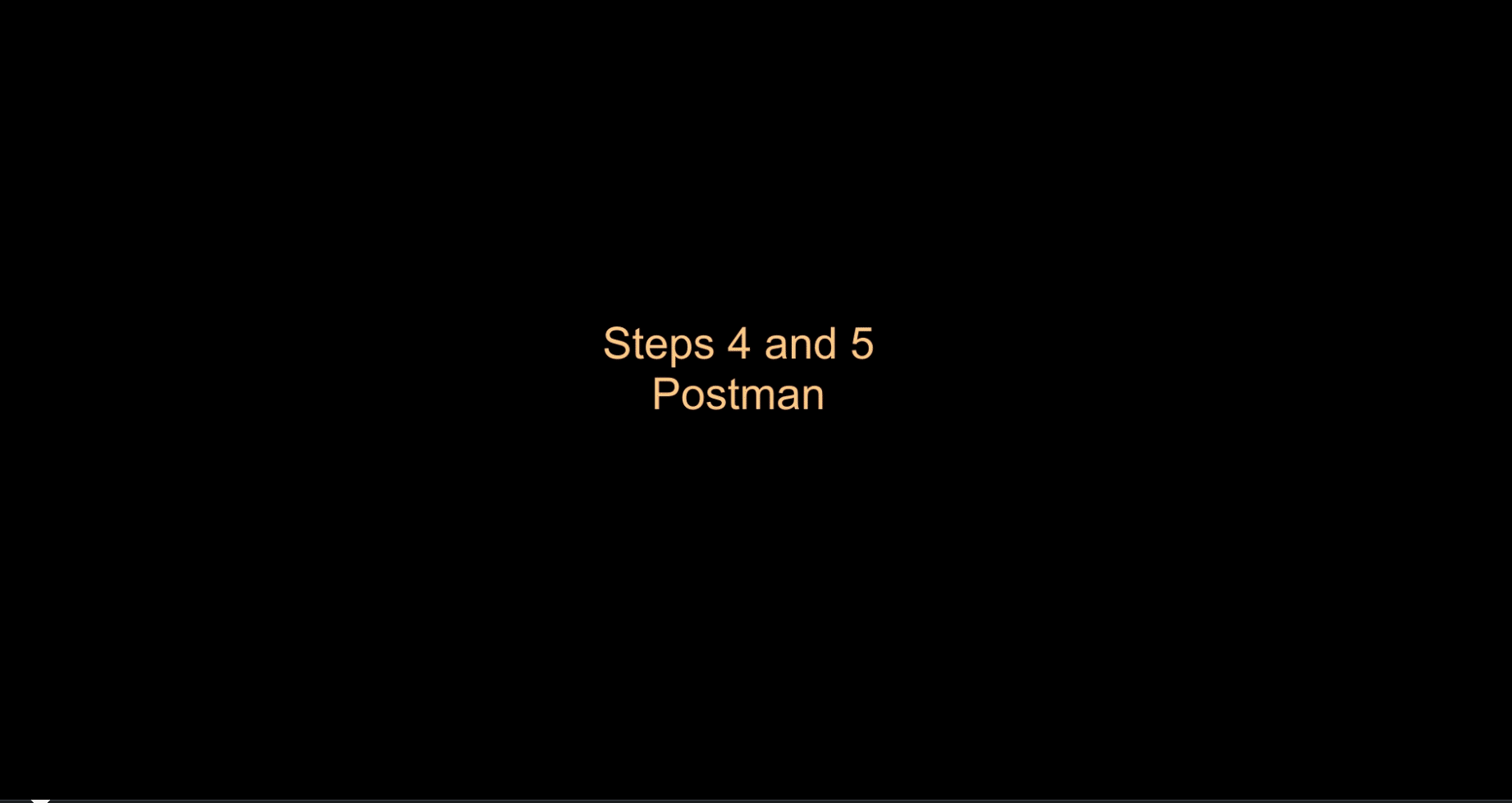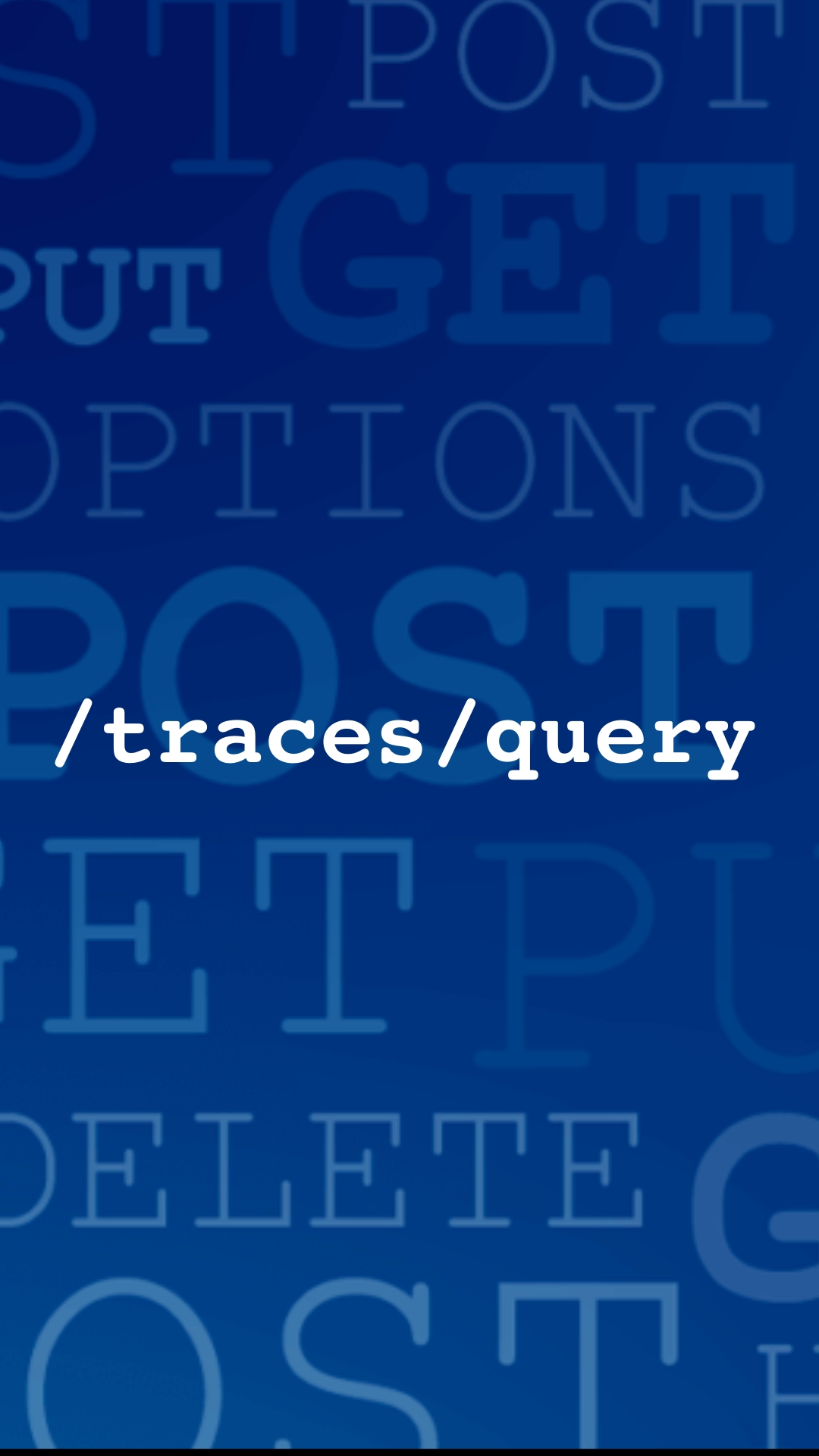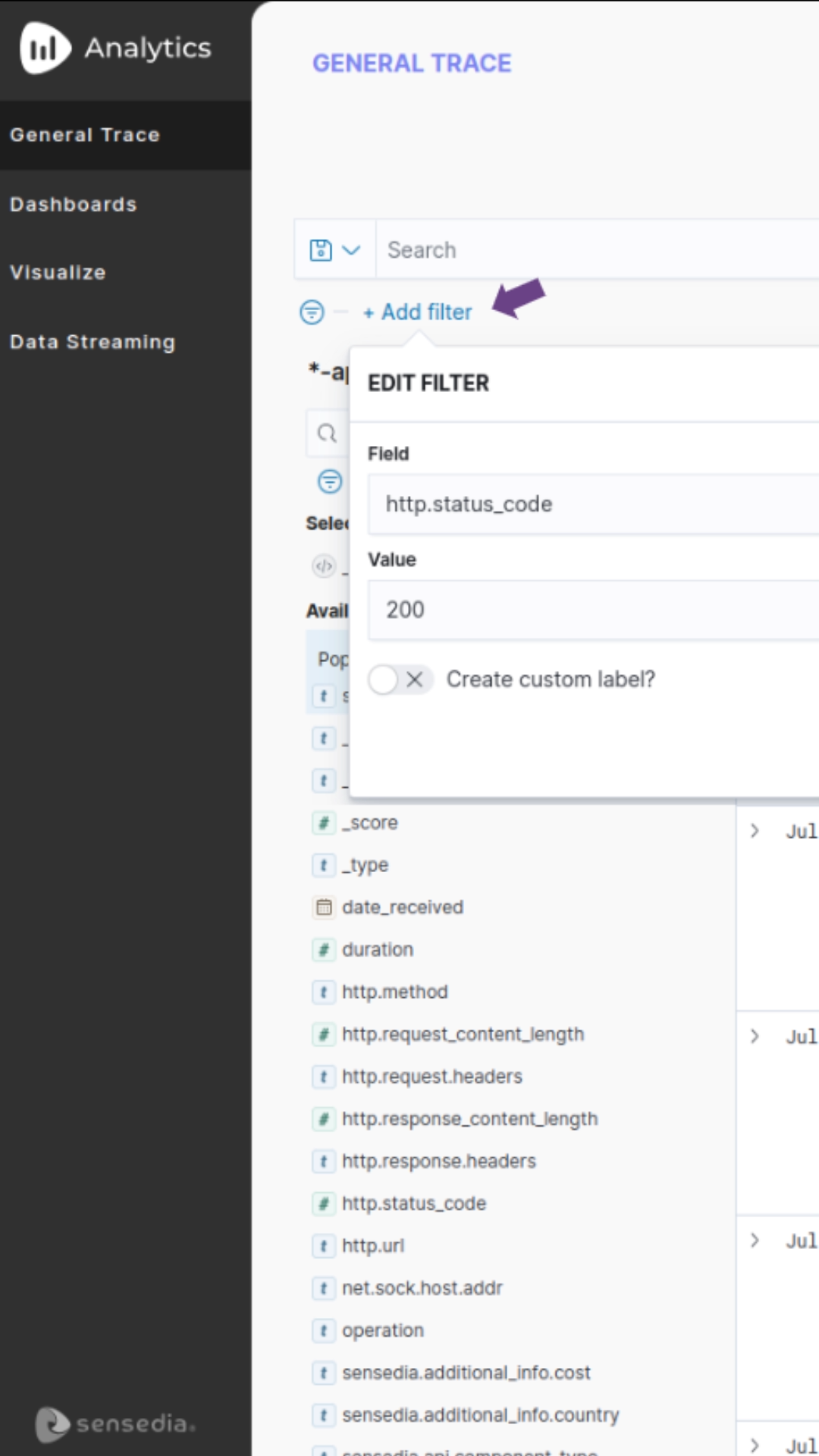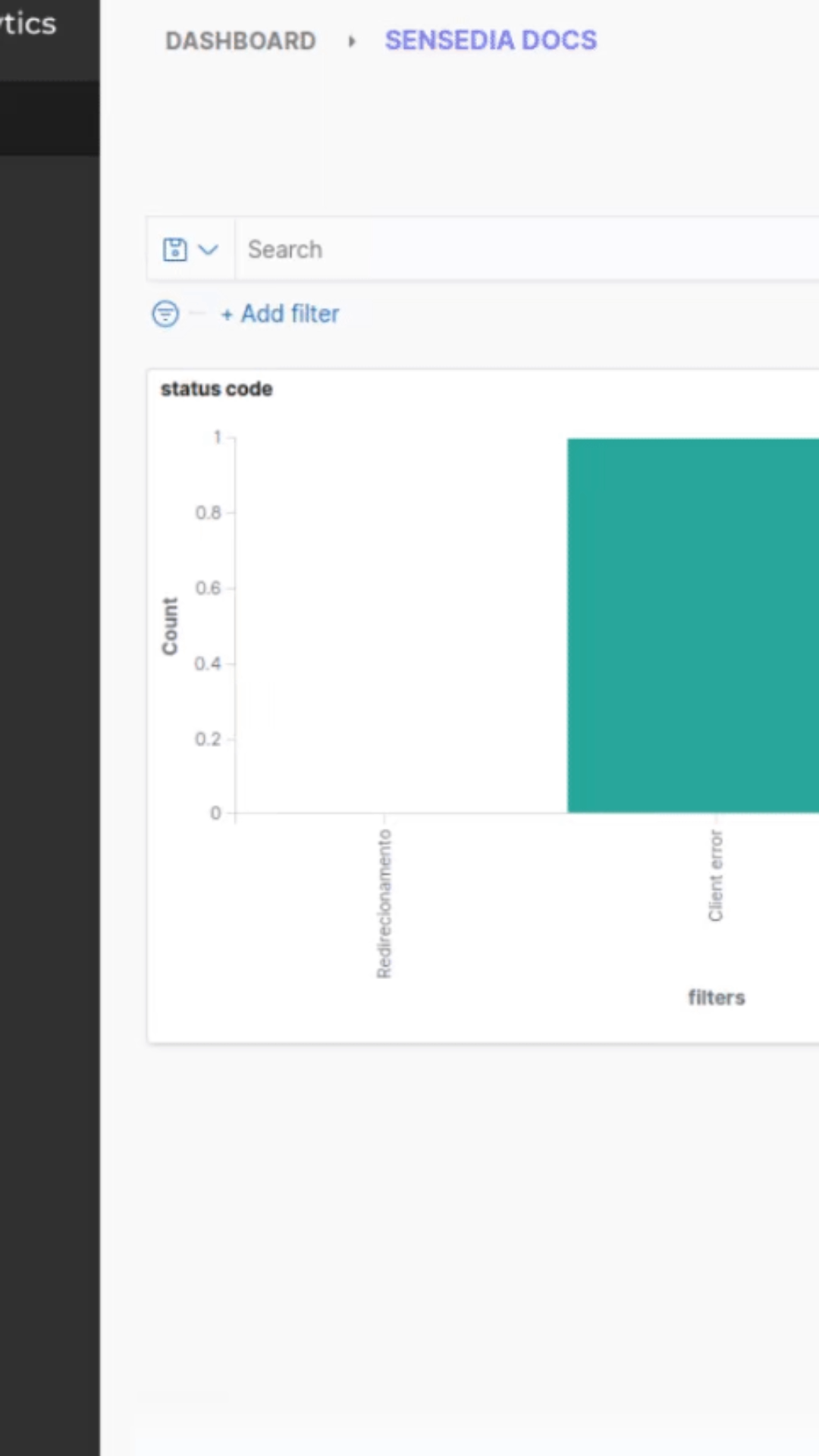How do I get the same responses as from the former api-metrics?
| The API contract that replaces api-metrics is different. |
Compared to when it was embedded in the platform, the new Analytics is now much more flexible, giving you more possibilities for query customization.
Instead of the api-metrics, you now have the endpoint {/analytics/v1/products/api-gateway/traces/query}.
See below an example:
Here are some tips to save you time.
You can build the query using Analytics' graphical interface and then copy and paste it in step 3 above.
See below how to do that.
| Queries made accessing the /traces/query endpoint have some limitations such as timeout and rate limit. Therefore, it is indicated only for specific searches. For more comprehensive data extraction, use Data Streaming. |
General Trace Filters
Follow the example steps below to generate a query from the General Trace GUI.
The steps can be used with any combination of filters, defined in step 1 below.
Aggregations from Visualize or Dashboards
Follow the steps from the example below to generate a query from the Dashboard or Visualize graphical interface.
These steps can be used with any visualization.
You can tailor the search to bring up what you need using the features of Visualize or Dashboards.
Share your suggestions with us!
Click here and then [+ Submit idea]