Managing Access Tokens: Editing, Revoking, and Visualising Token Details
Apart from creating new tokens, the Access Tokens page allows editing and revoking existing ones, in addition to visualising their details.
Editing an access token
The token editing button is found on the list of existing tokens, under the Actions column.
To edit the data, click the ![]() icon.
You will be redirected to the editing process, which follows the same stages of the registering process described on the previous page.
icon.
You will be redirected to the editing process, which follows the same stages of the registering process described on the previous page.
Revoking an access token
Revoking an access token means deactivating it. Revoking is an option when the token’s owner doesn’t want it to be used in requests any more, albeit it is still under the expiration date.
To revoke a token, click on the token’s access code on the existing tokens listing screen. You will be redirected to the Summary screen, but now containing the Revoke button:
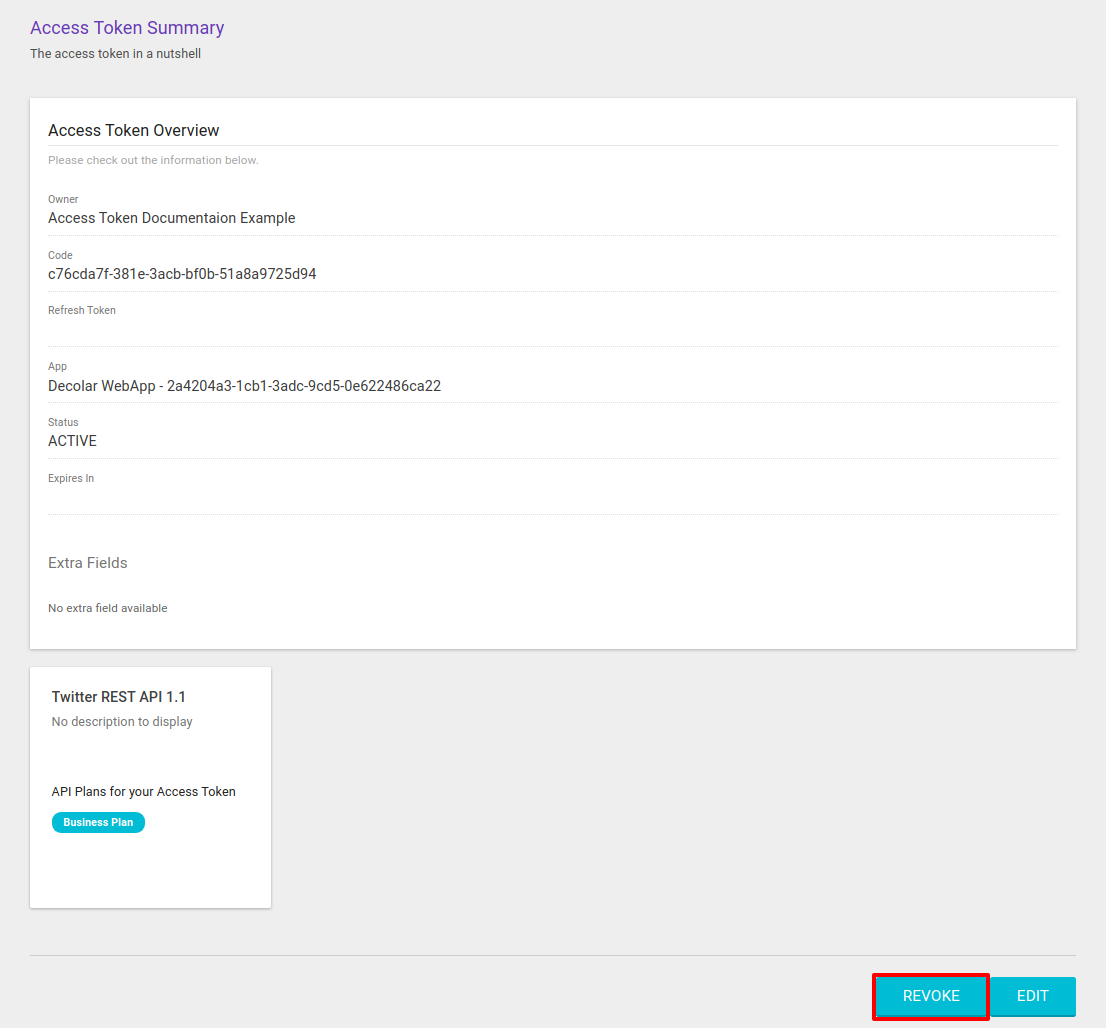
| To revoke a token, you must click on its code, not the edit button. Clicking the edit button allows you to modify token information, but there is no option to revoke it. |
When you click the Revoke button, a message will be displayed, warning that a revoked token used in requests will lead to a HTTP 403 (Forbidden) error due to an expired token.
To confirm the revoking, click the button Confirm.
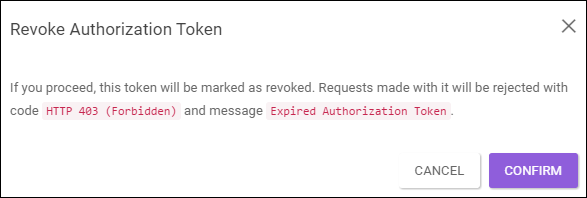
| You can only revoke access tokens created following the process described above. Tokens created automatically via the OAuth flow cannot be revoked. |
More information
By clicking the ![]() in the Actions column of the existing tokens list, a modal window is exhibited, showing the APIs and plans the token is associated with.
in the Actions column of the existing tokens list, a modal window is exhibited, showing the APIs and plans the token is associated with.
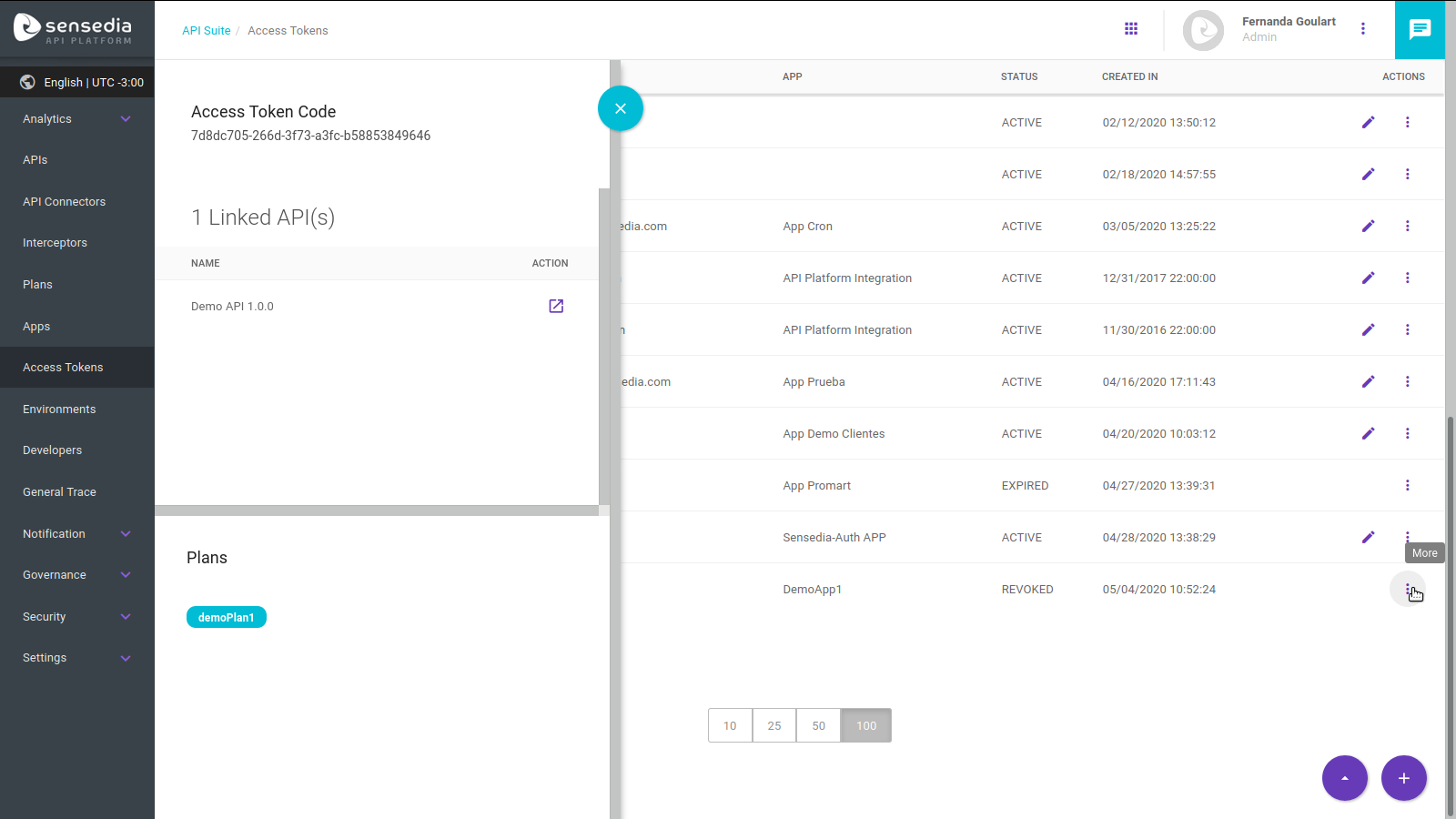
Share your suggestions with us!
Click here and then [+ Submit idea]