Managing Access Tokens: Editing, Revoking, and Visualizing Token Details
Apart from creating new tokens, the Access Tokens page allows editing and revoking existing ones, in addition to visualizing their details.
Overview
In the list of access tokens when you click on the Overview ![]() button in the Actions column, you will be taken to the Overview screen which gives an overview of the token.
On the top left there are 2 tabs:
button in the Actions column, you will be taken to the Overview screen which gives an overview of the token.
On the top left there are 2 tabs:
-
Basic info: Shows the token information.
-
APIs and Plans: Shows the APIs and Plans associated with the token.
At the top right are the buttons for:
-
REVOKE: Allows you to revoke the Access token.
-
EDIT: Allows you to edit the Access token.
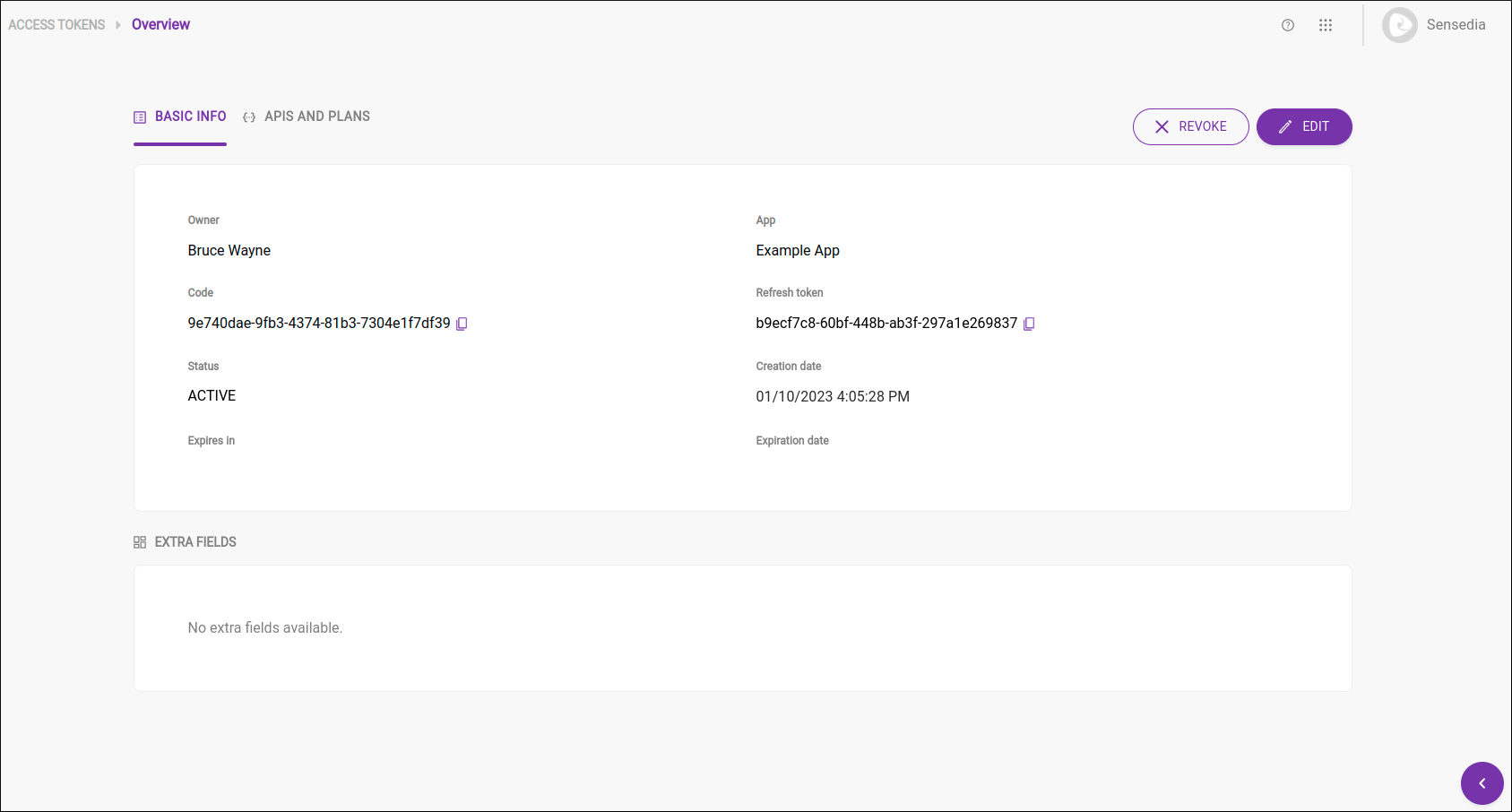
Editing an access token
To edit a token, click on the icon ![]() in the Actions column located on the access tokens list.
This will take you to the Overview screen, in which you can edit the token.
in the Actions column located on the access tokens list.
This will take you to the Overview screen, in which you can edit the token.
-
Basic info: Allows you to edit the token’s Owner and Extra Fields (the other fields are not editable).
-
APIs and Plans: Allows you to edit the APIs and Plans associated with the token.
Once you have finished editing, simply click the Save Edit button to save your edit.
Revoking an access token
Revoking an access token means deactivating it. A revocation can happen when the owner of the token does not want it to continue to be used for requests, even if it is within the expiration date.
To revoke a token, you must enter the Overview screen and click the button REVOKE. A warning message will appear, alerting you that using the revoked token in requests will lead to HTTP error 401 (Unauthorized). To confirm the revocation, click the CONFIRM button. This will revoke the token and change its status to Revoked.

| You can only revoke access tokens created following the process described before. Tokens created automatically via the OAuth flow cannot be revoked through this process but only through an HTTP call (see more about it here). |
Share your suggestions with us!
Click here and then [+ Submit idea]