Event Status
On the Event Status screen, you can view the list of events sent by publishers to the Events Hub and check the status of attempts to distribute these events to subscribers. The list can display up to 10,000 events at a time, divided into pages of up to 50 results each.
| If you don’t find the event you’re looking for among the first 10,000 results, use more filters to refine your search. |
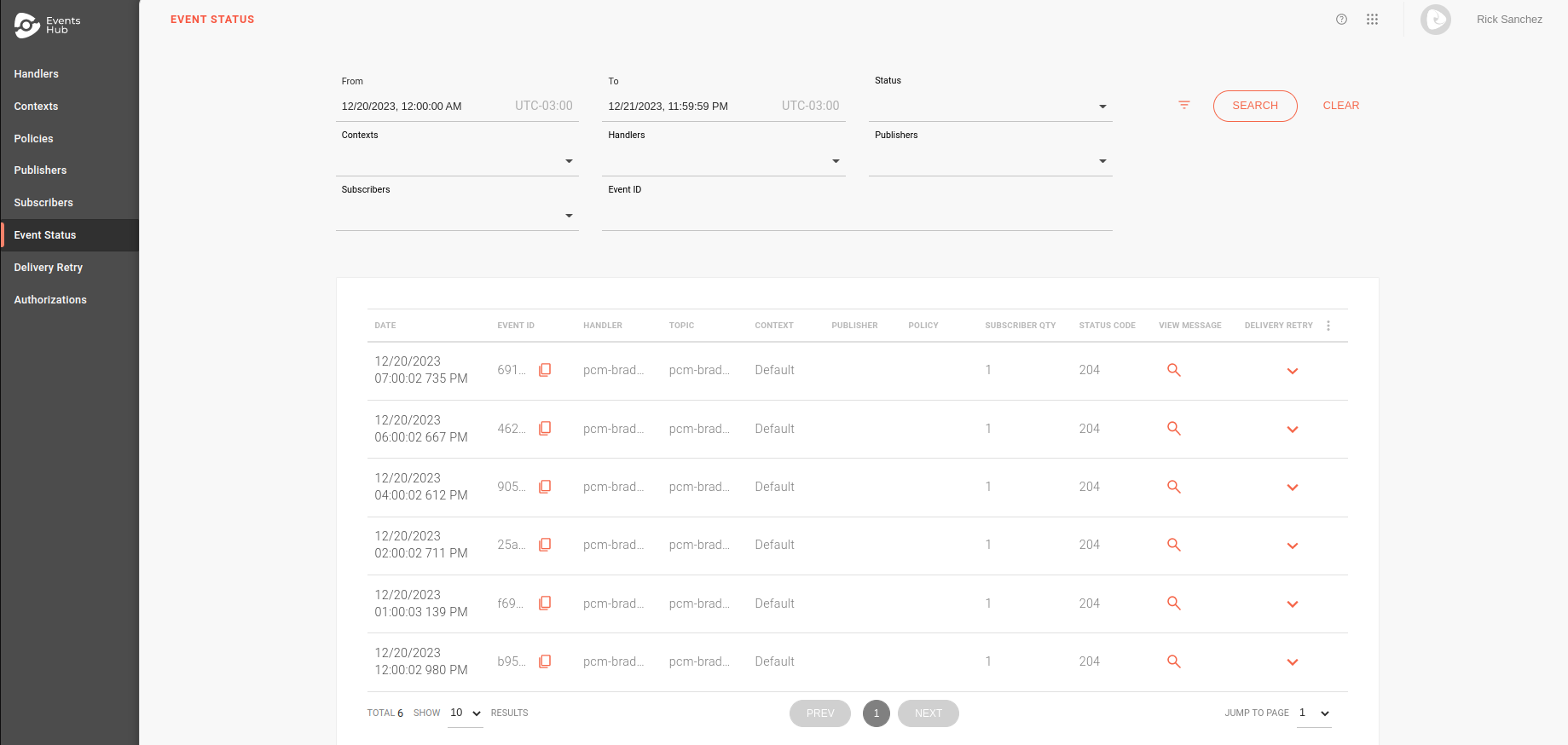
Filters
By default, the list shows events from the current day, and you can use filters to customize your search.
When accessing the Event Status page, you will see the From, To, and Status filters.
To load more options, click on the ![]() icon.
icon.

-
From and To: start and end date of receiving the event. The range must be up to 31 days.
-
Status: event reception status. It can be Success or Error. Errors can be classified as Client Error or Server Error.
| Displaying events with errors depends on the publisher requests having been received by Events Hub. |
-
Contexts: filters by contexts, allowing you to select more than one at the same time.
-
Handlers: filters by handler, allowing you to select more than one at the same time.
| When selecting handlers, the publishers and subscribers fields will only show the options related to them. |
-
Publishers: filters by publisher, allowing you to select more than one at the same time.
-
Subscribers: filters by subscriber, allowing you to select more than one at the same time.
-
Event ID: filters by event identifier, generated by Events Hub when a request is received from a publisher.
|
Delivery Retry
The ![]() icon in the DELIVERY RETRY column shows details of the attempts to deliver the event to subscribers:
icon in the DELIVERY RETRY column shows details of the attempts to deliver the event to subscribers:
-
If there is no subscriber registered for the event, the icon will be disabled.
-
If the STATUS column shows an error code, it means that the event was not successfully sent to the Events Hub. In this case, the Event Hub will not attempt to distribute the event to subscribers and there will be no data.
-
If the event is successfully received by Events Hub, the icon
 will open a tab showing the last attempt to send the event to each subscriber.
will open a tab showing the last attempt to send the event to each subscriber.
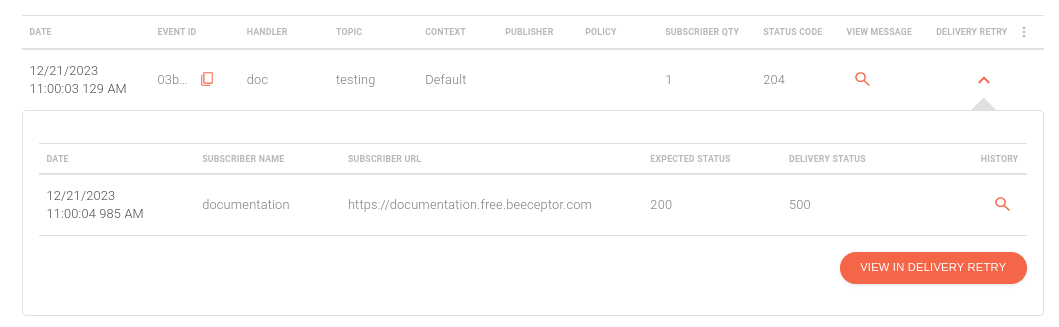
-
The HISTORY column contains the
 icon, which displays all attempts sent for the selected subscriber.
You will see:
icon, which displays all attempts sent for the selected subscriber.
You will see:-
date and time of the event sending attempt;
-
the subscriber’s name and address;
-
type of send, which can be: first attempt (Initial Delivery), automatic retry due to a policy applied to the handler (Policy Retry) or a manual attempt (Manual Retry);
-
and the return code received.
-
| The subscriber URL and the expected return code are configured during subscriber creation or editing. |
-
If the last attempt to send the event to the subscriber fails, you can access the Delivery Retry screen to try manually sending the event to the subscriber. To do this, click on the VIEW IN DELIVERY RETRY button. The event ID will already be filtered.
| After a successful manual attempt, the event will be updated on the Event Status page. |
Share your suggestions with us!
Click here and then [+ Submit idea]