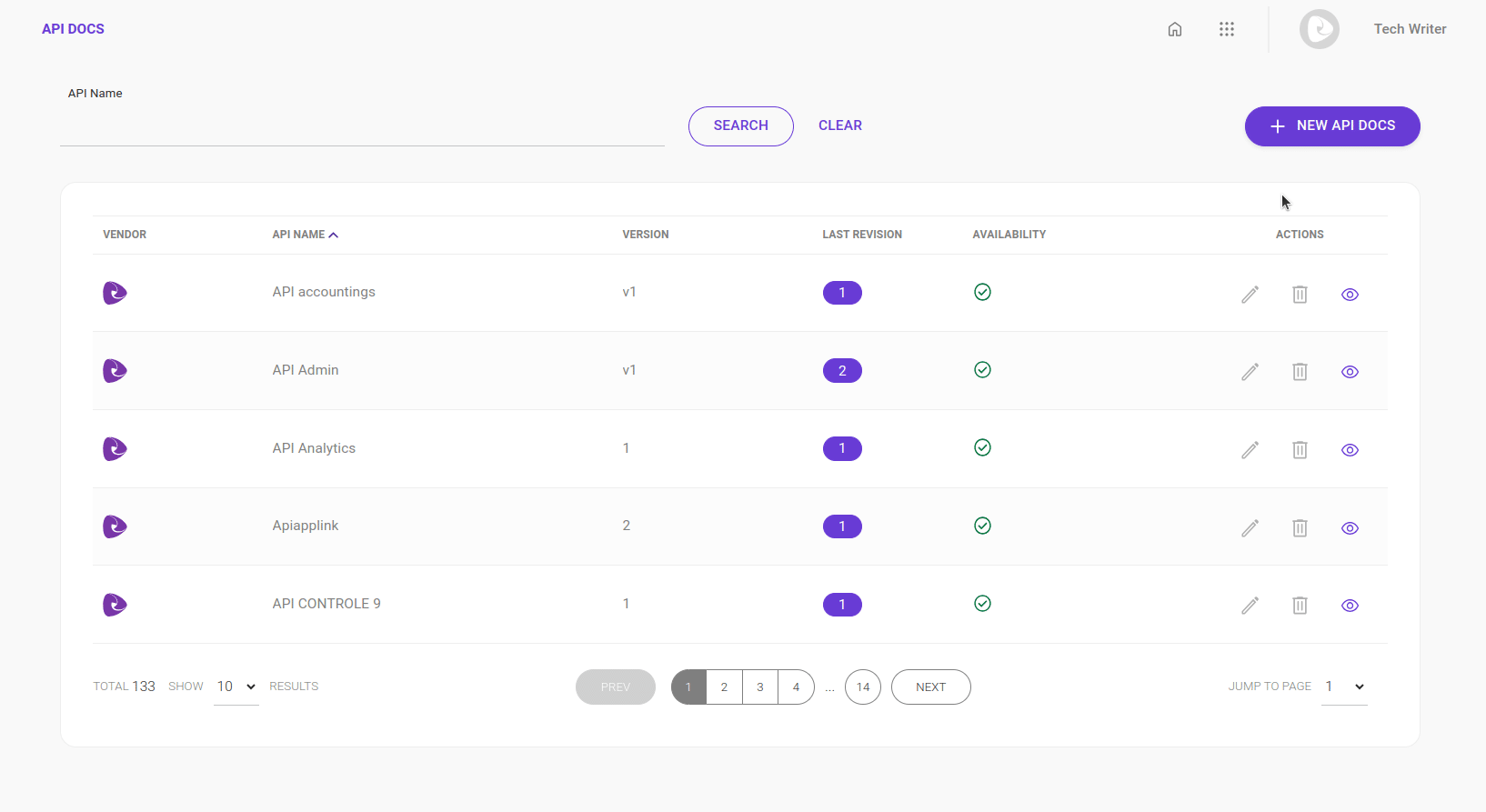API Docs
The documentation concerning your APIs that is exhibited in Products is also listed here in API Docs.
Documentation is automatically loaded when your API is imported, but it is also possible to add it manually.
You may also edit and delete (only documentation that has been added manually) and visualize it.
List of API Docs
Under the list of API Docs you will find the following columns:
-
Vendor: indicated by the icons:
 (Sensedia) and
(Sensedia) and  (AWS);
(AWS); -
API Name: the same name as registered on your API Platform;
-
Version: API version;
-
Last revision: "rev" number;
-
Availability: informs whether the API is available for display and to be used by an APP;
-
Actions: you can edit, delete and view the documentation by clicking on the respective icon.
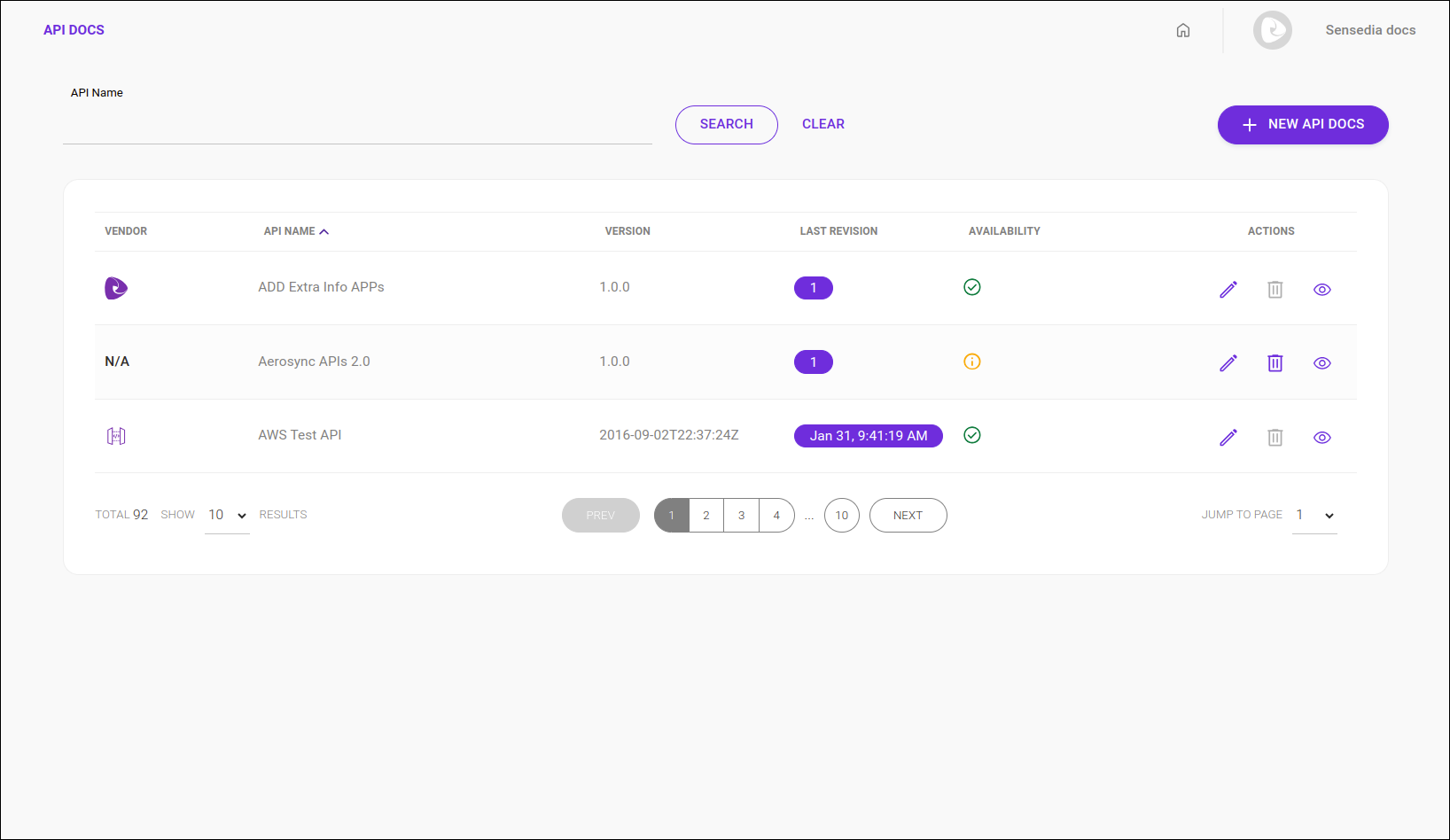
|
The action icons for editing ( |
Viewing
To check your documentation, follow the steps below:
As a result of these steps, the documentation will be loaded and displayed on the screen.
Share your suggestions with us!
Click here and then [+ Submit idea]