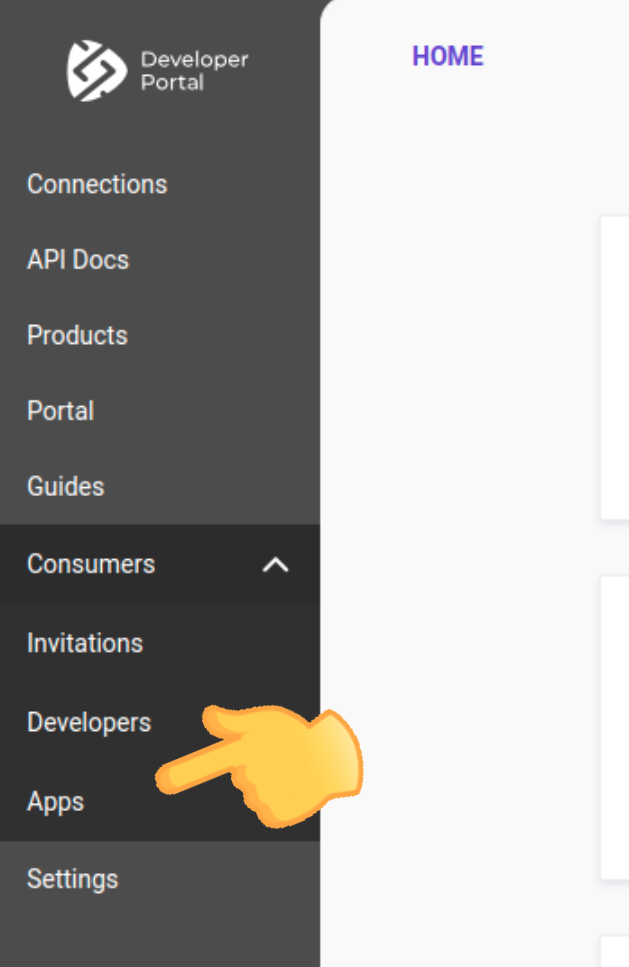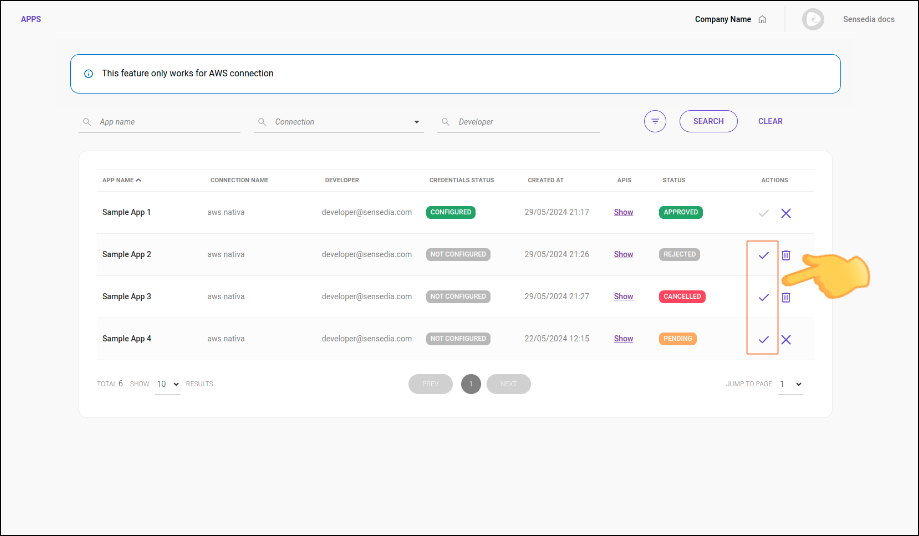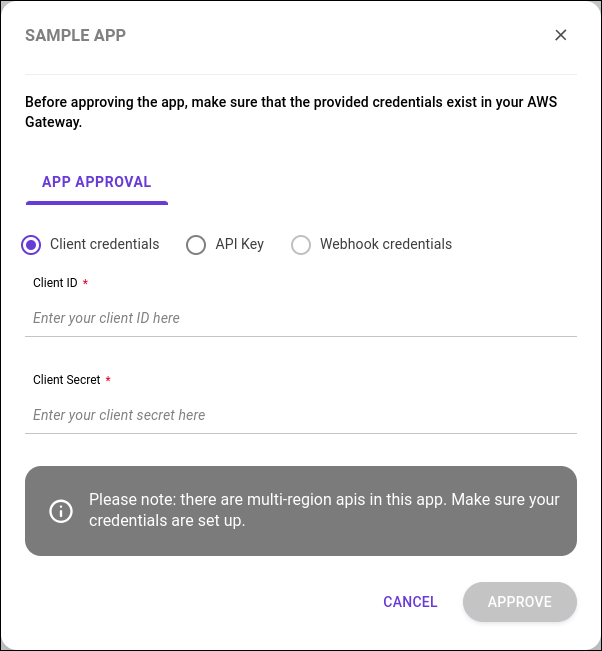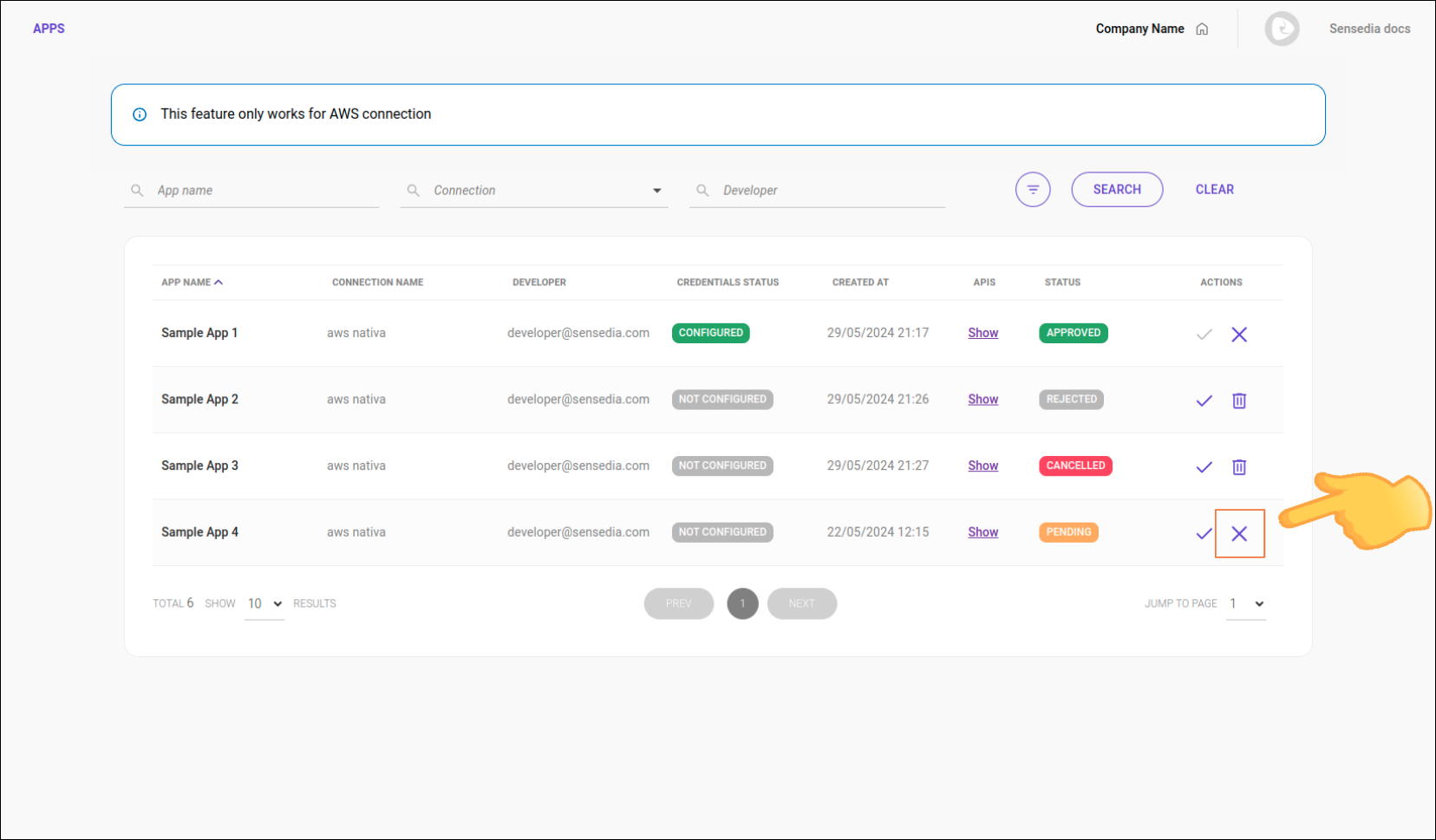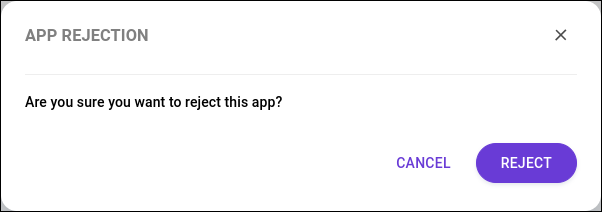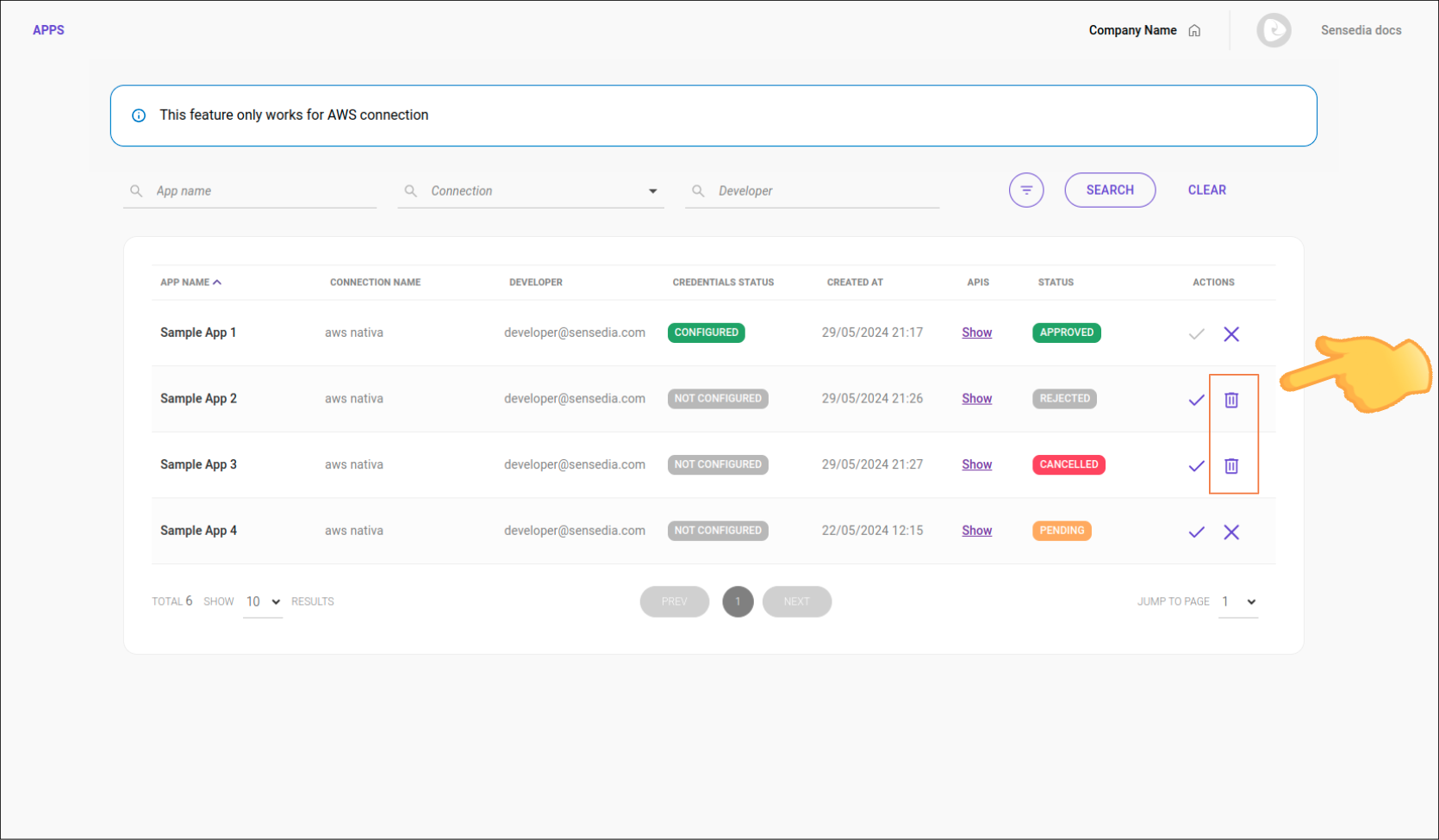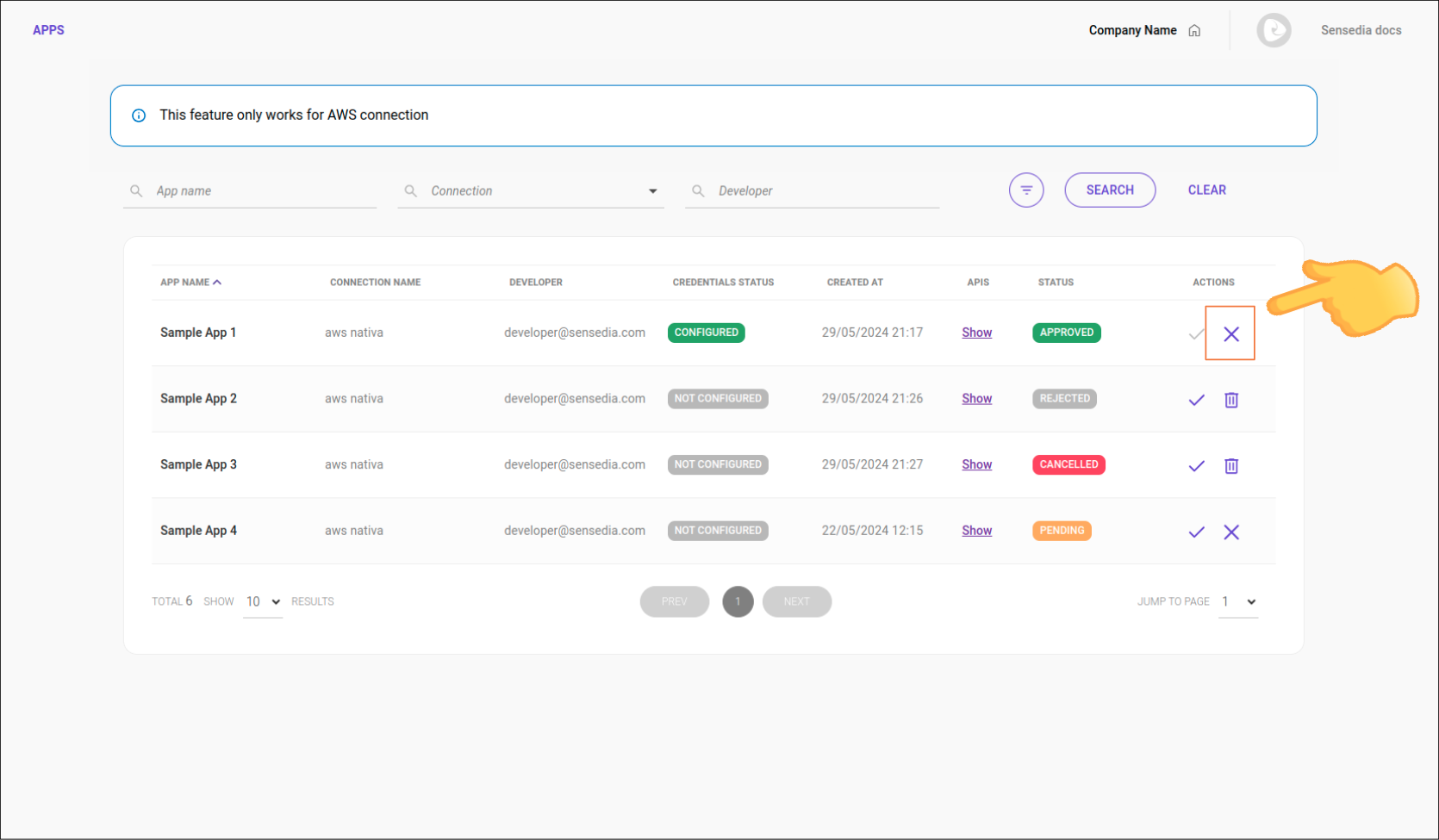Apps
| The page is exclusive for managing Sensedia and AWS Apps. |
After you create an AWS App in the Apps page of your Developer Portal, the App will be listed in the Portal Manager under .
On this screen, you can perform the following actions related to an AWS App:
-
Approve the registration and configure the authentication settings.
-
Reject the registration.
-
View details.
-
Search Apps.
-
See the description of each column in the AWS Apps list.
-
-
Delete the App.
-
Cancel the registration.
See how to edit an AWS App in Developer Portal > Apps.
The actions that can be performed depend on the status of the App:
| Status | Possible actions |
|---|---|
|
approve, reject, and view |
|
cancel, edit, and view |
|
approve, delete, and view |
|
approve, delete, and view |
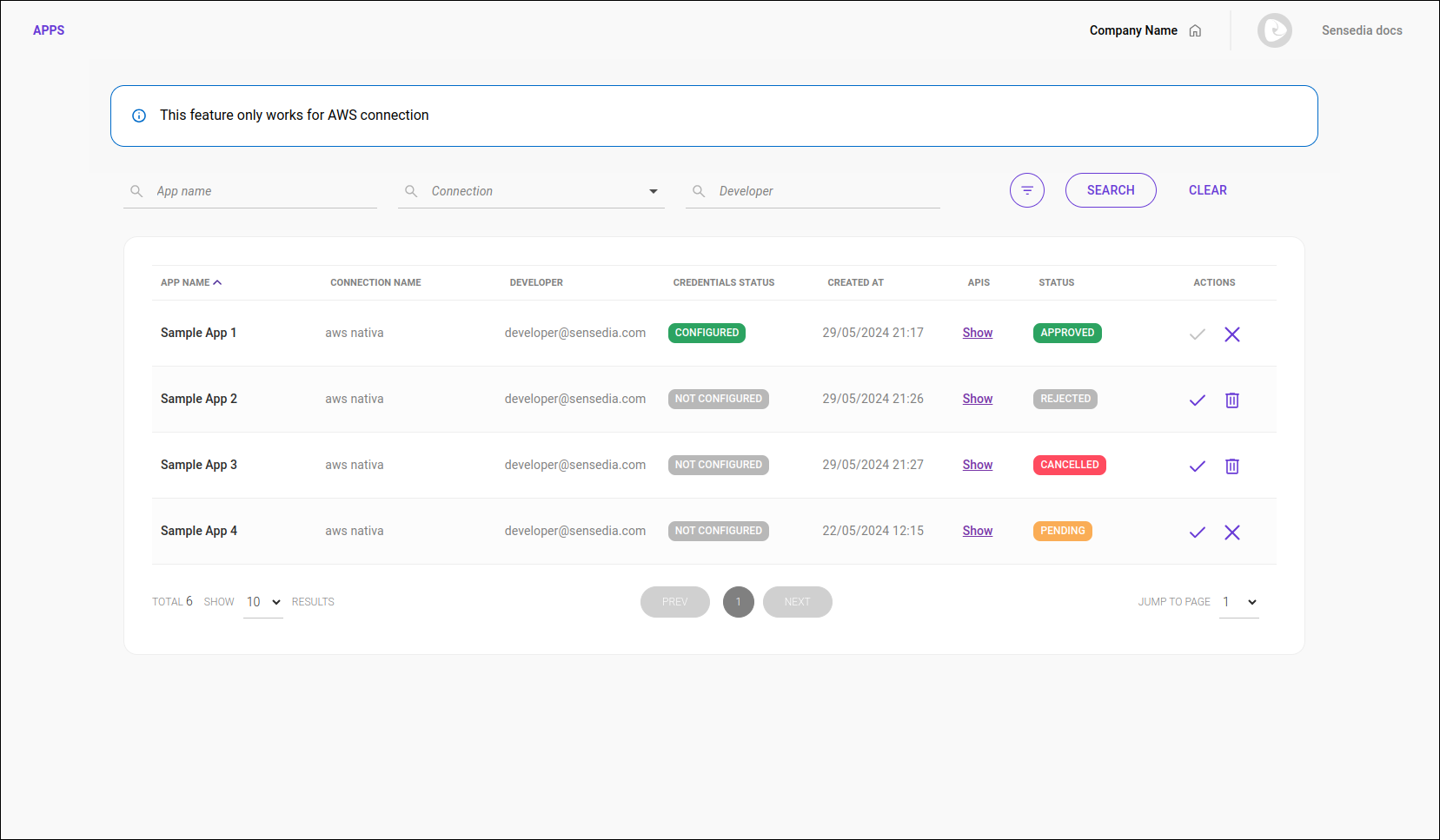
Approving the registration of an AWS App
As soon as an AWS App is registered, it becomes available in the AWS Apps list with the status PENDING.
If you agree and want to approve the registration, follow the steps below:
Authentication
Select the authentication method (credential type), which can be:
-
Client Credentials:
-
Client ID: enter your Client ID.
-
Client Secret: enter your Client Secret.
-
-
API Key:
-
AWS API Key: enter your API Key.
-
-
Webhook credentials:
-
The webhook credentials must be configured in your system.
-
| For Apps with multi-region APIs, ensure the credentials are properly configured in AWS. |
Rejecting the registration of an AWS App
To reject the registration of an AWS App, follow the steps below:
Viewing details of an AWS App
The AWS Apps list displays basic information about each App:
-
App Name: name of the App.
-
Integration: name of the AWS connection.
-
Developer: name of the responsible developer.
-
Credential Status: current status of the App.
-
Created At: creation date of the App.
-
APIs: APIs that make up the App.
-
API Name: name of the API.
-
Description: description of the API.
-
Plans: plans associated with the API.
-
-
Actions: actions available for the App.
Canceling the registration of an AWS App
An approved AWS registration can be canceled. Follow the steps below:
Share your suggestions with us!
Click here and then [+ Submit idea]