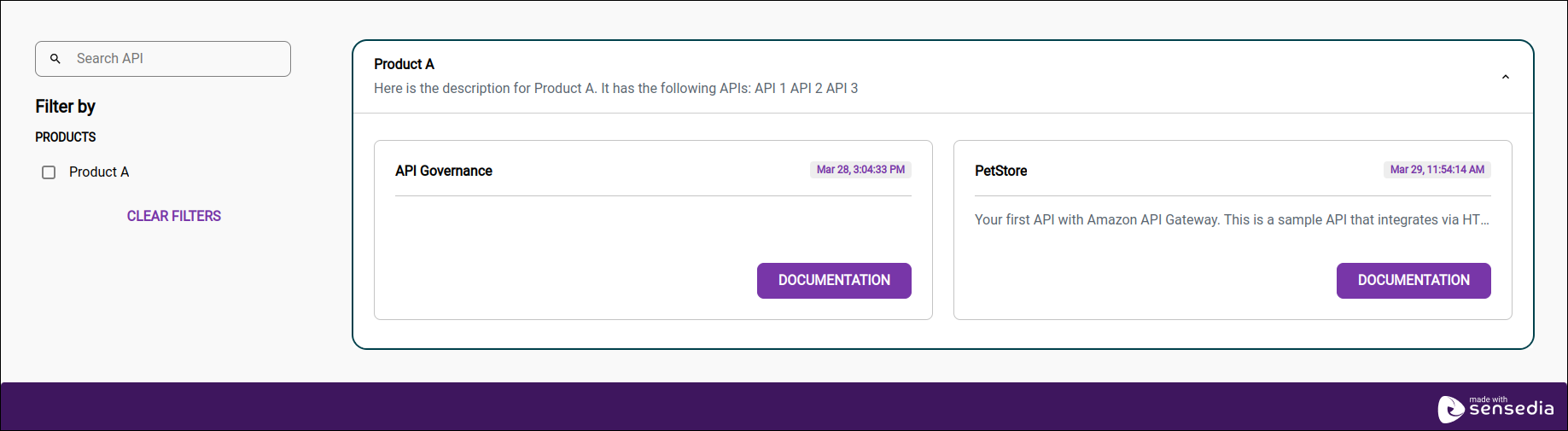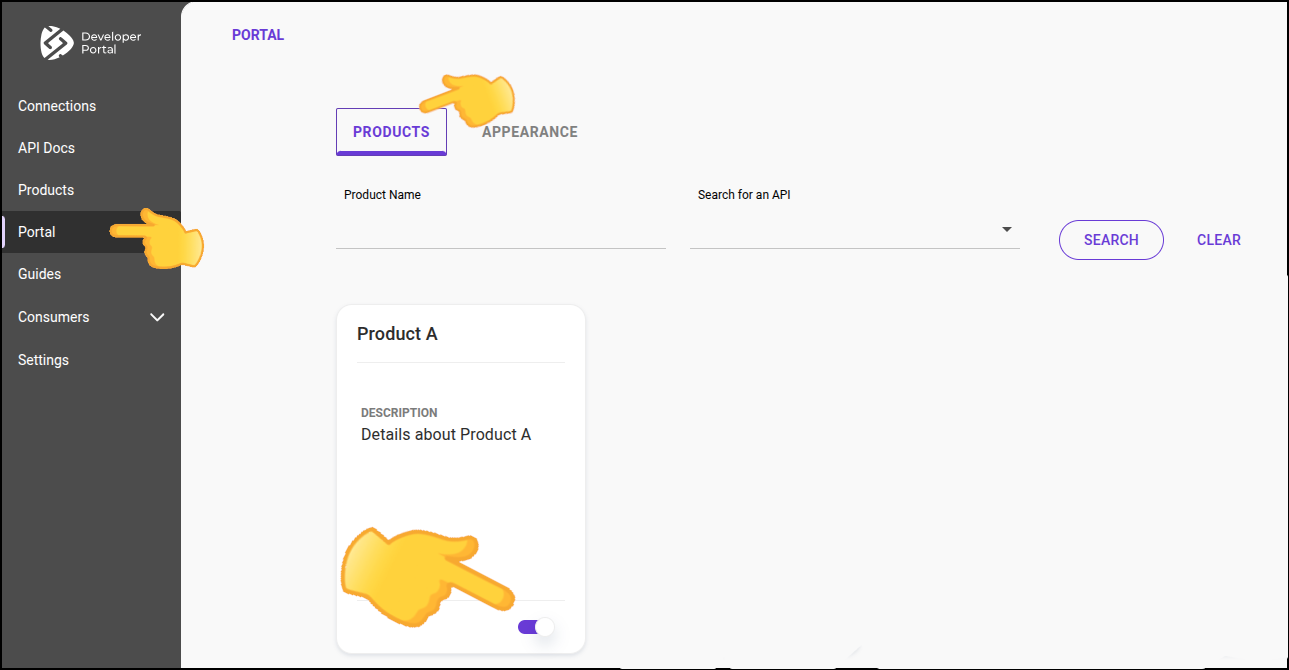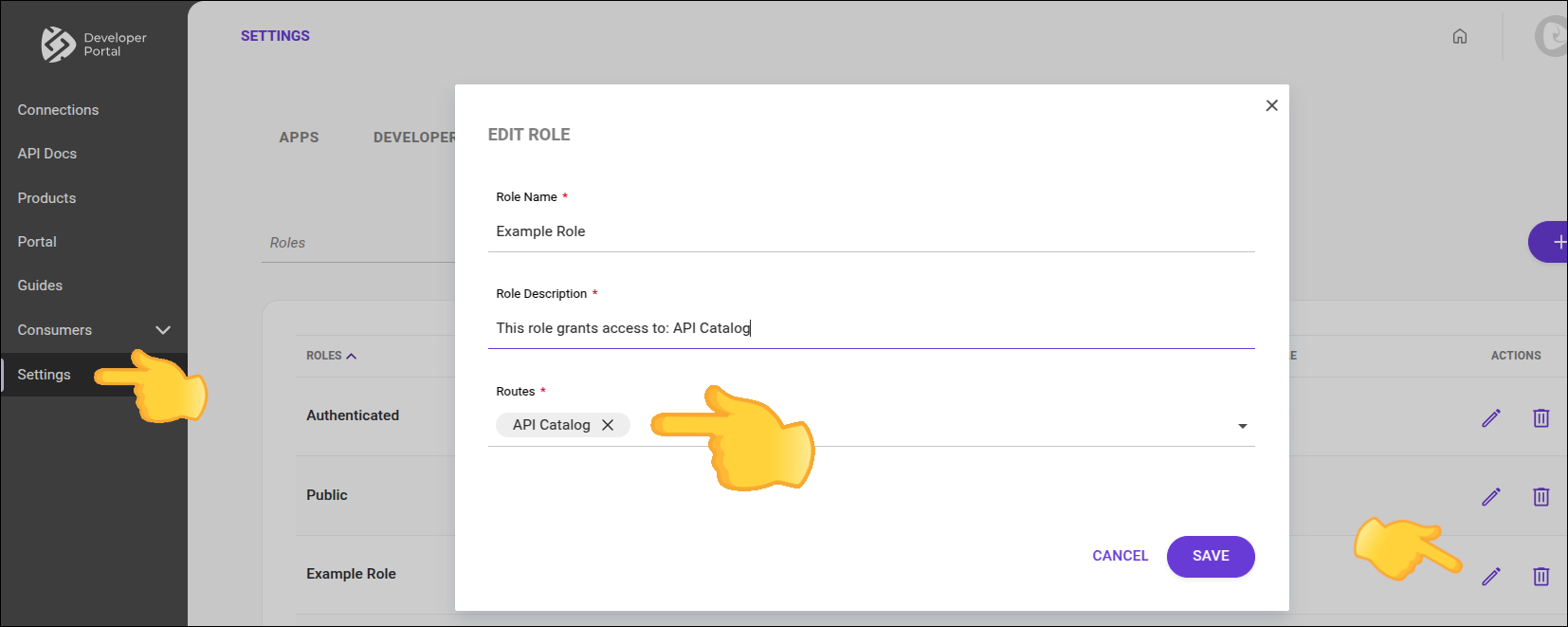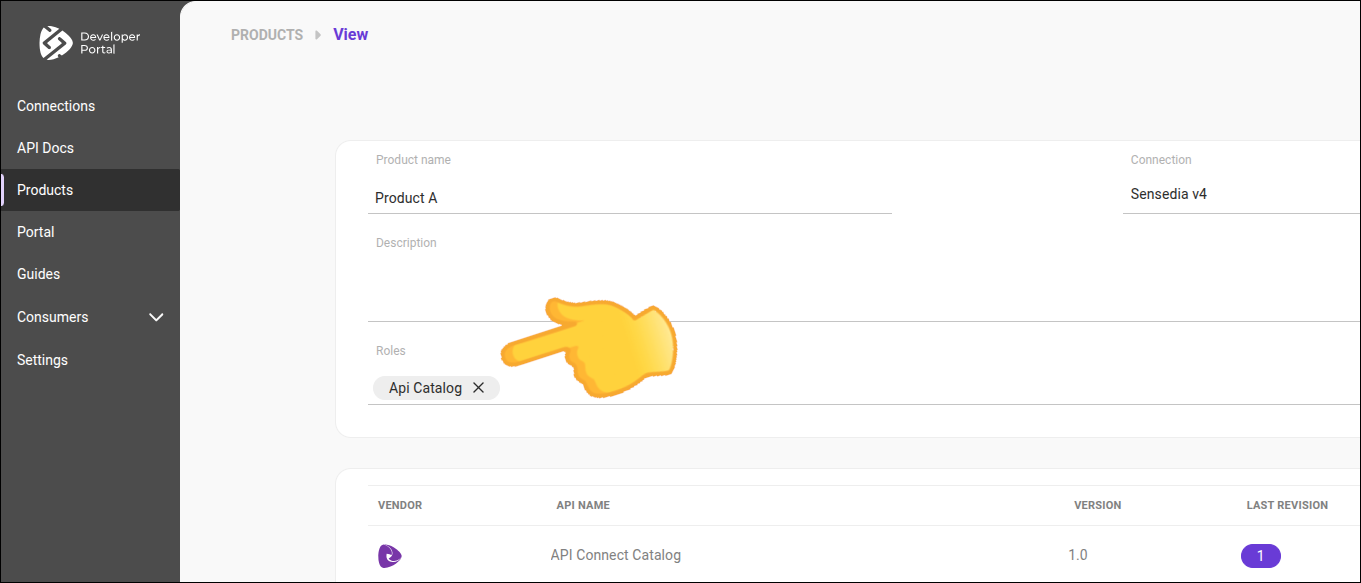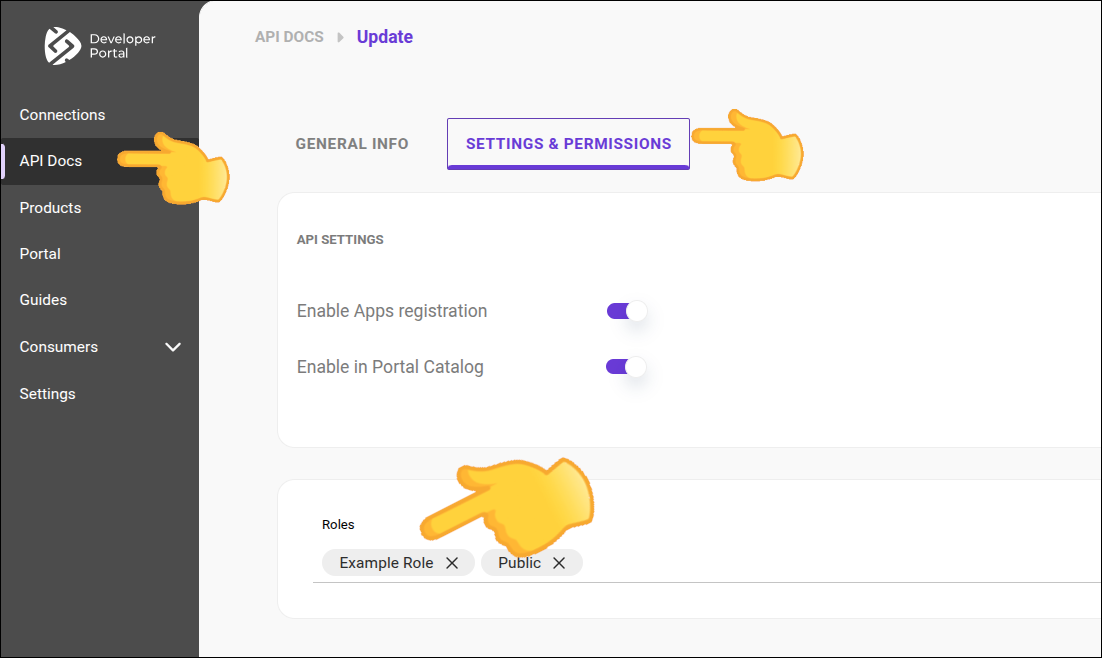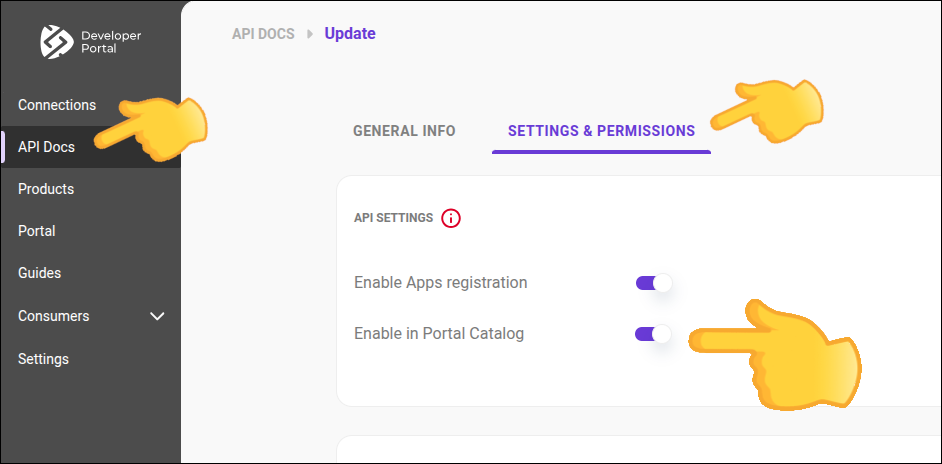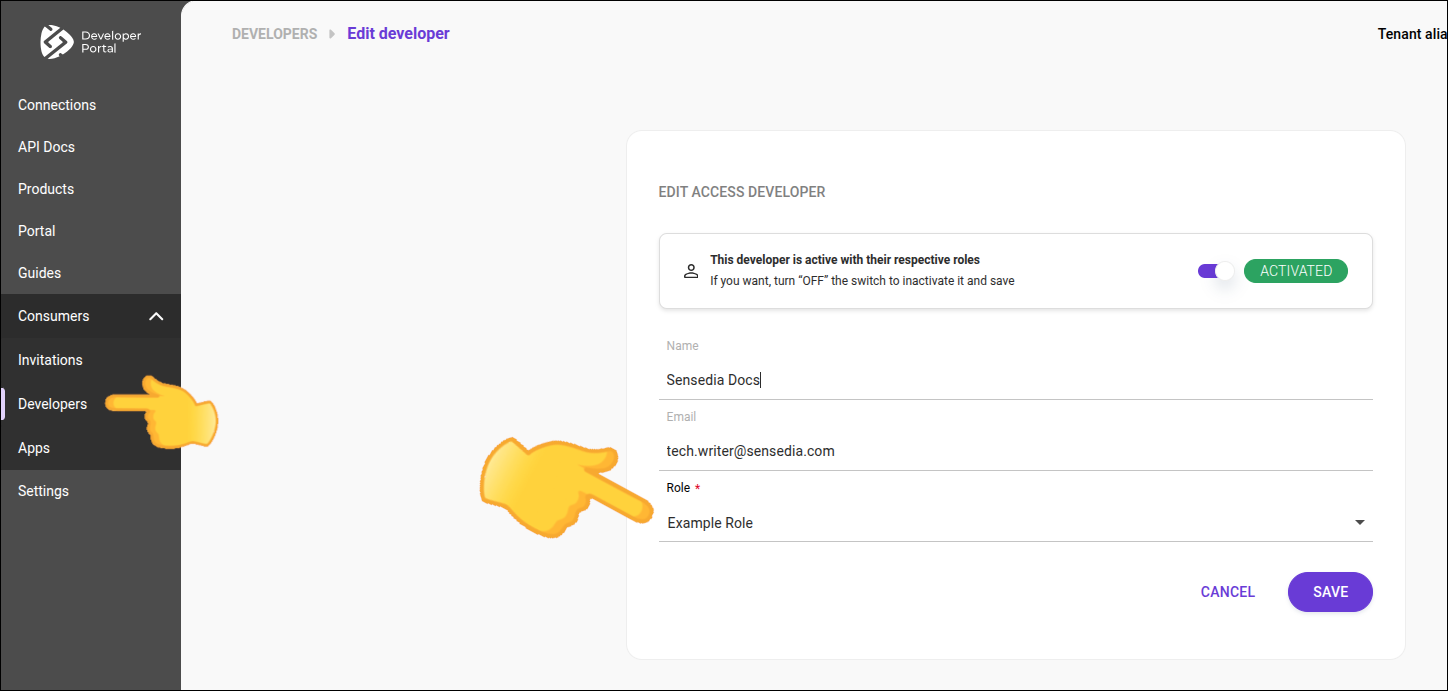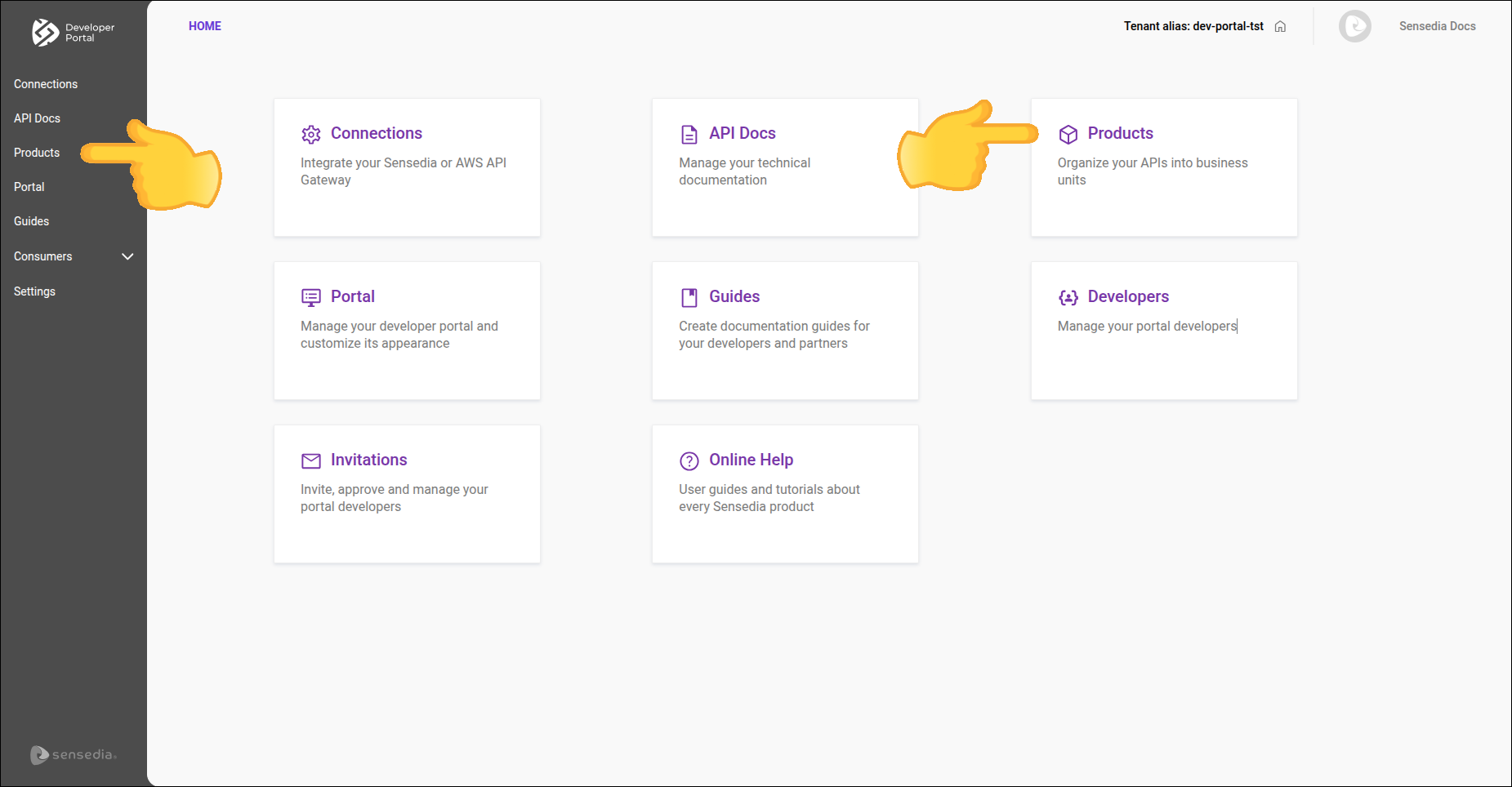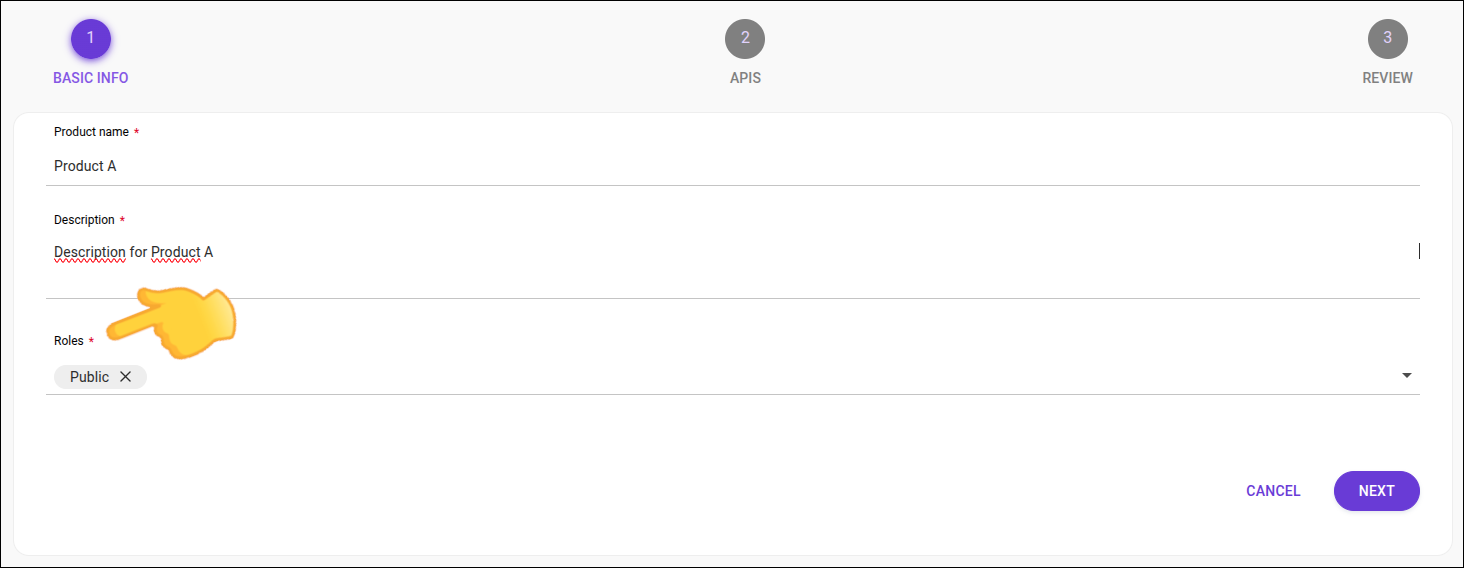Catalog
The Catalog page displays the documentation for your APIs, organized by product.
The upload of API documentation and the organization of APIs into products are done through the Portal Manager.
Follow the steps below to download a swagger file.
Accesses
To view the documentation for an API in the catalog, it is necessary:
-
that the API Catalog route is defined in at least one role;
-
that the product and the API are defined with this role;
-
that the user has a role with characteristics 1 and 2.
Administrator, if a user does not see a product or API in the API catalog, verify:
Registering and editing roles for a product
Administrator, follow these steps to define which roles can access the API Catalog:
|
Share your suggestions with us!
Click here and then [+ Submit idea]