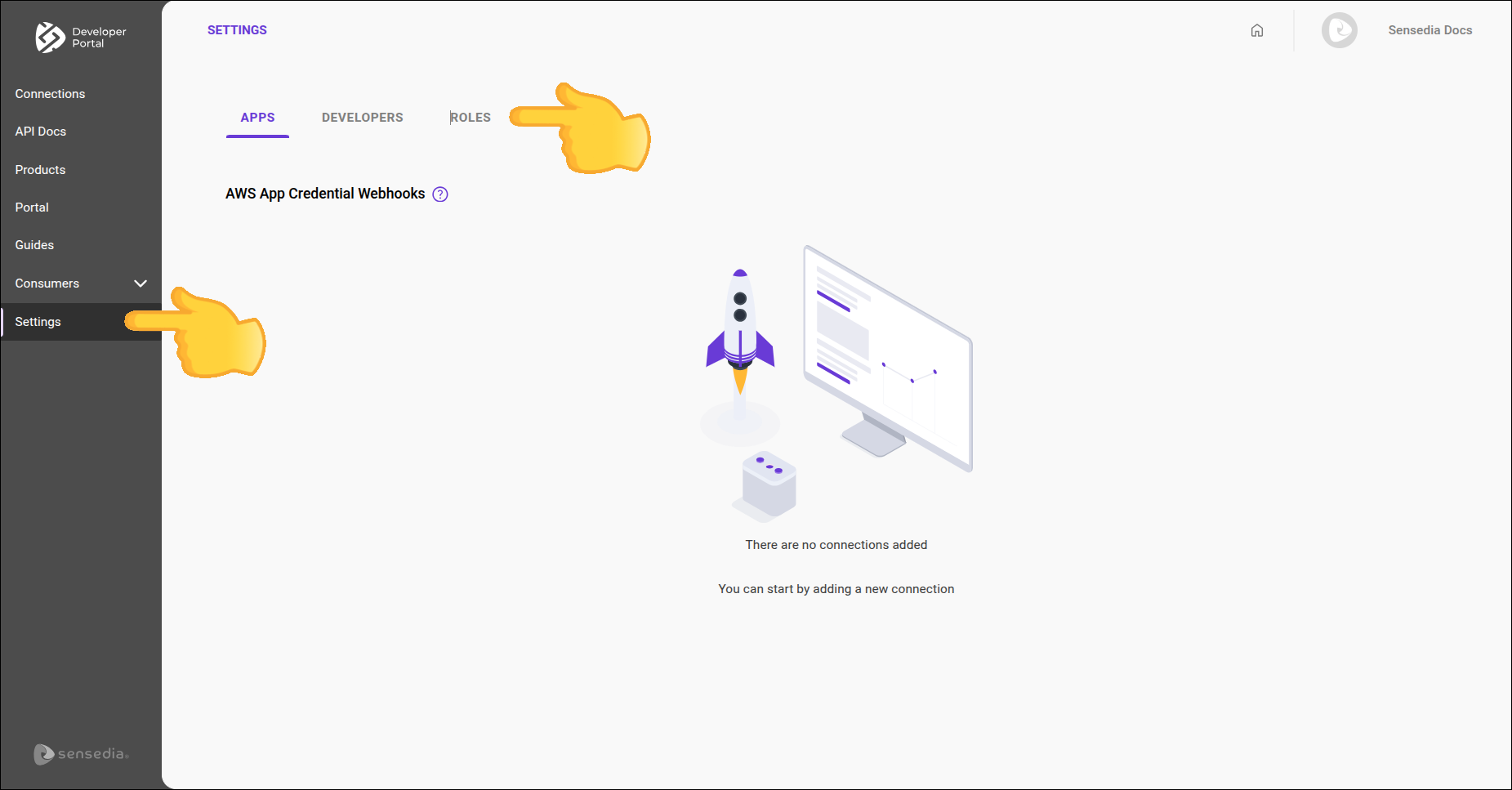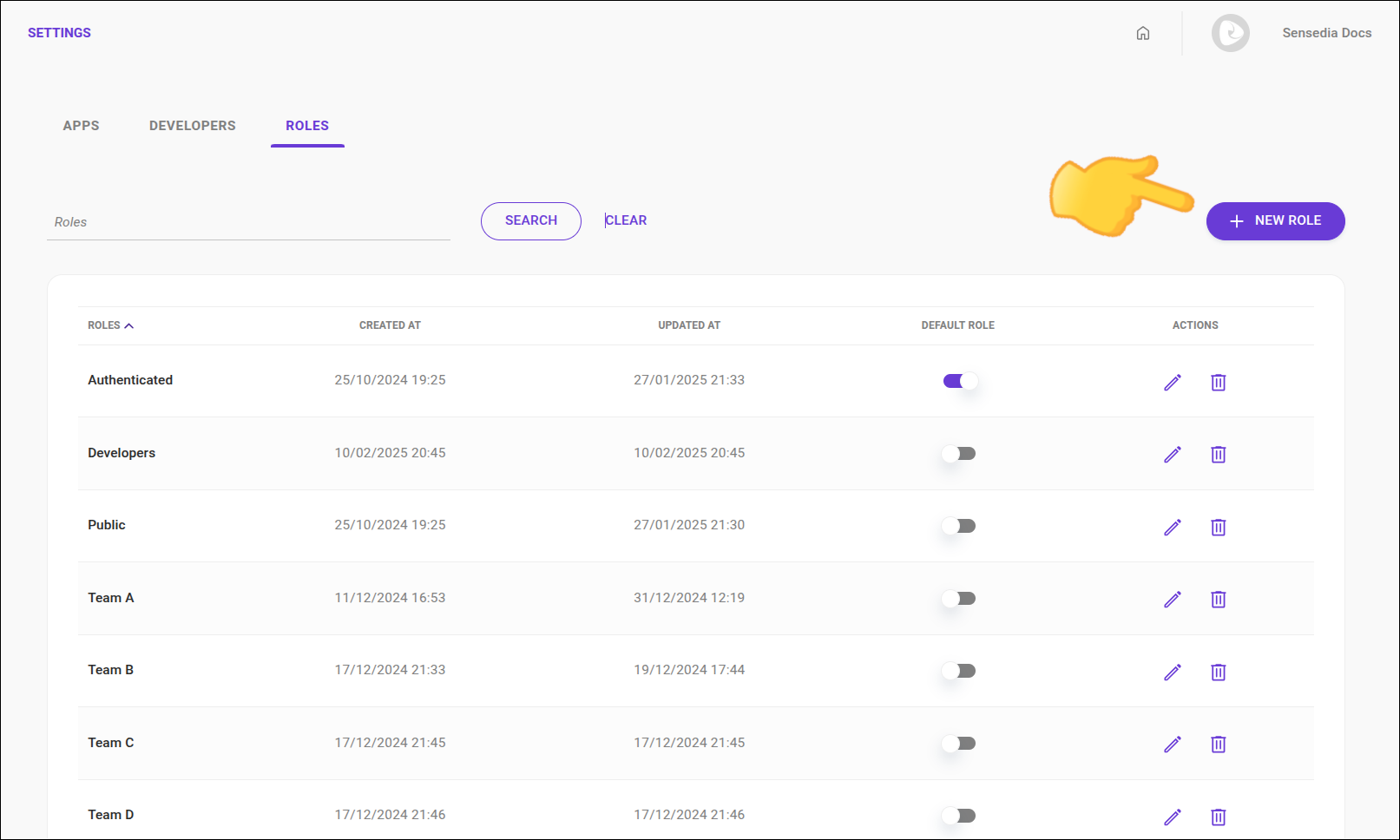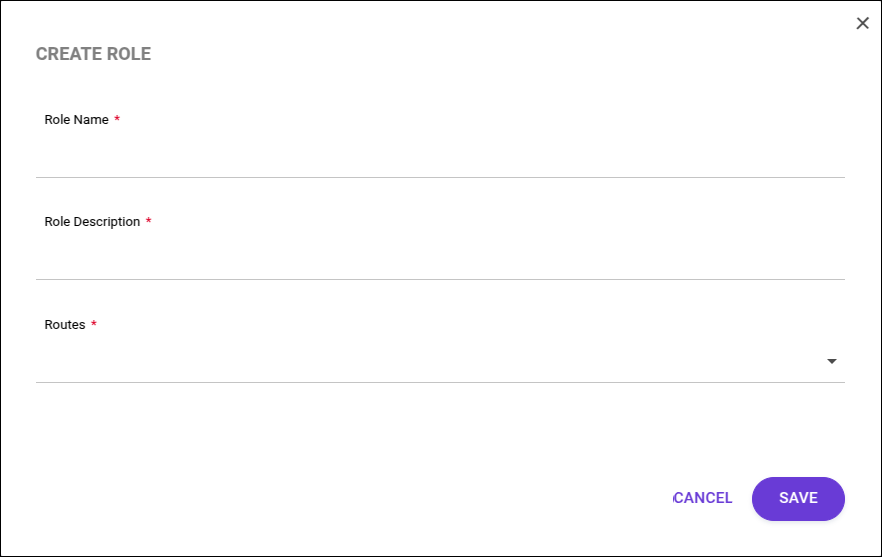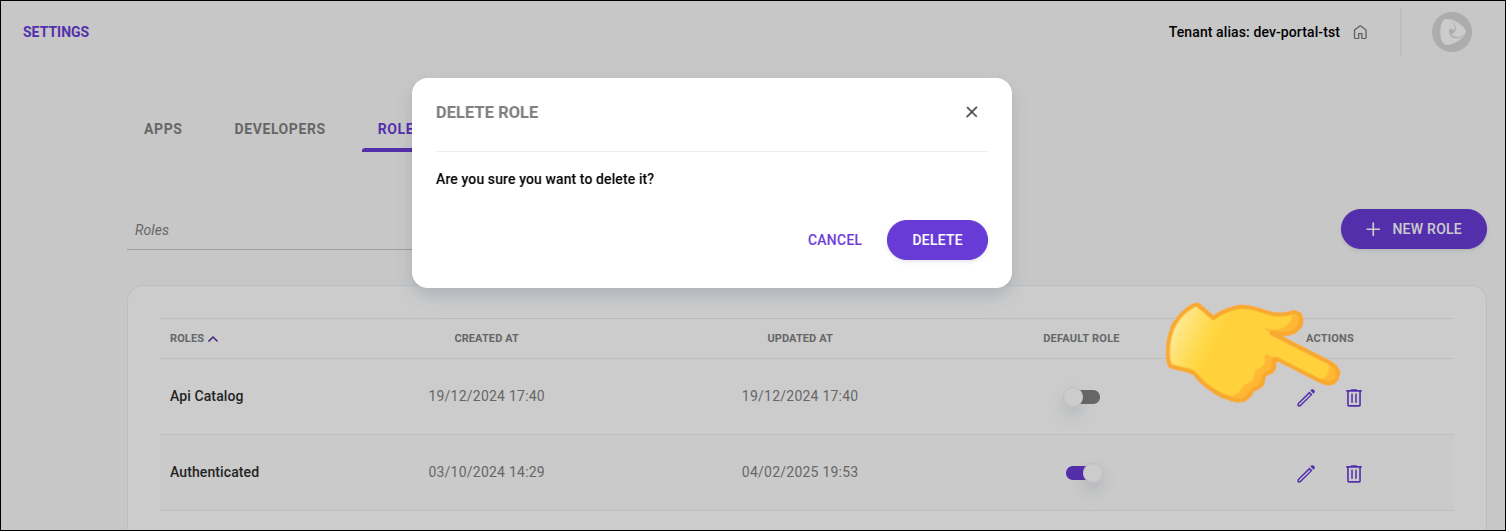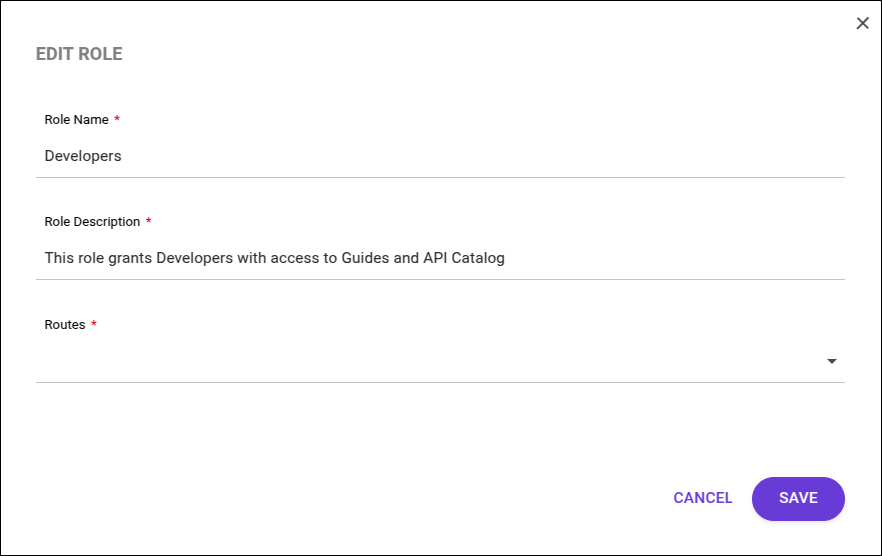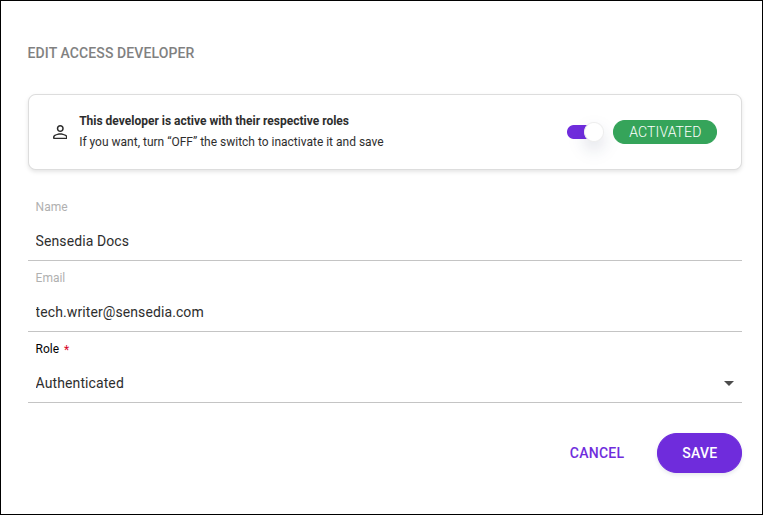Roles
With Roles, you can define user permissions and manage access according to your Developer Portal’s rules. This allows for greater control, restricting pages as needed.
|
In Roles you control access to your Developer Portal pages. User roles for accessing Portal Manager are managed by Access Control. |
Default role
The default role is assigned to new users who register in your Developer Portal when the automatic approval option is enabled in Settings > Developers of your Portal Manager.
When you create the first role, it is automatically set as the default.
-
A default role cannot be deleted.
To delete, first select another role as default.
Deleting a role
To delete a role:
-
The Authenticated and Public roles cannot be deleted.
-
When a role is deleted, users who had the deleted role will be assigned the default role.
Assigning a role to an existing user
To assign a role to an existing user:
|
Share your suggestions with us!
Click here and then [+ Submit idea]