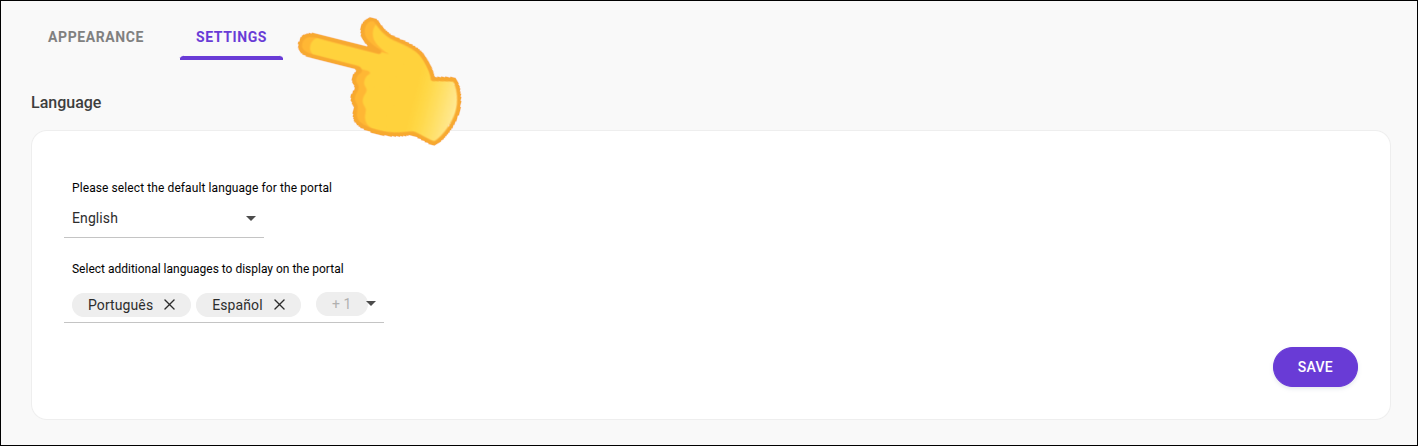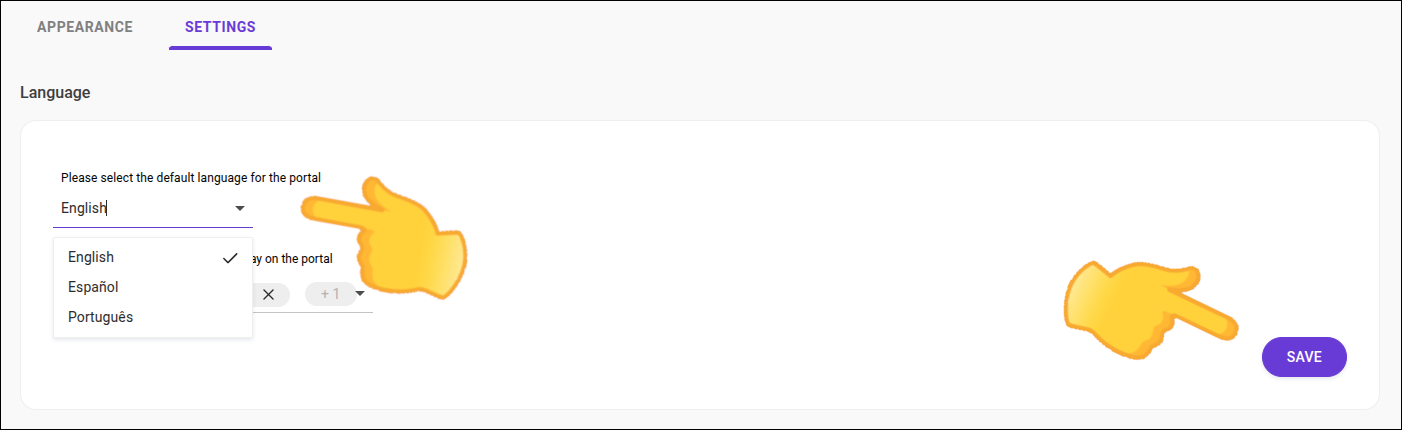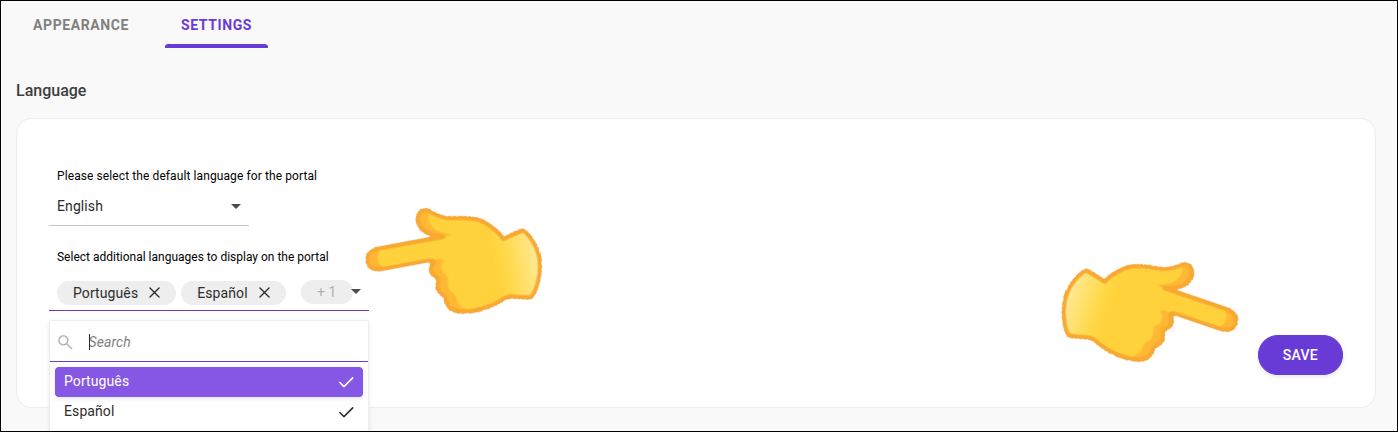Language Settings
Configure the language options for your Developer Portal and ensure a multilingual experience.
The language options available in the Developer Portal interface are defined in Portal Manager and can be changed at any time. You can choose which languages will be available to portal users, as well as set the default language.
|
Changing the primary language
-
By default, the primary language will be English.
-
The primary language is a required field.
-
You can configure two additional languages.
Configuring additional languages
-
Additional languages are optional.
-
Define up to two additional languages for the Developer Portal.
|
After defining the primary language and additional languages, be sure to save the settings. Changes will be reflected immediately in the Developer Portal. |
Access Permissions
Administrator: the role associated with your user must have the necessary permissions to manage language settings, which are:
-
Portals
-
Update Language Settings
-
View Language Settings
-
See more about permissions in the Access Control user guide — permissions.

| To choose the language in the Developer Portal, simply click the language icon located in the top right corner of the screen. |
Share your suggestions with us!
Click here and then [+ Submit idea]