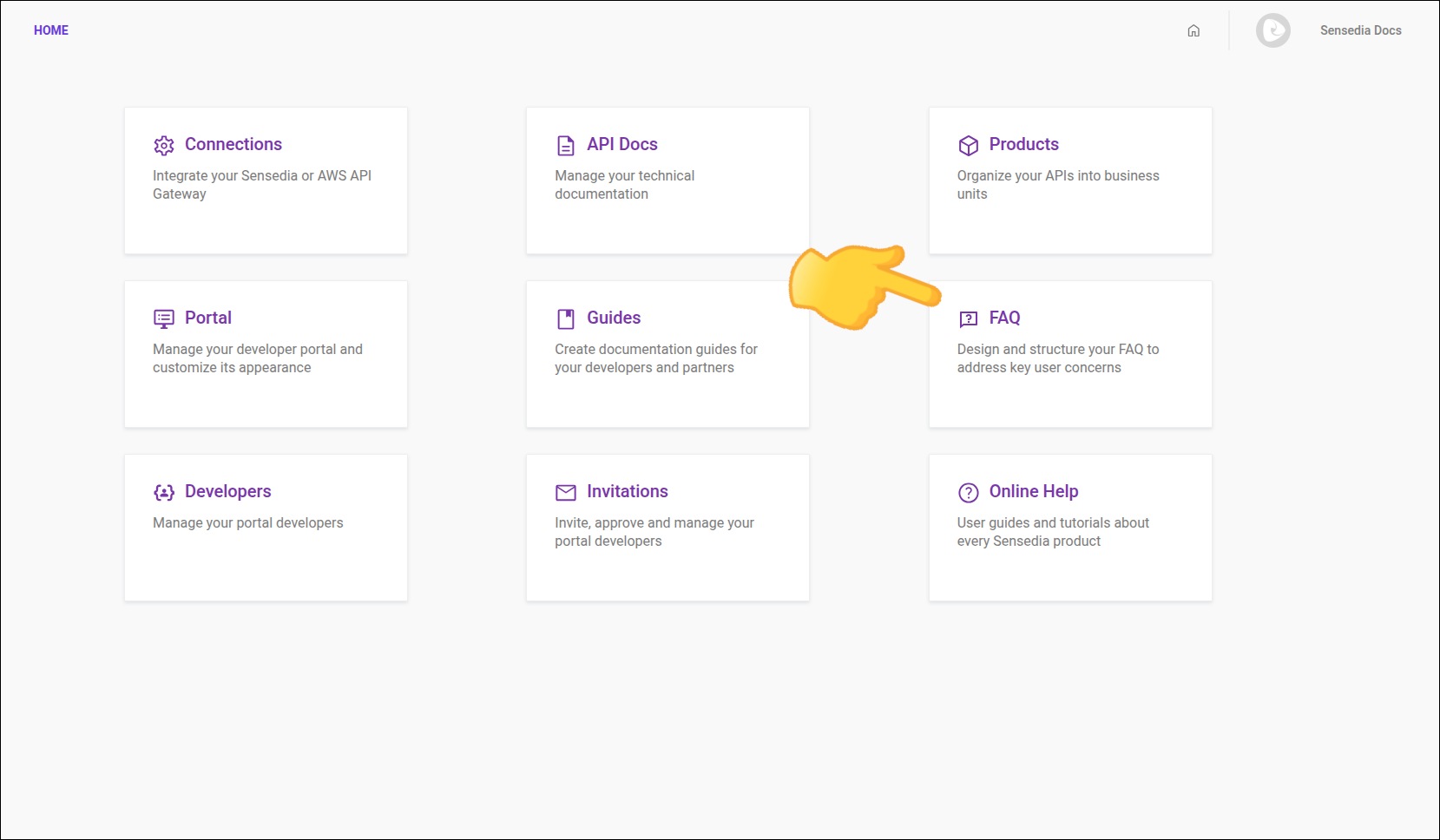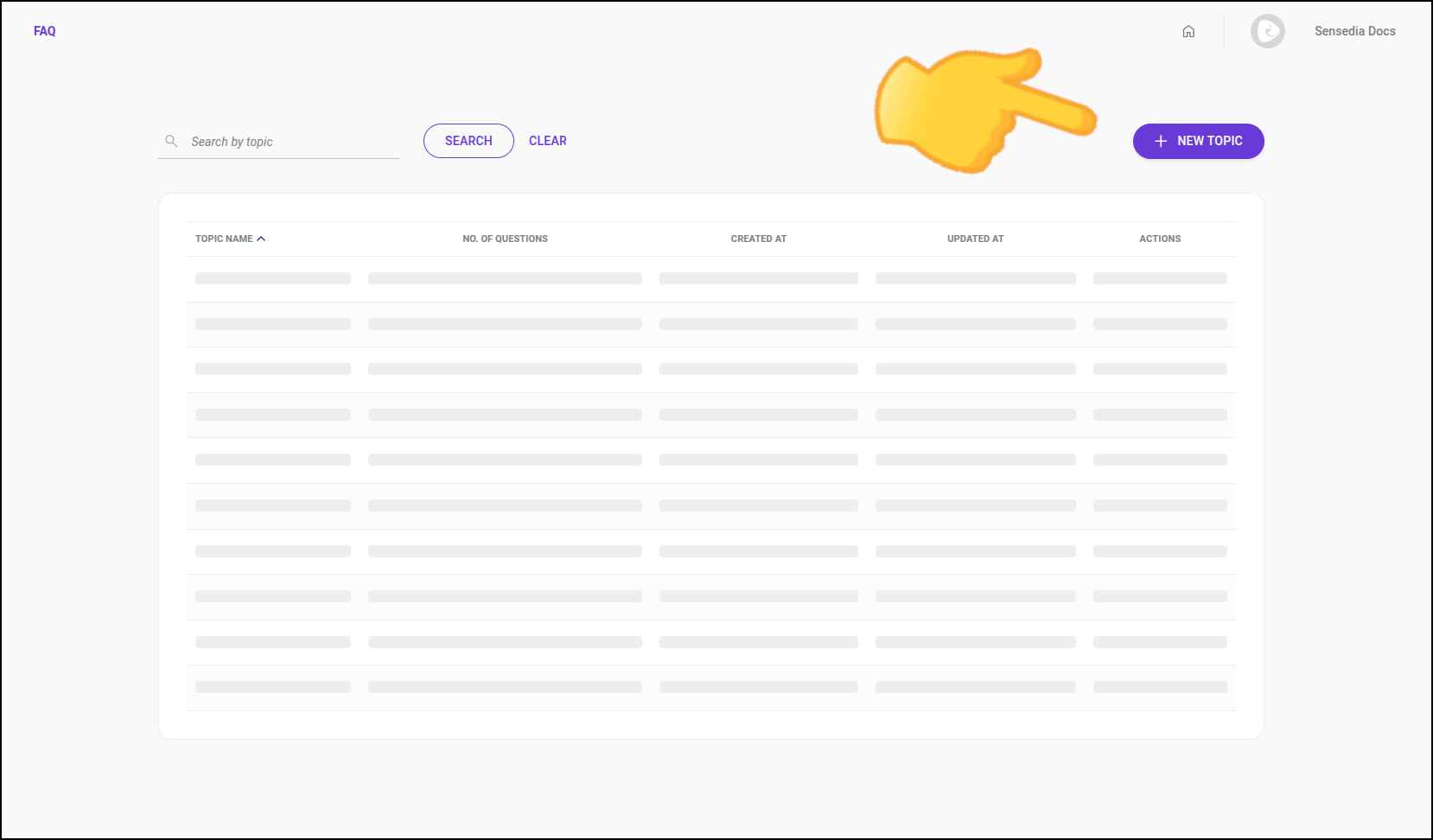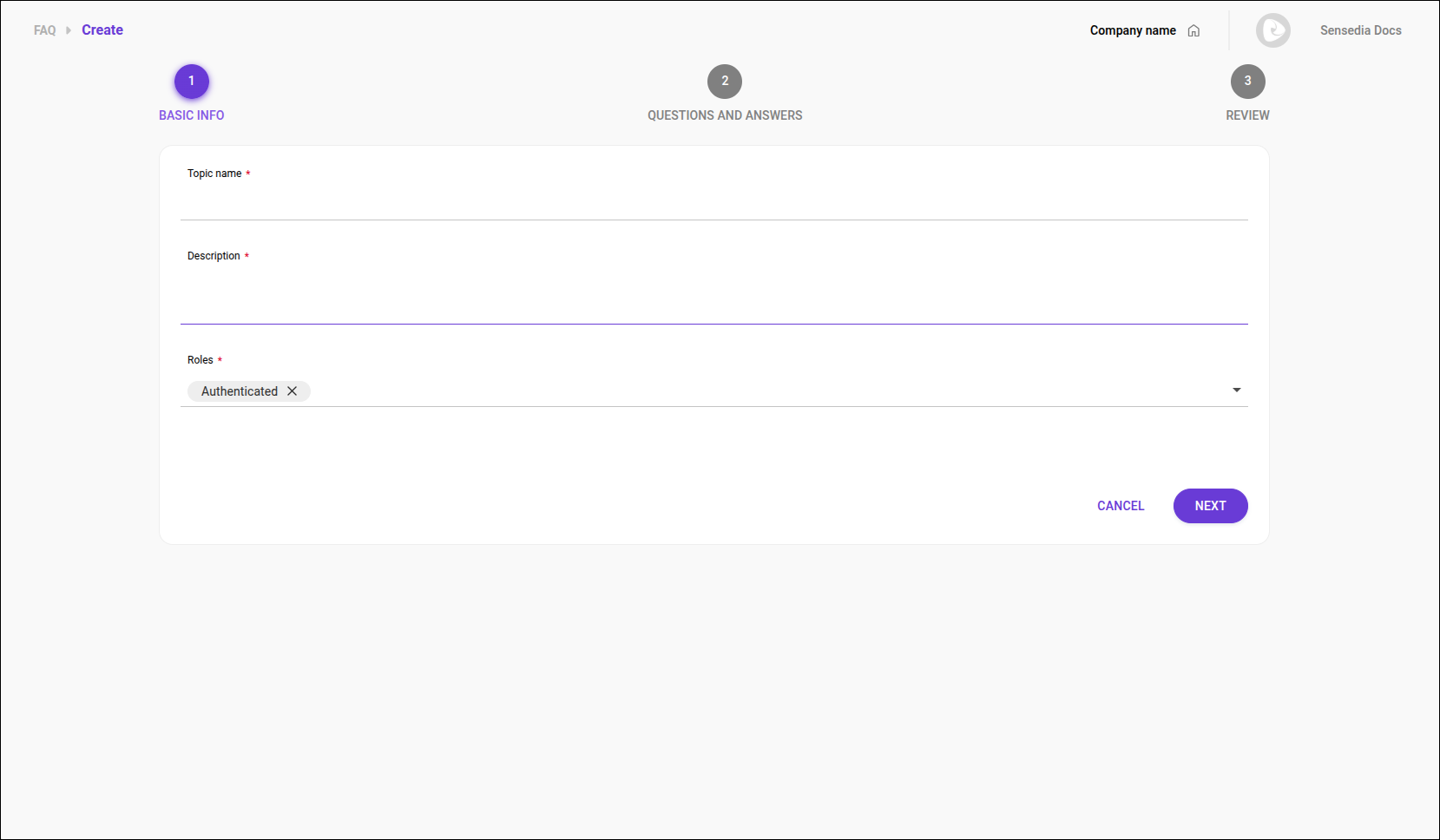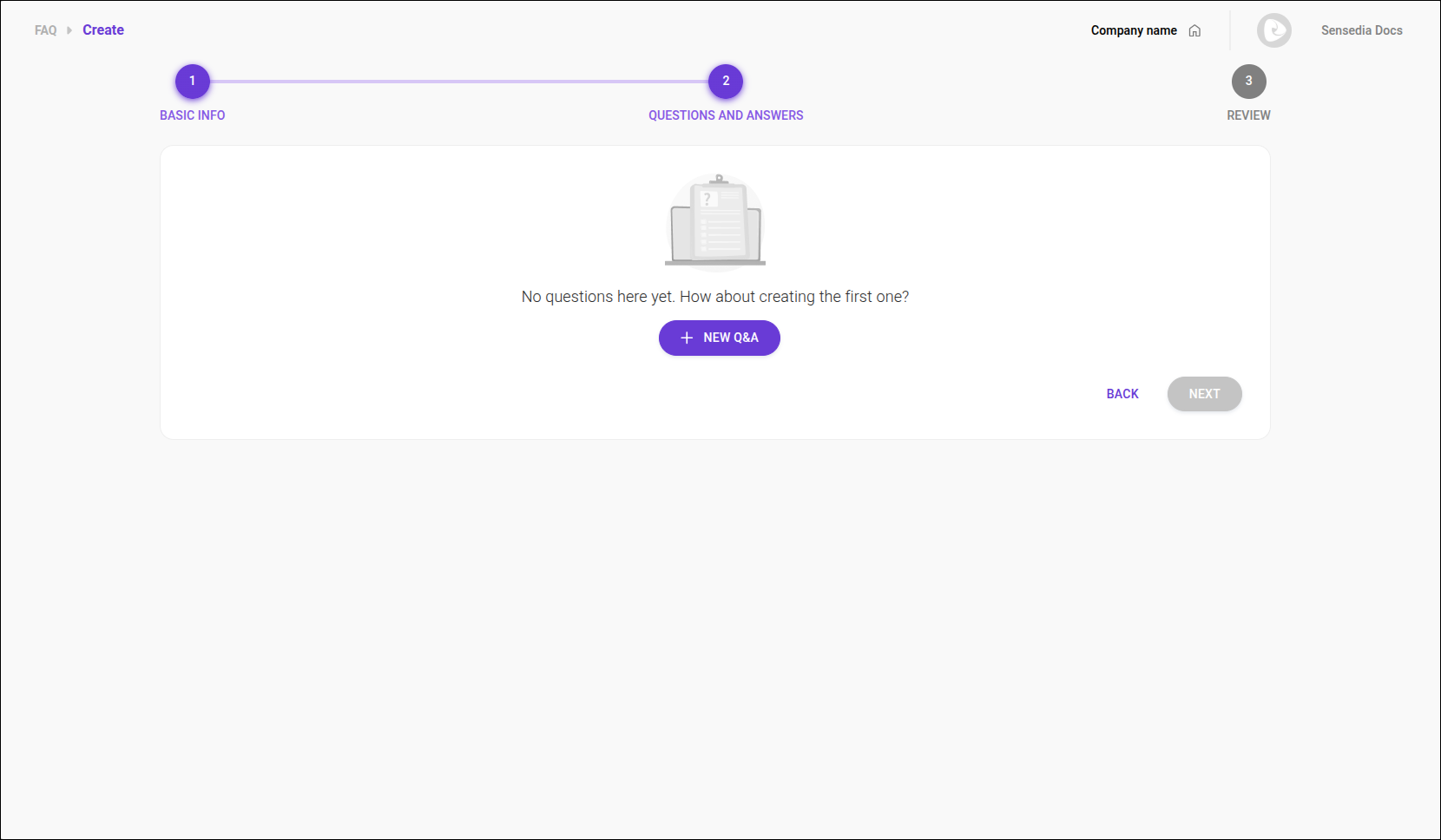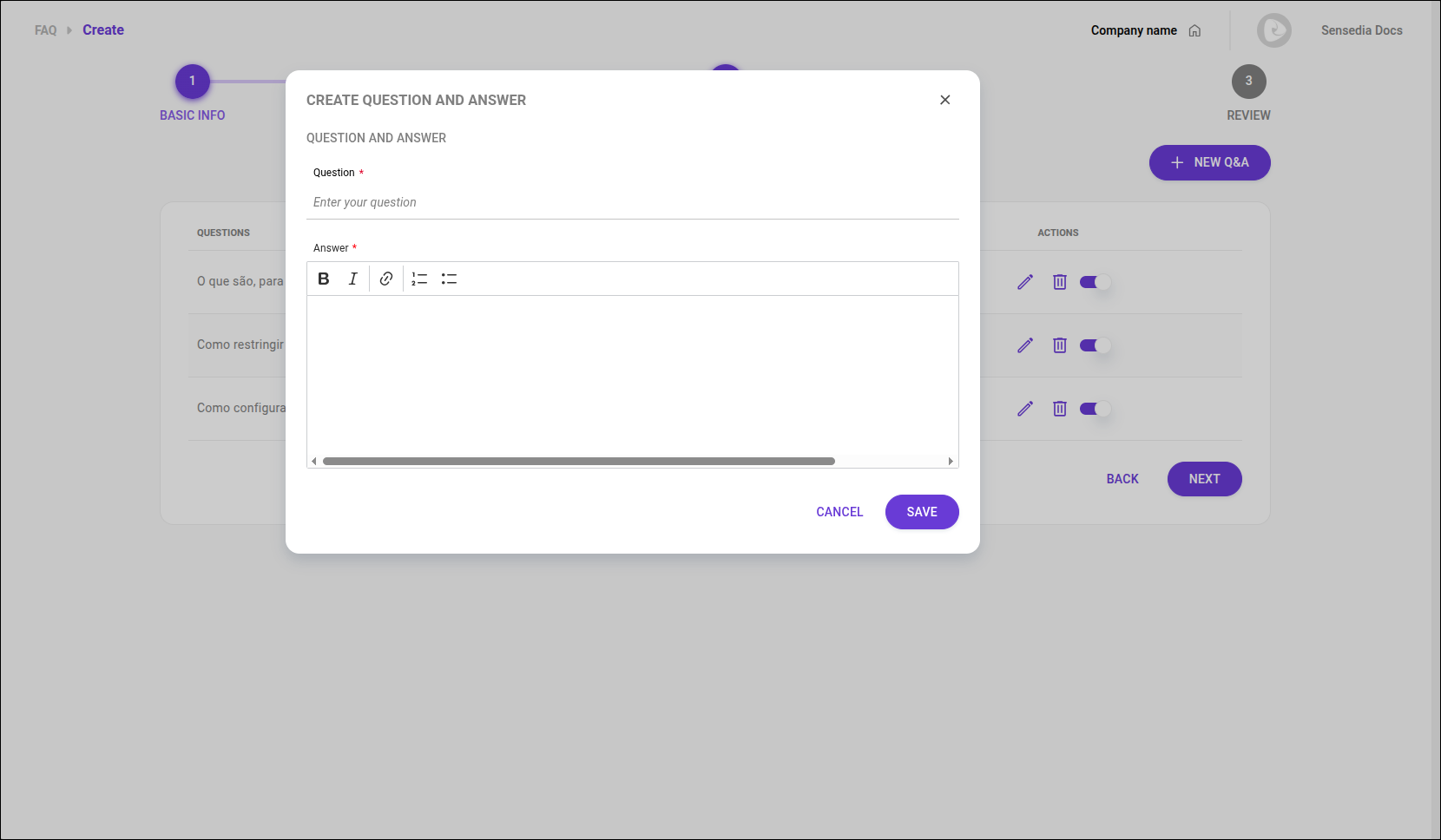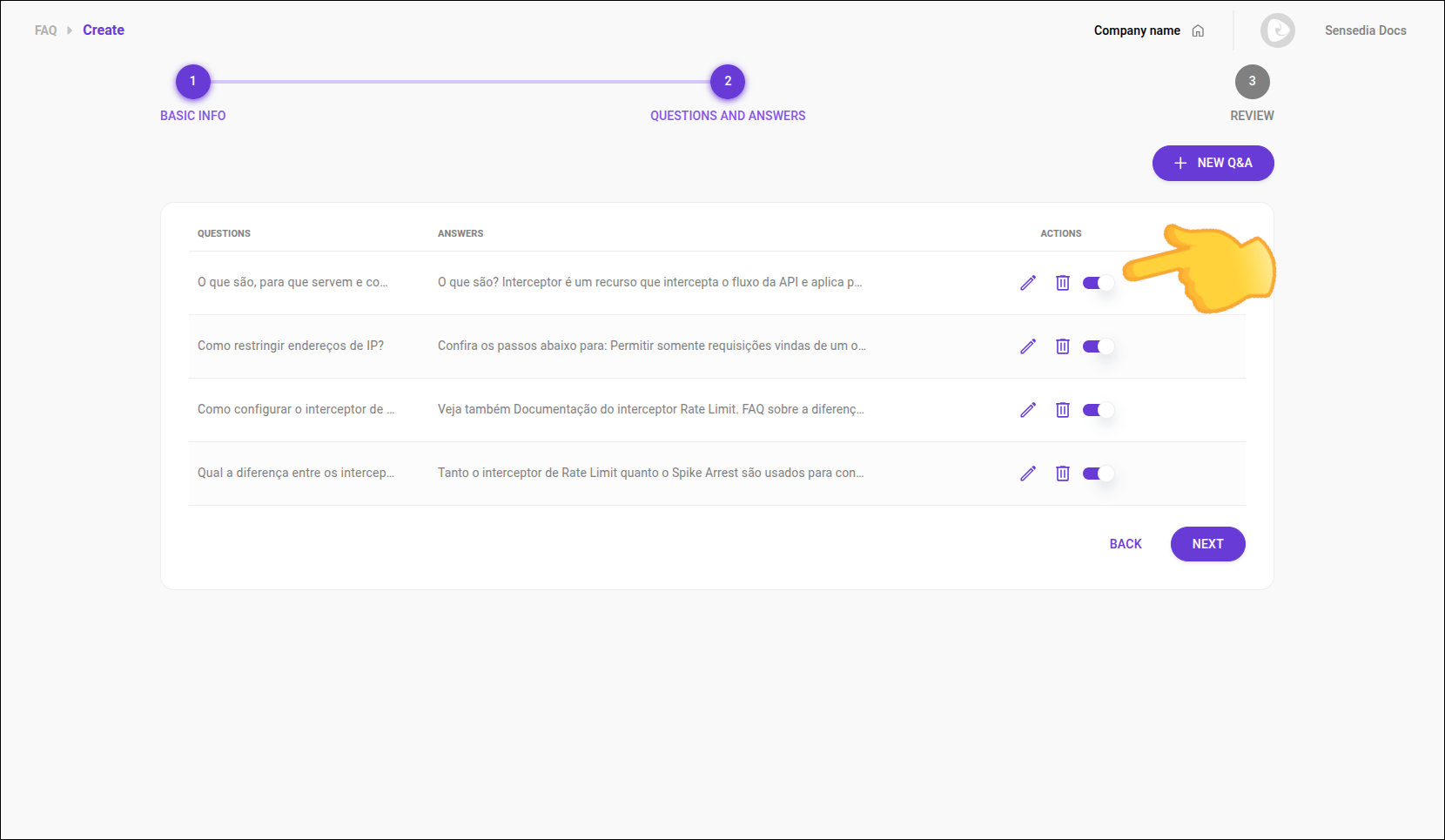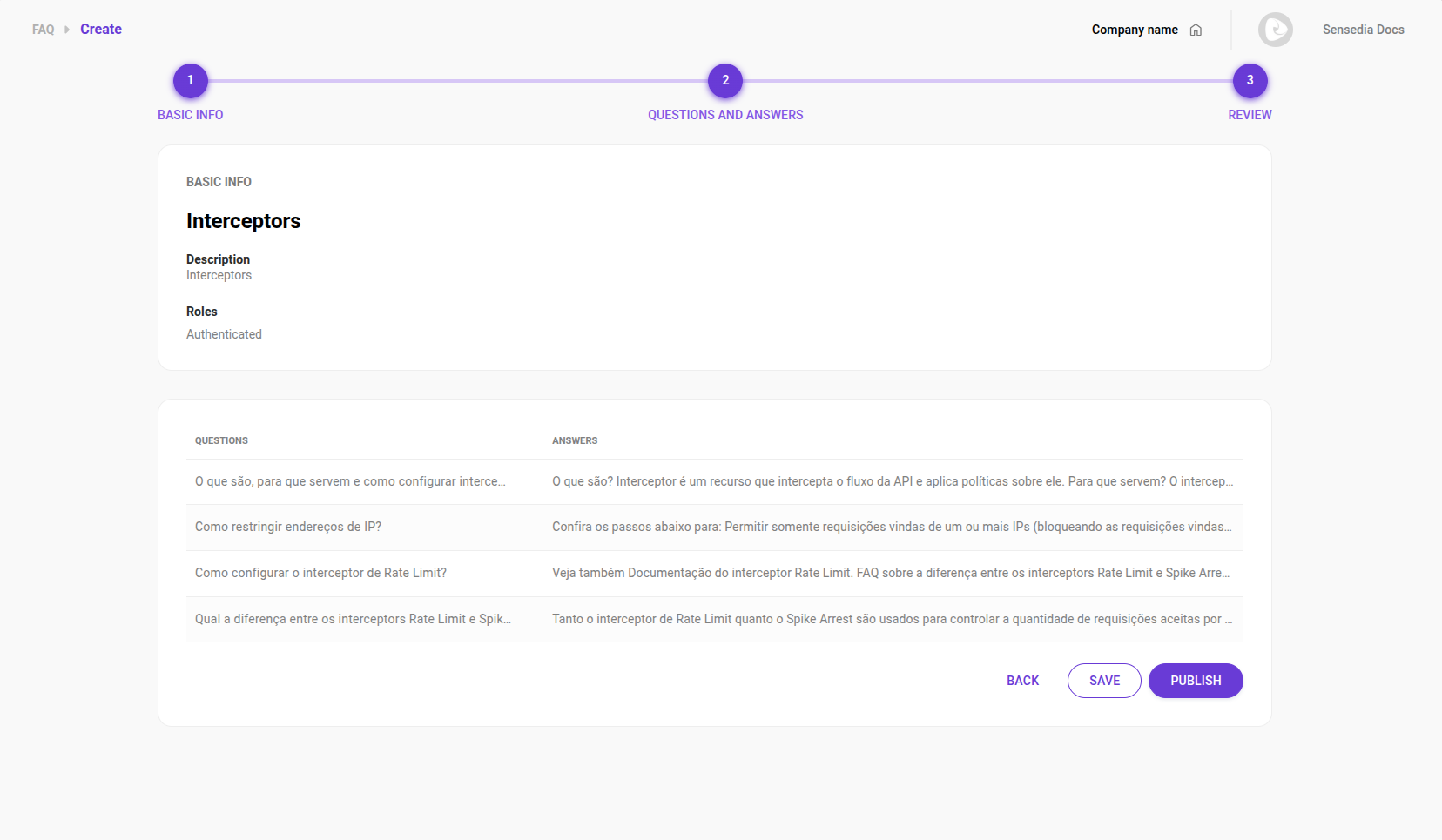Creating FAQ Pages for Your Developer Portal
|
For frequently asked questions about the Portal Manager or the Developer Portal, visit the FAQ page. |
|
|
Reading FAQ pages in the Developer Portal
To read FAQ pages in the Developer Portal:
-
Click "FAQ" in the top right corner of the Developer Portal.
-
Choose a topic or use the search bar to find a specific question.
Read more in FAQ — Developer Portal.
Share your suggestions with us!
Click here and then [+ Submit idea]