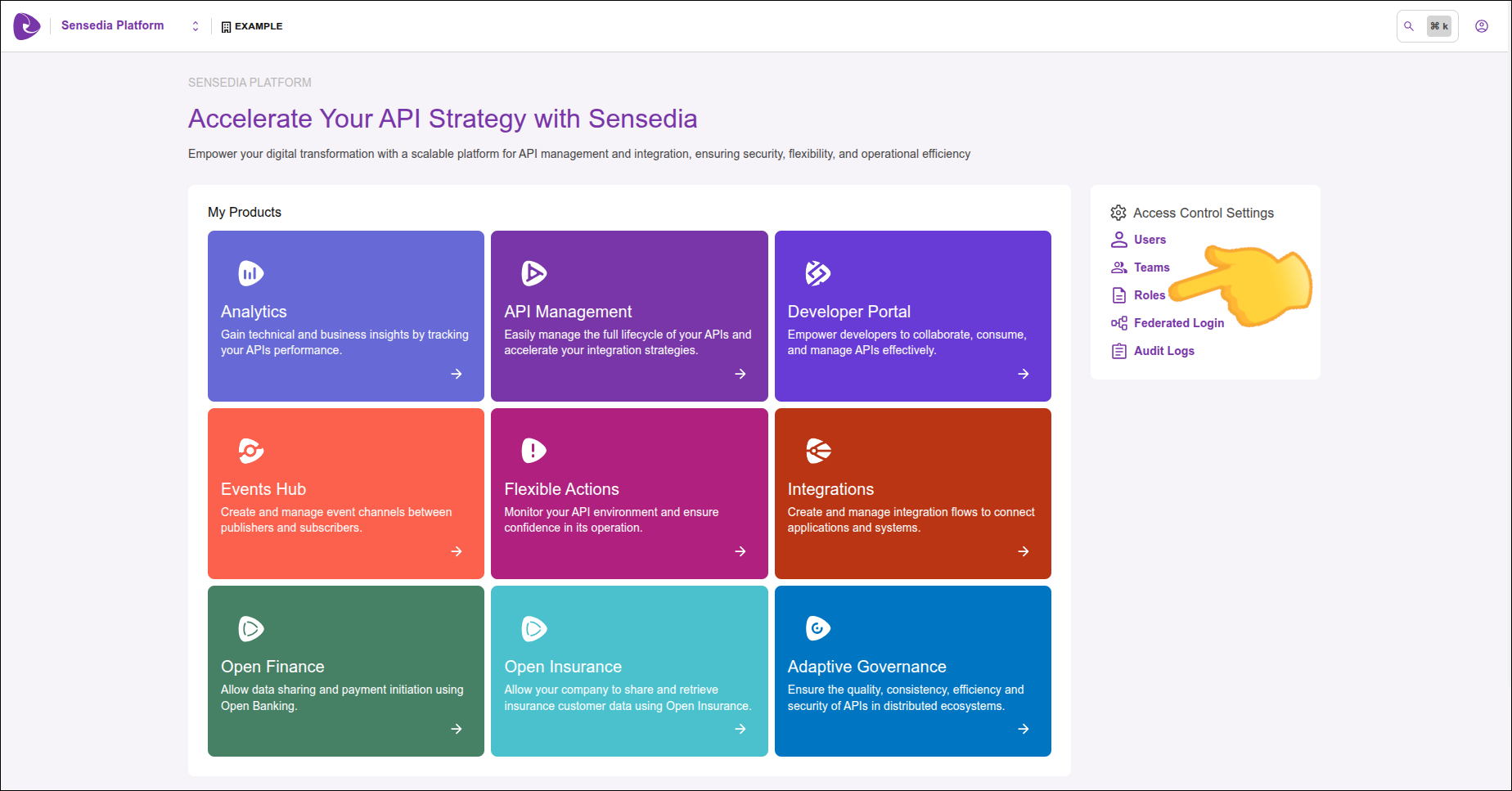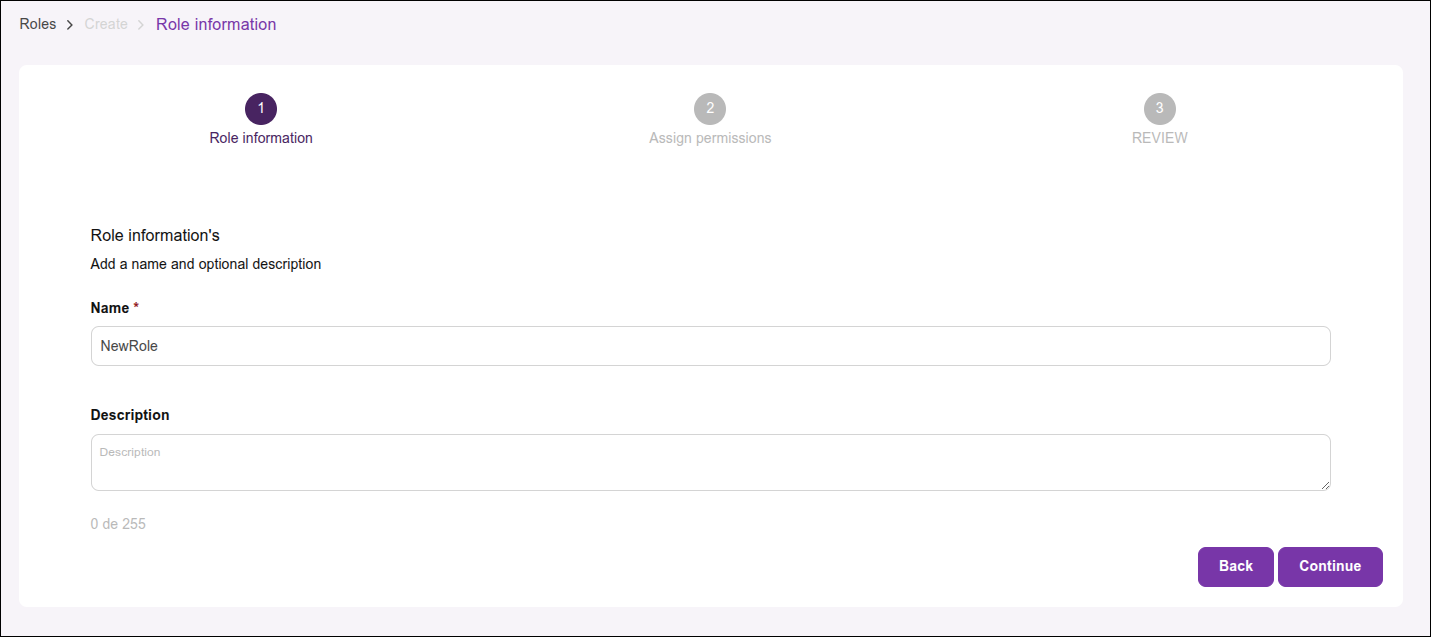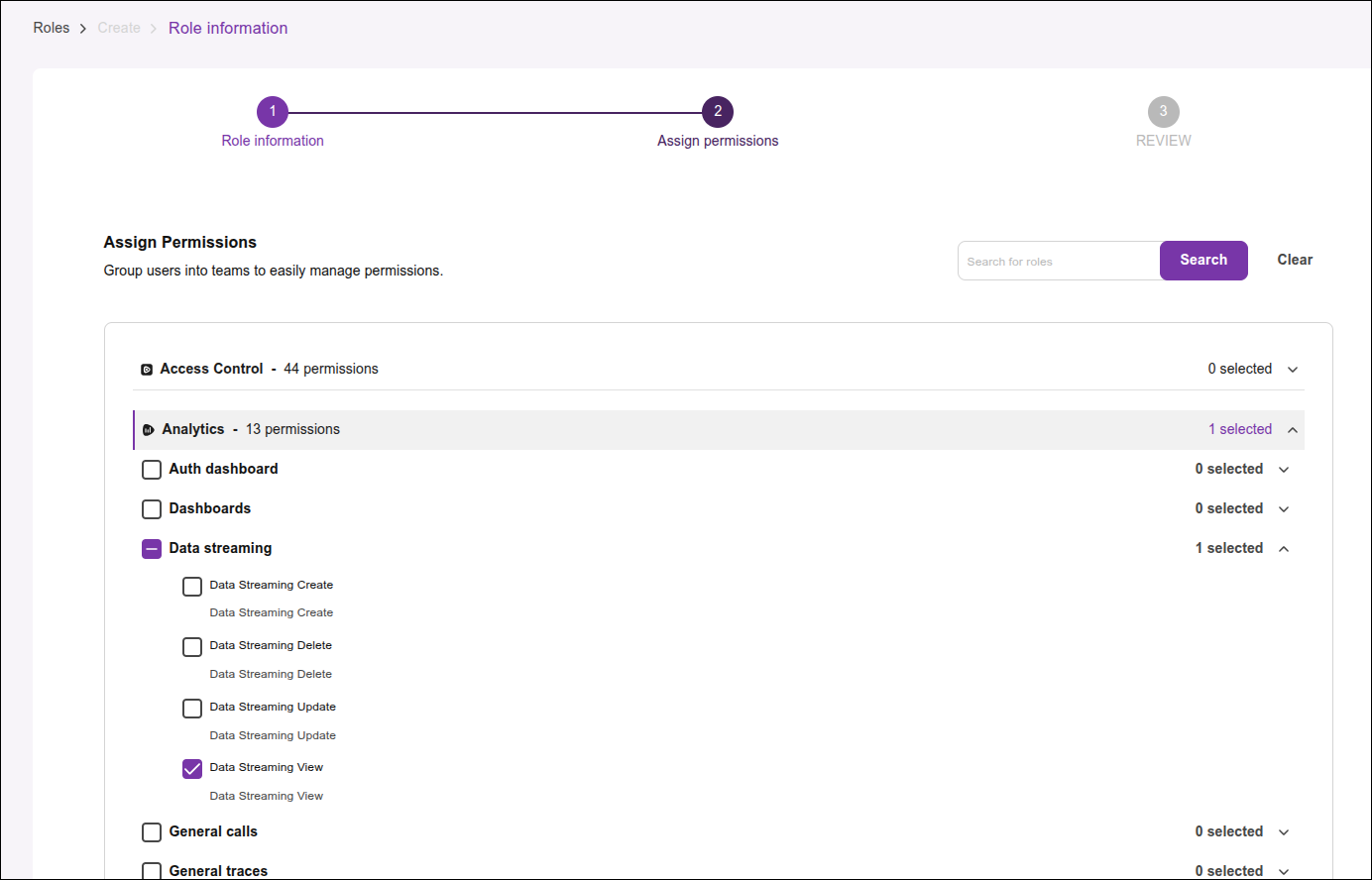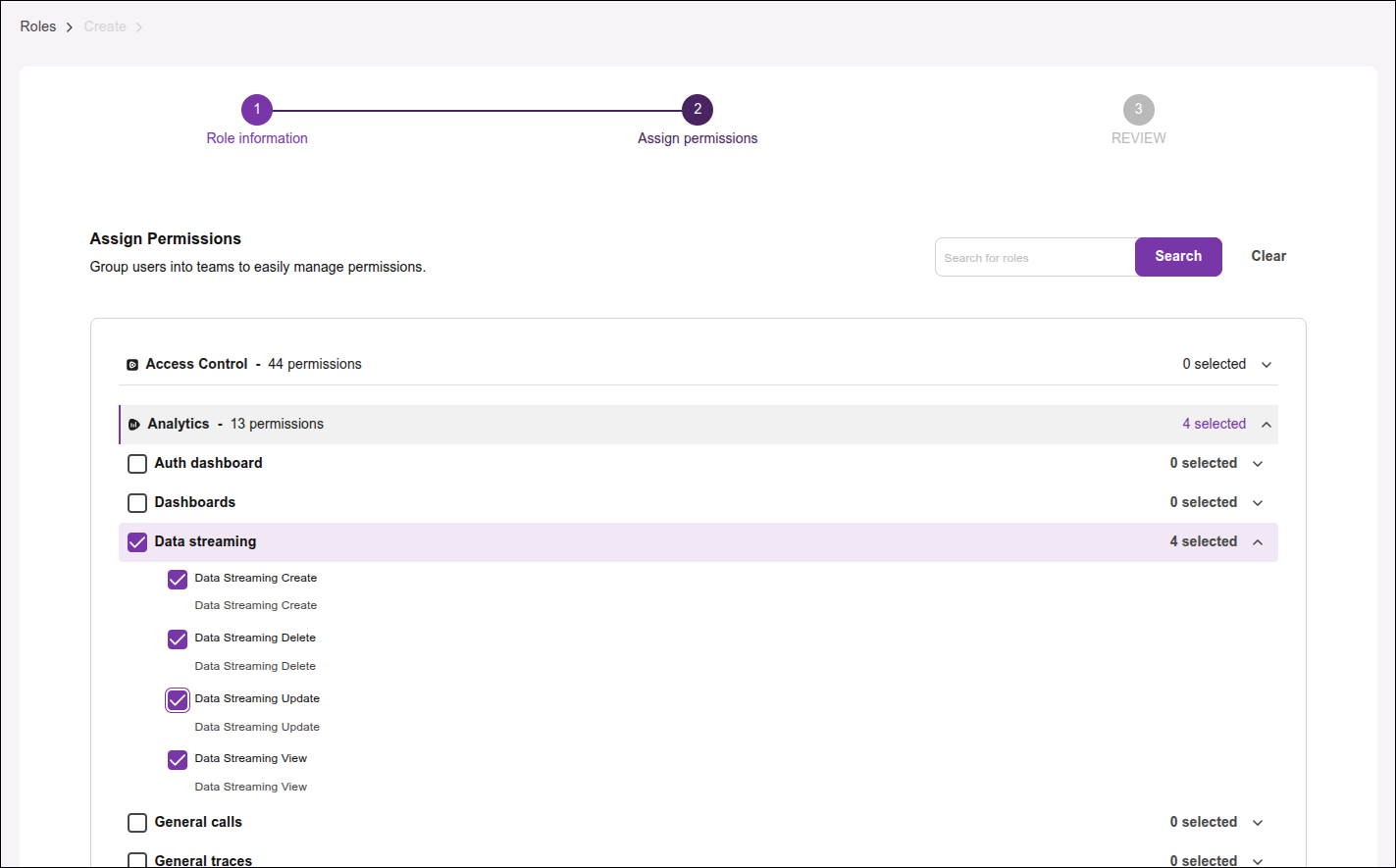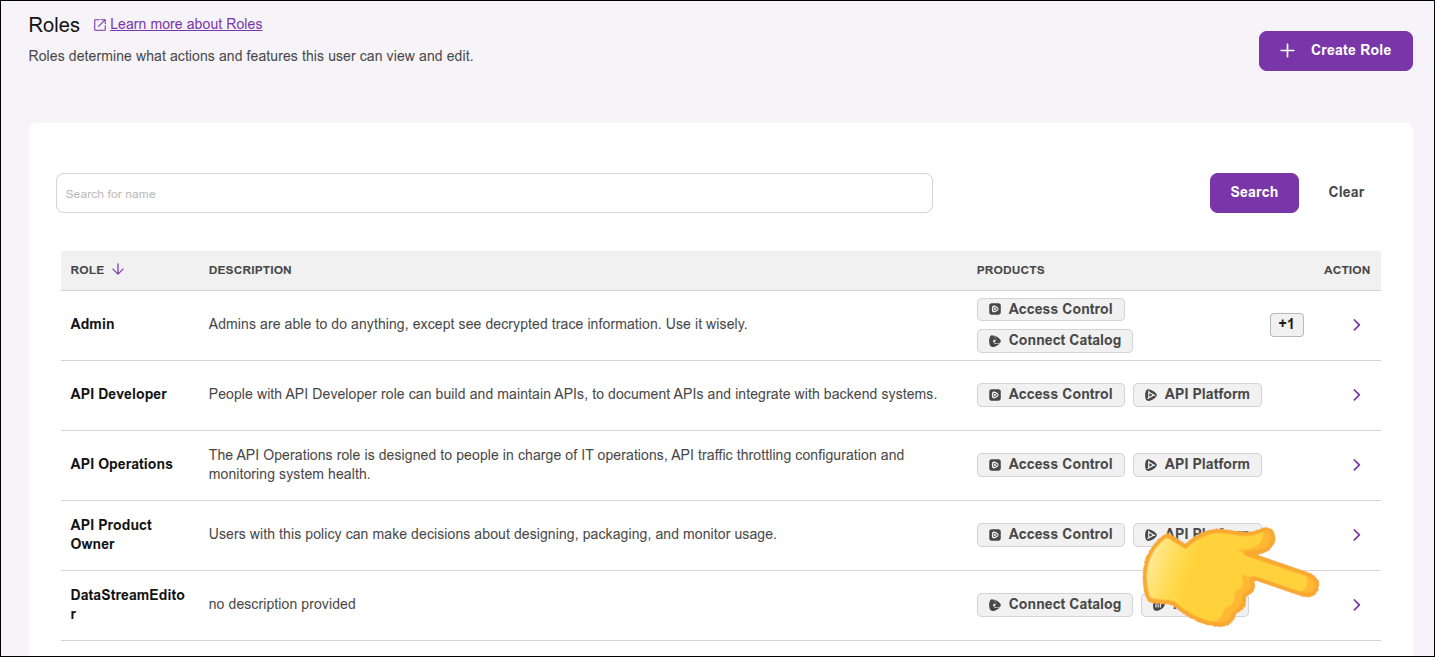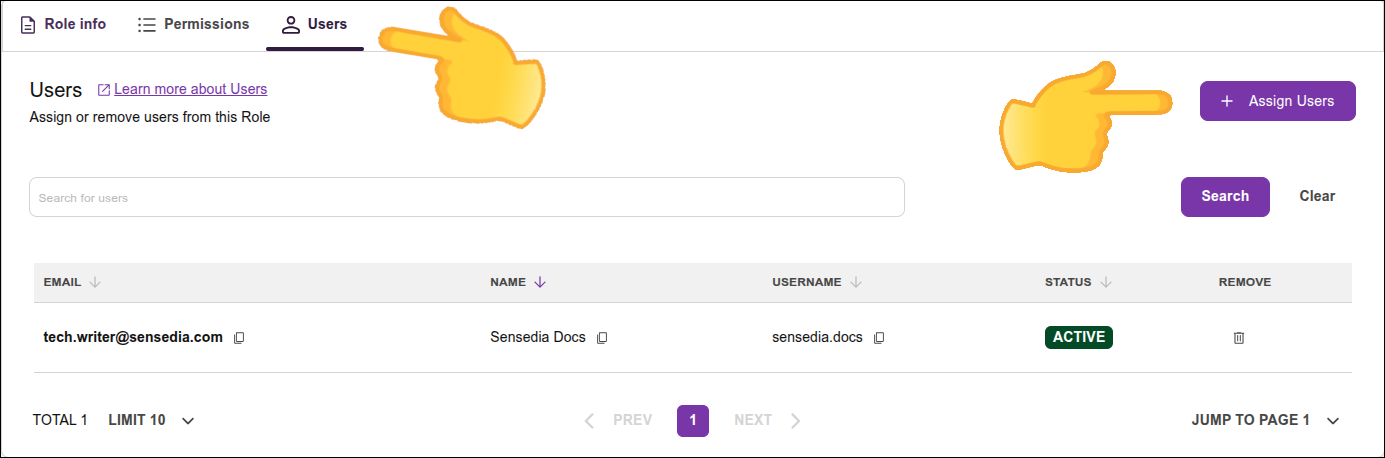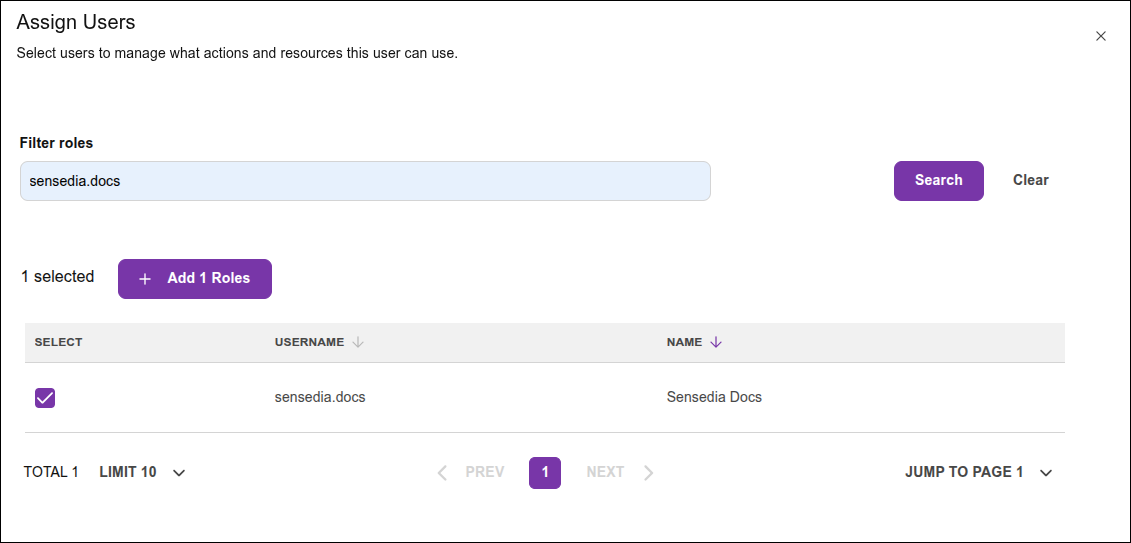Permissions
Each product offers specific permission granularity, which allows you to have appropriate control, limiting user actions and privileges when necessary.
|
Access management is different in Sensedia Platform 4.x versions. Check the documentation. |
On this page, see more about permissions for:
-
Integrations (the link directs to a page in the Integrations user guide).
Concepts
-
Resource: any entity in a product that can be protected, such as files, APIs, data, or features.
-
Permission: determines whether a specific action can be performed on a given resource, such as create, delete, list, update, view, etc.
-
Role: a set of permissions grouped based on specific functions (e.g., "Administrator," "Editor," "Reader").
Permissions are assigned to roles, and users inherit these permissions by being associated with the roles.
Adaptive Governance and Developer Portal
|
To access all features related to the API catalog, for both Adaptive Governance and the Developer Portal, select the permissions for Connect Catalog, as well as the permissions for the product itself.
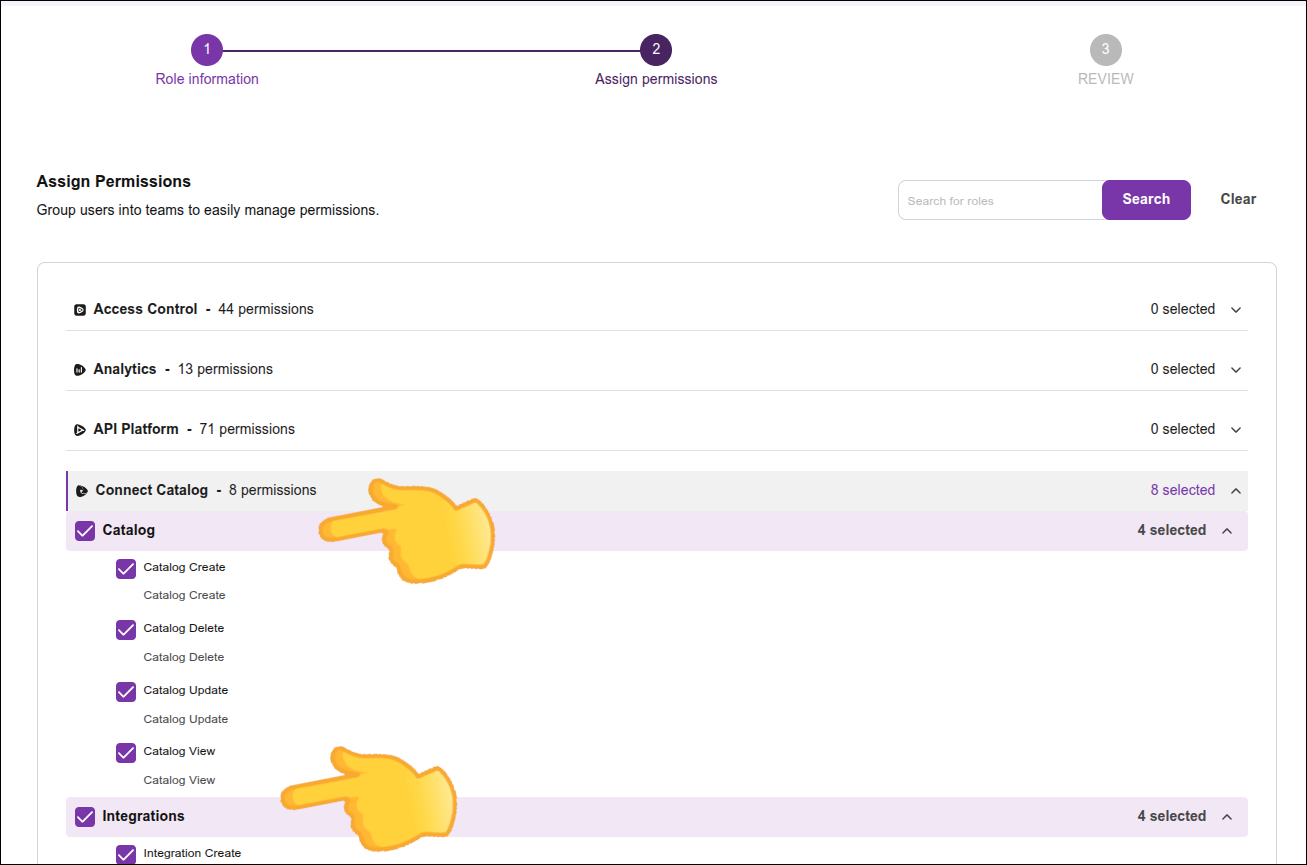
API Management (Sensedia Platform)
|
In addition to permissions for the API Management (Sensedia Platform) features, you may also need to configure some permissions that are related to other features. |
For example, to view a list of APIs in API Management (Sensedia Platform), the user must be associated with a role that has the permissions:
-
"API List" in "API Platform" and
-
"Groups" in "Access Control".
See more details about the necessary permissions for each feature in the API Management user guide.
Share your suggestions with us!
Click here and then [+ Submit idea]