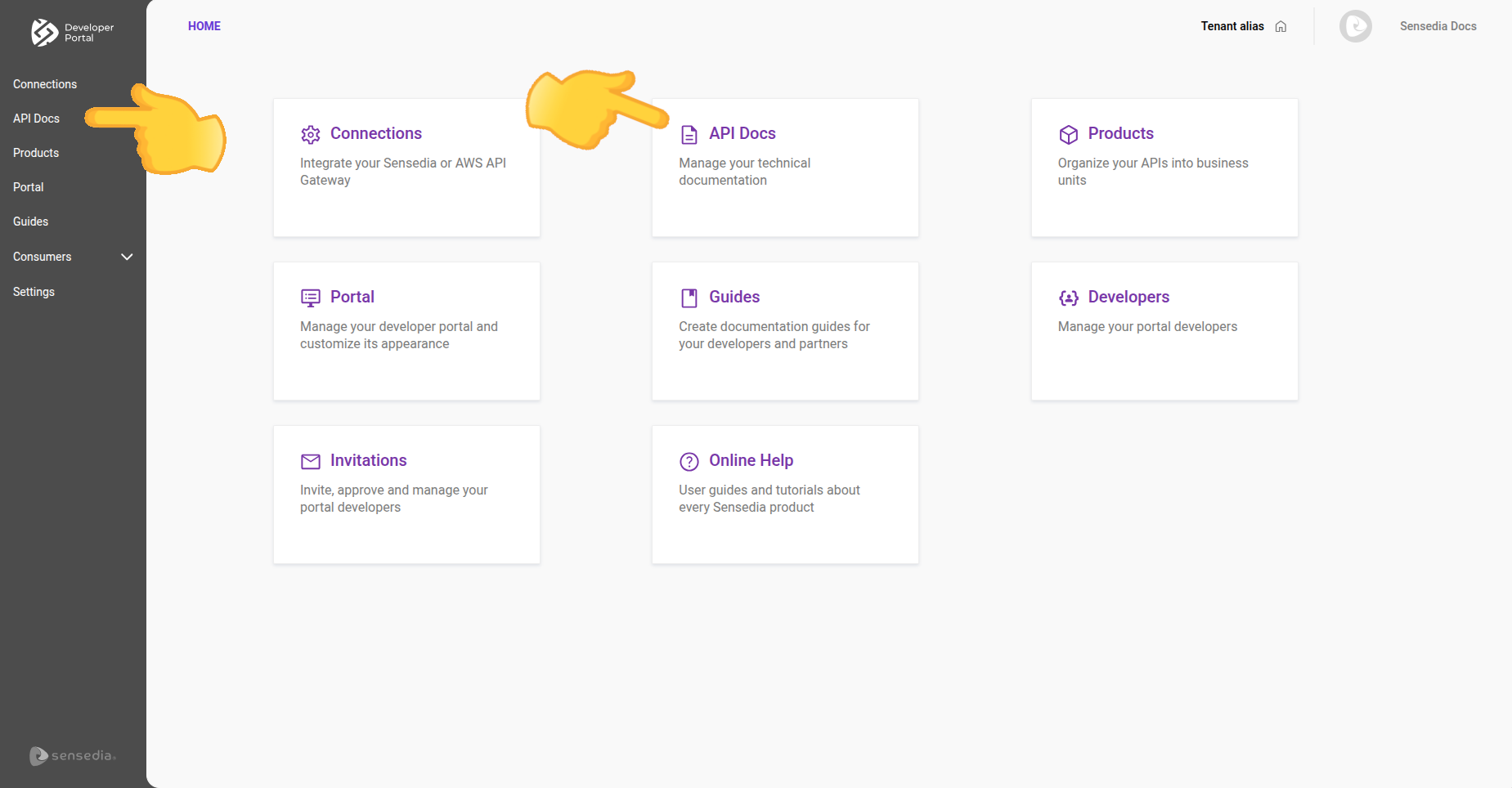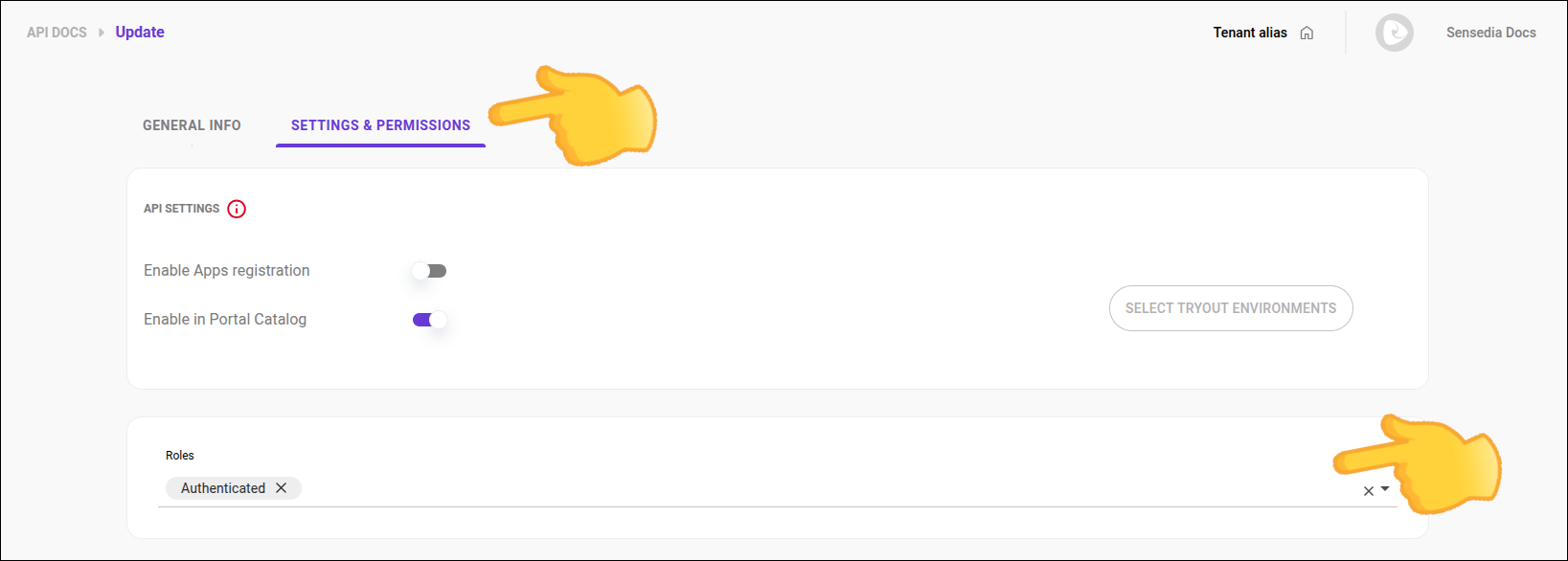Settings and Permissions
On the Settings and Permissions tab, you can:
-
Enable App registration and allow the API to be displayed in the Catalog.
-
Configure the API to allow developers to make calls directly from the documentation (tryout).
-
Define the roles for access control.
-
Choose the environment for tryout.
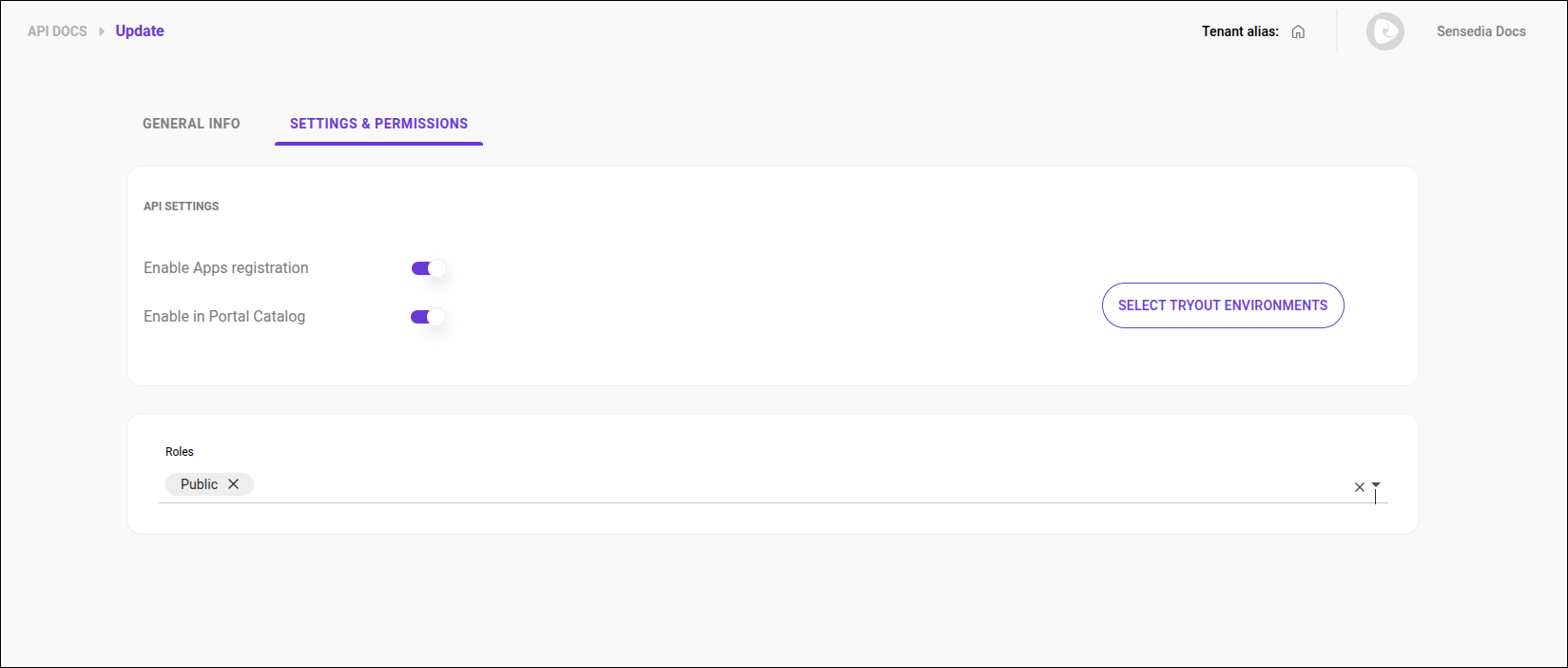
| This configuration is only available for APIs automatically imported with the connection. |
See how to:
Accessing the Settings and Permissions tab
Follow these steps to access the Settings and Permissions tab:
Allowing App Registration
To allow developers to register their applications in the Developer Portal, simply select the Enable Apps Registration option.
Keep the Enable Apps Registration button disabled if you want to block App registration.

| This option is only available for APIs with native connections. |
Allowing the API to be Displayed in the Catalog
To allow the API to be displayed in the Catalog, simply select the Enable in Portal Catalog option.
If you prefer that the API is not displayed in the Catalog, keep the Enable in Portal Catalog button disabled.

Roles
You can define one or more roles that can have access to the API documentation listed in API Docs.
Follow these steps to edit role permissions:
Select environment for tryout
With tryout, you can make calls to the API directly from the documentation. See how to use tryout.
To define the environment for the tryout:
Share your suggestions with us!
Click here and then [+ Submit idea]