Overview
By clicking a card in the API Catalog screen, you open the Overview screen, where you can view a complete summary of your API, including basic data, revisions, resources, flows, and usage statistics.
Sections:
|
Click any section to explore specific details and manage your API. |
Actions:
-
edit the API’s basic data
-
create a new version
-
clone or delete the API
-
monitor metrics and traffic information
How to Edit Each Section:
Each section’s data is changed independently. To edit, click on the corresponding edit option.
Saving Changes:
After each edit, you can choose one of the save options:
-
Save: saves the changes in the current revision.
-
Save as new revision: creates a new revision (Revision) with the changes. Basic data is replicated across all revisions, but resources and flows are saved according to each revision’s definitions.
|
|
Use a Revision for minor, targeted changes. For larger updates, create a new version. |
API Basic Definitions
In API Basic Definitions, you can review the general information of your API.
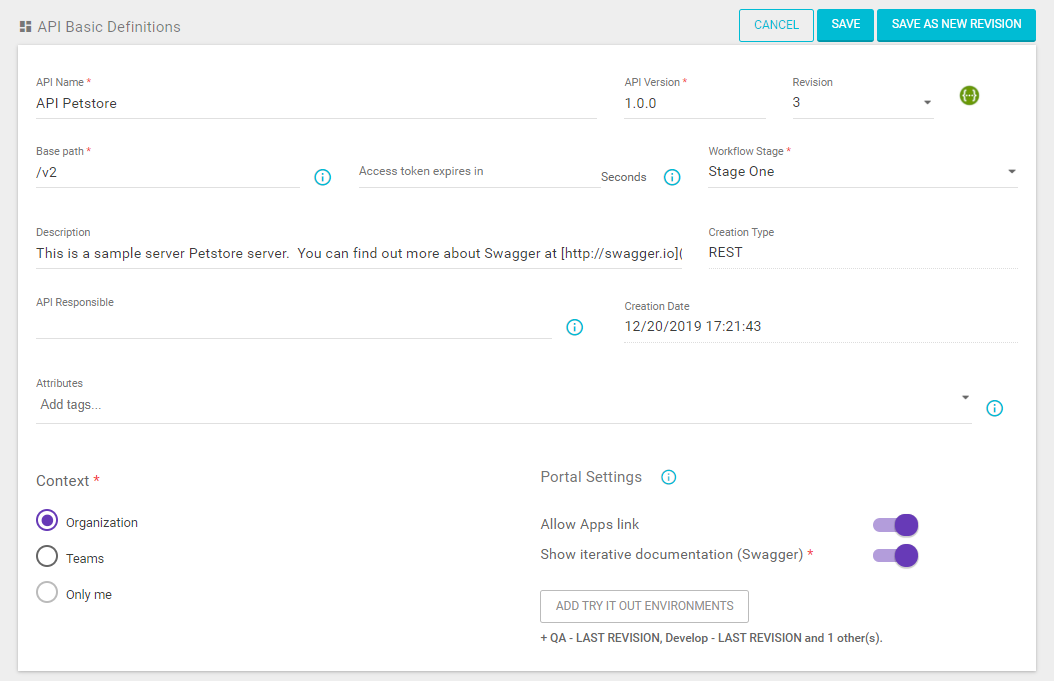
Consult your Swagger file in the Swagger Editor by selecting the desired revision. Click the Swagger icon next to the Revision field.
This section includes the Portal settings subsection, where you configure the visibility and availability of your API in the Developer Portal. The options are:
-
Allow Apps link: if enabled, the API will be available in the Register New App section of the Developer Portal. Otherwise, the API will not be accessible for app consumption.
-
Show iterative documentation (Swagger): if enabled, the API will be available for testing in the Developer Portal. Select the test environments using the Add try it out environments button and the revision to apply.
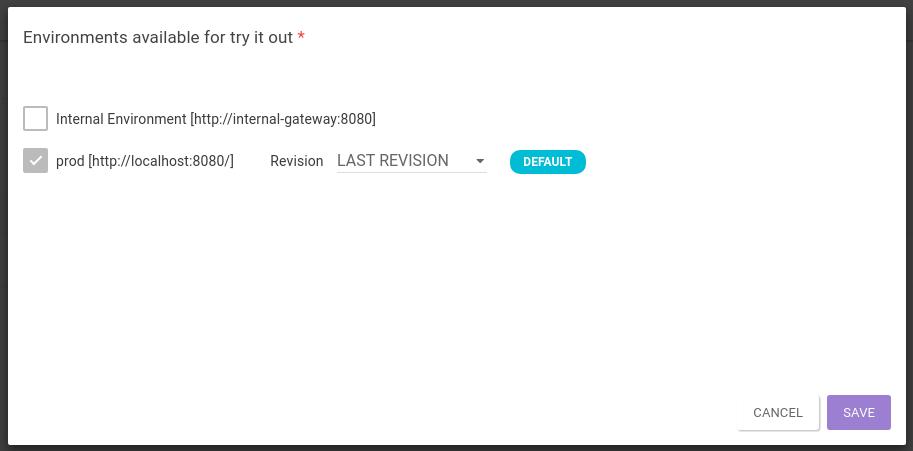
| If you select Last Revision in the Revision field when configuring environments, the most recently created revision will be used for tryout, even if new revisions are added later. |
Environments
In the Environments section, you can select the environments where your API will be deployed. These environments must be registered.
Read more about different environments and how to register them.
Resources and Operations
In Resources and Operations, you can view all API resources and operations.
When editing, you will be redirected to the resource update screen resources.
Flows
In Flows, you can view interceptors applied to all API resources and operations.
When editing, you will be redirected to the Flows update screen Flows.
Interface Completeness
If Adaptive Governance is available on your Platform, the Interface Completeness field will appear on the right side of the screen. It shows the API creation progress and suggests improvements.
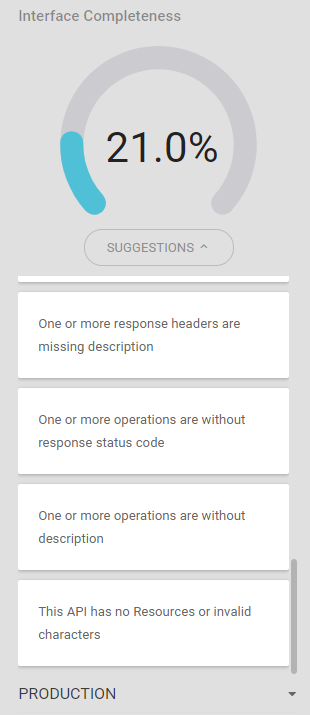
Environment Stats
Available below Interface Completeness , this option displays traffic and data information linked to the API. It also allows you to:
-
filter data by environments associated with the API, whether accessible in the Gateway or not;
-
view the number of apps linked to the API;
-
see the number of API calls made in the last 30 days;
-
access the API Trace screen by clicking the Trace API button;
-
access the API Timeline screen by clicking Timeline.
|
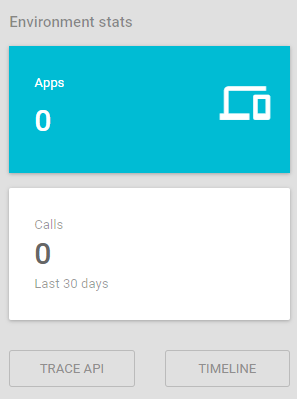
Plans
In Plans, you can view all API plans. You can modify plan details by clicking its name. The plan with a blue background is the default; the others are non-default.
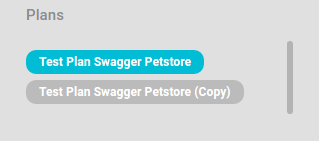
API Actions
It’s a set of icons that allow you to perform the following actions:
-
Clone: Creates an identical copy of the API, including resources, interceptors, and registered data. You only need to adjust the name and the base path.
-
Export: Downloads the API with all registered data. Use this when you need to upload the API to different environments.
| Upload only works in environments different from the same API Manager. For another Manager, use Swagger import. |
-
New version: Loads the basic API data on the screen, but you need to change the name or version. Note: Flows data is not replicated.
-
Delete: Deletes the registered API.
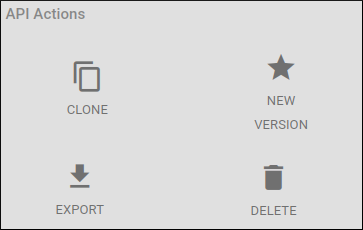
Share your suggestions with us!
Click here and then [+ Submit idea]