Executions
To view and filter your deployed integration runs, access the Executions screen:
-
From the product’s left-hand side menu; or
-
By clicking its card on the Welcome page.
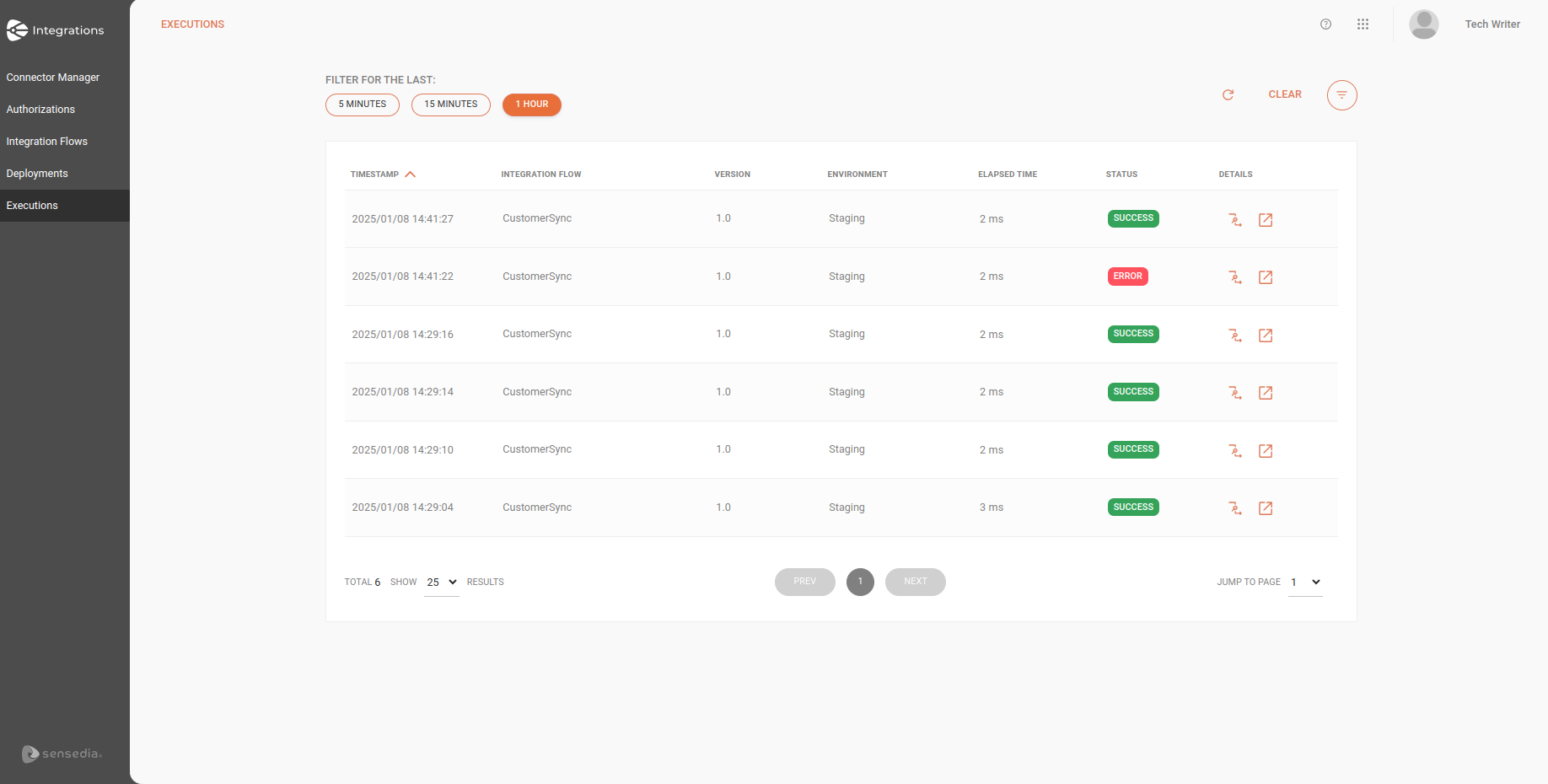
Viewing your integrations run
The list of integration runs contains the following fields:
-
TimeStamp: start date and time of the run. The format is year-month-day for the date and hour-minute-second for the time.
-
Integration Flow: name of the integration flow.
-
Version: version of the integration flow.
-
Release Version: version of the release (automatic). If the flow is not associated with a release, this field will be blank.
-
Environment: environment where the integration flow was deployed.
-
Elapsed Time: time, in milliseconds, that the integration flow was run.
-
Status: run status. Can be success or error.
-
Details: details of the run.
-
View Trace: by clicking the button
 , you can view the detailed trace of each step in the integration flows.
This comprehensive view allows you to monitor process performance, identify bottlenecks, and efficiently debug issues.
, you can view the detailed trace of each step in the integration flows.
This comprehensive view allows you to monitor process performance, identify bottlenecks, and efficiently debug issues. -
Log Details: by clicking the
 button will take you to Sensedia Analytics, where you will see:
button will take you to Sensedia Analytics, where you will see:-
The request logs from the REST Trigger;
-
The request and response logs from:
-
Connectors
-
JSON Transformation
-
Choice V2
-
For Each
-
-
-
This way, you will be able to conduct a thorough analysis of integration flows and streamline troubleshooting.
| See log details. |
Filtering your integrations run
Filter for the last
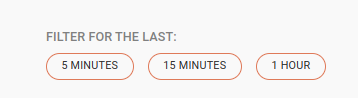
In Filter for the last, you filter the results of your integration run logs using the buttons:
-
5 minutes for the last 5 minutes;
-
15 minutes for the last 15 minutes;
-
1 hour for the last hour.
|
When a filter is applied, the results are not automatically updated after a time interval.
It is necessary to use the |
To clear the result of the filter used, click on CLEAR.
Filter
The ![]() button allows more advanced filtering of your run records.
button allows more advanced filtering of your run records.
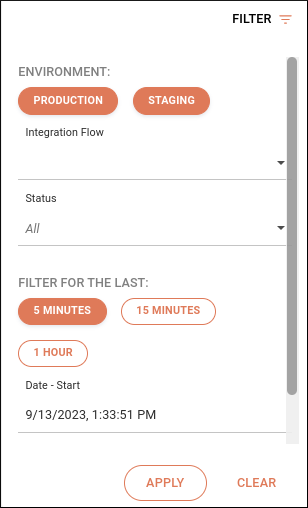
To use it, follow the steps below:
-
Click on
 , at the top right of the screen.
, at the top right of the screen. -
In Environment, select the environment. It can be Staging, Production or both.
-
In Integration Flows, select the integration flow.
-
In Status, select whether you want to filter by success or error.
-
In Filter for the last, select the time range you want to check.
You can choose between the last 5 minutes, 15 minutes or the last hour.
-
In Date-Start and Date-End, select the period you want to filter. The format is year-month-day for the date and hour-minute-second for the time.
-
Click on APPLY in the bottom right-hand corner.
If you want to clear the data already entered in the filter, click on CLEAR.
| If the filtering returns more than 100,000 records, a message will be displayed requesting refinement of the search criteria. You can select today or up to 7 days ago, including date and time. |
Share your suggestions with us!
Click here and then [+ Submit idea]