File Storage and Transfer
Azure Storage Blob Service
-
Description: Azure Storage Blob Service is used to store and retrieve blobs (binary large objects) from the Azure Storage Blob service using Azure APIs v12.
-
Example
-
The flow begins with a
POSTrequest to the/helloendpoint. -
The
azure-storage-blobcomponent is used to connect to themyblobcontainercontainer in thecamelstorageaccount01account. -
Parameters:
-
credentialType: "SHARED_ACCOUNT_KEY": specifies that authentication will use the shared account key. -
operation: "listBlobs": defines that the performed operation will be listing the blobs in the container. -
accessKey: "{{AWS_ACCESS_KEY}}": specifies the access key for authentication, referenced in a variable.
-
-
After listing the blobs, the flow logs information using the
myLoggeridentifier.
-
Script |
Diagram |
|
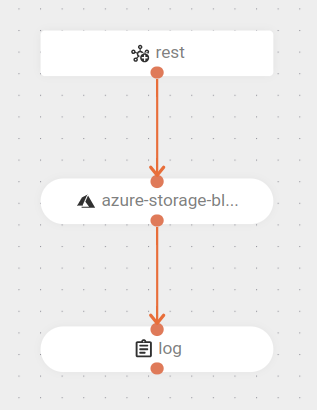
|
AWS S3 Storage Service
-
Description: the AWS S3 Storage Service component allows you to interact with AWS’s Amazon S3 (Simple Storage Service) and manage data in S3 buckets directly through integration routes.
-
Example
-
The flow starts with a
GETrequest to the/file/retrieveendpoint. -
The connector retrieves a file from the S3 bucket.
-
uri: defines the bucket (name or ARN). -
The parameters include:
-
fileName: defines the path to the file in the bucket (e.g.,path/to/myfile.txt). -
accessKeyandsecretKey: authentication credentials to access the bucket, referenced as environment variables.
-
-
-
Once the file is successfully retrieved, its content is logged.
-
Script |
Diagram |
|
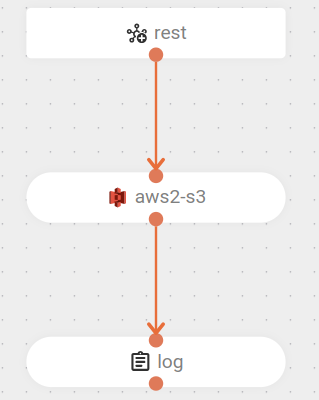
|
FTP/FTPS
-
Description: the FTP component provides access to remote file systems using FTP and SFTP protocols. It operates in passive mode only.
| The FTPS is a secure version of FTP that adds support for SSL/TLS to encrypt the connection. |
-
Example
-
The flow starts by downloading a file from an FTP server. The server is specified by the
ftp_hostvariable. -
The file content is transformed by replacing accented characters 'ã', 'â', 'á', 'à', and 'ä' with 'a'.
-
The modified file is then uploaded to the same or a different directory on the FTP server.
-
Script |
Diagram |
|
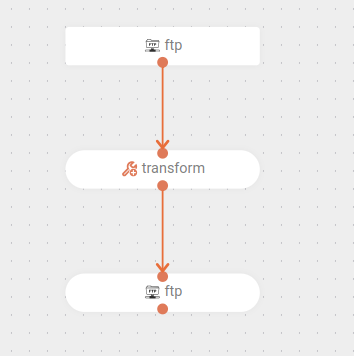
|
Google Storage
-
Description: the Google Storage component allows integration with the Google Cloud Storage service, facilitating the storage and retrieval of objects in Google Cloud buckets. As a connector, it can be configured to upload files, list objects, and remove items from buckets. The integration supports sending different types of files and allows for header customization, overwrite control, and error handling.
-
Example
-
The flow receives a GET request.
-
It connects to Google Cloud Storage using the service account credentials and deletes the specified object in the bucket.
-
Then, it records in the log that the object was deleted.
-
Script |
Diagram |
|
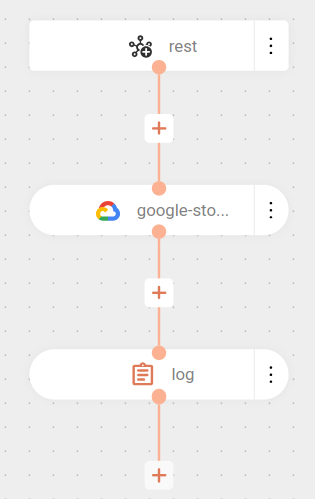
|
SFTP
-
Description: the SFTP component provides access to remote file systems through FTP and SFTP protocols. It operates only in passive mode.
-
Example
-
The flow in the example is configured to be triggered by a Quartz scheduler, which fires every minute.
-
When the trigger is activated, the message body is set to
Hello World. -
The flow then sends this message as a file named
helloworld.txtto an SFTP server atdemo.wftpserver.com, on port2222, in the/uploaddirectory.
-
Script |
Diagram |
|
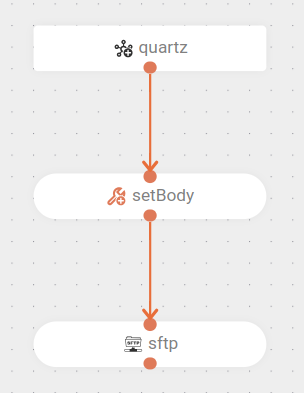
|
SMB
-
Description: the SMB component allows integration of the flow with shared directories via the SMB/CIFS protocol, enabling files to be sent directly to a remote server.
You can configure:
-
Server path: full address of the SMB share, for example:
smb://server/share/folder. (Common tab) -
Authentication credentials: access information, such as username, password and, when applicable, domain. (Security tab)
-
Additional options: parameters to control sending behavior, such as overwriting existing files, creating missing directories, and defining access permissions.
The integration supports sending multiple files in a single execution and allows configuring control parameters and message headers to customize the processing and routing of sent files.
-
-
URI syntax:
smb:hostname:port/shareName -
Main fields
Path parameters
Name Description Default Type hostname(required) The hostname or IP address of the share.
-
String
portThe port number of the share.
445
int
shareName(required) The name of the shared directory.
-
String
Query parameters
Name Description Default Type password(security) The password to access the share.
-
String
username(security) The username required to access the share.
-
String
The Path query parameter, from the Common tab, is an optional field since Apache Camel version 4.8.0. -
Example
-
The flow is triggered by an HTTP GET request to the
/testendpoint. -
The message body (
setBody) is set to the textIt worked!. -
The header (
setHeader)CamelFileNameis set topoc-smb.txt, indicating the name of the file to be created/sent. -
The content is sent to an SMB (Windows File Share) at
server-example, port445, in themyshareshare. The parameters are the credentialsusernameandpassword. -
After sending, a log is recorded with the message
Concluído com sucesso.In short, the flow receives a
GETrequest, creates a file namedpoc-smb.txtwith the content"It worked!"in a remote SMB share, and logs a message at the end.
-
Script |
Diagram |
|
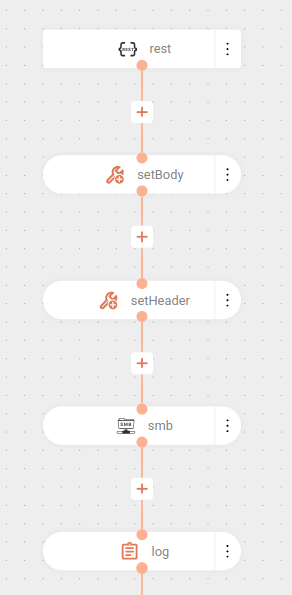
|
Share your suggestions with us!
Click here and then [+ Submit idea]