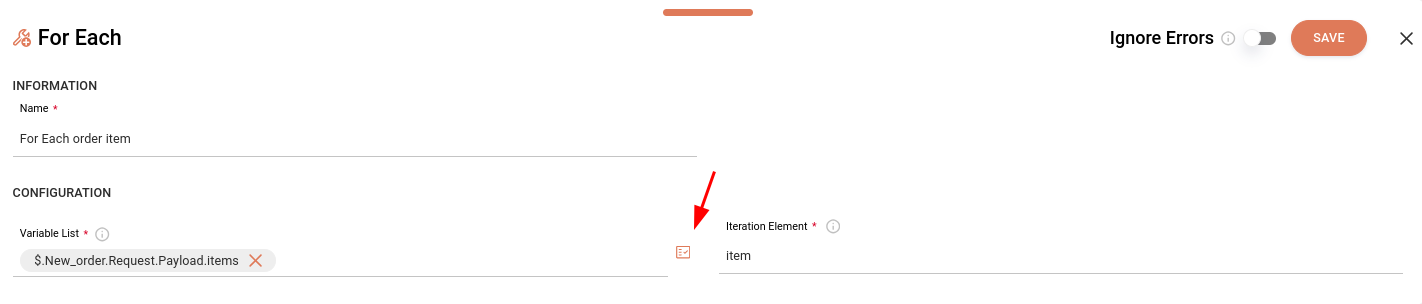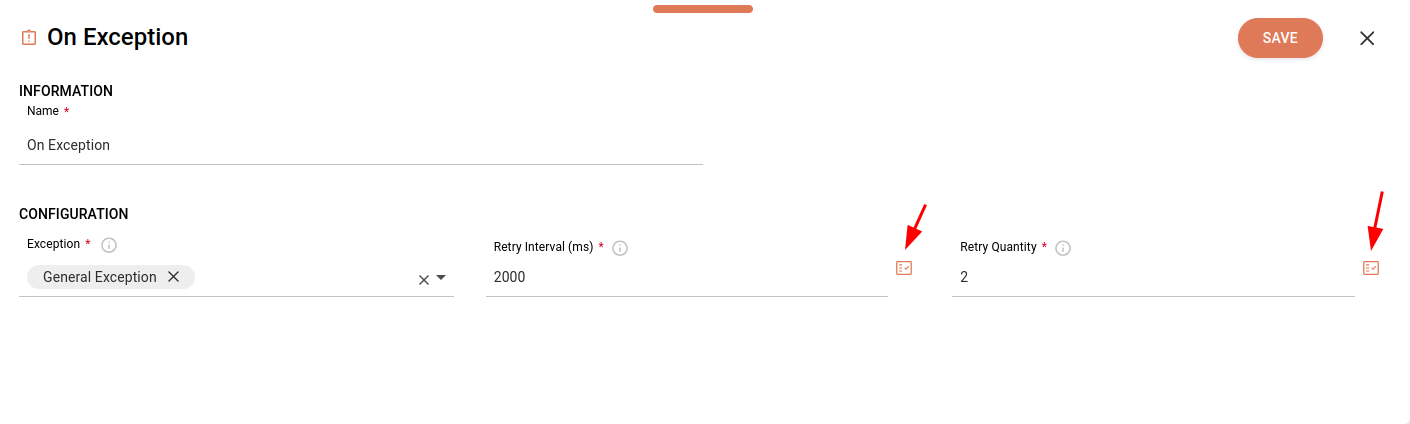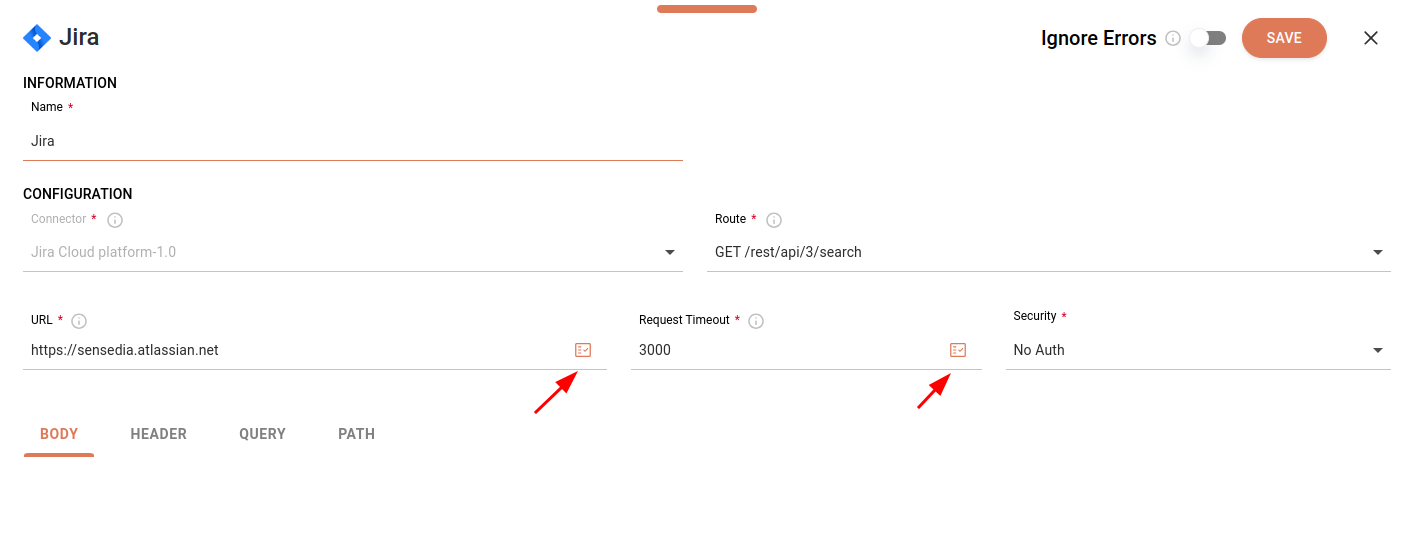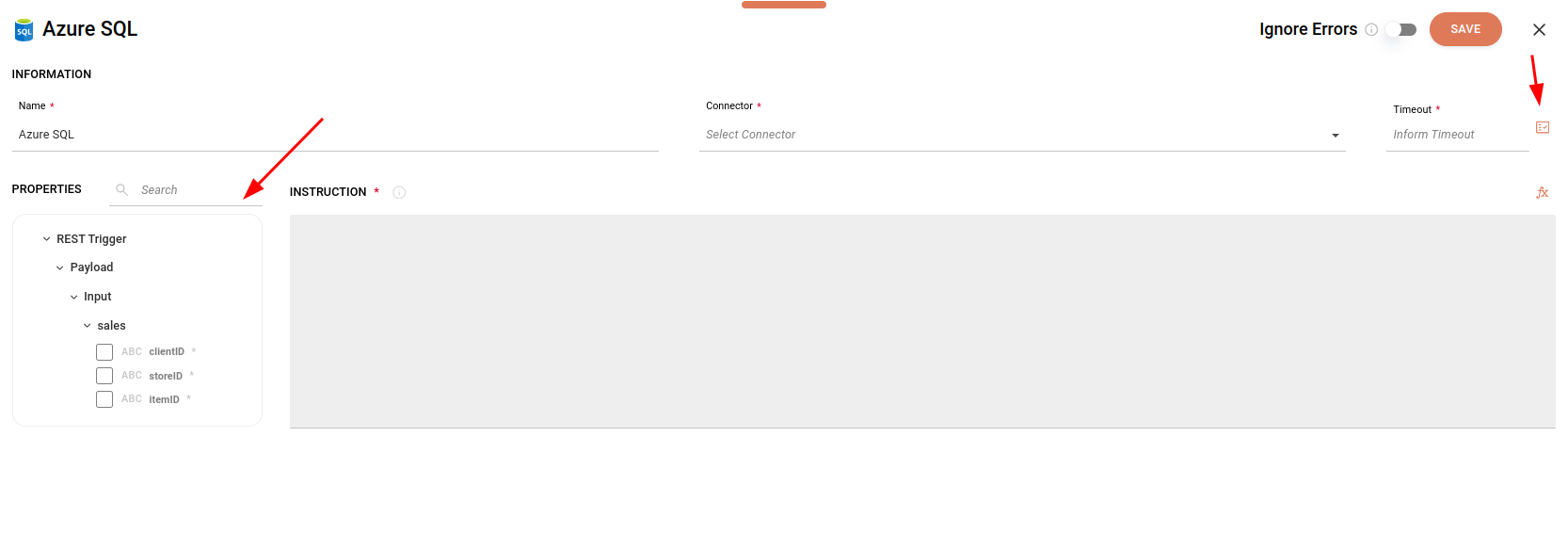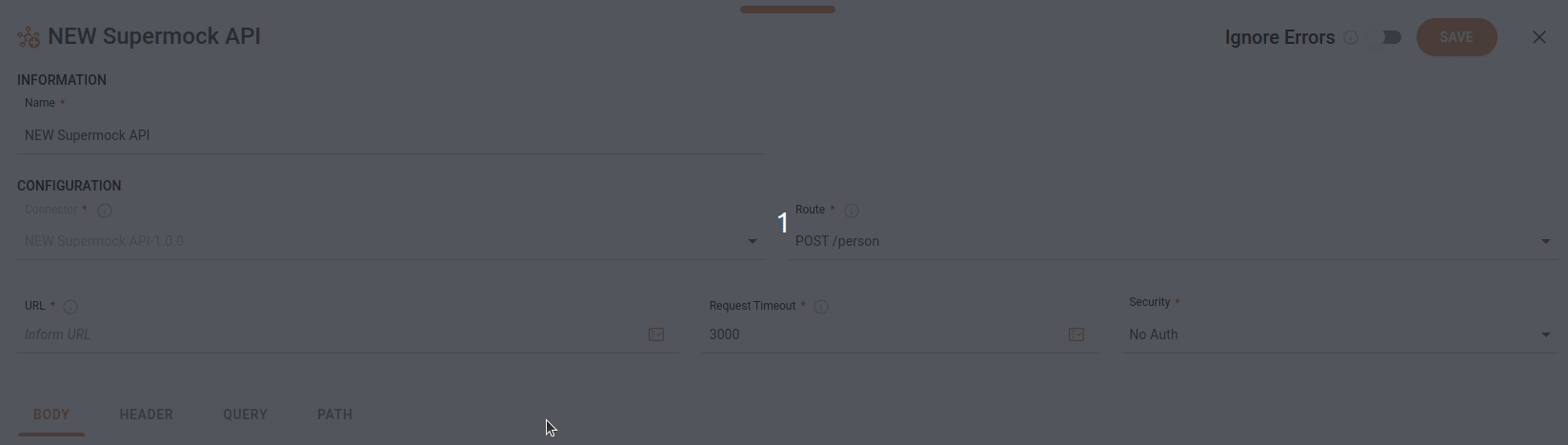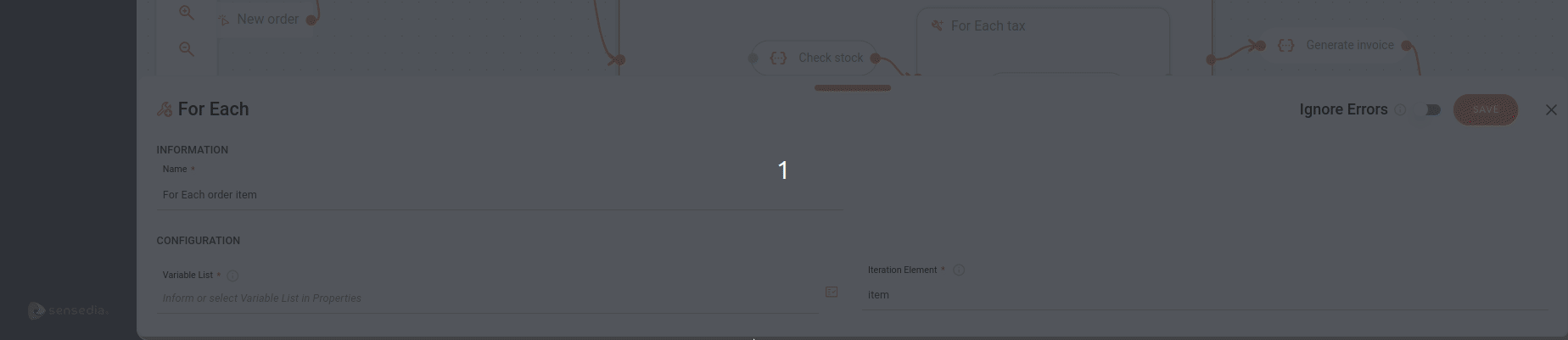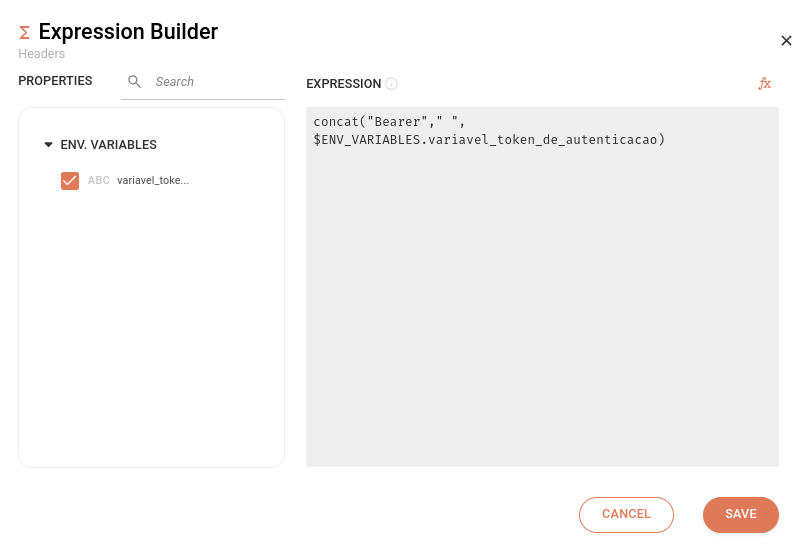Properties and Expression Builder
Overview
The Properties feature ![]() can be accessed from certain fields in the configuration forms of specific steps in Diagram-type integration flows.
can be accessed from certain fields in the configuration forms of specific steps in Diagram-type integration flows.
It simplifies data manipulation and configuration in integration flows, making processes more dynamic and customizable.
It allows you to:
-
Select variables that were previously registered.
-
Select input or output payloads from the following previous steps:
-
REST Triggers
-
REST API Connectors
-
Technical connectors (databases, cloud providers, and ERP systems)
-
JSON Transformation
-
-
Create custom expressions using the Expression Builder.
Steps with configurable fields via Properties
-
Trigger
-
Scheduler
-
Cron Expression
-
-
-
General tools
-
For Each
-
Variable List
-
-
-
On Exception
-
Retry Interval (ms)
-
Retry Quantity
-
-
Connectors
-
REST API
-
URL
-
Request Timeout
-
-
-
Technical
-
Timeout
-
Available on the left panel, next to INSTRUCTION
-
Selecting variables
The animation below demonstrates the configuration form of a REST API connector, where the URL field is filled with a previously registered variable.
| Learn how to register environment variables. |
Selecting payloads from previous steps
The animation below shows the configuration form of the For Each tool, where the Variable List field is completed with the output payload of a previous step.
| Read more about the For Each tool. |
Creating an expression in the Expression Builder
By clicking the icon ![]() in the upper-right corner of the Properties modal, you will open the Expression Builder screen.
in the upper-right corner of the Properties modal, you will open the Expression Builder screen.
This component allows you to create expressions with parameters and variables using available functions and conditions to tailor the expression to your needs.
The image below shows an example of a REST API connector header, whose value was configured in the Expression Builder using an environment variable.
The Expression Builder screen contains the following sections:
-
Properties: shows data from previous steps and from the environment variables. Filter the attributes using the search field at the top of the section and then click the
 icon.
You can select more than one attribute.
When selecting it, the attribute will appear in the Expression field.
icon.
You can select more than one attribute.
When selecting it, the attribute will appear in the Expression field. -
Expression: field to enter the input attributes or to create an expression by clicking the
 button on the right.
Only the Concat function is available to create the expression.
button on the right.
Only the Concat function is available to create the expression.
| When selecting two or more attributes in the Properties field, you must create an expression. |
| See how to build an expression using a Concat Function. |
To save the information, click SAVE. To exit the screen without saving the changes, click CANCEL.
Share your suggestions with us!
Click here and then [+ Submit idea]