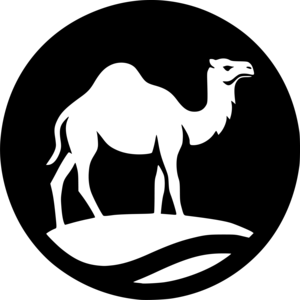Integration Flows
Start creating a new integration flow
To start creating a new flow on the Integration Flows screen, follow these steps:
-
Click + NEW FLOW in the top right corner.
-
Provide a unique name and version for your flow.
-
Select the flow design type: Diagram or Source.
-
Click SAVE.
| You will create a Diagram-type flow directly on the canvas, with the support of general tools, triggers, and connectors. A Source-type flow will use scripts in the Apache Camel language. |
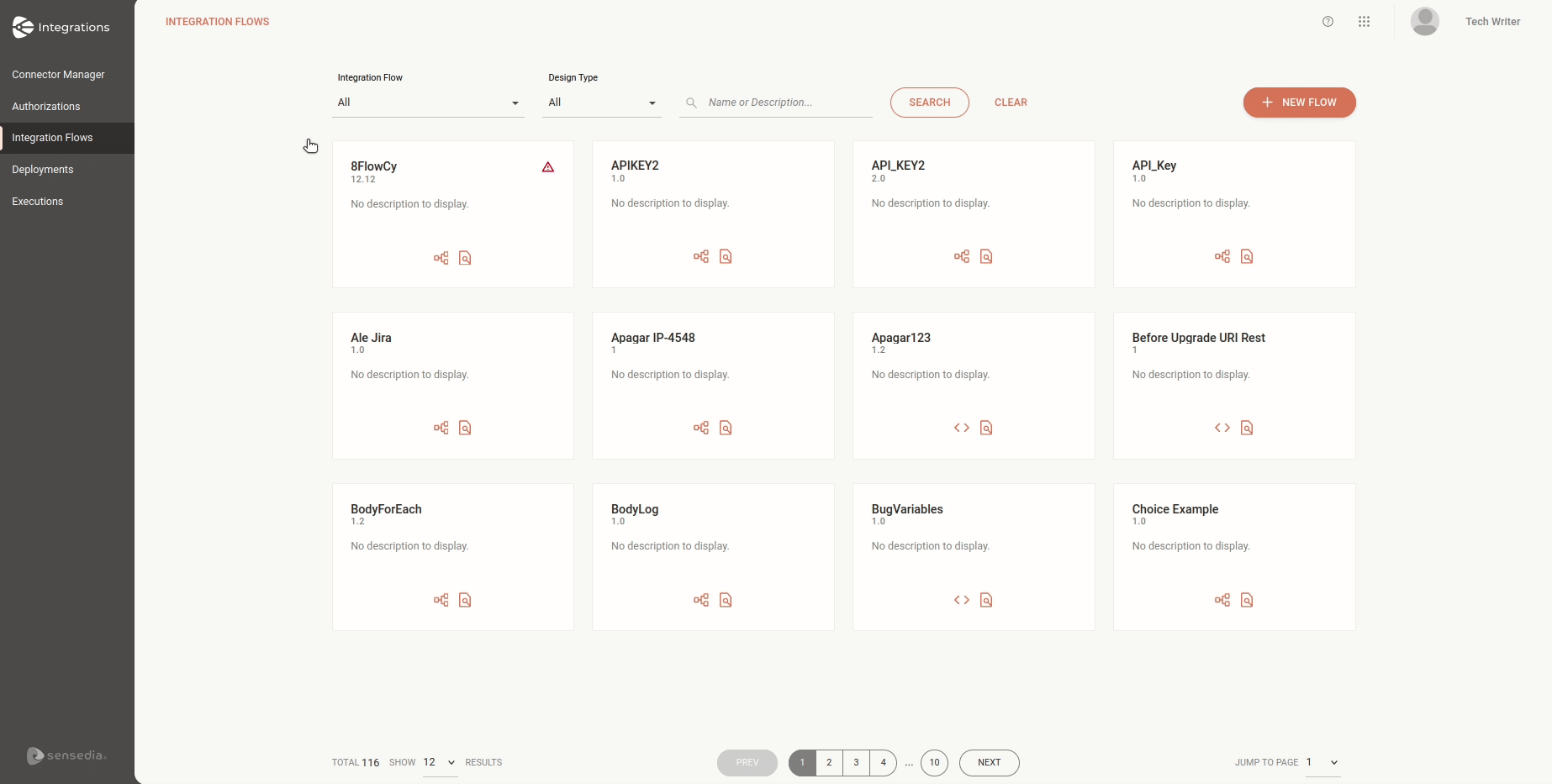
View your integration flows
Check out the last 12 integration flows created, displayed as cards in alphabetical order.
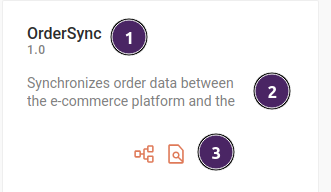
Each card will display:
-
The name and version of the integration flow
-
An optional description
-
Icons to access the following screens:
-
Flow
 or Source
or Source  (the workspace for Diagram and Source-type flows, respectively)
(the workspace for Diagram and Source-type flows, respectively) -
Executions

-
If there is any inconsistency, you will see an alert icon ![]() in the top right corner of the card.
in the top right corner of the card.
Filters
At the top of the screen, you can search for integration flows using the following filters:
-
Integration Flow: Select All or With issues.
-
Integration Type: Select the integration flow design type: Diagram, Source, or All.
To search for a specific integration flow, type its name or a keyword from its description in the search box and click SEARCH.
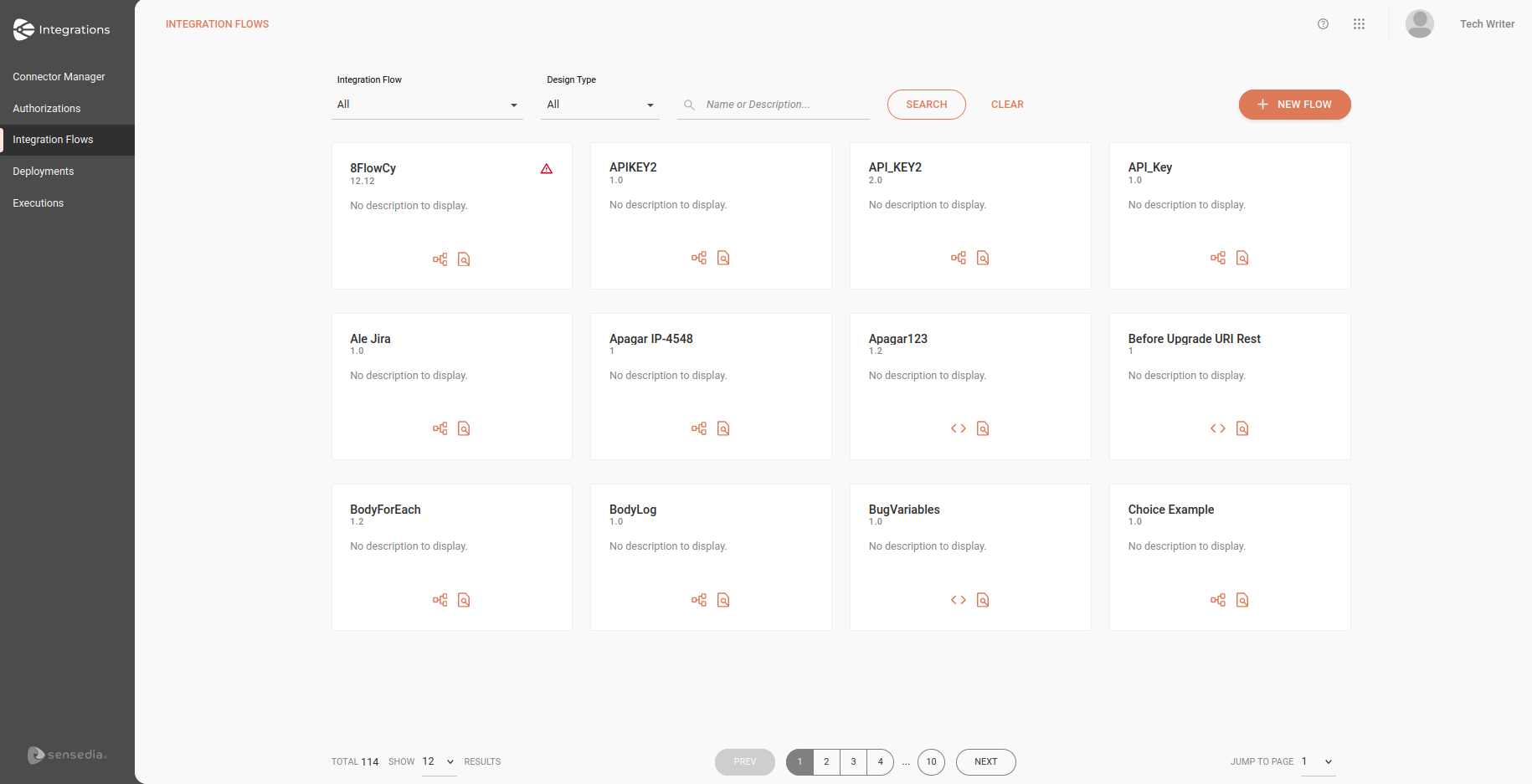
What is an integration flow?
Examples
-
Automatically transfer orders from an online store to an ERP system.
-
Update contacts in a CRM with data from a marketing system.
-
Synchronize financial information between accounting and banking systems.
Steps
An integration consists of multiple steps that perform different functions:
Triggers
Triggers initiate an integration by monitoring events in connected systems or applications, activating the workflow when a predefined condition is met. Examples:
-
Scheduler: allows you to schedule flows to run at specific intervals, such as daily or weekly.
-
REST: starts the flow upon receiving an HTTP request, enabling external APIs to trigger integrations.
Connectors
Connectors facilitate communication with external systems, services, or APIs, ensuring data is exchanged in the correct format. Examples:
-
REST API: enables integration with RESTful services, supporting operations like GET, POST, PUT, and DELETE on external APIs.
-
Cloud Providers: connectors for services like AWS S3, enabling storage and retrieval of files in the cloud.
-
Databases: connectors that allow reading and writing data to databases like MySQL, PostgreSQL, and SQL Server.
Logic Tools
Logic tools allow you to implement rules and conditions within the workflow, controlling how data is processed and actions are executed. Examples:
-
Choice: defines different paths in the flow based on specific conditions, enabling conditional decisions.
-
For Each: iterates over a collection of items, performing actions repeatedly for each item in the list.
-
JSON Transformation: transforms JSON data from one format to another, making it easier to adapt data to the target system’s needs.
How do these steps interact?
Steps are linked sequentially or in parallel, depending on the integration’s objective. For example, a flow might start with a trigger that identifies new records in an API, proceed with a connector to fetch additional information from a database, and then use logic tools to format the data before sending it to a target system.
Diagram and Source Integrations
In Sensedia Integrations, you can create integrations with two design types: Diagram or Source.
Diagram
In a Diagram integration, you can develop your flows in a low-code environment with a simple and intuitive interface called Flow.
Just add, connect, and configure the steps on the canvas, and your flow will be ready to execute!
Here’s how to:
Check out these as well:
Source
In a Source integration, you can create integration flows directly using code with CAMEL YAML DSL. This approach offers maximum flexibility, allowing you to customize your flows to meet various needs with precision and efficiency.
But that’s not all! You can also clearly visualize your flow as a diagram and easily edit simple parameters of components and EIPs, simplifying adjustments and optimizing your development.
The complete low-code experience is coming soon!
Here’s how to:
Check out these as well:
Share your suggestions with us!
Click here and then [+ Submit idea]