Deployments
-
View the current deployment status of your integration flows.
-
Take actions based on the status of a specific flow (perform undeploy, redeploy, view deployment history, logs, etc.).
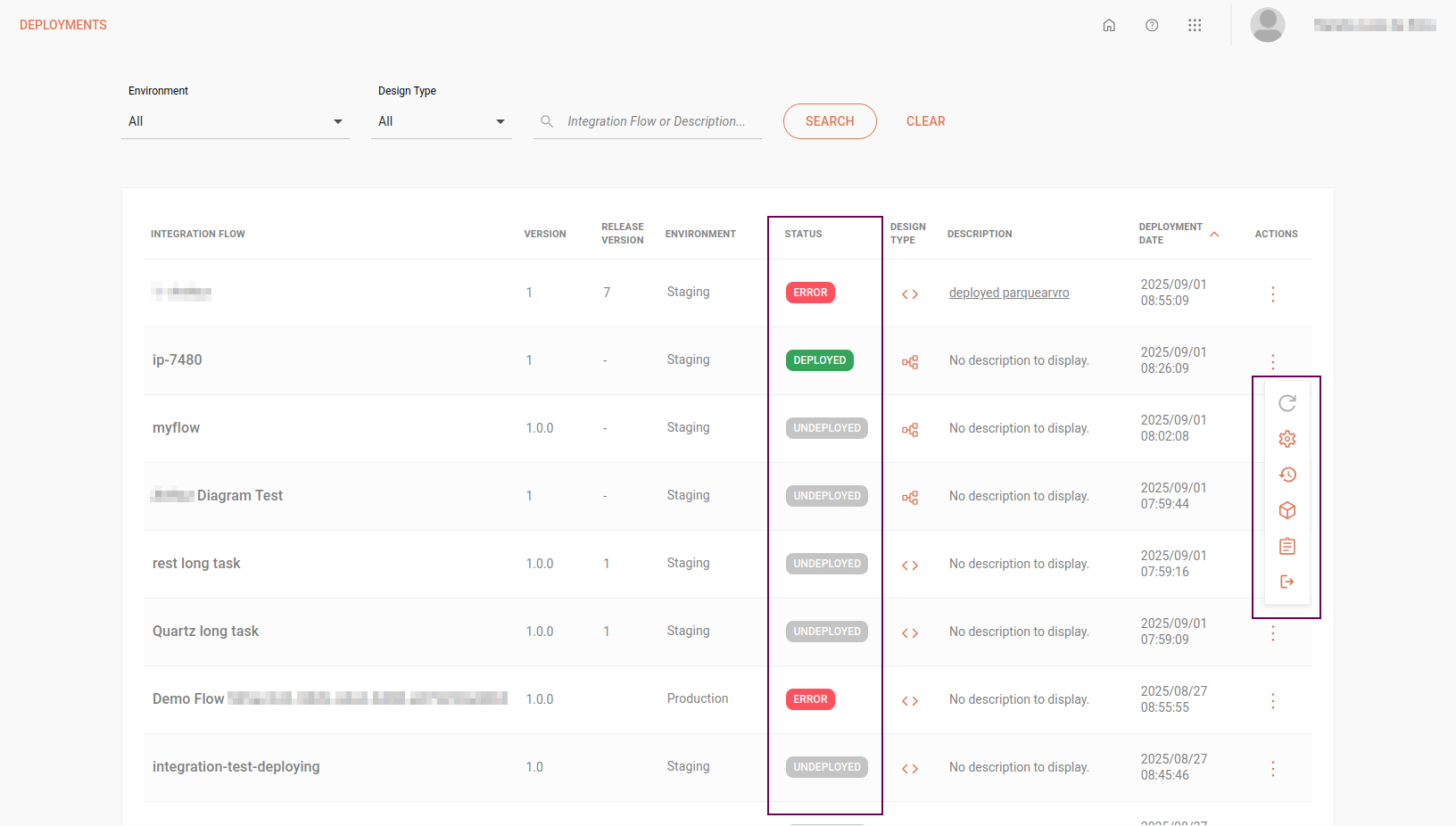
View the deployment status of an integration
The deployment list displays the deployed integrations in descending order by deployment date and time. The deployment statuses are shown in the Status column (highlighted in the image above):
-
Undeployed: flow not deployed
-
Deploying: flow in the process of being deployed
-
Deployed: flow deployed
-
Undeploying: flow in the process of being undeployed
-
Error: flow with an error
Additionally, the table displays the following information about the integrations:
-
Integration flow name
-
Version assigned to the flow at creation
-
Version assigned to the release (automatic)
-
Deployment environment (Staging or Production)
-
Flow design type (Source or Diagram)
-
Integration flow description
-
Deployment date and time
| Release creation only applies to Source-type flows. The "Release Version" column will display a dash ("-") for Diagram-type flows and for Source-type flows that do not yet have a release created. |
Filters
At the top of the screen, you can search for integration flows using the following filters:
-
Environment: select the deployment environment of the flow, which can be Staging or Production.
-
Design Type: select the flow design type, which can be Source or Diagram.
To search for a specific deployment, type the name of the integration flow or the description provided during deployment and click SEARCH.
Available actions
| Action | Icon | Description |
|---|---|---|
View Environment Variables |
|
View the environment variables registered for the flow. All fields are read-only. |
Undeploy |
|
Remove the deployment of an integration flow. To confirm the action, type UNDEPLOY and click CONFIRM. |
Retry Deploy |
|
In case of an error during the flow deployment, you can retry deploying it by clicking this button. |
View Integration Logs |
|
View the deployment logs in Sensedia Analytics. |
View Deployment History |
|
View the deployment history of an integration flow (last five deployments). |
Settings only for integrations with REST trigger |
|
Copy the URL to execute a deployed integration. Additionally, for Diagram flows, manage the API Key. When enabling the API Key field, you can add up to two API Keys per deployed integration flow. It is also possible to activate or deactivate the added keys. |
Share your suggestions with us!
Click here and then [+ Submit idea]


