Deploy
You can deploy your integration flow by clicking the button DEPLOY on the Flow screen.
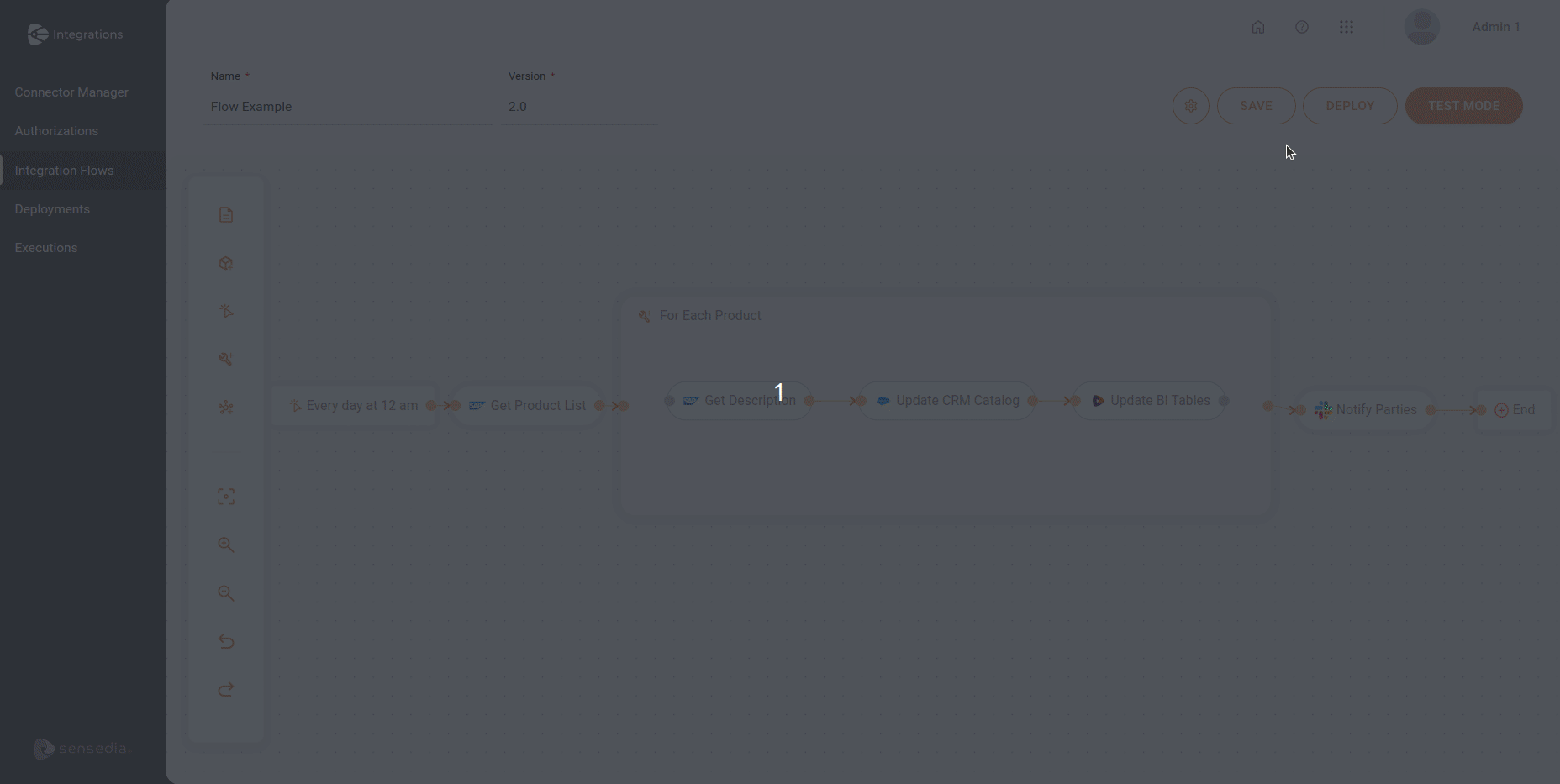
| You need to save your flow before deploying it. |
When you click the button, the Deploy screen appears:
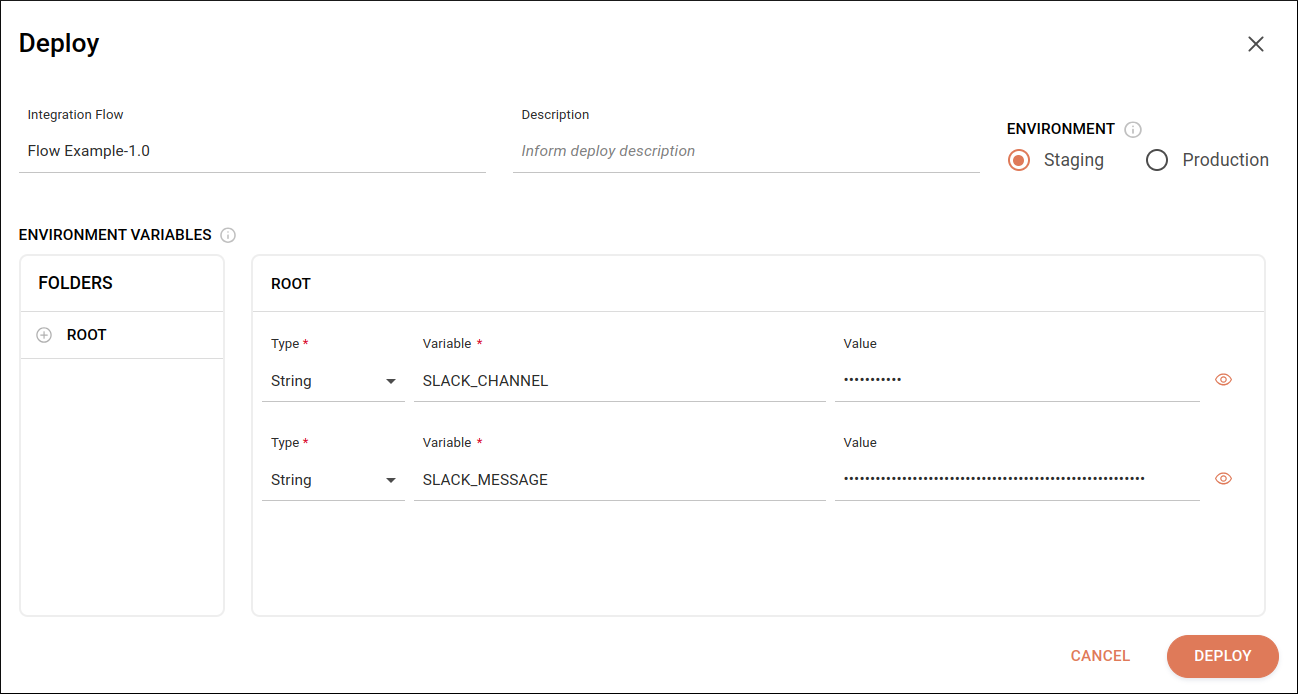
On this new screen, you will be able to read and fill in the following fields:
-
Integration Flow: the name and version of the integration flow. Read-only field.
-
Description: the deployment description. An alphanumeric field that allows special characters and blank spaces, with a limit of 1024 characters. This field is not required.
-
Environment: a selection field to choose the environment of the deployment. You may choose between:
-
STAGING (enabled by default)
-
PRODUCTION
-
-
API Key (only available for REST trigger): field to enable or disable the API key generation during the deployment (for the staging and production environments).
-
Environment Variables: the environment variables registered for the selected flow. By default, the name of the folder where the variables are saved is ROOT. The Type and Variable fields are read-only.
-
Type: the type of variables registered. It can be String, Number, Boolean or Double.
-
Variable: the name of the variable registered.
-
Value: the value registered. It is an alphanumeric field that allows special characters and blank spaces, with a limit of 250 characters. You can hide the variable value by clicking the
 icon next to it. This field is not required and edit-only, as you cannot add or delete variables.
icon next to it. This field is not required and edit-only, as you cannot add or delete variables.
-
When you’re ready, click DEPLOY at the bottom right corner to deploy your flow. A confirmation message box will appear for your validation. If there are no pending issues, your deployment will begin.
| If there is already a deployment process in progress, you will see a message stating that the action cannot be completed. |
Click CANCEL at the bottom right corner or X on the upper right corner if you want to exit the Deploy screen. If the changes have not been saved before, you must confirm the action.
Share your suggestions with us!
Click here and then [+ Submit idea]