Creating a Data Source
Creating a new data source
To create a new data source, go to the Data Sources screen and click + DATA SOURCE in the upper right corner. Then fill in the required fields.
Creating a new data source happens in 3 steps:
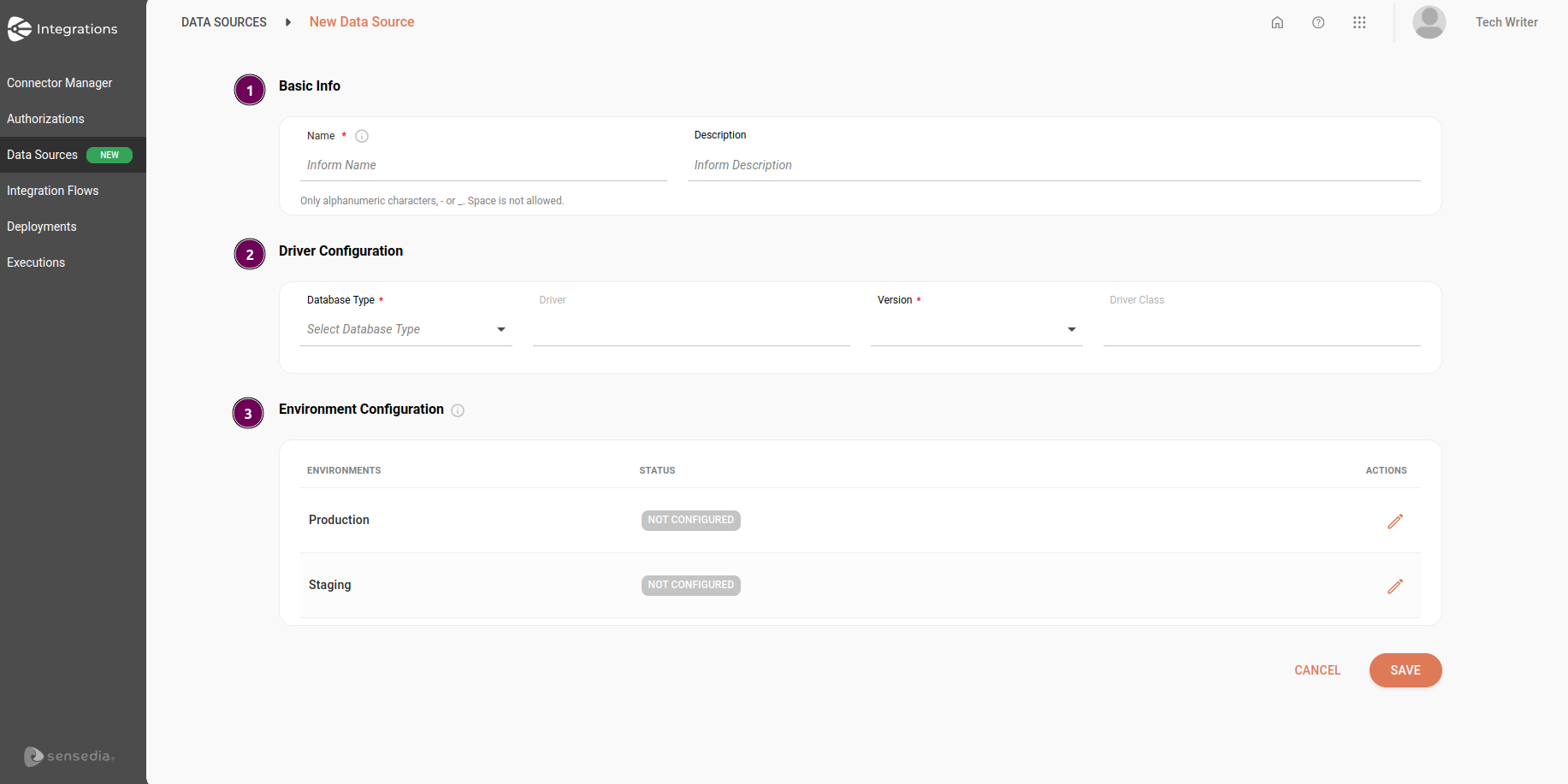
Registering basic database information
-
Name: unique name that will identify the database. This name will appear in the list of available databases when creating the integration flow.
-
Limit of 100 characters.
-
Only alphanumeric characters, - or _ are allowed.
-
Spaces are not allowed.
-
-
Description: description of the database. Limit of 1024 characters.
Configuring the driver
-
Database Type: select the database to be configured.
-
Driver: field automatically loaded according to the selected database. It is the file that contains the JDBC implementation for a specific database. This field is not editable.
-
Version: select one of the available database versions. This field is only enabled after selecting a database.
-
Driver Class: field automatically loaded according to the selected database. It is the full Java class name inside the driver that Camel uses to initialize the database connection. This field is not editable.
Configuring the environment
To configure the environment, click the pencil icon on the right, in the Actions column. You can configure the same database for one or both available environments.
You must fill in the fields with your database access credentials. Then click CONFIRM.
-
URL: Connection URL
-
User: username
-
Password: access password
After completing this step, save the information.
| Gray status indicates that the database is not configured in that environment. Green indicates that the database is configured in the environment. |
Viewing existing data sources
The Data Sources screen displays all created data sources. You can choose the list or card view by clicking the respective icons in the upper right corner.
The image below shows existing data sources in list format:

The following information is available for viewing:
-
Name: name used when registering the database.
-
Description: description of the database.
-
Database Type: type of the database (Azure SQL, DB2, Firebird, etc.).
-
Version: database version selected during registration.
-
Environment: environment in which the database is configured, indicated by the green color.
-
Actions: click the pencil icon to edit a data source.
| The data source editing feature will be available soon. |
Filters
At the top of the screen, you can search for data sources using the following filters:
-
Database Type: type of the database (Azure, DB2, Firebird, etc.).
-
Environment: Production and Staging.
To search for a specific data source, type the name or a word from the description in the search box and click SEARCH.
Editing a data source
To edit a data source, follow these steps:
-
Go to the Data Sources screen.
-
Find the data source you want to edit and click the pencil icon on the right, in the Actions column.
-
On the Edit Data Source screen, edit the desired information.
-
After editing, click SAVE.
| It is not possible to edit the database name in the Name field. |
| If you edit a data source linked to a deployed flow, the flow must be redeployed. |
Share your suggestions with us!
Click here and then [+ Submit idea]